how to stop sex spam emails
Title: How to Protect Yourself from Sex Spam Emails: Effective Strategies and Best Practices
Introduction:
With the rise of digital communication, spam emails have become an unfortunate reality for many internet users. Among the various types of spam, sex spam emails are particularly bothersome and can be distressing for recipients. These unsolicited messages often contain explicit content, promoting adult websites or services. However, there are effective strategies and best practices that can help individuals protect themselves from sex spam emails. In this article, we will explore these strategies in detail, offering practical advice to safeguard your inbox and online experience.
1. Strengthen Your Email Filters:
One of the first steps to combat sex spam emails is to enhance your email filters. Most email providers offer robust spam filters that can be customized to block unwanted messages. Configure your spam settings to a higher level, allowing your email service to automatically identify and divert potentially offensive and explicit content to your spam folder.
2. Be Cautious with Email Subscriptions:
Before subscribing to any websites or services, thoroughly review their privacy policies and terms of use. Ensure that they have a clear stance on data protection and spam prevention. Avoid sharing your email address with unreliable sources or untrustworthy websites, as this can increase the likelihood of receiving sex spam emails.
3. Use Disposable Email Addresses:
Consider using disposable email addresses when signing up for online forums, websites, or newsletters. This way, if you start receiving sex spam emails, you can simply delete the disposable email address without affecting your primary one. Numerous online services offer this feature, providing an additional layer of protection against unwanted emails.
4. Regularly Update Your Antivirus Software:
Having reliable antivirus software installed on your device is essential to protect against various online threats, including spam emails. Regularly update your antivirus software to ensure it can detect and neutralize the latest spam email techniques employed by cybercriminals.
5. Exercise Caution While Opening Emails:
Develop a habit of being cautious when opening emails, especially those from unknown senders. Be wary of subject lines or email content that appear suspicious or contain explicit language. Avoid clicking on any links or downloading attachments from such emails, as they may lead to malware or phishing attempts.
6. Unsubscribe from Unwanted Emails:
If you find yourself receiving sex spam emails from legitimate sources, make use of the “unsubscribe” option usually provided at the bottom of such emails. By unsubscribing, you can remove yourself from their mailing lists and potentially reduce the number of unwanted emails you receive.
7. Report and Block Offensive Senders:
Most email services allow users to report and block specific senders. If you receive sex spam emails from a particular address, report it as spam to your email provider. This helps the provider identify and filter similar emails in the future. Additionally, blocking the sender prevents any further communication from them, ensuring a cleaner inbox.
8. Maintain Strong Passwords:
Creating strong, unique passwords for your email accounts is crucial in preventing unauthorized access. Using a combination of upper and lowercase letters, numbers, and symbols, make sure your passwords are difficult to guess. Regularly change your passwords to minimize the risk of being targeted by spammers.
9. Enable Two-Factor Authentication:
Two-factor authentication (2FA) adds an extra layer of security to your email account. By enabling 2FA, you will receive a verification code on your mobile device whenever you log in, making it more challenging for spammers to gain unauthorized access to your account.
10. Educate Yourself and Others:
Stay informed about the latest spam email trends and techniques. Educate yourself and others about the dangers of sex spam emails, including the potential risks associated with opening or engaging with such messages. By raising awareness, you contribute to a safer online environment for everyone.
Conclusion:
Sex spam emails can be intrusive, offensive, and potentially harmful. However, by implementing the strategies outlined in this article, you can significantly reduce the influx of such emails and safeguard your online experience. Strengthening email filters, being cautious with email subscriptions, using disposable email addresses, updating antivirus software, and practicing email hygiene are just a few of the effective strategies to protect yourself from sex spam emails. Remember, staying vigilant and proactive is key to maintaining a secure and spam-free inbox.
does watching tv in the dark hurt your eyes
Does watching TV in the dark hurt your eyes?
In today’s technology-driven world, watching television has become a common pastime for people of all ages. With the advent of high-definition screens and advanced features, many individuals find themselves engrossed in their favorite shows or movies for hours on end. However, there has been an ongoing debate regarding the potential harm caused by watching TV in the dark. Some people claim that it can strain and damage the eyes, while others argue that it has no significant impact. In this article, we will delve into this topic and explore whether watching TV in the dark can truly hurt your eyes.
Before we begin, it is essential to understand the basic functioning of the human eye. The eye is a complex organ that allows us to perceive visual information. It consists of several parts, including the cornea, lens, retina, and optic nerve. When we watch TV or engage in any visual activity, light enters our eyes through the cornea and is focused by the lens onto the retina. The retina then converts the light into electrical signals, which are transmitted through the optic nerve to the brain, where they are interpreted as images.
Now, let’s address the primary concern: does watching TV in the dark harm your eyes? The short answer is no. There is no scientific evidence to suggest that watching TV in the dark can cause permanent damage to your eyes. However, it is important to note that watching TV in low light conditions can lead to eye strain or discomfort, especially if you do it for an extended period.
One potential reason for this discomfort is the contrast between the bright TV screen and the surrounding darkness. When you watch TV in a dark room, your pupils dilate to let in more light, making them more sensitive to the bright screen. This constant adjustment of your pupils can strain the muscles in your eyes, leading to fatigue or tiredness. Additionally, the continuous exposure to the bright screen in a dark environment can cause temporary visual disturbances, such as halos or blurred vision.
Another factor to consider is the blue light emitted by electronic screens, including TVs. Blue light has a shorter wavelength and higher energy compared to other colors in the visible light spectrum. It is known to suppress the production of melatonin, a hormone that regulates sleep-wake cycles. However, the amount of blue light emitted by a TV screen is relatively low compared to other sources, such as smartphones or tablets. Therefore, the impact of blue light on eye health is not significant when it comes to watching TV in the dark.
To minimize the potential discomfort associated with watching TV in the dark, there are a few steps you can take. Firstly, ensure that your TV screen is properly adjusted. Brightness levels that are too high can cause eye strain, while very low levels can make it difficult to see details on the screen. Adjusting the contrast and color settings can also help create a more comfortable viewing experience.
Additionally, it is advisable to take regular breaks while watching TV. The American Academy of Ophthalmology recommends following the 20-20-20 rule. After every 20 minutes of screen time, look away at an object 20 feet away for 20 seconds. This allows your eyes to relax and prevents them from becoming overly fatigued.
Moreover, maintaining proper lighting in the room can make a significant difference. Instead of watching TV in complete darkness, consider using a dim light source, such as a table lamp or wall sconce. This will help reduce the contrast between the bright screen and the surrounding darkness, minimizing eye strain.
In recent years, there has been an increasing trend of using blue light-blocking glasses or screen protectors to minimize the potential harmful effects of blue light exposure. While these products may provide some relief for individuals who spend a significant amount of time in front of screens, their efficacy in the context of watching TV in the dark is still a topic of debate. Some studies suggest that blue light-blocking glasses can improve sleep quality and reduce eye strain, while others argue that their benefits are minimal.
Lastly, it is important to remember that watching TV in the dark is just one aspect of our overall eye health. Regular eye exams, maintaining a balanced diet rich in essential nutrients, and practicing good visual hygiene, such as avoiding excessive screen time and taking regular breaks, are crucial for maintaining healthy eyes.
In conclusion, watching TV in the dark does not inherently harm your eyes. However, it can lead to eye strain or discomfort, primarily due to the contrast between the bright screen and the surrounding darkness. Taking breaks, adjusting screen settings, and maintaining proper lighting in the room can help minimize these potential issues. Ultimately, it is essential to practice moderation and prioritize overall eye health by following recommended guidelines and seeking professional advice when necessary.
how to hide recently used apps on android
How to Hide Recently Used Apps on Android
In today’s digital age, smartphones have become an integral part of our lives. We use them for various purposes such as communication, entertainment, and productivity. With the increasing number of apps available on the Google Play Store, it’s no surprise that we tend to have a lot of apps installed on our Android devices. However, having a cluttered app drawer can be overwhelming, especially if you want to maintain privacy or keep your device organized. One way to achieve this is by hiding recently used apps on Android. In this article, we will explore various methods to accomplish this task.
1. Using Built-in Settings Options:
One of the simplest ways to hide recently used apps on Android is by using the built-in settings options provided by the Android operating system. Different Android versions may have slightly different settings, but the general process remains the same. To begin, follow these steps:
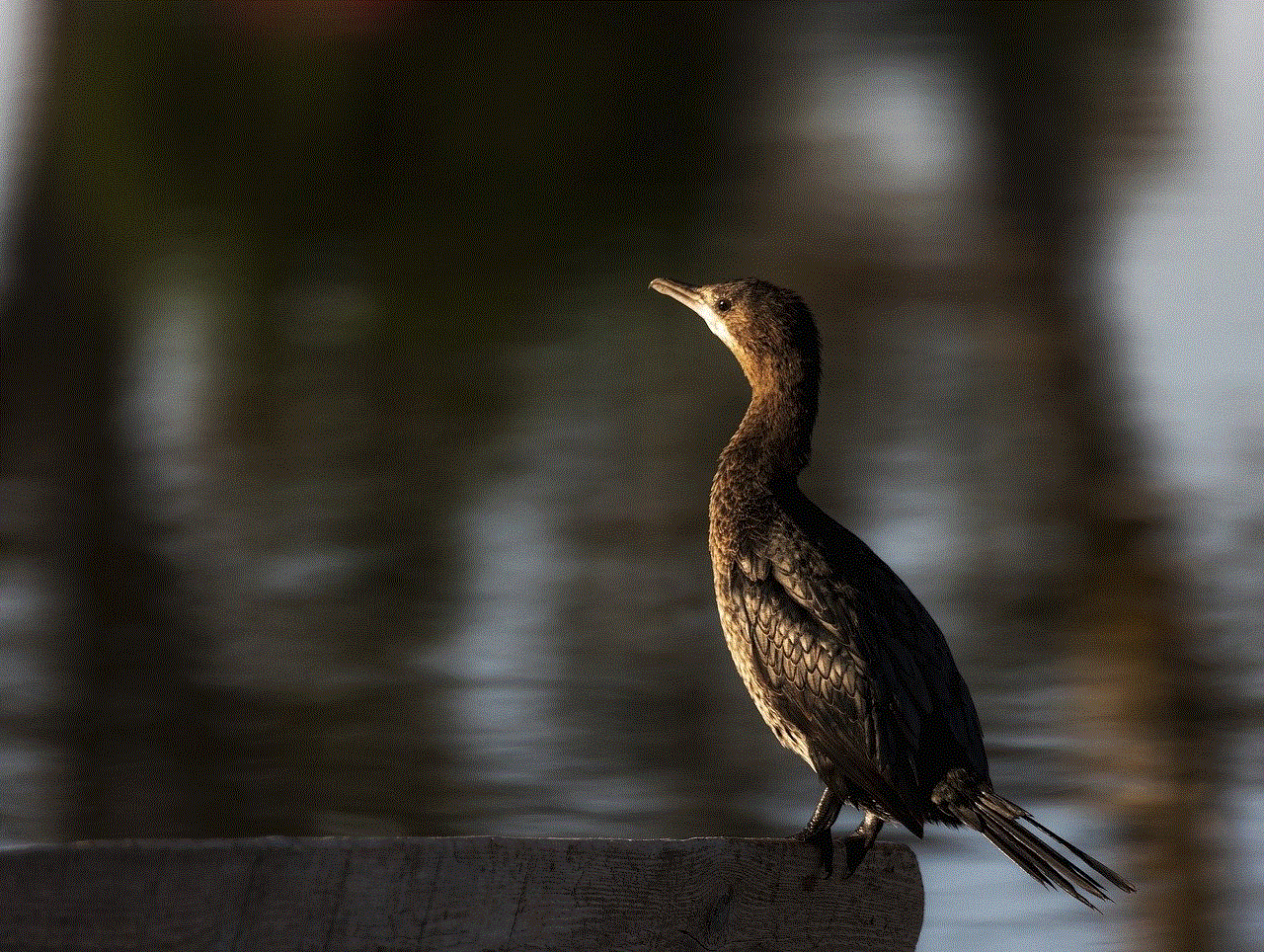
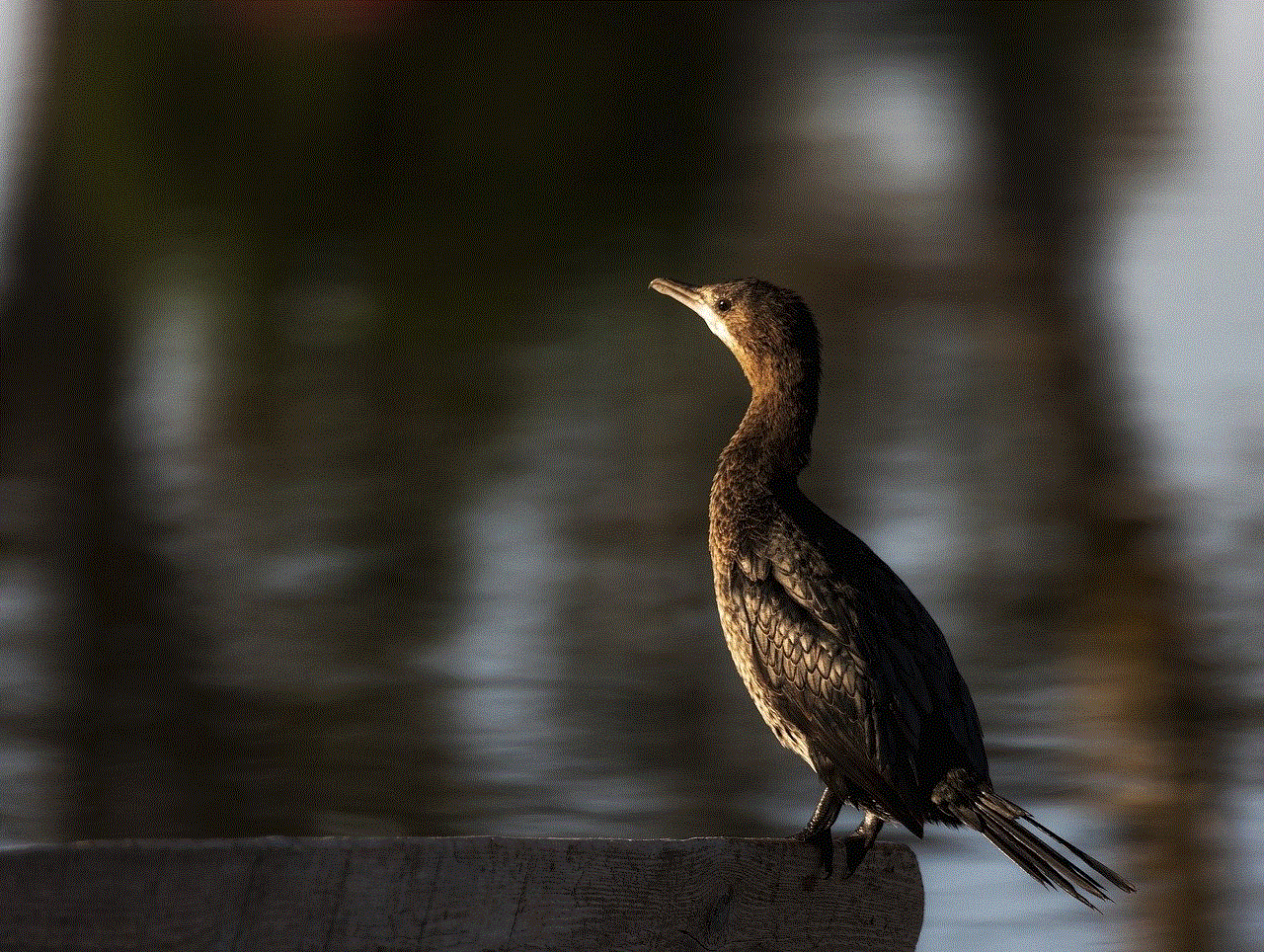
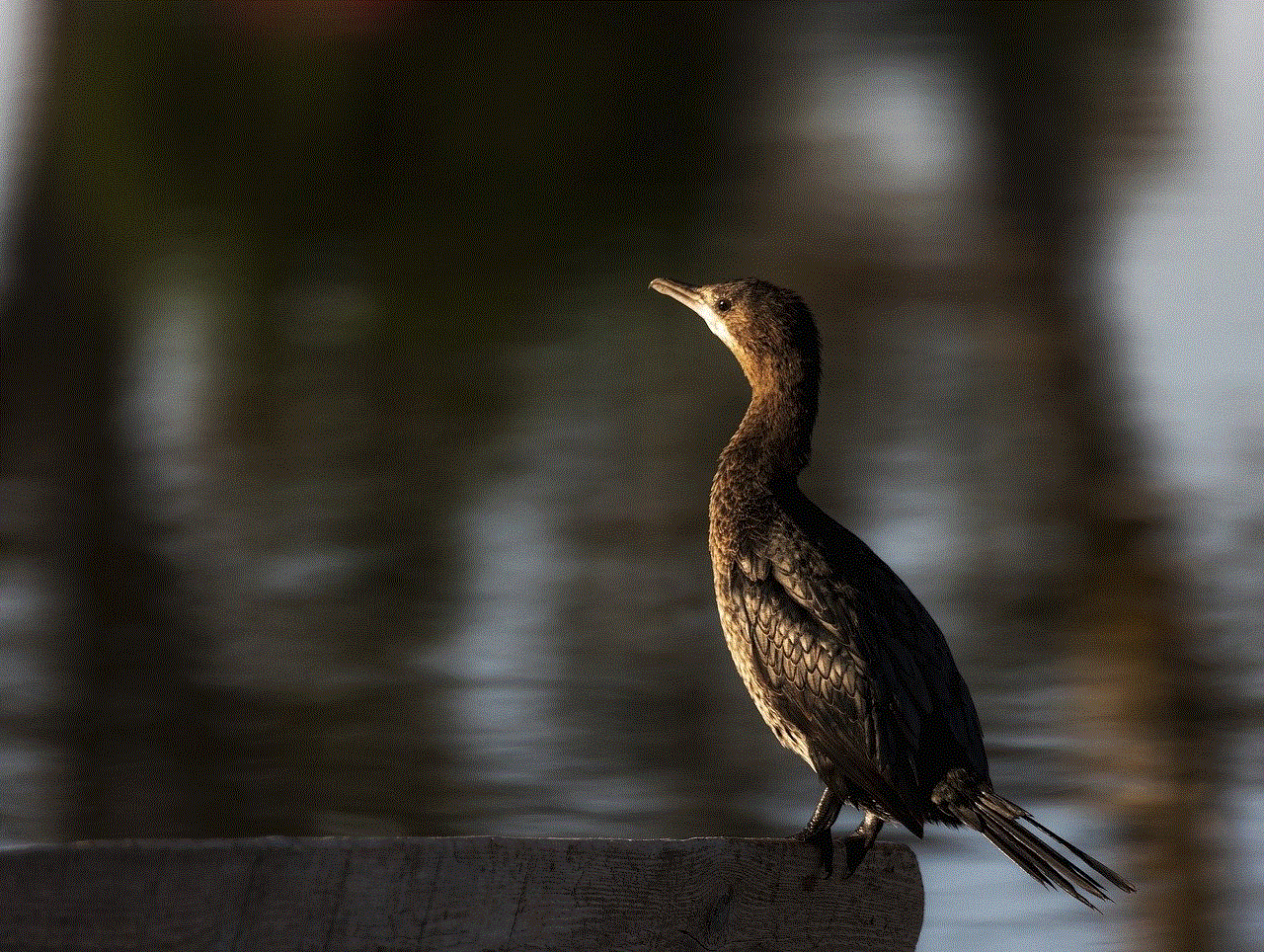
– Go to the “Settings” app on your Android device.
– Scroll down and look for the “Apps & Notifications” or “Applications” option, and tap on it.
– Depending on your Android version, you may need to tap on “See all apps” or “App info” to view the complete list of apps.
– Look for the app you want to hide, tap on it, and select the “Disable” or “Turn off” option.
– The app will no longer appear in your recently used apps list.
2. Using Third-Party Launchers:
If you want more customization options and greater control over your app drawer, you can consider using third-party launchers available on the Google Play Store. These launchers provide additional features, including the ability to hide recently used apps. Here’s how you can achieve this using a popular launcher called Nova Launcher:
– Download and install Nova Launcher from the Google Play Store.
– Open the app and go to the “Nova Settings” menu.
– Tap on “App & Widget drawers” and then on “Drawer groups”.
– Select the app drawer where the recently used apps are displayed.
– Tap on “Hide Apps” and select the apps you want to hide from the recently used apps list.
– Once you’ve made your selection, exit the settings, and the changes will take effect.
3. Using App Hiding Apps:
If you want to take the hiding of recently used apps to the next level, you can use specialized app hiding apps available on the Google Play Store. These apps allow you to hide not only recently used apps but also any app you want to keep private. One such popular app hiding app is Apex Launcher. Here’s how you can use it to hide recently used apps:
– Download and install Apex Launcher from the Google Play Store.
– Open the app and go to the “Settings” menu.
– Scroll down and tap on “Hidden apps”.
– Select the apps you want to hide from the recently used apps list.
– Exit the settings, and the changes will be applied.
4. Using App Lockers:
If your primary concern is privacy and security, you can use app lockers to not only hide recently used apps but also protect them with a password, PIN, or fingerprint. These app lockers allow you to lock individual apps or entire app categories. One such popular app locker is AppLock. Here’s how you can use it to hide recently used apps:
– Download and install AppLock from the Google Play Store.
– Open the app and set up a password, PIN, or fingerprint lock.
– Tap on “Protect” and select the recently used apps you want to hide.
– Exit the settings, and the apps will be hidden from the recently used apps list.
5. Using Custom ROMs:
For advanced users who have rooted their Android devices, custom ROMs provide even more control over the device’s functionality. Some custom ROMs offer built-in options to hide recently used apps and provide additional customization options. However, installing custom ROMs requires technical knowledge and may void your device’s warranty. It is recommended to research and proceed with caution if you decide to go down this route.
6. Using Multiple User Profiles:
If you share your Android device with others or want to create separate profiles for work and personal use, you can take advantage of the multiple user profiles feature available in some Android versions. By creating a separate user profile, you can have a clean app drawer without any recently used apps. Here’s how you can create a new user profile on Android:
– Go to the “Settings” app on your Android device.



– Scroll down and tap on “System” or “Users & accounts”.
– Look for the “Multiple users” or “Users” option and tap on it.
– Select “Add user” or “Add user profile”.
– Follow the on-screen instructions to set up a new user profile.
– Once the new user profile is created, switch to it by swiping down the notification panel and tapping on the user icon.
– The new user profile will have a clean app drawer with no recently used apps.
7. Using Third-Party Privacy Apps:
If you are concerned about your privacy and want to take additional measures to protect your data, you can use third-party privacy apps that offer app hiding features. These apps not only allow you to hide recently used apps but also provide other privacy-related features such as secure vaults for photos and videos, private browsing, and call blocking. One such popular privacy app is App Hider. Here’s how you can use it to hide recently used apps:
– Download and install App Hider from the Google Play Store.
– Open the app and set up a password or PIN lock.
– Tap on “Add app” and select the recently used apps you want to hide.
– Exit the app, and the changes will be applied.
8. Using Task Killers:
While task killers are primarily used to free up memory and improve device performance, some task killer apps also offer the option to hide recently used apps. These apps allow you to terminate running apps and remove them from the recently used apps list. One such popular task killer app is Advanced Task Manager. Here’s how you can use it to hide recently used apps:
– Download and install Advanced Task Manager from the Google Play Store.
– Open the app and tap on the “Task Manager” or “Task Killer” option.
– Select the recently used apps you want to hide and tap on “End Task” or “Kill Task”.
– The apps will be terminated, and they will no longer appear in the recently used apps list.
9. Limiting App Permissions:
If you’re concerned about the information apps can access on your Android device, you can limit their permissions to reduce the data they collect and potentially hide recently used apps. Android provides a built-in feature that allows you to manage app permissions. Here’s how you can limit app permissions on Android:
– Go to the “Settings” app on your Android device.
– Scroll down and tap on “Apps & Notifications” or “Applications”.
– Look for the app you want to limit permissions for and tap on it.
– Tap on “Permissions” and review the permissions requested by the app.
– Disable any permissions that you don’t want the app to have.
– Exit the settings, and the app will have limited access to your device’s data.
10. Using parental control apps :
If you want to hide recently used apps on your child’s Android device or restrict their access to certain apps, you can use parental control apps. These apps allow you to set up app restrictions, time limits, and content filters. One such popular parental control app is Norton Family Parental Control. Here’s how you can use it to hide recently used apps:
– Download and install Norton Family Parental Control from the Google Play Store.
– Open the app and set up a parental control account.
– Follow the on-screen instructions to link your child’s device to your account.
– Tap on “App Supervision” and select the recently used apps you want to hide.
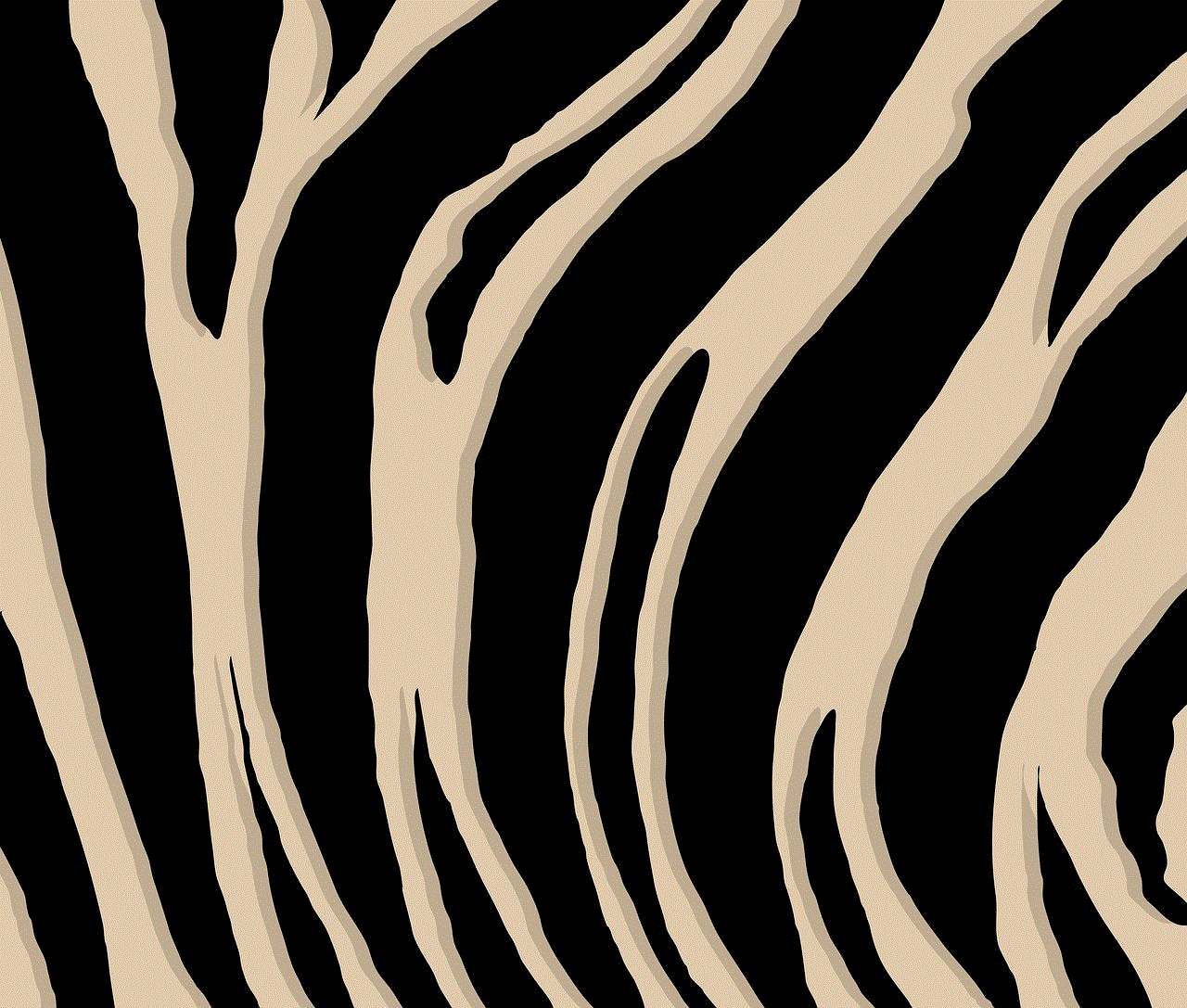
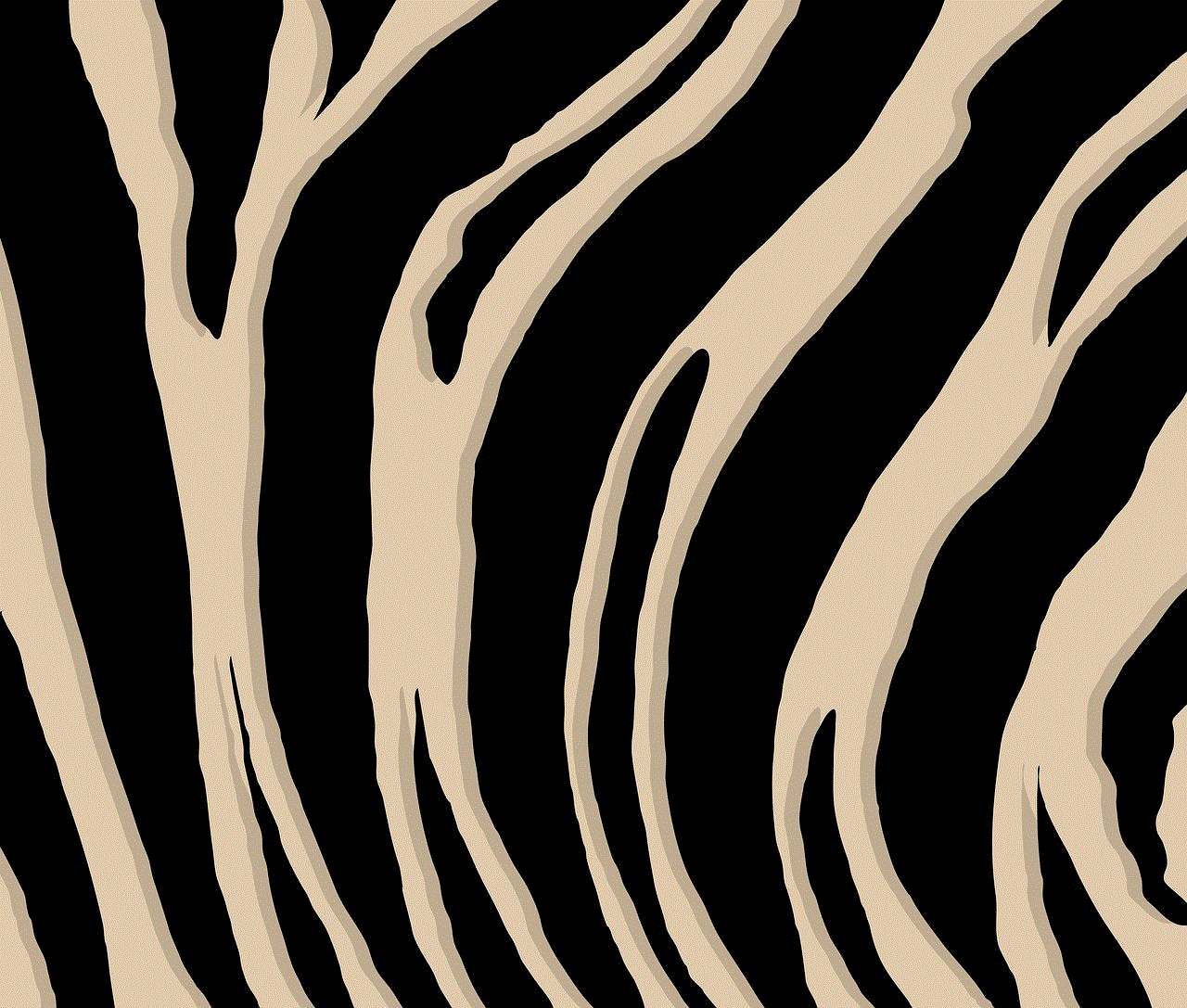
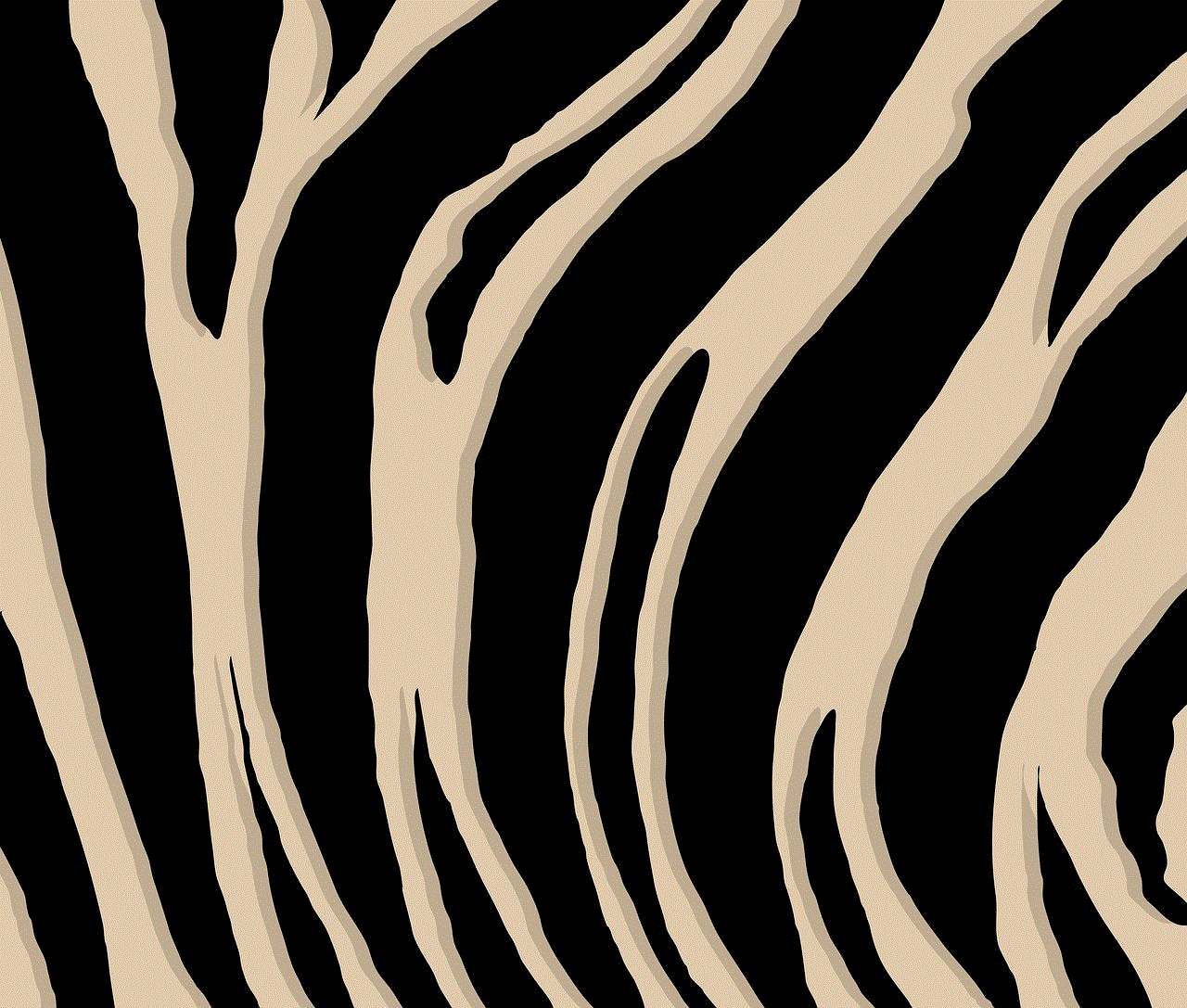
– Exit the app, and the changes will be applied to your child’s device.
In conclusion, there are multiple methods available to hide recently used apps on Android devices. Whether you want to use built-in settings options, third-party launchers, app hiding apps, app lockers, custom ROMs, multiple user profiles, third-party privacy apps, task killers, app permissions, or parental control apps, the choice ultimately depends on your specific requirements and preferences. By following the steps outlined in this article, you can maintain privacy, keep your device organized, and have greater control over the apps displayed in your app drawer.

