i lost my iphone and its dead can i track it
Losing a smartphone can be a stressful experience, especially if it contains personal information and valuable data. It can feel even more frustrating if the device is dead, as it becomes challenging to track its location. However, there are several methods you can try to locate your lost iPhone, even if it’s turned off or has a dead battery. In this article, we will explore these options and guide you through the process of tracking your iPhone when it’s lost and not powered on.
1. iCloud Find My iPhone feature:
One of the first steps you should take when you realize your iPhone is missing is to log in to your iCloud account on another device or computer . iCloud offers a powerful tool called “Find My iPhone” that allows you to track your lost iPhone’s location. Even if your device is turned off or has a dead battery, this feature can still provide valuable information.
2. Enabling Find My iPhone:
Before your iPhone goes missing, it’s essential to ensure that the “Find My iPhone” feature is enabled on your device. To do this, open the Settings app, tap on your Apple ID at the top, select “iCloud,” and toggle on the “Find My iPhone” option. This will enable the tracking feature and ensure that you can locate your device if it gets lost.
3. Accessing Find My iPhone on another device:
Once you’ve ensured that Find My iPhone is enabled on your lost device, you can use another Apple device or a computer to track its location. Open a web browser and visit the iCloud website (www.icloud.com). Sign in using your Apple ID and password. From the iCloud homepage, click on the “Find iPhone” icon. This will take you to the Find My iPhone dashboard.
4. Locating a dead iPhone:
On the Find My iPhone dashboard, you will see a map displaying the locations of your Apple devices. If your lost iPhone is turned off or has a dead battery, it may not appear on the map initially. However, you can select the “All Devices” dropdown menu at the top of the screen and choose your lost iPhone from the list. The system will attempt to locate your device and display its last known location.
5. Utilizing the Lost Mode feature:
If your iPhone is turned off or has a dead battery, you can activate the Lost Mode feature through Find My iPhone. This feature locks your device remotely, preventing unauthorized access to your data. It also allows you to display a custom message on the lock screen with contact information. If someone finds your iPhone, they can contact you to arrange its return.
6. How Lost Mode works:
When you activate Lost Mode, your iPhone will be locked with a passcode that you set remotely. If your device was not secured with a passcode previously, you will be prompted to create one. Additionally, Lost Mode enables location tracking, meaning that whenever your iPhone is turned on and connected to the internet, its location will be updated on the Find My iPhone map. This can be extremely helpful in recovering your device.
7. Using Send Last Location:
To further assist in locating your iPhone, Apple introduced the “Send Last Location” feature in iOS 8. This feature automatically sends the last known location of your device to Apple when the battery is critically low. Therefore, if your iPhone dies, it will still transmit its last location to iCloud. This can provide you with a clue as to where your lost device might be.
8. Checking for location updates:
If you’ve enabled Send Last Location on your iPhone, you can check for location updates by logging in to iCloud and accessing the Find My iPhone dashboard. However, it’s important to note that the accuracy of the location updates depends on several factors, including the availability of a Wi-Fi or cellular connection in the vicinity of your lost device.
9. Contacting your service provider:
In some cases, your service provider may be able to assist you in locating your lost iPhone, even if it’s turned off or has a dead battery. Some network providers have specialized services that use cell tower triangulation to estimate the location of a device. Contact your service provider’s customer support and inquire if they offer such services to their customers.
10. Reporting the loss to the authorities:
If you have exhausted all options and still cannot locate your lost iPhone, it’s advisable to report the loss to your local law enforcement agency. Provide them with all relevant information, including the device’s serial number, IMEI number, and any other identifying details. While the chances of recovery may be slim in some cases, reporting the loss can help deter potential thieves and aid in the investigation process.
Losing an iPhone can be a disheartening experience, but with the right steps and tools, there is still hope for recovery. By enabling the Find My iPhone feature, utilizing Lost Mode, and contacting your service provider, you increase your chances of locating your lost device, even if it’s turned off or has a dead battery. Remember to take preventative measures, such as regularly backing up your data and setting a strong passcode, to protect your information in case of loss or theft.
life360 person could not be located
Title: Life360 Person Could Not Be Located: An In-depth Look at the Popular Family Safety App
Introduction
In today’s fast-paced world, technology plays a vital role in ensuring the safety and security of our loved ones. One such popular app that has gained immense popularity for its family tracking features is Life360. However, occasionally, users may encounter the frustrating message, “Life360 person could not be located.” In this article, we will delve into the reasons behind this message and explore the various aspects of Life360, its functionalities, benefits, and limitations.
1. What is Life360?
Life360 is a location-sharing app that allows families to stay connected and provides peace of mind by ensuring their loved ones’ safety. With over 25 million users worldwide, it has become a go-to app for families seeking an easy and efficient way to track each other’s whereabouts.
2. How Does Life360 Work?
Life360 utilizes GPS technology to track and share real-time location information among family members. Once installed on smartphones, the app continuously updates the location of each family member and displays it on a private map accessible only to those who have been granted permission.
3. Why Is the “Life360 Person Could Not Be Located” Message Displayed?
There can be multiple reasons why the Life360 app may show the message “Life360 person could not be located.” These can range from technical glitches to user configuration errors or even privacy settings.
4. Technical Glitches
Like any other application, Life360 is not immune to technical issues. Sometimes, the app’s servers may experience downtime or lose connectivity, leading to the “Life360 person could not be located” message. In such cases, it is advisable to wait for some time and try again.
5. User Configuration Errors
Another common reason for the “Life360 person could not be located” message is user configuration errors. Users may inadvertently disable location services on their smartphones, preventing Life360 from accessing their location data. Checking the device’s settings and ensuring that location services are enabled for Life360 can resolve this issue.
6. Privacy Settings
Life360 allows users to set privacy preferences for their location sharing . If a family member has configured their privacy settings to limit location sharing or has selected an option that prevents their location from being displayed, the app will show the “Life360 person could not be located” message. In such cases, it is essential to communicate with the family member and adjust the privacy settings accordingly.
7. Benefits of Life360
Despite occasional hiccups, Life360 offers numerous benefits that have made it a popular choice among families:
a. Real-time Location Sharing: Life360 provides an easy way to track the real-time location of family members, ensuring their safety and providing peace of mind.
b. Geofencing: The app allows users to set virtual boundaries, known as geofences, and receive notifications when a family member enters or leaves a designated area. This feature is especially useful for parents keeping an eye on their children’s activities.
c. Emergency Assistance: Life360 incorporates an emergency alert feature that allows users to quickly notify their family members in case of an emergency situation. This feature can be a lifesaver during critical situations.
d. Driver Safety: Life360 offers a driver safety feature that tracks and analyzes driving habits, providing insights into speeding, hard braking, and other risky behaviors. This can be particularly useful for parents with teenage drivers.
8. Limitations of Life360
While Life360 has an array of useful features, it also has certain limitations that users should be aware of:
a. Battery Drain: Continuous background location tracking can significantly impact a smartphone’s battery life, especially on older devices. Users should be mindful of this and consider charging their devices more frequently.
b. Privacy Concerns: Some individuals may have privacy concerns about sharing their location with others. Life360 is an opt-in app, and users should carefully consider the implications before installing it.
c. Dependence on Internet Connectivity: Life360 relies on an internet connection to function properly. If a family member’s device loses internet connectivity, the app may not be able to update their location, leading to the “Life360 person could not be located” message.
9. Troubleshooting Tips for the “Life360 Person Could Not Be Located” Message
If you encounter the “Life360 person could not be located” message, here are some troubleshooting tips to try:
a. Check Internet Connectivity: Ensure that the device has an active internet connection, as Life360 requires internet access to update locations.
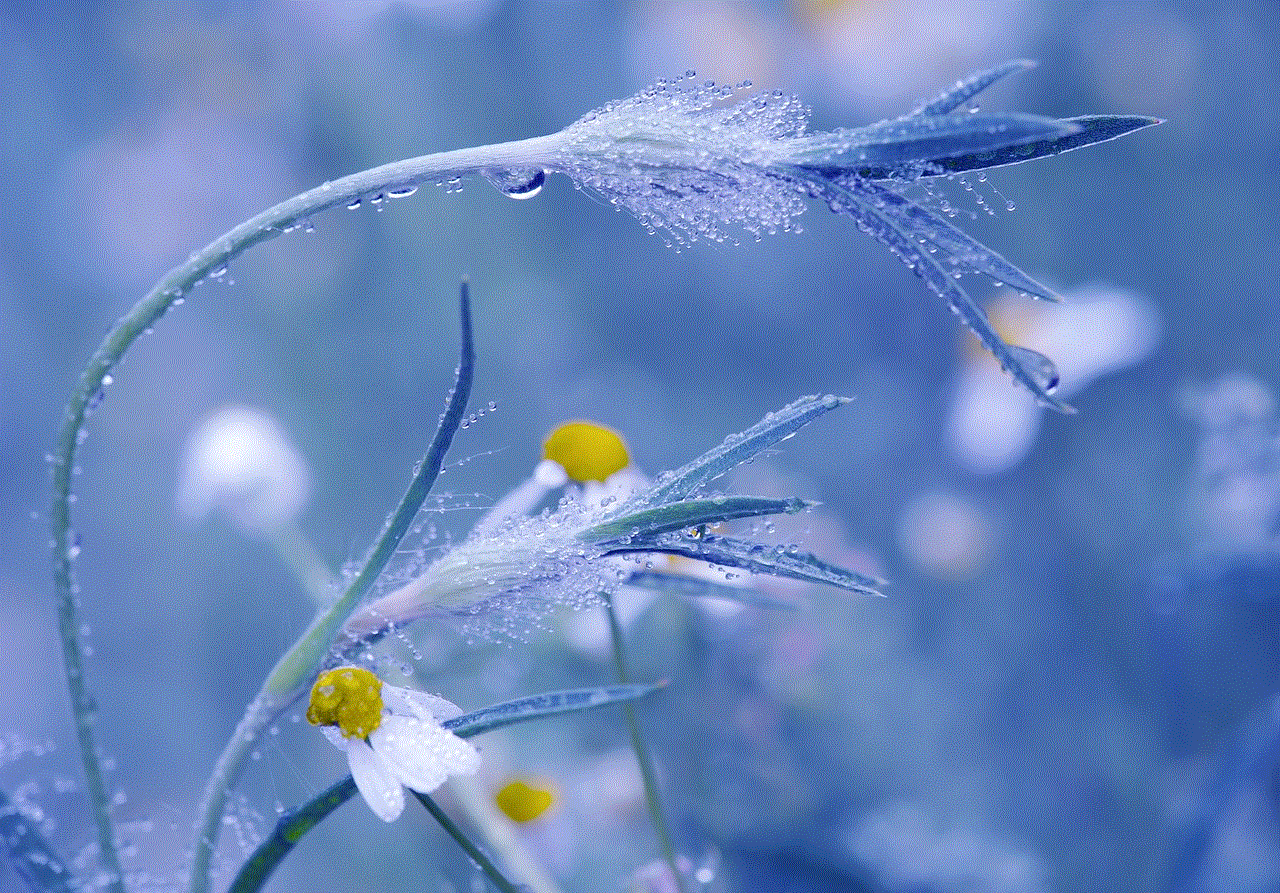
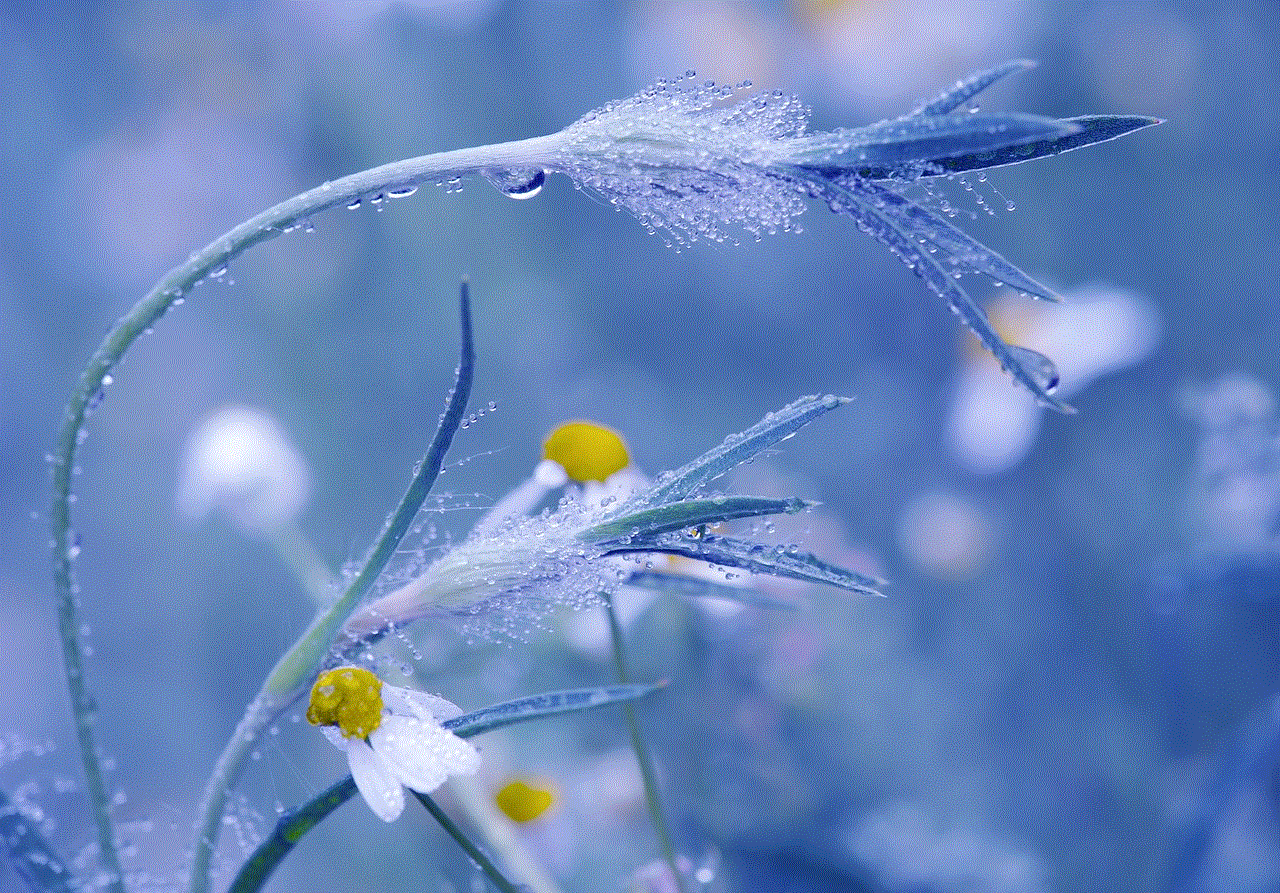
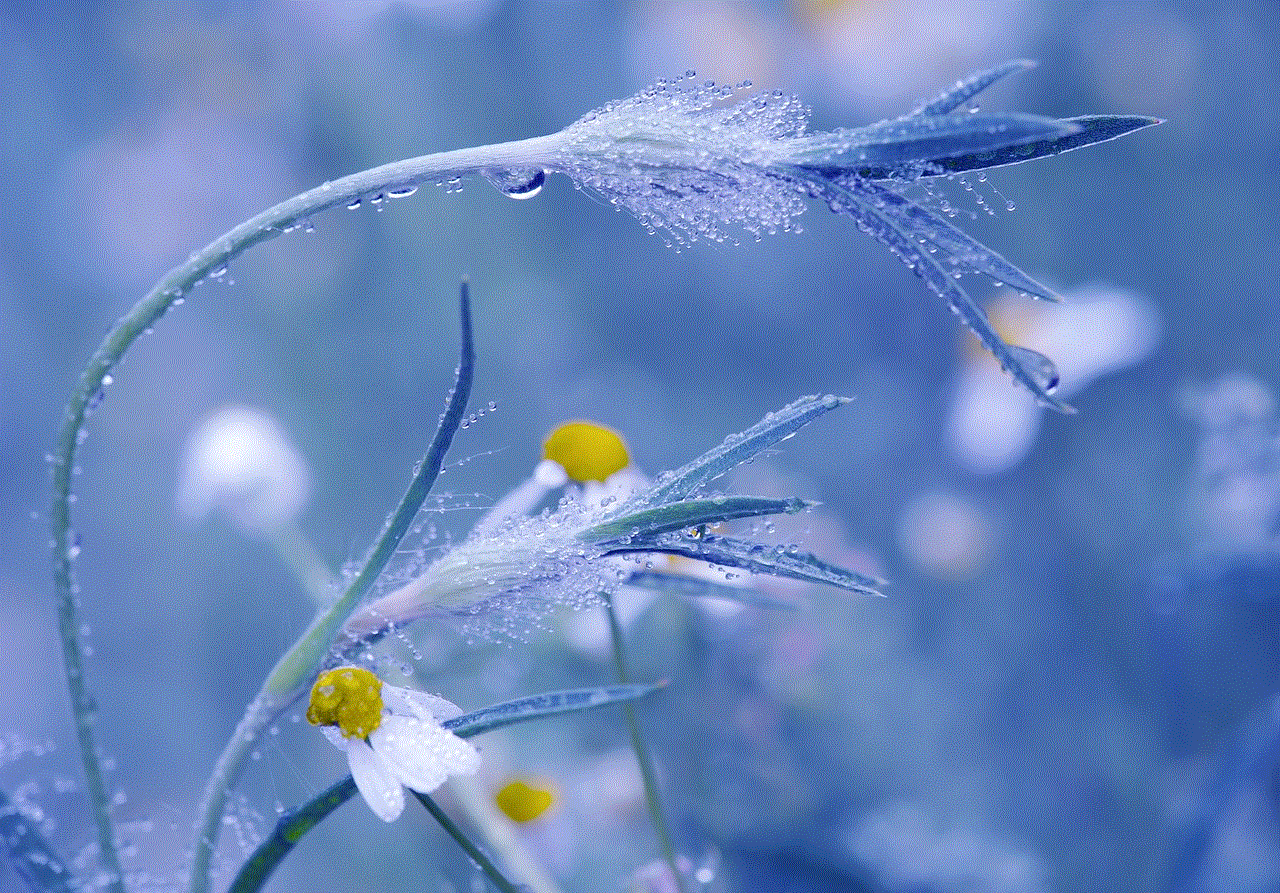
b. Verify Location Services: Check the device’s settings and make sure that location services are enabled for Life360.
c. Restart the App: Close the Life360 app and restart it. Sometimes, a simple app restart can resolve minor glitches.
d. Update the App: Ensure that you are using the latest version of the Life360 app. Developers frequently release updates to address bugs and improve performance.
10. Conclusion
Life360 is an excellent tool for families seeking an easy and efficient way to track each other’s locations and stay connected. While encountering the “Life360 person could not be located” message can be frustrating, it is often due to technical glitches, user configuration errors, or privacy settings. By understanding the app’s functionalities, benefits, and limitations, users can make the most of Life360 and ensure the safety and well-being of their loved ones.
best books 4 year old
Title: The Best Books for 4-Year-Olds: Nurturing a Lifelong Love for Reading
Introduction:
Books play a crucial role in a child’s development, and introducing them to the world of literature at an early age can ignite their imagination, expand their vocabulary, and enhance their cognitive skills. In this article, we will explore a carefully curated list of the best books for 4-year-olds, keeping in mind their age-appropriate content, engaging illustrations, and captivating storylines. Whether you are a parent, guardian, or educator, this comprehensive guide will help you navigate through the vast sea of children’s literature, ensuring that you choose books that will captivate, educate, and inspire your 4-year-old.
1. “The Very Hungry Caterpillar” by Eric Carle:
One of the most beloved children’s books, “The Very Hungry Caterpillar” tells the story of a caterpillar who eats his way through various foods before transforming into a beautiful butterfly. Filled with vibrant illustrations and simple text, this classic book introduces children to the concept of counting, days of the week, and healthy eating.
2. “Goodnight Moon” by Margaret Wise Brown:
A bedtime favorite, “Goodnight Moon” takes young readers on a soothing journey as they say goodnight to everything around them. With its rhythmic prose and enchanting illustrations, this timeless book helps establish a calming bedtime routine and encourages a sense of security and comfort.
3. “Where the Wild Things Are” by Maurice Sendak:
This imaginative tale tells the story of Max, a young boy who travels to a world of wild creatures after being sent to bed without supper. “Where the Wild Things Are” sparks the imagination, teaching children about the power of imagination, emotions, and the importance of home and family.
4. “Corduroy” by Don Freeman:
“Corduroy” is a heartwarming story about a teddy bear named Corduroy who longs for a loving home. This book teaches children about friendship, kindness, and the joy of finding acceptance. With its gentle illustrations and relatable characters, “Corduroy” is a must-read for 4-year-olds.
5. “The Snowy Day” by Ezra Jack Keats:
Set against a backdrop of a snowy city, “The Snowy Day” follows Peter, a young boy, as he explores the wonders of a winter wonderland. This book celebrates the joy of discovery, the beauty of nature, and the magic of a child’s imagination.
6. “The Giving Tree” by Shel Silverstein:
“The Giving Tree” is a touching story about the selfless love between a tree and a boy. This beautifully illustrated book teaches children about the importance of empathy, selflessness, and the value of giving. It invites discussions about the complexities of love and relationships, making it a valuable addition to any child’s library.
7. “Brown Bear, Brown Bear, What Do You See?” by Bill Martin Jr. and Eric Carle:
“Brown Bear, Brown Bear, What Do You See?” introduces children to a variety of animals and colors through repetitive and rhythmic text. With its engaging illustrations and predictable structure, this book helps young readers develop early literacy skills and promotes memory retention.
8. “The Gruffalo” by Julia Donaldson:
“The Gruffalo” is a delightful story that follows a clever mouse as it outwits various forest animals. This book encourages problem-solving, critical thinking, and bravery, while also teaching children about friendship and the importance of using their wits.
9. “Chicka Chicka Boom Boom” by Bill Martin Jr. and John Archambault:
“Chicka Chicka Boom Boom” is a lively alphabet book that introduces children to the letters of the alphabet in a fun and engaging way. With its catchy rhymes and vibrant illustrations, this book helps build letter recognition and phonemic awareness.
10. “The Rainbow Fish” by Marcus Pfister:
“The Rainbow Fish” tells the story of a beautiful fish who learns the value of sharing and friendship. This visually stunning book teaches children about the importance of kindness, generosity, and embracing one’s unique qualities.
Conclusion:



In cultivating a love for reading, selecting the right books for 4-year-olds is vital. The books mentioned above are just a glimpse of the vast array of literature available for this age group. By introducing children to age-appropriate books that feature engaging illustrations, relatable characters, and captivating storylines, we can instill a lifelong love for reading, expand their imagination, and bolster their cognitive development. Remember, reading together is not only an opportunity for bonding but also a gateway to a world of endless possibilities for your 4-year-old.

