best mystery books for 12 year olds
Title: The Best Mystery Books for 12-Year-Olds: Unraveling Adventures and Thrilling Tales
Introduction:
Mystery books have always captivated readers of all ages, and 12-year-olds are no exception. This formative age is perfect for introducing young readers to the world of suspense, intrigue, and problem-solving. In this article, we will explore a handpicked selection of the best mystery books for 12-year-olds, showcasing captivating stories, engaging characters, and thrilling adventures. From the classics to contemporary favorites, these books will keep young readers on the edge of their seats, solving puzzles, and unraveling mysteries one page at a time.
1. “The Westing Game” by Ellen Raskin:
This Newbery Medal-winning novel follows a group of 16 heirs as they compete in a mysterious game, solving clues left by the eccentric millionaire Samuel W. Westing. With complex characters, unexpected plot twists, and a puzzle at the heart of the story, “The Westing Game” is a thrilling mystery that will keep young readers guessing until the very end.
2. “The Mysterious Benedict Society” by Trenton Lee Stewart:
In this series opener, four gifted children are selected to take part in a secret mission at the Learning Institute for the Very Enlightened. As they navigate complex puzzles, riddles, and mind games, they uncover a sinister plot that could endanger the world. With its clever plot, brilliant young protagonists, and a dash of humor, “The Mysterious Benedict Society” is an irresistible mystery series.
3. “The London Eye Mystery” by Siobhan Dowd:
When Ted’s cousin Salim goes missing during a ride on the London Eye, Ted and his sister Kat take it upon themselves to solve the perplexing disappearance. As they unravel clues and uncover secrets, Ted’s unique perspective of the world, due to his Asperger’s syndrome, adds a refreshing twist to this gripping mystery.
4. “Chasing Vermeer” by Blue Balliett:
This art-inspired mystery centers around two sixth-graders, Petra and Calder, who find themselves caught in a web of stolen paintings, coded messages, and a centuries-old mystery. With its blend of art history, logic puzzles, and a thrilling plot, “Chasing Vermeer” is a perfect choice for young readers who enjoy unraveling enigmatic tales.
5. “The Secret Series” by Enid Blyton:
Enid Blyton’s timeless series follows a group of children known as the Secret Seven. This group of young detectives embarks on various adventures, solving crimes and mysteries in their local community. The books, including “The Secret Seven” and “Secret Seven Adventure,” offer a perfect blend of suspense, teamwork, and problem-solving for young readers.
6. “The Name of this Book is Secret” by Pseudonymous Bosch:
In this series opener, two unlikely friends, Cass and Max-Ernest, find themselves entangled in a dangerous mystery involving a secret society, a missing magician, and an ancient artifact. With its quirky humor, clever puzzles, and unpredictable storyline, this book will keep young readers engaged from beginning to end.
7. “The Case of the Missing Marquess” by Nancy Springer:
Introducing the Enola Holmes series, this book follows the adventures of Sherlock Holmes’ younger sister, Enola, as she embarks on her own detective journey. When their mother disappears, Enola sets out to find her, using her wit, intelligence, and disguises to solve the case. This series offers a fresh perspective on the world of Sherlock Holmes, with a strong young female protagonist and captivating mysteries.
8. “The Secret Keepers” by Trenton Lee Stewart:
In this standalone novel, 12-year-old Reuben discovers a hidden antique watch that grants him the power to become invisible. As he uncovers the watch’s secrets, Reuben finds himself entangled in a dangerous game of cat and mouse. With its atmospheric setting, intricate plot, and themes of trust and loyalty, “The Secret Keepers” is a thrilling mystery that will keep readers hooked.
9. “Escape from Mr. Lemoncello’s Library” by Chris Grabenstein:
When Kyle wins a coveted spot in the brand new town library, designed by the eccentric game maker Mr. Lemoncello, he and his friends find themselves locked inside. They must solve a series of puzzles and riddles to escape, all while discovering the secrets hidden within the library’s walls. This fast-paced, puzzle-filled adventure is perfect for young readers who love a good challenge.
10. “The Case of the Cryptic Crinoline” by Nancy Springer:
Continuing the Enola Holmes series, this book finds Enola on yet another thrilling adventure. This time, she must solve the mystery of a cryptic message hidden within a crinoline, while also avoiding her older brothers, Sherlock and Mycroft. With its engaging historical setting, clever plot twists, and a resourceful young detective, this series continues to delight young readers.
Conclusion:
These captivating mystery books for 12-year-olds offer a range of thrilling adventures, clever puzzles, and engaging characters. From classic tales to contemporary favorites, each book on this list provides young readers with an opportunity to immerse themselves in the world of mystery, suspense, and problem-solving. Whether they prefer solving crimes, uncovering secrets, or decoding intricate puzzles, these books will keep 12-year-olds entertained and enthralled, encouraging their love for reading and their fascination with the unknown.
how to get around life360 without parents knowing
Title: Tips for Bypassing Life360 without Parents Knowing: A Comprehensive Guide
Introduction (Word count: 150)
Life360 is a popular family tracking app that offers peace of mind to parents by allowing them to keep tabs on their children’s whereabouts. However, for some individuals, being constantly tracked can feel suffocating and invasive. If you find yourself in this situation and are seeking ways to bypass Life360 without your parents knowing, this article will explore several methods that may help regain your privacy.
1. Understand the Risks and Consequences (Word count: 200)
Before attempting to bypass Life360, it’s crucial to understand the potential risks and consequences involved. Disabling or circumventing tracking apps may breach trust between you and your parents, leading to strained relationships. Additionally, interfering with monitoring systems might result in disciplinary actions or further restrictions. Therefore, it is essential to weigh the pros and cons before proceeding.
2. Open Communication (Word count: 200)
Instead of resorting to secretive measures, consider having an open and honest conversation with your parents about your concerns regarding privacy. Explain why being constantly tracked makes you feel uncomfortable, and express your desire for greater independence. Mature and respectful communication can often lead to compromises and better understanding between parents and their children.
3. Utilize Device Settings (Word count: 250)
Most tracking apps, including Life360, rely on GPS and location services to monitor your whereabouts. However, you can disable these services selectively on your device without alerting your parents. Navigate to your device’s settings and find the location or privacy section. From there, you can turn off GPS or location services for specific apps, including Life360. Keep in mind that this method may not be foolproof, as your parents may notice if they regularly check the app.
4. Simulate Location (Word count: 300)
Simulating your location is an advanced method to trick location-based apps like Life360. Several apps, such as Fake GPS Location, allow you to set a false location on your device, making it appear as if you are somewhere you are not. However, proceed with caution, as using these apps may violate app store policies or breach the terms of service of the tracking app. It’s crucial to understand the potential consequences before attempting this method.
5. Explore Alternative Devices (Word count: 250)
If you have access to multiple devices, consider using a separate phone or tablet that is not under your parents’ control. This approach allows you to carry out your activities on an unmonitored device while leaving your primary device with Life360 installed to appease your parents. However, be mindful of the potential privacy implications this may have on your separate device.
6. Seek Professional Advice (Word count: 200)
If you are facing significant issues with your parents’ tracking methods, seeking guidance from a professional, such as a counselor or therapist, can be beneficial. They can provide you with strategies to communicate effectively, address privacy concerns, and foster a healthier relationship between you and your parents.
7. Establish Trust and Responsibility (Word count: 250)
One way to alleviate your parents’ concerns and potentially reduce their reliance on tracking apps like Life360 is by demonstrating responsible behavior. Show them that you can be trusted by adhering to curfews, regularly checking in with them, and maintaining open lines of communication. By proving your maturity and reliability, your parents may feel less inclined to monitor your every move.
8. Respect Your Parents’ Concerns (Word count: 250)
While it is important to assert your need for privacy, it is equally vital to respect your parents’ concerns for your safety and well-being. Recognize that their intentions behind using Life360 may stem from a place of love and concern. Engage in open conversations to address their worries while expressing your need for more independence.
9. Seek Support from Peers (Word count: 200)
Reach out to friends or peers who may be experiencing similar situations. Sharing your experiences and concerns can provide valuable insights and emotional support. However, be cautious not to engage in any activities that may put you or others in danger or violate any laws.
10. Acceptance and Compromise (Word count: 200)
Sometimes, despite your best efforts, your parents may insist on using Life360 or similar tracking apps. In such cases, it may be necessary to accept their decision and look for alternative ways to regain your privacy within their boundaries. Seek compromises that satisfy both parties and respect the importance of maintaining a healthy parent-child relationship.
Conclusion (Word count: 150)
Attempting to bypass Life360 without your parents knowing can be a complex and sensitive matter. It is crucial to consider the potential consequences and communicate openly with your parents about your concerns. Remember, privacy is important, but maintaining trust and understanding within the family dynamic is equally essential.
how to delete youtube from ipad
How to Delete YouTube from iPad: A Step-by-Step Guide
YouTube is undoubtedly one of the most popular video sharing platforms available today. With millions of videos uploaded and billions of hours of content consumed every day, it has become an integral part of our digital lives. However, there might be instances where you want to delete the YouTube app from your iPad. Whether it’s to free up storage space or limit your screen time, this article will guide you through the process of removing YouTube from your iPad.
Before we proceed, it’s important to note that the process of deleting built-in apps, including YouTube, varies depending on the iOS version you have installed on your iPad. Therefore, we will cover the steps for both iOS 12 and iOS 13 or later versions.
iOS 12: Removing YouTube from iPad
If you have an iPad running iOS 12, follow these steps to delete the YouTube app:
Step 1: Locate the YouTube App
On your iPad’s home screen, find the YouTube app icon. It typically has a red play button logo with a white triangle inside it.
Step 2: Enter Edit Mode
Tap and hold the YouTube app icon until it starts shaking. A small “X” should appear on the top-left corner of the icon.
Step 3: Delete the YouTube App
Tap the “X” on the YouTube app icon. A prompt will appear, asking for confirmation to delete the app. Tap “Delete” to remove YouTube from your iPad.
iOS 13 and Later: Uninstalling YouTube from iPad
If your iPad is running iOS 13 or a later version, use the following steps to delete the YouTube app:
Step 1: Locate the YouTube App
Find the YouTube app icon on your iPad’s home screen. It should have the same red play button logo as mentioned earlier.
Step 2: Enter Edit Mode
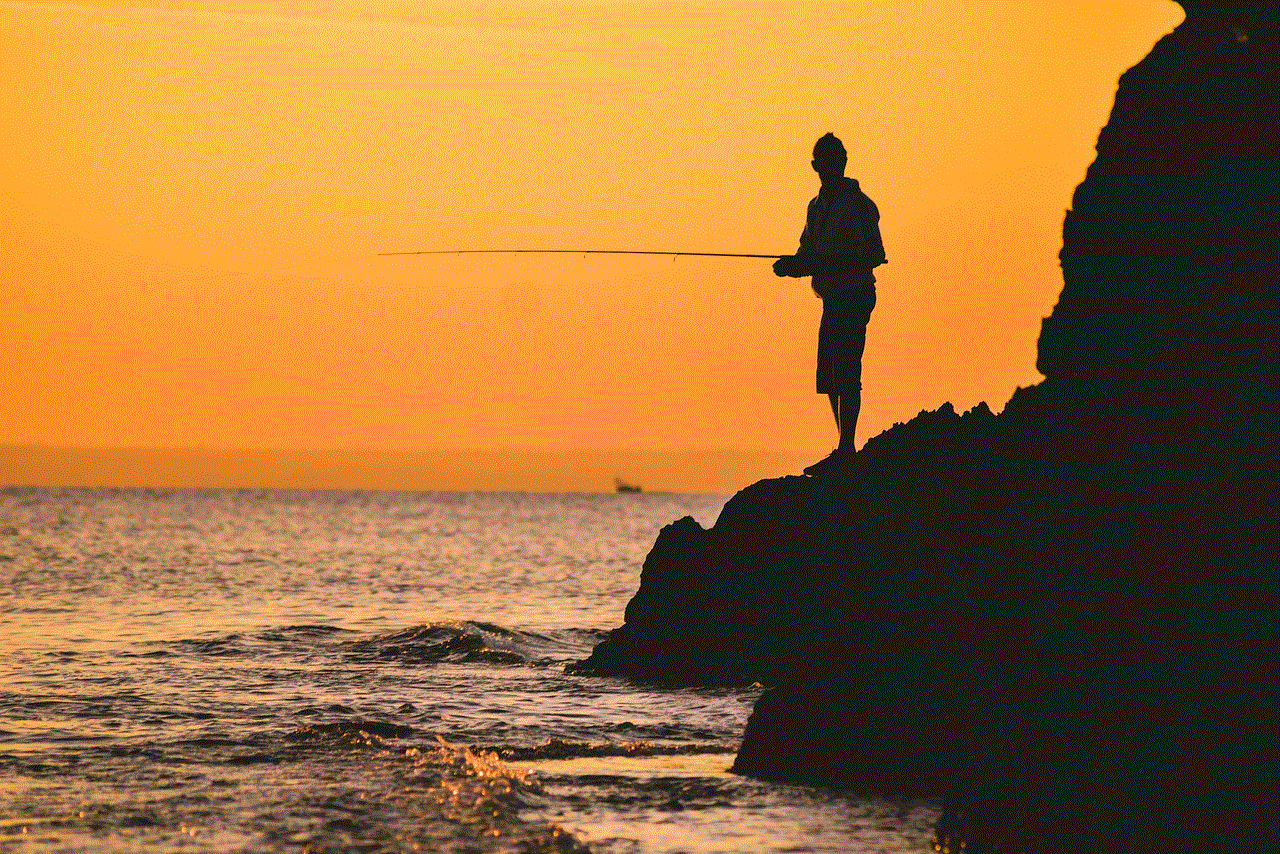
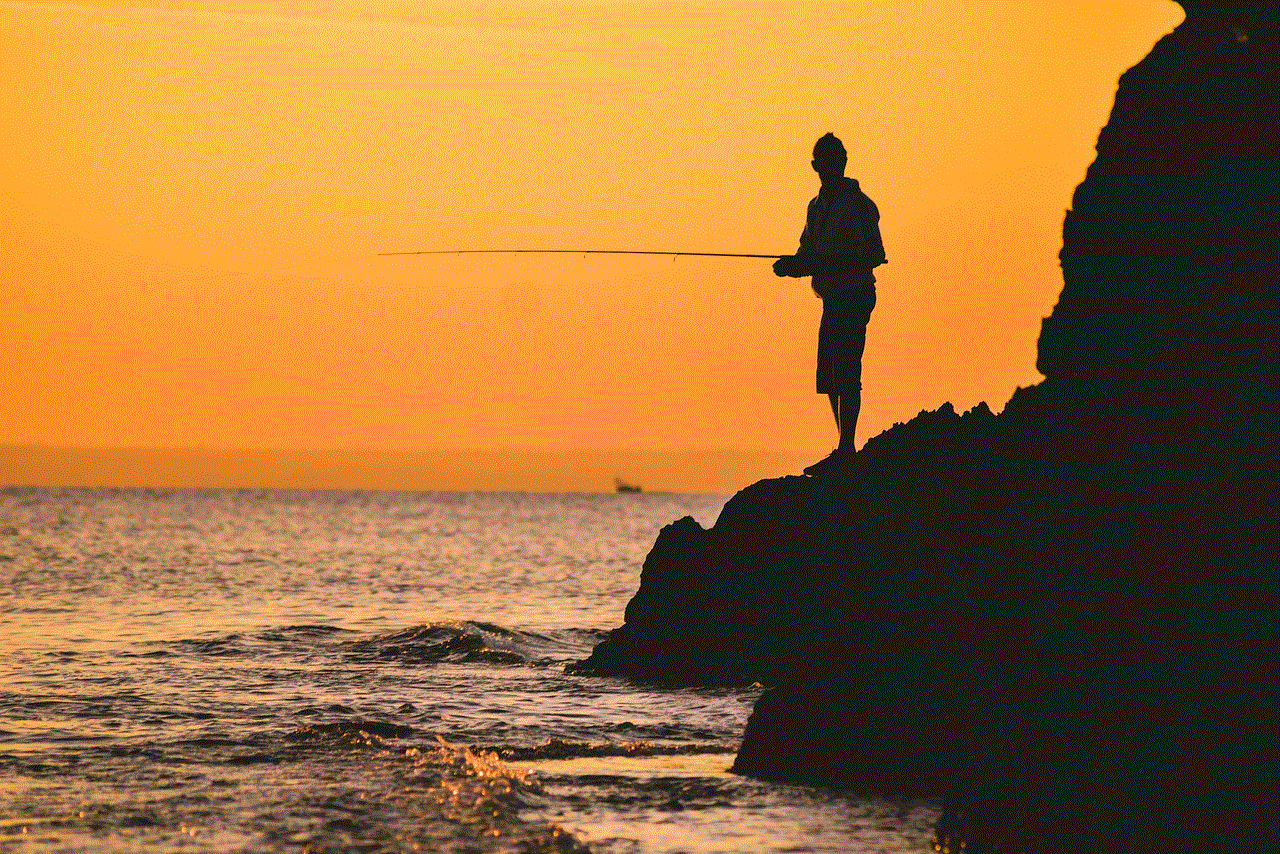
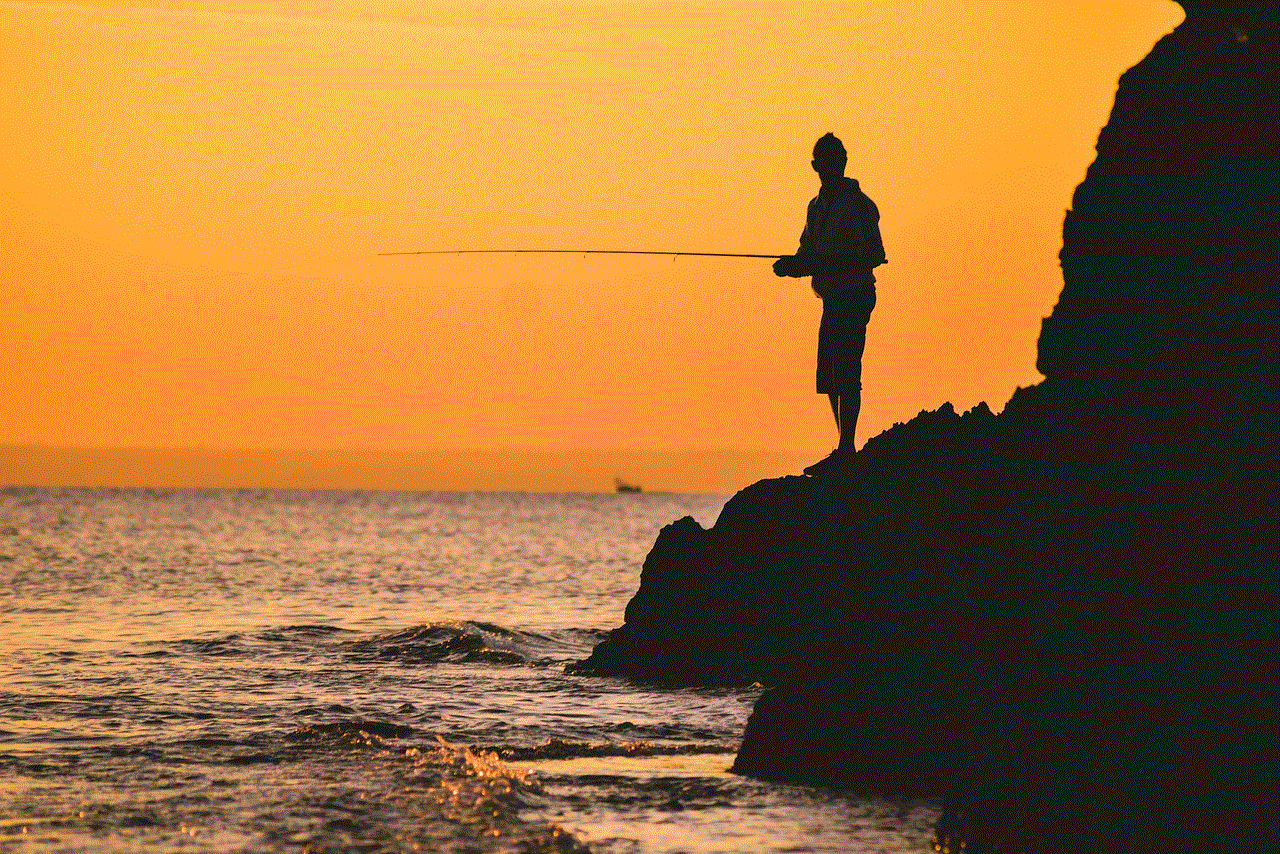
Tap and hold the YouTube app icon until it starts shaking. Unlike iOS 12, you won’t see an “X” on the icon in iOS 13 or later.
Step 3: Remove the YouTube App
Instead of tapping the “X” as in iOS 12, you need to tap on the “Remove App” option that appears below the app icon. A prompt will appear, asking for confirmation. Tap “Delete App” to uninstall YouTube from your iPad.
Alternative Method: Offloading the YouTube App
If you don’t want to permanently delete YouTube from your iPad but want to free up some storage space, you can offload the app instead. This feature was introduced in iOS 11 and allows you to keep your app’s data while removing the app itself. Here’s how to offload the YouTube app:
Step 1: Open Settings
From your iPad’s home screen, open the “Settings” app. It is represented by a gray gear icon.
Step 2: Navigate to the “General” Settings
In the Settings menu, scroll down and tap on “General.”
Step 3: Access the “iPad Storage” Option
Within the General settings, find and tap on “iPad Storage.” This will show you a list of all the apps installed on your iPad, sorted by their storage usage.
Step 4: Find YouTube in the App List
Scroll down the list until you find the YouTube app. Tap on it to open the app settings.
Step 5: Offload the YouTube App
On the YouTube app settings page, you will see an option called “Offload App.” Tap on it, and a prompt will appear, asking for confirmation. Tap “Offload App” to remove the YouTube app from your iPad while keeping its data intact.
Step 6: Reinstall YouTube (Optional)
If you decide to use YouTube again in the future, you can easily reinstall it from the App Store. Simply search for “YouTube” in the App Store, tap the “Get” or “Download” button, and follow the on-screen instructions to reinstall the app.
Benefits of Deleting YouTube from iPad
Deleting the YouTube app from your iPad can have several benefits. Here are a few reasons why you might consider removing YouTube:
1. Increased Privacy: By removing YouTube, you limit the amount of personal data Google collects, as YouTube is owned by Google. This can enhance your online privacy.
2. Reduced Screen Time: YouTube can be highly addictive, leading to excessive screen time. Removing the app can help you break the habit and regain control over your device usage.
3. Improved Productivity: If you find yourself constantly distracted by YouTube videos, deleting the app can help you focus on more important tasks and boost your productivity.
4. Storage Space: Videos consume a significant amount of storage space on your iPad. By removing YouTube, you can free up storage for other apps, media files, or documents.
5. Parental Control: If you’re a parent, removing YouTube can help you create a safer digital environment for your children by limiting their access to potentially inappropriate or harmful content.
6. Battery Life: Streaming videos, especially in high-definition, can drain your iPad’s battery quickly. Deleting YouTube can help extend your device’s battery life.
However, it’s worth mentioning that removing the YouTube app doesn’t mean you can’t access YouTube content on your iPad. You can still visit the YouTube website using a web browser like Safari or use alternative apps that offer YouTube video playback.
Conclusion
While YouTube is undoubtedly a fantastic platform for entertainment and knowledge, there might be occasions when you want to delete the app from your iPad. Whether it’s to free up storage space, limit screen time , or enhance privacy, this guide has provided you with step-by-step instructions for deleting YouTube from your iPad.
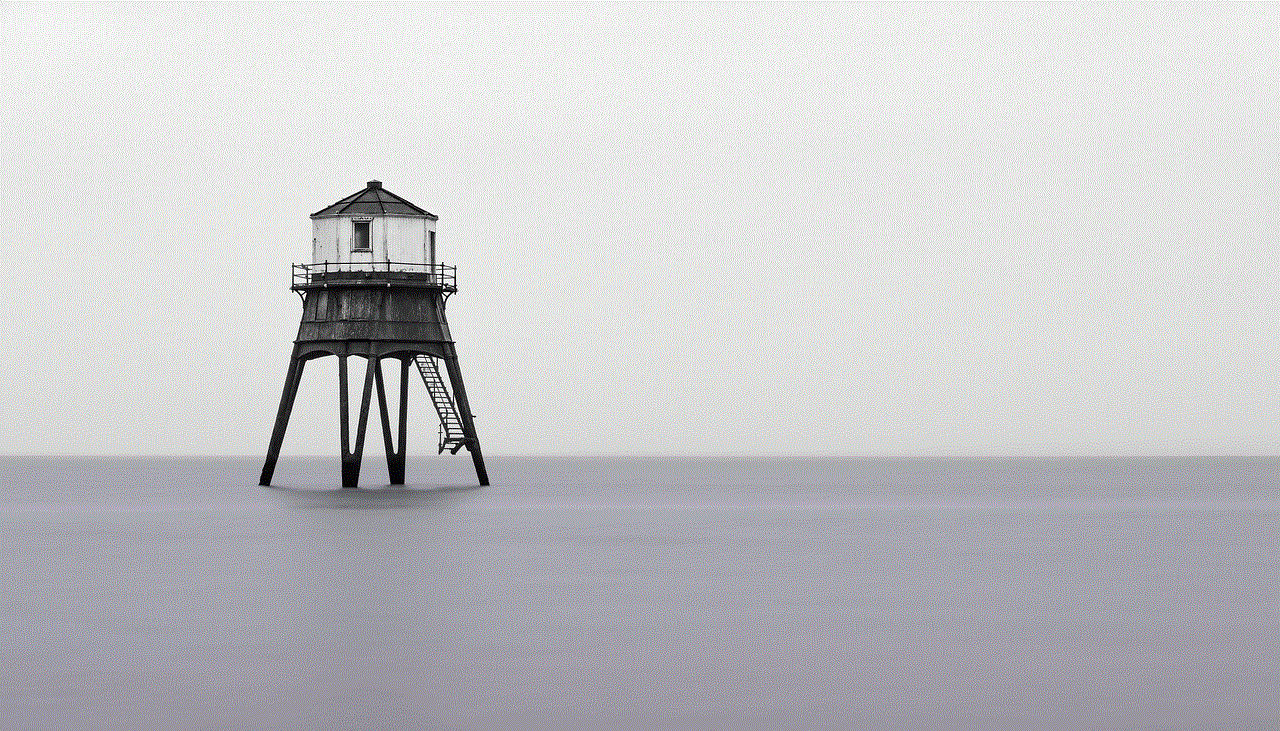
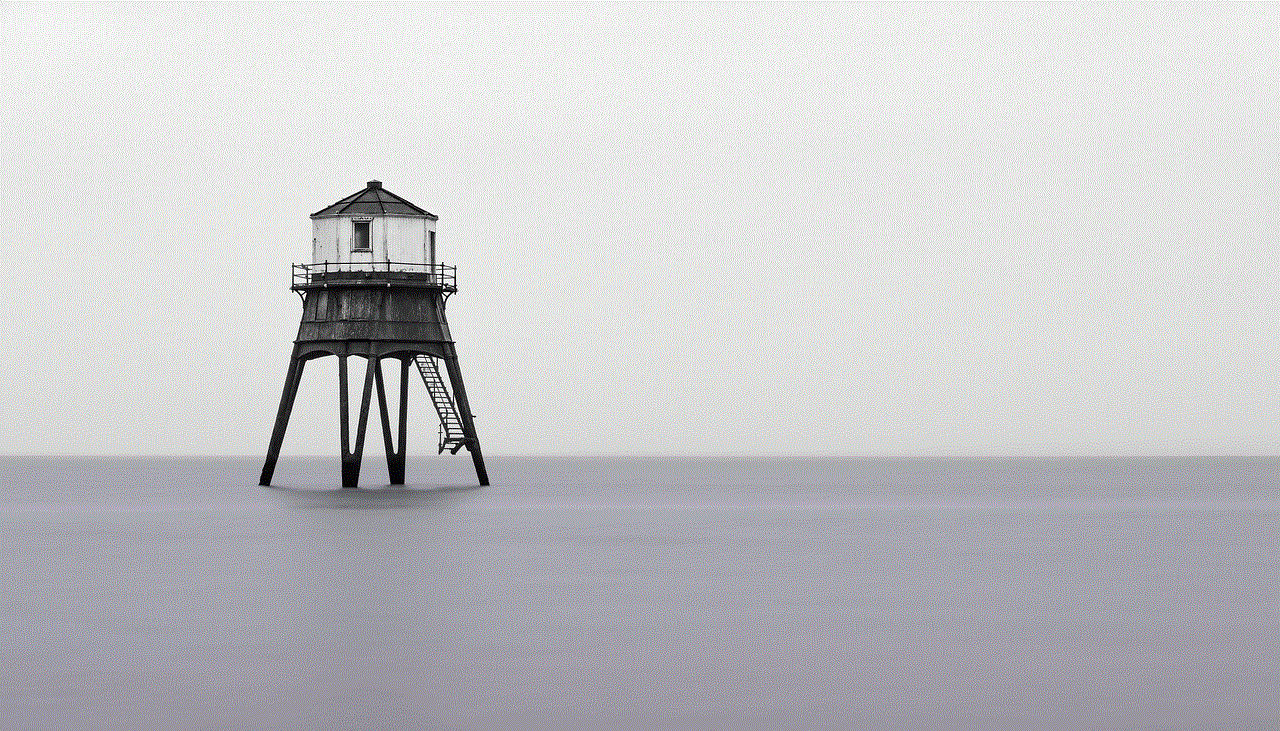
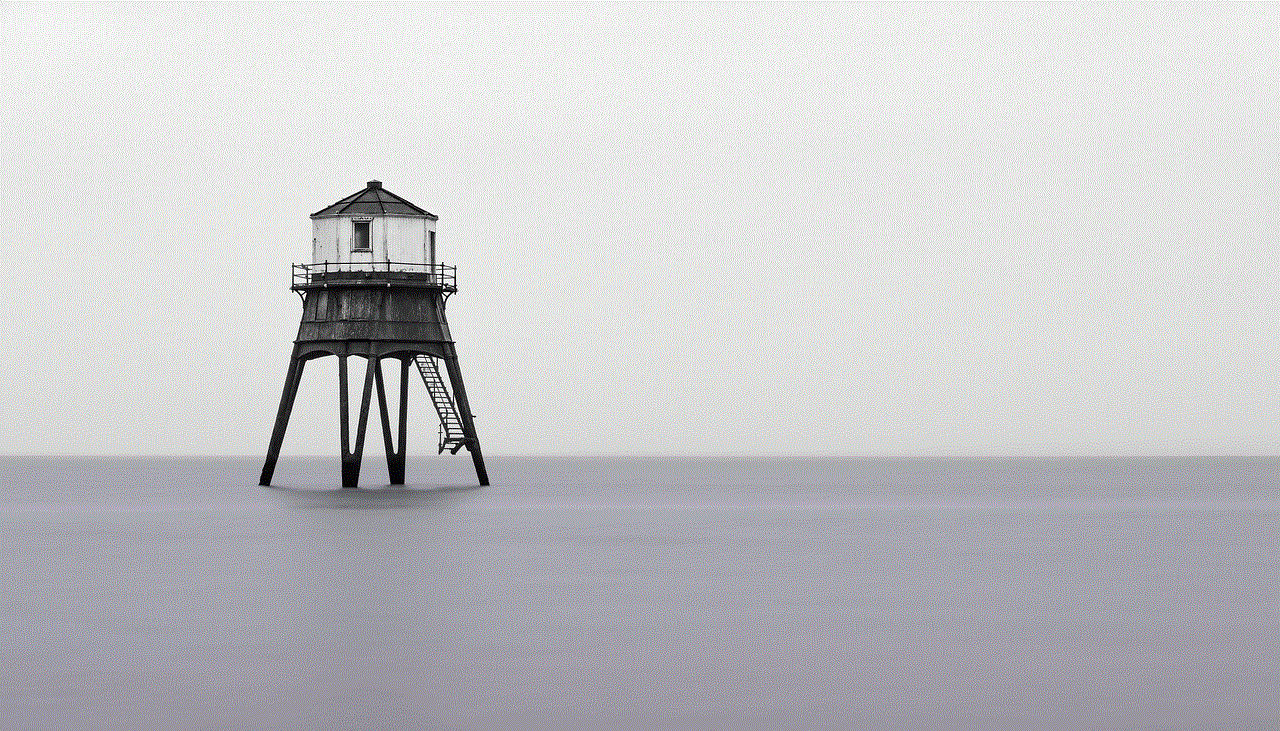
Remember, the process may vary depending on your iPad’s iOS version, so make sure to follow the relevant steps outlined in this article. Deleting YouTube doesn’t mean you can’t access YouTube content anymore, as you can still use web browsers or other apps to enjoy your favorite videos.

