how to delete videos on youtube mobile
YouTube has become one of the most popular platforms for sharing and watching videos. With millions of users worldwide, it has become a go-to source for entertainment, education, and information. However, as a YouTube user, you may find yourself wanting to delete some of the videos you have uploaded. Whether it’s because you no longer want the video to be public, or you want to make room for new content, deleting videos on YouTube is a simple process. In this article, we will guide you through the steps of deleting videos on YouTube using your mobile device.
Before we dive into the steps, let’s first understand why you might want to delete a video on YouTube. One of the main reasons is privacy. You may have uploaded a video that you now want to keep private, or you may have accidentally uploaded a video that you don’t want to be public. Another reason could be to maintain the quality of your channel. As your content evolves, you may want to remove older videos that no longer align with your channel’s theme or image. Whatever your reason may be, deleting videos on YouTube is a straightforward process that can be done in just a few clicks on your mobile device.
Step 1: Open the YouTube app on your mobile device
The first step is to open the YouTube app on your mobile device. The app is available for both iOS and Android devices and can be downloaded from the App Store or Google Play Store. Once you have downloaded and opened the app, log in to your account using your credentials.
Step 2: Go to your channel
Once you are logged in, tap on your profile icon in the top right corner of the screen. This will take you to your channel page.
Step 3: Tap on “Your videos”
On your channel page, you will see a menu bar with different options. Tap on “Your videos” to see a list of all the videos you have uploaded to your channel.
Step 4: Select the video you want to delete
Scroll through the list of videos and tap on the video you want to delete. This will open the video on your screen.
Step 5: Tap on the three dots
On the video page, you will see three dots in the top right corner. Tap on these dots to open a menu with different options.
Step 6: Select “Delete”
From the menu, select “Delete.” This will open a confirmation message asking if you are sure you want to delete the video.
Step 7: Confirm the deletion
Tap on “OK” to confirm the deletion. This will permanently delete the video from your channel.
Step 8: Repeat the process for other videos
If you want to delete more videos, you can repeat the process for each one. Alternatively, you can select multiple videos by tapping on the checkboxes beside each video and then tapping on the delete button at the top of the screen.
Step 9: Empty your trash (optional)
When you delete a video, it is moved to the “Trash” section in your channel. The video will remain in the trash for 30 days before being permanently deleted. If you want to permanently delete the video before the 30 days are up, you can do so by emptying your trash. To do this, go to your channel page, tap on “Your videos,” and then tap on the “Trash” option. From there, select the videos you want to permanently delete and tap on “Empty trash.”
Step 10: Refresh your channel
After deleting the videos, it may take a few minutes for the changes to reflect on your channel. You can refresh your channel by pulling down on the screen or closing and reopening the YouTube app.
Congratulations, you have successfully deleted videos on YouTube using your mobile device. As you can see, the process is simple and can be done in just a few clicks. However, there are a few things to keep in mind when deleting videos on YouTube.
Firstly, deleting a video is permanent and cannot be undone. So make sure you are certain about deleting a video before confirming the deletion. Secondly, if you have monetized the video, deleting it will also remove any potential earnings from that video. If you want to keep the earnings, you can choose to make the video unlisted instead of deleting it. Lastly, deleting a video will also remove any comments, likes, and views associated with it.
In addition to deleting videos, you can also make them private or unlisted. Private videos can only be viewed by people you invite, while unlisted videos can be viewed by anyone who has the link. These options may be useful if you don’t want to completely delete a video but want to limit its visibility.
In conclusion, deleting videos on YouTube using your mobile device is a simple and straightforward process. Whether you want to maintain the quality of your channel, keep certain videos private, or make room for new content, deleting videos on YouTube is a useful tool for managing your channel. Just remember to carefully consider your decision before deleting a video, as it is a permanent action. Happy deleting!
can you see history on wifi
In today’s digital age, wifi has become an essential part of our daily lives. We use it for everything from checking our emails, browsing the internet, streaming videos, and staying connected with our friends and family. With the increasing reliance on wifi, it has become common for people to wonder if they can see the history of their wifi usage. In this article, we will explore the concept of wifi history, how it works, and whether it is possible to view it.
What is wifi history?
Wifi history refers to the logs or records of the internet activity that has been accessed through a particular wifi network. It includes the websites visited, the duration of the visit, and the amount of data used. These records are stored on the wifi router and can be accessed by the network administrator or the owner of the wifi network.
How does wifi history work?
Wifi history works by keeping track of the devices that are connected to the network and the data they are transmitting and receiving. When a device connects to a wifi network, it is assigned a unique IP address, which serves as its identification. This IP address is used to track the device’s internet activity, including the websites visited, the amount of data used, and the time spent on each website.
The wifi router acts as a central hub for all the devices connected to the network. It receives and transmits data between the devices and the internet. The router also keeps a record of the data transmitted and received by each device, which is then stored in its memory. This data can be accessed by the network administrator through the router’s interface.
Can you see history on wifi?
The answer to this question is both yes and no. Whether you can see the history on wifi depends on who is trying to access it and the type of wifi network you are using.
If you are the owner of the wifi network, you can see the history of the devices connected to your network. You can access this information through the router’s interface, which can be done by typing the router’s IP address into your web browser. The router’s interface allows you to view the list of devices connected to the network, the websites they have visited, and the amount of data they have used.
On the other hand, if you are a user connected to someone else’s wifi network, you cannot see the history of the network. This is because you do not have access to the router’s interface, which is required to view the network’s history. In some cases, the network owner may choose to share the information with you, but this is entirely up to their discretion.
It is worth noting that even if you are the owner of the wifi network, you can only see the history of the devices connected to your network. You cannot see the history of the devices connected to someone else’s network, even if they are using your wifi network.
Why would someone want to see the history of their wifi network?
There are several reasons why someone would want to see the history of their wifi network. For network owners, it allows them to keep track of the devices connected to their network and monitor their internet usage. This can be helpful in managing the network’s bandwidth and ensuring that all devices have equal access to the internet.
Parents may also want to see the history of their home wifi network to monitor their children’s internet usage. This can help them identify any potential risks or inappropriate content their children may be accessing.



In a corporate setting, employers may want to see the history of their office wifi network to ensure that employees are using their work devices for work-related purposes only. This can help prevent any misuse of company resources, such as excessive internet usage or accessing inappropriate websites.
Is it ethical to view the history of someone else’s wifi network?
The ethics of viewing someone else’s wifi history is a topic of debate. Some argue that since the network owner has access to this information, they have the right to view it. However, others believe that it is an invasion of privacy to monitor someone else’s internet activity without their consent.
In most cases, it is considered ethical for network owners to view the history of their own wifi networks. However, it is not ethical for individuals to view the history of someone else’s network without their permission.
How to protect your wifi history?
If you are concerned about your wifi history being accessed by others, there are a few steps you can take to protect it. Firstly, you can change the default password of your wifi router, which will prevent unauthorized access to the network’s history. It is also recommended to use a strong password that is difficult to guess.
Another way to protect your wifi history is by enabling encryption on your network. Encryption scrambles the data transmitted between your device and the router, making it difficult for anyone to intercept and view it. This can be done by enabling WPA2 (Wi-Fi Protected Access 2) on your router’s settings.
You can also use a virtual private network (VPN) when connected to a public wifi network. A VPN encrypts your internet traffic, making it impossible for anyone to view your online activity, including the history of websites you have visited.
In conclusion, wifi history refers to the records of internet activity accessed through a particular wifi network. While network owners can view the history of their own wifi network, it is not ethical to view someone else’s network history without their permission. To protect your wifi history, you can change the default password of your router, enable encryption, and use a VPN when connected to public wifi networks. With these measures in place, you can rest assured that your wifi history remains private and secure.
how to delete profile pictures
Deleting a profile picture may seem like a simple task, but in today’s digital age, it can be more complicated than one would think. With the rise of social media and the importance of online presence, your profile picture can be a reflection of your personal brand. Therefore, deleting a profile picture should be done with careful consideration. In this article, we will discuss the reasons for deleting a profile picture, the steps to delete a profile picture on various platforms, and the potential consequences of deleting a profile picture.
Reasons for Deleting a Profile Picture
There are several reasons why someone may want to delete their profile picture. One of the most common reasons is to update their profile picture with a more recent photo. As we age, our appearance changes, and a profile picture that was once flattering may no longer represent us accurately. Another reason to delete a profile picture is to maintain privacy. With the rise of online identity theft and catfishing, many individuals may choose to delete their profile picture to protect their personal information. Additionally, some people may simply want a fresh start and delete their existing profile picture to upload a new one.
Steps to Delete a Profile Picture on Various Platforms
The steps to delete a profile picture may vary depending on the platform you are using. Here, we will discuss the steps to delete a profile picture on some of the most popular social media platforms.
Facebook :
1. Log into your Facebook account.
2. Click on your profile picture, and it will take you to your profile page.
3. Hover over your profile picture, and an option to “Update Profile Picture” will appear.
4. Click on the “Update Profile Picture” option.
5. Select “Remove” to delete your current profile picture.
6. You will be asked to confirm your decision, click on “Remove” again.
7. Your profile picture will now be deleted.
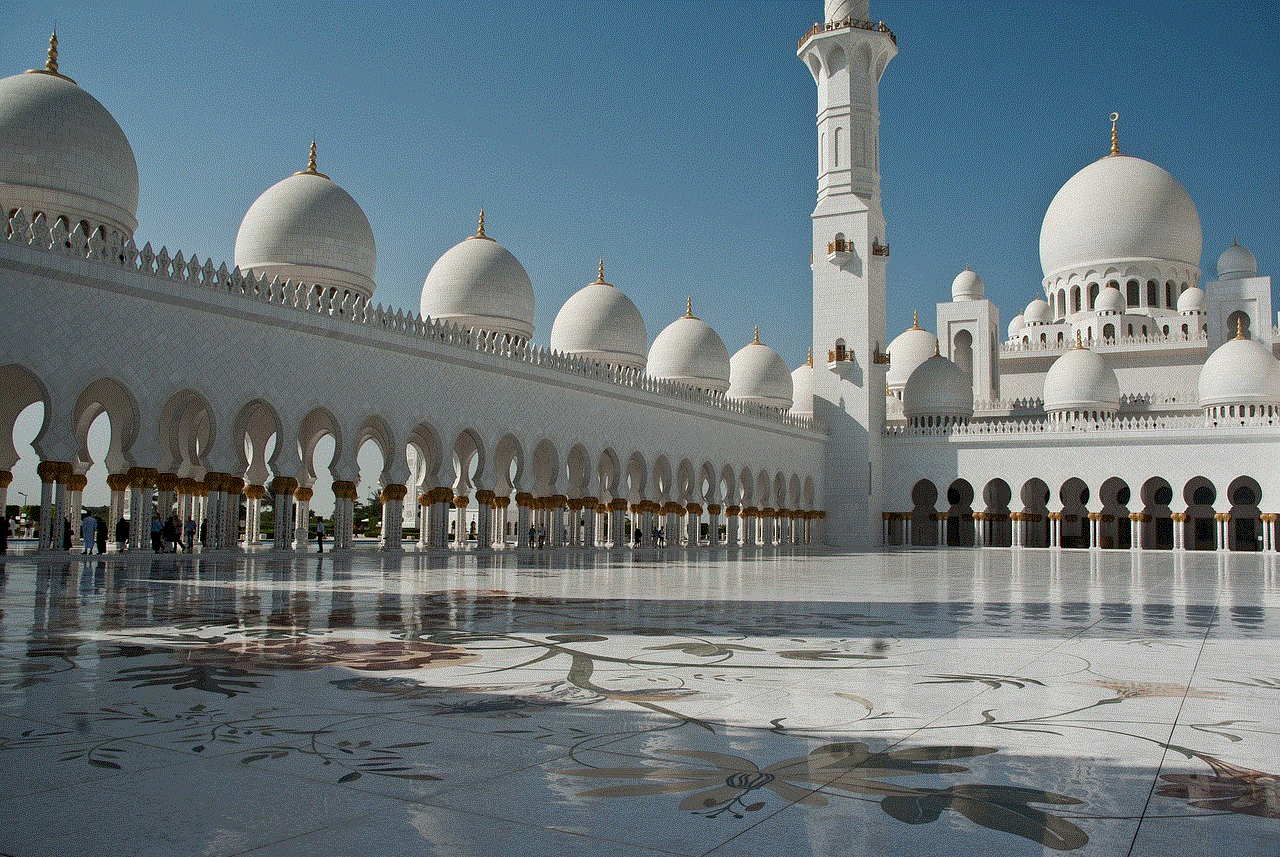
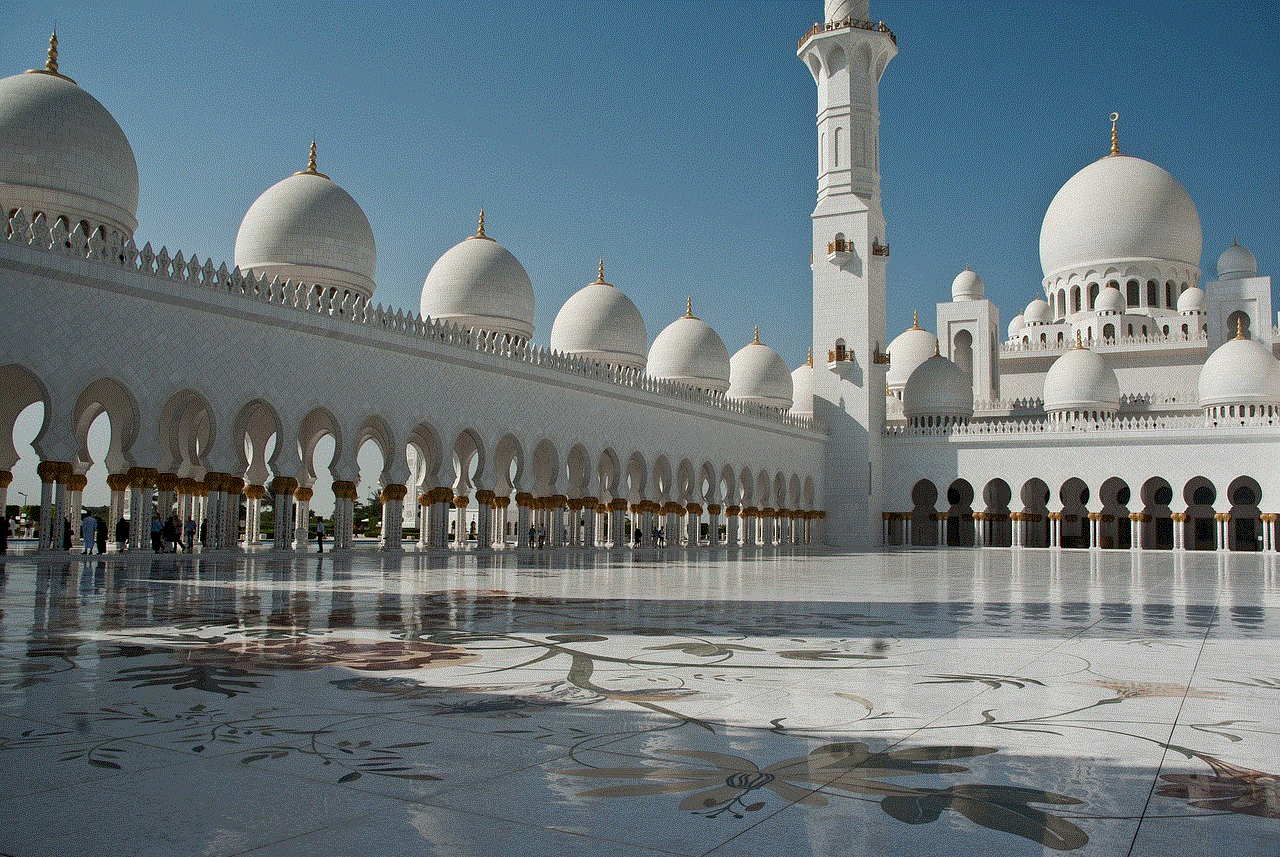
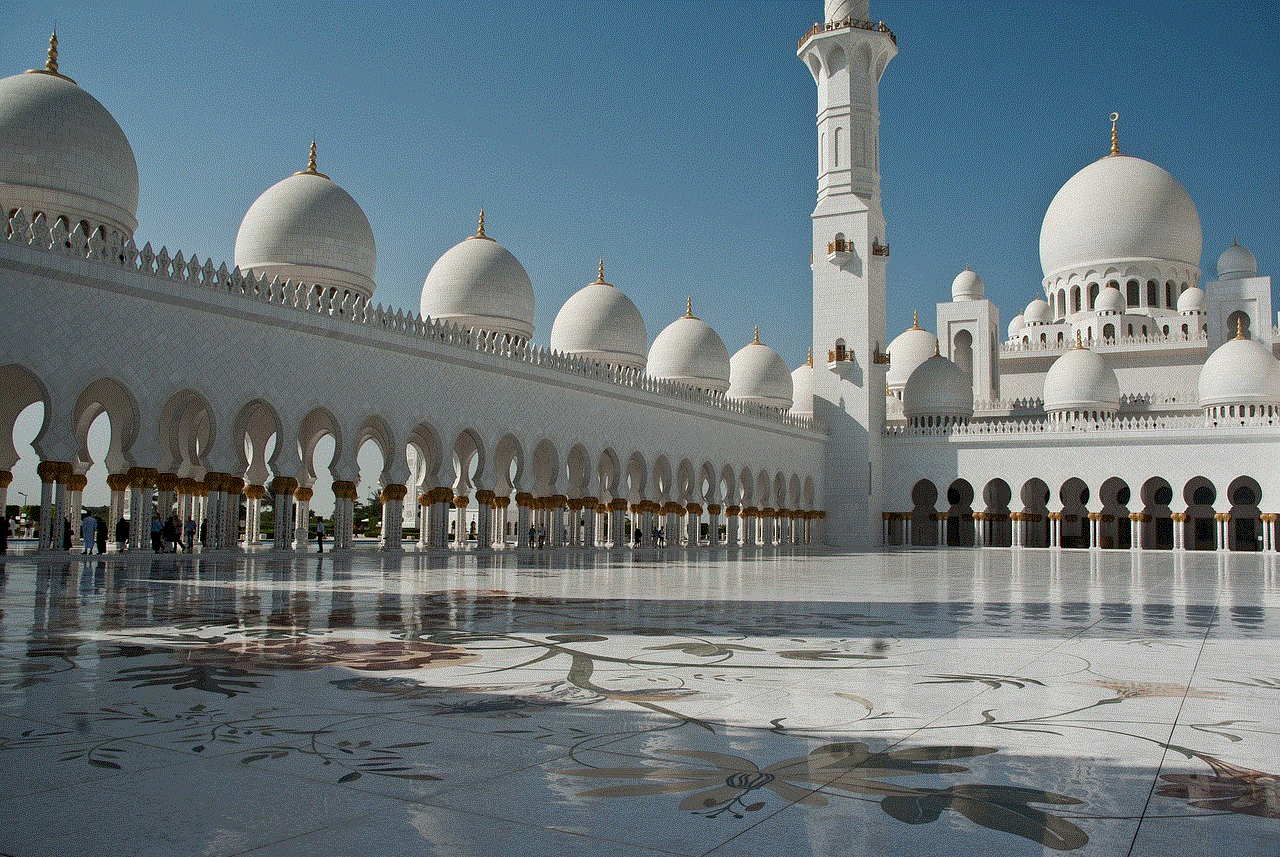
Twitter:
1. Log into your Twitter account.
2. Click on your profile picture, and it will take you to your profile page.
3. Click on the “Edit Profile” button.
4. Hover over your profile picture, and an option to “Edit” will appear.
5. Click on “Edit.”
6. Click on the “Delete” option.
7. A pop-up window will appear, asking you to confirm your decision, click on “Delete.”
8. Your profile picture will now be deleted.
Instagram:
1. Log into your Instagram account.
2. Click on your profile picture, and it will take you to your profile page.
3. Click on the “Edit Profile” button.
4. Click on your current profile picture.
5. Select “Remove” to delete your current profile picture.
6. A pop-up window will appear, asking you to confirm your decision, click on “Remove.”
7. Your profile picture will now be deleted.
Snapchat :
1. Log into your Snapchat account.
2. Click on your profile picture, and it will take you to your profile page.
3. Click on the “Edit Bitmoji” button.
4. Click on your current profile picture.
5. Select “Remove” to delete your current profile picture.
6. A pop-up window will appear, asking you to confirm your decision, click on “Remove.”
7. Your profile picture will now be deleted.
Potential Consequences of Deleting a Profile Picture
While deleting a profile picture may seem like a harmless action, it is essential to consider the potential consequences that may arise. One of the most significant consequences is losing your online identity. If you delete your profile picture, people may struggle to identify you on social media, and your online presence may become less impactful. Additionally, deleting your profile picture may impact your relationships with friends, family, and colleagues. They may feel that you are trying to hide something or that you no longer want to be associated with them. Deleting your profile picture may also affect your online reputation. If you are using social media for professional purposes, having a profile picture can help establish your credibility and trustworthiness.
Another consequence of deleting a profile picture is losing your personal brand. If you are using social media for business purposes, your profile picture may be a crucial element of your personal brand. Deleting it can weaken your brand image and make it difficult for people to recognize you.
Moreover, deleting a profile picture can also affect your online security. Some social media platforms use profile pictures for security purposes, such as account recovery or verifying identity. By deleting your profile picture, you may make it harder to regain access to your account or prove your identity.
Conclusion
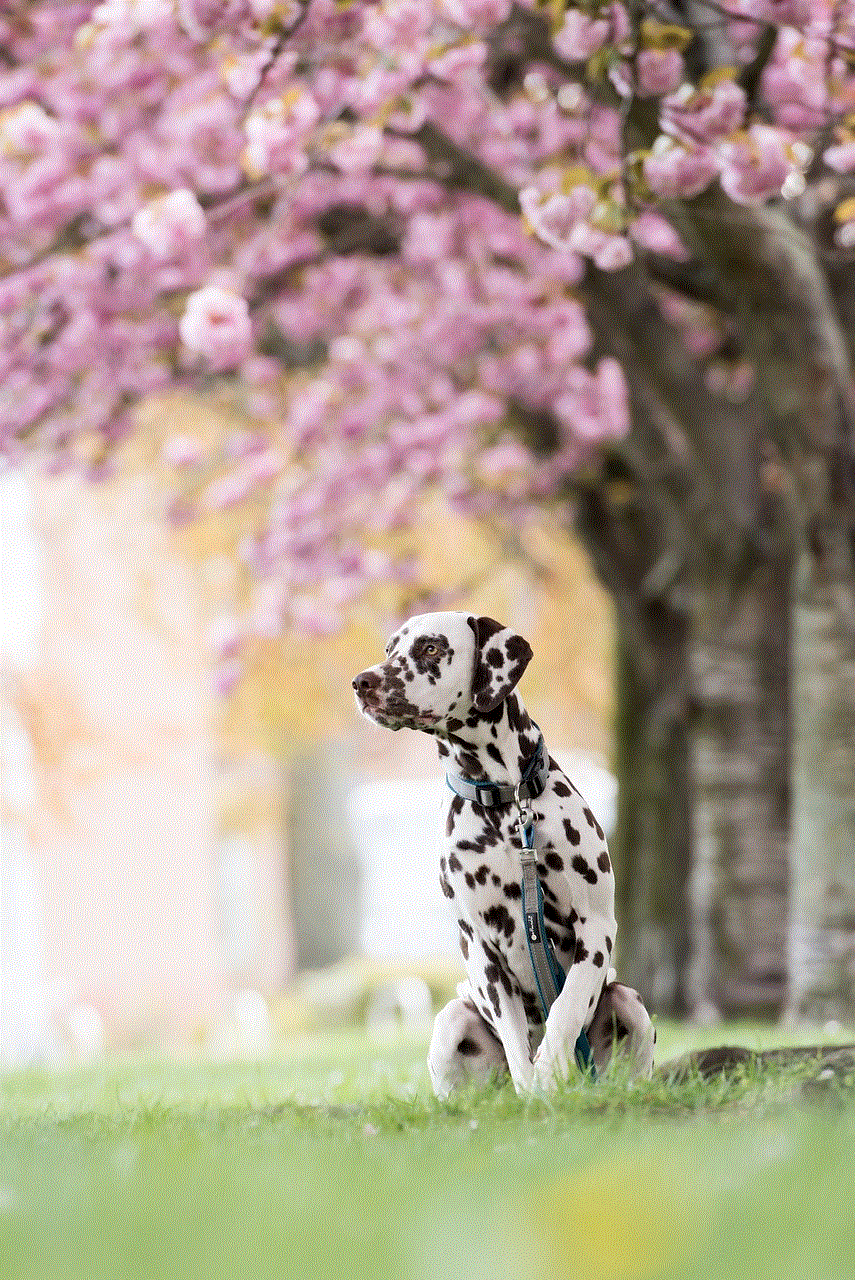
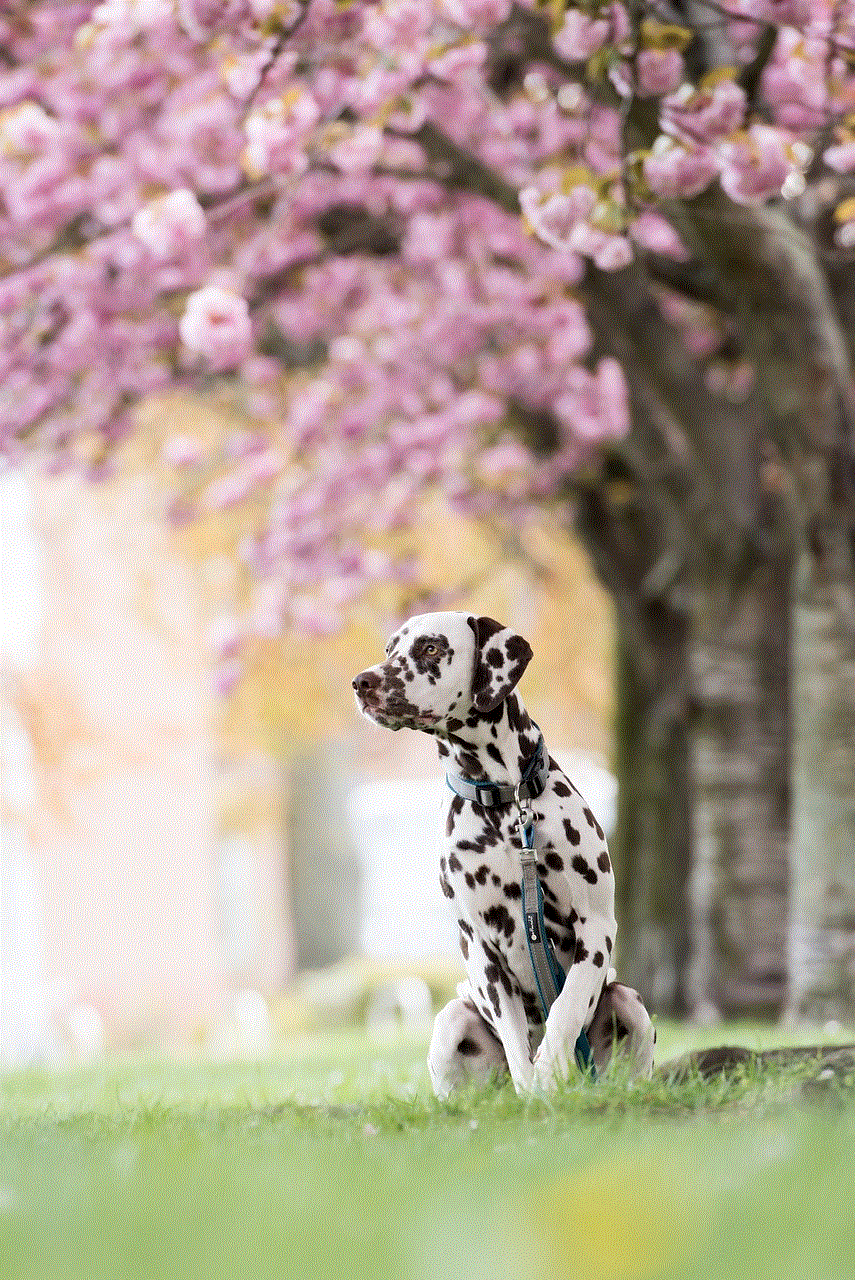
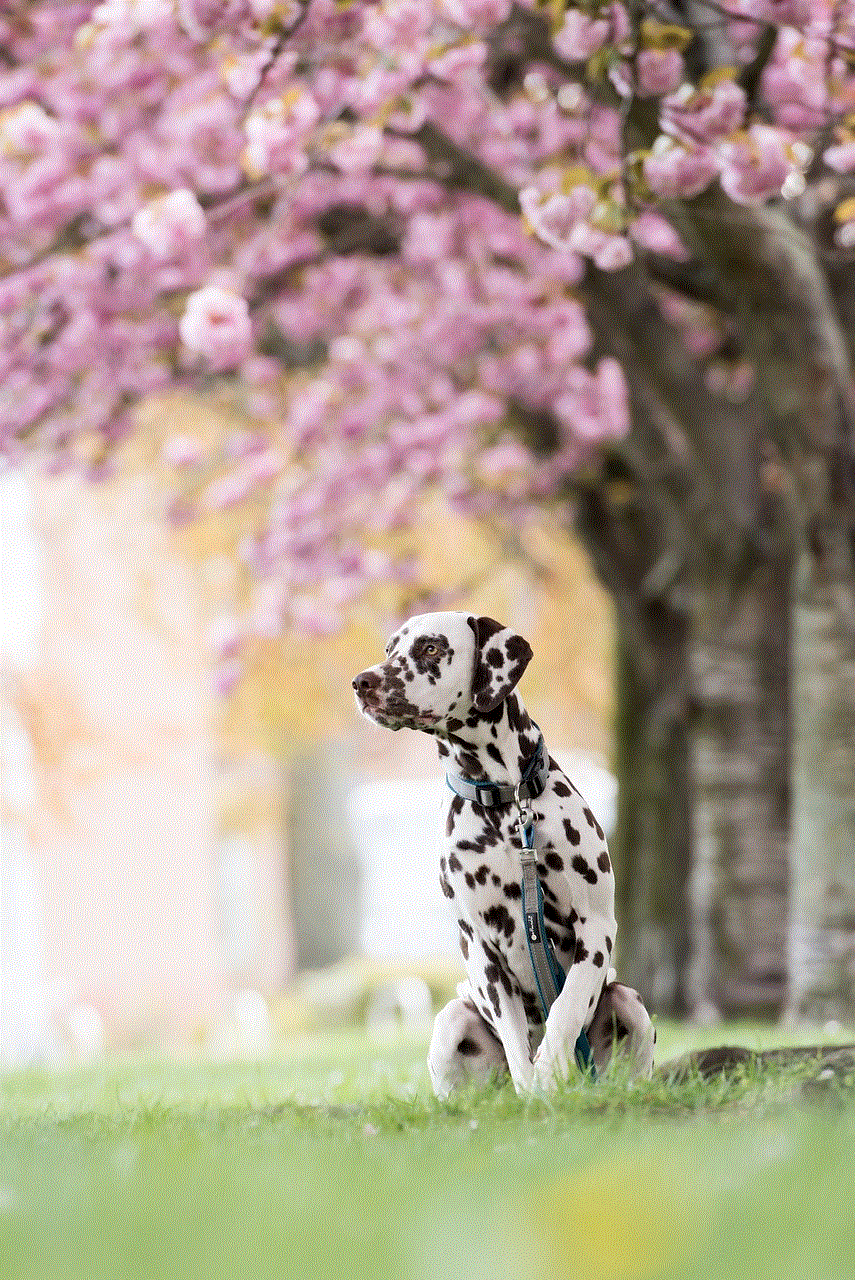
In conclusion, deleting a profile picture may seem like a simple task, but it can have significant consequences. It is essential to carefully consider the reasons for deleting your profile picture and the potential consequences that may arise. Make sure to follow the correct steps to delete your profile picture on various platforms, and be aware of the effects it may have on your online identity, relationships, personal brand, and security. In the end, the decision to delete a profile picture should not be taken lightly, and it is essential to weigh the pros and cons before making a final decision.

