how to set up kindle for child
In today’s digital age, children are exposed to technology at a very young age. With the rise of tablets and e-readers, it has become increasingly common for parents to provide their children with their own devices. One popular choice among parents is the Kindle, an e-reader developed by Amazon. The Kindle offers a wide range of features and benefits for children, making it a great choice for parents looking to introduce their child to the world of reading. In this article, we will discuss how to set up a Kindle for a child, and the various features that make it the perfect device for young readers.
Step 1: Purchase the Kindle
The first step in setting up a Kindle for your child is to purchase the device. There are several different options available, including the Kindle Paperwhite, Kindle Oasis, and Kindle Fire. Each model offers different features and price points, so it’s important to choose the one that best fits your child’s needs and your budget.
The Kindle Fire is a popular choice for children as it offers more than just an e-reader. It also has the ability to download apps, play games, and access the internet, making it a versatile device for entertainment and learning. However, if you’re looking for a device solely for reading, the Kindle Paperwhite or Oasis may be a better option.
Step 2: Create a child profile
Once you have purchased the Kindle, the next step is to create a child profile. This will allow you to set up parental controls and restrict access to certain features and content. To create a child profile, go to the Settings menu and select “Profiles & Family Library.” From there, you can create a new profile for your child and customize the settings to your liking.
Step 3: Set up parental controls
One of the most important steps in setting up a Kindle for a child is to enable parental controls. This will allow you to control what your child can access on the device, ensuring they are only exposed to age-appropriate content. Some of the parental control options include setting daily reading goals, restricting access to the internet, and blocking certain types of content.
Step 4: Add books to the Kindle
Now that the device is set up, it’s time to add books to your child’s Kindle. There are several ways to do this, including purchasing books from the Kindle store, borrowing books from the library, or transferring books from your personal library. With the child profile, you can also set up a family library, allowing your child to access books from your own collection.
Step 5: Explore the features
The Kindle offers a variety of features that make reading more enjoyable for children. For example, the device has a built-in dictionary, so your child can easily look up the definition of a word while reading. It also has a “Vocabulary Builder” feature that automatically adds new words your child has looked up to a list for future reference.
Another useful feature is “Word Wise,” which provides short and simple definitions above difficult words, making it easier for young readers to understand. Additionally, the Kindle has a “Reading Progress” feature that shows how much of the book has been read, motivating your child to reach their reading goals.
Step 6: Download educational apps
As mentioned earlier, the Kindle Fire has the ability to download apps, making it a great tool for learning. There are many educational apps available for children that can help improve their reading skills, such as phonics and spelling games. These apps can be downloaded from the Amazon Appstore and can be accessed through the child profile.
Step 7: Encourage reading
The Kindle can be a great way to encourage your child to read more. With the device, they have access to a wide range of books at their fingertips, making it easier to find something they are interested in. You can also set reading goals and reward your child when they reach them. This will not only improve their reading skills but also instill a love for books and learning.
Step 8: Use the built-in parental controls
In addition to setting up parental controls on the device, the Kindle also has a feature called “FreeTime,” which is a subscription-based service that offers access to thousands of books, videos, apps, and games for children. With FreeTime, parents can set time limits, restrict access to certain content, and view their child’s activity on the device.
Step 9: Set limits and monitor usage
While the Kindle can be a great educational tool, it’s important to set limits and monitor your child’s usage. Too much screen time can have negative effects on a child’s development, so it’s important to establish rules and enforce them. You can set a daily limit for screen time and encourage your child to take breaks and engage in other activities.
Step 10: Keep the Kindle safe
Last but not least, it’s important to keep the Kindle safe and secure. Children are notorious for dropping and damaging devices, so it’s a good idea to invest in a protective case for the Kindle. You can also set a password or PIN for the device to prevent your child from making any unauthorized purchases or changes to the settings.
In conclusion, the Kindle can be a great device for children, as it offers a wide range of features and benefits for young readers. By following these steps, you can set up a Kindle for your child and provide them with a safe and enjoyable reading experience. With its built-in parental controls, educational apps, and motivating features, the Kindle is a great tool for instilling a love for reading in children. So why wait? Get your child a Kindle today and watch their love for books grow.
how to hide a person on snapchat
Snapchat has become one of the most popular social media platforms in recent years. With its unique features such as disappearing messages, filters, and stories, it has captured the attention of millions of users worldwide. However, with the increasing popularity of the app, concerns about privacy and safety have also arisen. One of the most common questions that users have is how to hide a person on Snapchat . In this article, we will explore the various methods to hide someone on Snapchat and tips to ensure your privacy on the app.
Before we delve into the ways to hide someone on Snapchat, it is essential to understand why users may want to hide someone in the first place. There could be various reasons for this, such as avoiding an ex-partner, avoiding someone who constantly sends unsolicited messages, or simply wanting to keep your Snapchat circle small and private. Whatever the reason may be, Snapchat offers a few options to hide someone without blocking them completely.
The first and most straightforward method to hide someone on Snapchat is to simply unfriend or delete them from your friend list. This will remove them from your contacts, and they will no longer be able to see your stories or send you messages. However, this method is not entirely foolproof as the person may still be able to view your public stories if they are not your friend on Snapchat. Additionally, they can also send you a friend request again, and if you accept it, they will be back on your friend list.
Another way to hide someone on Snapchat is to use the ‘Do Not Disturb’ feature. This feature allows you to mute specific individuals or groups, and you will not receive any notifications from them. To enable this feature, go to the person’s profile, tap on the three dots on the top right corner, and select ‘Do Not Disturb.’ This will prevent them from contacting you on Snapchat, and you can easily unmute them whenever you want.
If you want to hide someone on Snapchat without them knowing, you can use the ‘Ghost Mode’ feature. This feature allows you to be invisible on the app, and no one will be able to see your location or online status. To enable Ghost Mode, go to your profile, tap on the gear icon to access settings, and then select ‘Ghost Mode.’ You can also choose to enable this feature only for specific friends or for a limited time period.
Another useful feature on Snapchat is the ‘Block’ option. This option will completely block the person from contacting you on the app. To block someone , go to their profile, tap on the three dots, and select ‘Block.’ This will remove them from your friend list, and they will not be able to send you messages or view your stories. However, they may still be able to see your public stories if they are not logged in to their account.
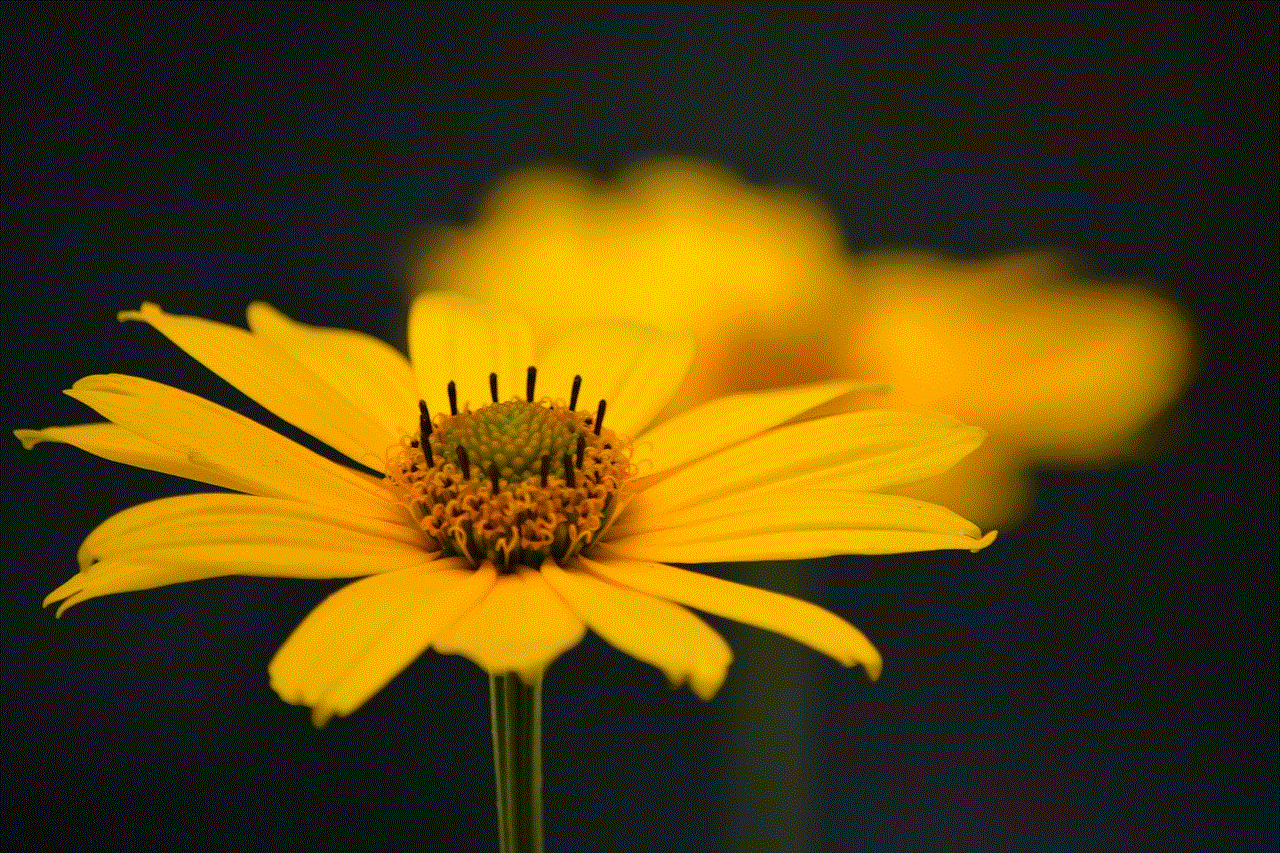
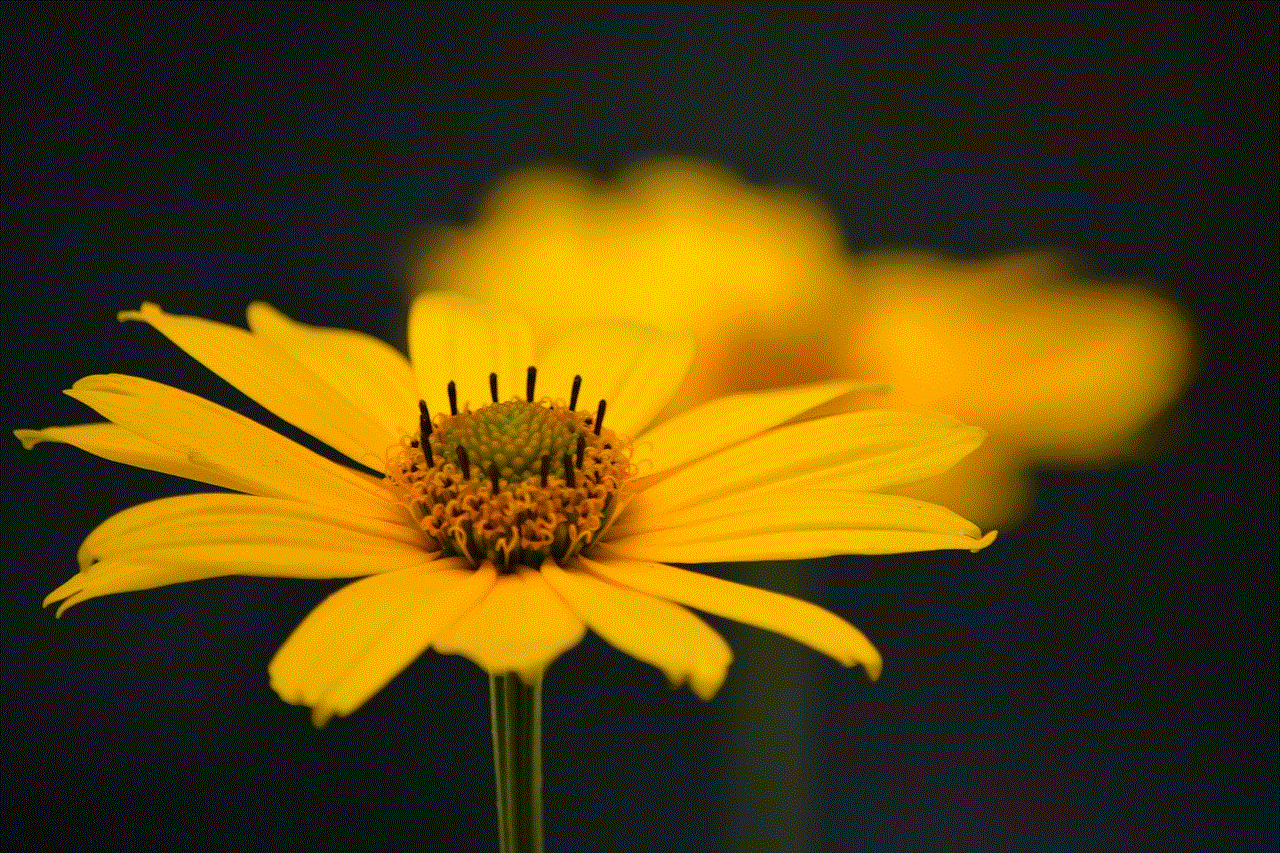
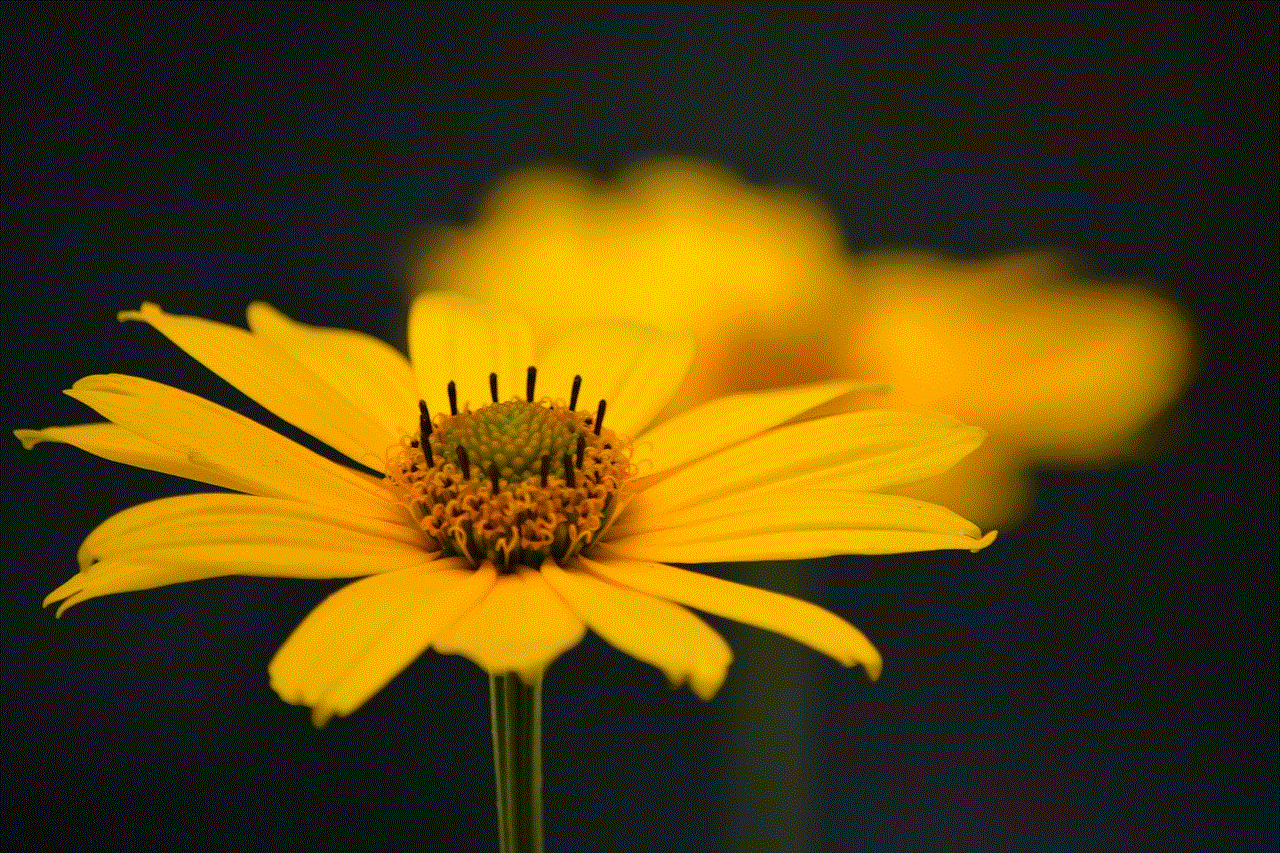
If the person you want to hide on Snapchat is constantly sending you inappropriate or offensive content, you can report and block them. To report someone, go to their profile, tap on the three dots, and select ‘Report.’ Snapchat takes these reports seriously and takes necessary actions against the reported account.
Apart from these methods, there are a few tips that you can follow to ensure your privacy on Snapchat. Firstly, it is essential to review your privacy settings regularly. You can choose who can contact you, view your stories, and see your location by going to settings and selecting ‘Who Can…’ option. You can also enable ‘My Friends’ option for your story, which will allow only your friends to view your stories.
Another useful tip is to be cautious about who you add on Snapchat. It is not necessary to accept every friend request you receive. You can be selective and only add people you know and trust. Additionally, you can also choose to delete or block people who you do not want on your friend list anymore.
Lastly, it is vital to remember that nothing on the internet is entirely private. Even with all the privacy settings and features, there is always a possibility of someone taking a screenshot or saving your content. Therefore, it is crucial to think twice before posting anything on Snapchat and be aware of the potential consequences.
In conclusion, Snapchat offers various options to hide someone on the app without completely blocking them. You can unfriend, mute, or block them, or even enable Ghost Mode to be invisible on the app. It is also essential to review your privacy settings regularly and be cautious about who you add on Snapchat. By following these tips, you can ensure your privacy and enjoy using the app without any unwanted interactions.
bitdefender quickscan
In today’s digital age, cyber security has become a top priority for individuals and businesses alike. With the rise of online threats such as viruses, malware, and hackers, it is essential to have a reliable and efficient antivirus program to protect our devices and personal information. One such program that has gained popularity is Bitdefender Quickscan. In this article, we will explore what Bitdefender Quickscan is, how it works, and its features that make it a trusted choice for users.
So, what exactly is Bitdefender Quickscan? It is a free online virus scanner offered by Bitdefender, one of the leading providers of security software. Unlike traditional antivirus programs that require installation and regular updates, Quickscan does not need to be installed on your computer . It is a cloud-based service that can be accessed directly through your web browser. This means that you can run a scan on any device with an internet connection, making it convenient and accessible for all users.
But how does it work? Bitdefender Quickscan uses advanced scanning technology to detect any malicious files or programs on your device. It scans your computer ‘s memory, system areas, and startup objects to identify potential threats. It also checks your files and folders for any signs of malware or viruses. The scan results are displayed in real-time, and any threats found are immediately quarantined or removed, ensuring the safety of your device and data.
One of the major advantages of Bitdefender Quickscan is its speed. As the name suggests, it is a quick scan that takes only a few minutes to complete. This is due to its cloud-based technology, which utilizes the power of Bitdefender’s servers to perform the scan, instead of relying on your computer’s resources. This not only saves time but also ensures that your device’s performance is not affected during the scan.
Another notable feature of Bitdefender Quickscan is its compatibility with all major web browsers such as Google Chrome, Firefox, and Internet Explorer. This means that regardless of the browser you use, you can easily run a scan without any additional installations or adjustments. Additionally, Quickscan is compatible with all operating systems, including Windows, Mac, and Linux, making it a versatile choice for users.
One of the biggest concerns for users when it comes to antivirus programs is false positives. These are instances where a harmless file or program is flagged as a threat and removed, causing inconvenience and potential damage to the system. However, Bitdefender Quickscan has a high accuracy rate and is known for its low false-positive rate. This is because it uses advanced heuristics and behavioral analysis to identify and distinguish between malicious and harmless files, reducing the chances of false positives.
Moreover, Quickscan also offers a customizable scan option, allowing users to choose which areas of their device they want to be scanned. This is particularly useful for users who have specific files or folders that they want to be scanned, rather than a full system scan. This feature not only saves time but also allows users to have more control over the scanning process.
Another aspect that sets Bitdefender Quickscan apart from other antivirus programs is its compatibility with other security software. Many users have multiple security programs installed on their devices for added protection. However, this can often lead to conflicts between the programs, causing issues with the device’s performance. Quickscan, on the other hand, can be used alongside other antivirus software without any compatibility issues, providing an extra layer of security for your device.
In addition to its scanning capabilities, Bitdefender Quickscan also offers a range of other tools and features. One such feature is the ability to check your device’s vulnerability to cyber attacks. It scans your device for any outdated software or security loopholes that can be exploited by hackers. It also provides recommendations on how to address these vulnerabilities, ensuring that your device is well-protected against potential threats.
Moreover, Quickscan also offers a browser extension for Google Chrome that provides real-time protection while browsing the internet. It blocks any suspicious websites or links that may contain malware or phishing attempts, keeping your online activities safe and secure.
In terms of user-friendliness, Bitdefender Quickscan has a simple and intuitive interface, making it easy for all users to navigate and use. The scan results are presented in a clear and easy-to-understand format, with options to take action against any threats found.



In conclusion, Bitdefender Quickscan is a reliable, efficient, and user-friendly online virus scanner that offers a range of features to ensure the safety of your device and personal information. Its speed, accuracy, and compatibility with other security software make it a top choice for users seeking an additional layer of protection for their devices. So, if you haven’t already, give Bitdefender Quickscan a try and experience its benefits for yourself.

