nintendo switch download stuck paused
The Nintendo Switch has taken the gaming world by storm since its release in 2017. With its unique hybrid design and impressive library of games, it has become a fan favorite among gamers of all ages. However, like any other gaming console, it is not immune to technical issues. One of the most common issues that users face with the Nintendo Switch is a download that is stuck or paused, leaving players frustrated and unable to access their games. In this article, we will dive into the reasons behind this issue and provide solutions to help get your download moving again.
Before we delve into the solutions, it is essential to understand why a download may get stuck or paused on the Nintendo Switch. The most common reason is a slow or unstable internet connection. With the increasing size of games and updates, a stable and fast internet connection is crucial for smooth downloads. Another reason could be an issue with the Nintendo Switch’s system software, which may cause the console to freeze or crash during a download. Lastly, it could be due to an issue with the game or software being downloaded itself. Now, let’s explore some solutions to fix a stuck or paused download on the Nintendo Switch.
1. Check Your Internet Connection
As mentioned earlier, a slow or unstable internet connection can cause a download to get stuck or paused. The first step to resolving this issue is to check your internet connection. If you are using a wireless connection, try moving closer to the router to ensure a stronger signal. You can also try resetting your router or connecting your Nintendo Switch directly to the modem using an Ethernet cable. If you are still experiencing issues, it may be worth reaching out to your internet service provider to troubleshoot any connection problems.
2. Restart Your Nintendo Switch
If your internet connection is not the issue, the next step is to restart your Nintendo Switch. In some cases, the console’s system software may have encountered a glitch, causing the download to get stuck or paused. To restart your Nintendo Switch, press and hold the power button for a few seconds until the Power Options menu appears. Select “Restart” and wait for the console to reboot. Once it powers back on, try resuming the download to see if it works.
3. Check for System Updates
If the above solutions did not work, it may be worth checking for any system updates. Nintendo regularly releases software updates to improve the overall performance of the console. To check for updates, go to the Home menu, select “System Settings,” then “System,” and finally “System Update.” If there is an update available, download and install it, and then try to resume your download.
4. Check for Game or Software Updates
Similar to system updates, game and software developers also release updates to fix any bugs or issues with their products. If you are trying to download a game or software that has an update available, it may be causing the download to get stuck or paused. To check for updates, go to the Home menu, select the game or software, press the “+” button on your controller, and select “Software Update.” If there is an update available, download and install it, and then try resuming your download.
5. Clear the Download Queue
If you have multiple downloads queued up on your Nintendo Switch, it may be worth clearing them and trying to download one at a time. Sometimes, the console may struggle to handle multiple downloads simultaneously, causing them to get stuck or paused. To clear the download queue, go to the Home menu, select the “Download” icon, and press “X” on your controller to cancel any pending downloads. Then, try to download the game or software again.
6. Check Available Storage Space
Another reason why a download may get stuck or paused is due to insufficient storage space on your Nintendo Switch. Before downloading any new games or software, make sure you have enough space available on your console. To check your available storage space, go to the Home menu, select “System Settings,” then “Data Management,” and finally “Manage Software.” Here, you can see how much space is available on your Nintendo Switch and delete any unwanted games or software to free up space.
7. Try Downloading at a Different Time
If you are still having issues with a stuck or paused download, it may be worth trying to download at a different time. Sometimes, heavy internet traffic can cause downloads to slow down or get stuck. You can also try downloading during off-peak hours when there is less internet traffic.
8. Contact Nintendo Support
If none of the above solutions work, it may be worth reaching out to Nintendo support for further assistance. They may be able to provide a specific solution tailored to your situation or guide you through any troubleshooting steps.
In conclusion, a stuck or paused download on the Nintendo Switch can be frustrating, but there are several solutions you can try to get it moving again. Whether it is an issue with your internet connection, system software, or game updates, these solutions should help resolve the issue. If all else fails, don’t hesitate to contact Nintendo support for further assistance. Now, go back to enjoying the fantastic library of games on your Nintendo Switch without any download interruptions!
how to find hidden files on windows 8
Hidden files are a common feature on Windows operating systems, including the latest version, Windows 8. These files are not visible to the user through the traditional methods of file browsing, making them difficult to locate and access. However, there are several ways to find hidden files on Windows 8 and this article will explore these methods in detail.
Before we dive into the various methods of finding hidden files on Windows 8, let’s first understand what hidden files are and why they exist. Hidden files are system files that are not meant to be seen or modified by the user. These files are usually important for the proper functioning of the operating system and are hidden to prevent accidental modifications or deletions. Some examples of hidden files include system files, program files, and application data files.
Now, let’s move on to the methods of finding hidden files on Windows 8.
1. Using the File Explorer
The File Explorer is the default file browsing tool on Windows 8 and it can also be used to find hidden files. To do so, open File Explorer and navigate to the folder where you suspect the hidden files to be located. Next, click on the “View” tab on the top menu bar and check the box next to “Hidden items”. This will reveal all the hidden files in that particular folder.
2. Using the Search function
Windows 8 has a powerful search function that can also help you locate hidden files. To access it, click on the search icon on the taskbar or press the Windows key + S. In the search box, type in the name or part of the name of the hidden file you are looking for. Then, click on “Search” and the results will display all the files matching your search query, including hidden files.
3. Using the Command Prompt
The Command Prompt is a powerful tool that can be used to perform various tasks on a Windows 8 system. To find hidden files using the Command Prompt, open it by typing “cmd” in the search box on the taskbar and pressing Enter. Then, type in the command “dir /a:h” and press Enter. This will display a list of all the hidden files in the current directory.
4. Using the Control Panel
The Control Panel is another way to access hidden files on Windows 8. To do so, open the Control Panel and click on “Appearance and Personalization”. Then, click on “Folder Options” and navigate to the “View” tab. Under the “Advanced settings” section, check the box next to “Show hidden files, folders, and drives” and click on “Apply”. This will reveal all the hidden files on your system.
5. Using a third-party software
There are many third-party software programs available that can help you find hidden files on your Windows 8 system. Some popular options include CCleaner, Recuva, and Wise Force Deleter. These programs have advanced search capabilities and can also help you recover deleted hidden files.
6. Using the Registry Editor
The Registry Editor is a powerful tool that allows users to view and modify the registry database of their Windows system. To find hidden files using the Registry Editor, open it by typing “regedit” in the search box on the taskbar and pressing Enter. Then, navigate to “HKEY_LOCAL_MACHINE\SOFTWARE\Microsoft \Windows\CurrentVersion\Explorer\Advanced\Folder\Hidden\SHOWALL” and double-click on “CheckedValue”. Change the value data from “0” to “1” and click on “OK”. This will reveal all the hidden files on your system.
7. Using the GodMode folder
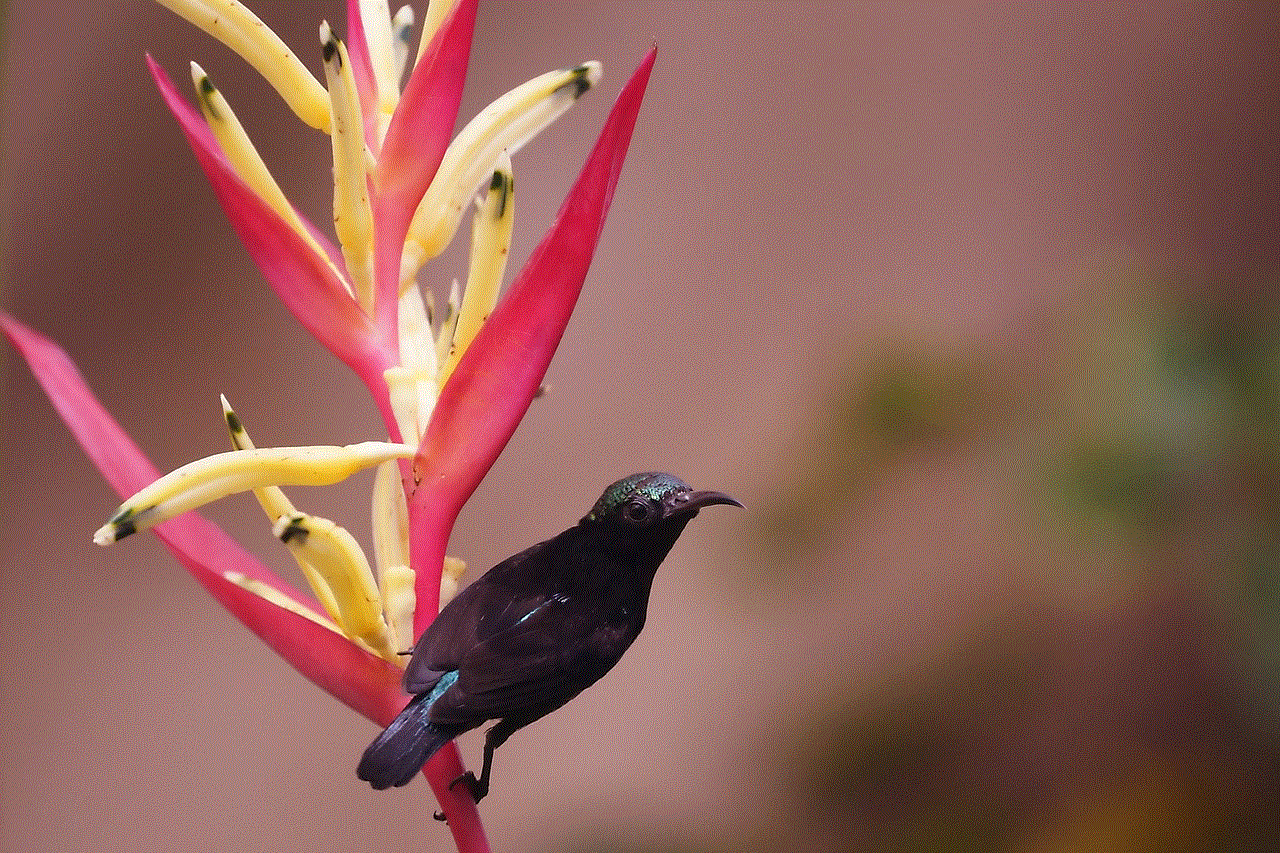
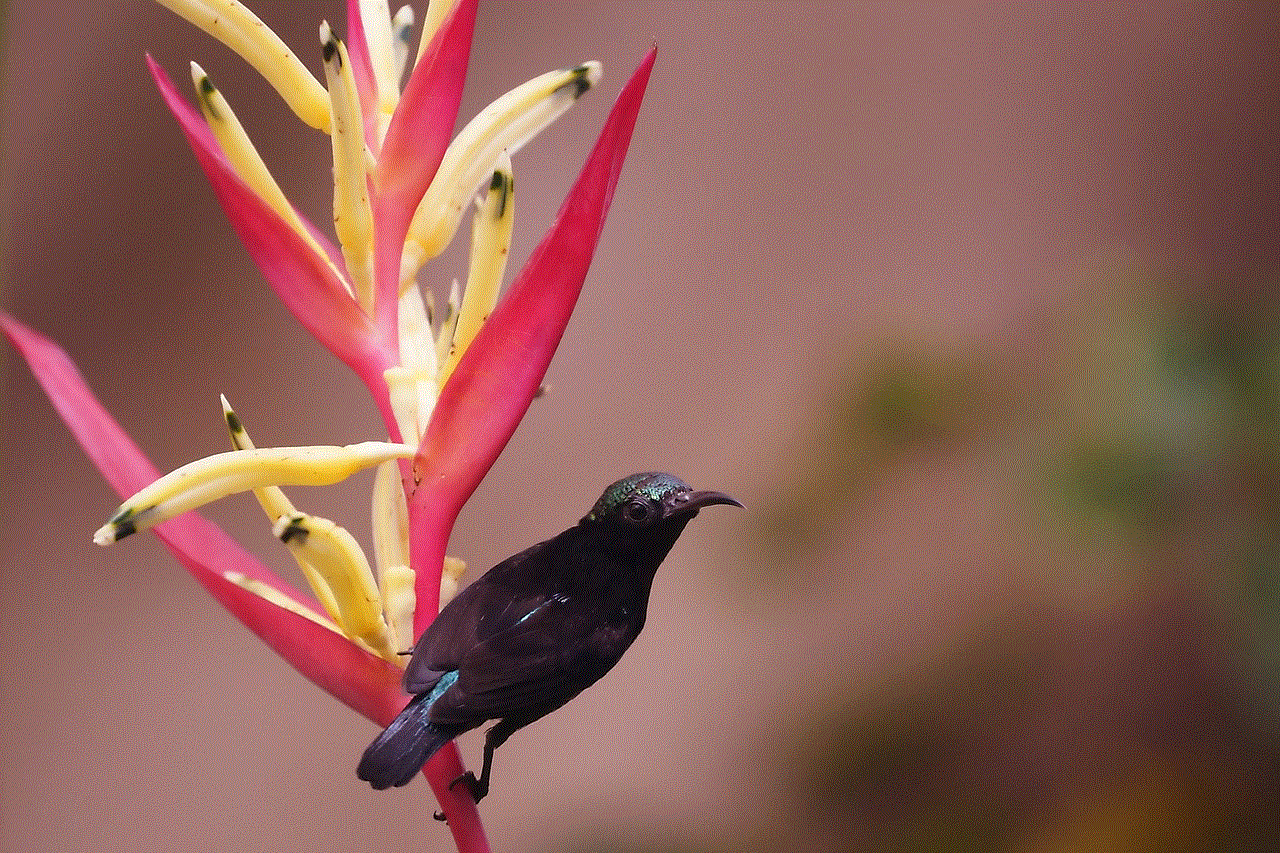
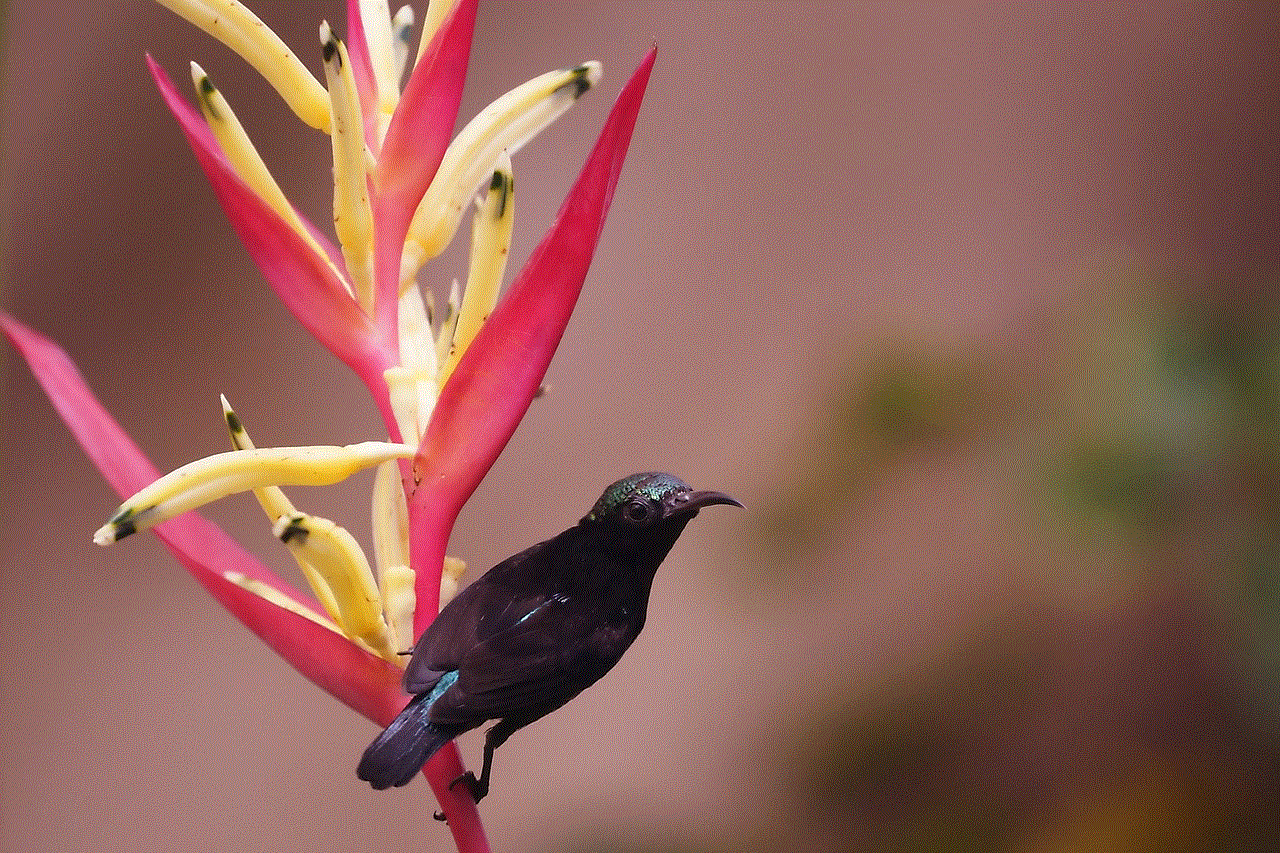
GodMode is a hidden feature in Windows that provides a centralized location for accessing various system settings and options. To enable GodMode and find hidden files, create a new folder on your desktop and name it “GodMode.{ED7BA470-8E54-465E-825C-99712043E01C}”. This will create a folder with a special icon that will give you access to all the hidden files and settings on your system.
8. Using the File History feature
Windows 8 has a built-in backup and recovery feature called File History. This feature automatically backs up your files to an external drive or network location. To find hidden files using File History, open the File History window by typing “File History” in the search box on the taskbar and pressing Enter. Then, click on “Restore personal files” and navigate to the folder where the hidden files were located. You can then select the files you want to restore and click on “Restore”.
9. Using the Task Manager
The Task Manager is another tool that can help you find hidden files on your Windows 8 system. To do so, open the Task Manager by right-clicking on the taskbar and selecting “Task Manager”. Then, click on the “Details” tab and right-click on any of the column headers. From the drop-down menu, select “Select columns” and check the box next to “Image path name”. This will reveal all the hidden files that are currently running on your system.
10. Using the Windows Registry
Lastly, you can also use the Windows Registry to find hidden files. Open the Registry Editor and navigate to “HKEY_LOCAL_MACHINE\SOFTWARE\Microsoft\Windows NT\CurrentVersion\Image File Execution Options”. Look for any entries that have the name of the hidden file you are looking for and delete them. This will force the hidden file to show up in the File Explorer.
In conclusion, there are many ways to find hidden files on Windows 8, ranging from simple methods like using the File Explorer to more advanced methods like using the Windows Registry. It’s important to note that hidden files are hidden for a reason and modifying or deleting them can cause problems with your system. Therefore, it’s always advisable to proceed with caution when dealing with hidden files.
hack facebook messages
In today’s modern world, social media has become an integral part of our daily lives. With the rise of platforms like Facebook, people have found a new way to connect and communicate with each other. However, with the increased usage of social media, there has also been a rise in cyber crimes, especially hacking. One of the most common forms of hacking is hacking Facebook messages. In this article, we will delve deeper into the concept of hacking Facebook messages, its methods, and the measures one can take to protect themselves.
What is hacking Facebook messages?
Hacking Facebook messages refers to gaining unauthorized access to someone’s Facebook account and viewing their private messages. With the advancement of technology, hackers have developed various methods to hack into someone’s Facebook account, making it easier for them to access private messages. These methods can vary from simple phishing scams to sophisticated hacking software.
Why do people hack Facebook messages?
The reasons why people hack Facebook messages can vary. Some do it for malicious purposes, while others do it for personal gain. Let’s take a look at some of the most common reasons why people hack Facebook messages.
1. Revenge: One of the most common reasons for hacking Facebook messages is revenge. A person may want to seek revenge on someone by gaining access to their private messages and using the information against them.
2. Stalking: Some people may hack into someone’s Facebook messages to stalk them. By gaining access to private messages, they can track a person’s activities and movements.
3. Jealousy: Jealousy can also be a driving force for someone to hack into someone’s Facebook messages. A jealous partner may want to keep an eye on their significant other by gaining access to their private messages.



4. Blackmail: Hacking into someone’s Facebook messages can also be a way to blackmail them. A hacker may gain access to sensitive information and use it to extort money from the victim.
5. Identity theft: In some cases, hackers may use Facebook messages to gain personal information about a person and use it for identity theft.
Methods of hacking Facebook messages
Now that we have established the reasons why people hack Facebook messages, let’s take a look at some of the most common methods used to hack into someone’s account.
1. Phishing: Phishing is a popular method used by hackers to gain access to someone’s Facebook account. In this method, the hacker creates a fake login page that looks identical to the real Facebook login page. When the victim enters their login credentials, they are redirected to the hacker’s server, and their information is stolen.
2. Keylogging: Keylogging involves installing a software or hardware on the victim’s device, which records every keystroke made by the user. This way, the hacker can gain access to the victim’s Facebook login credentials.
3. Social engineering: Social engineering is a method used by hackers to manipulate people into revealing their login credentials. This can be done through various means, such as posing as a Facebook employee and asking for login information.
4. Password guessing: This method involves guessing the victim’s password by using personal information like their birthdate, pet’s name, or any other information that may be publicly available.
Measures to protect yourself from hacking Facebook messages
Now that we know the various methods of hacking Facebook messages, let’s take a look at some measures one can take to protect themselves.
1. Use a strong password: It is crucial to use a strong and unique password for your Facebook account. Avoid using personal information as your password and make sure it is a combination of letters, numbers, and special characters.
2. Enable two-factor authentication: Two-factor authentication adds an extra layer of security to your Facebook account. It requires you to enter a code sent to your phone every time you log in, making it difficult for hackers to gain access to your account.
3. Be cautious of phishing scams: Be wary of emails or messages asking you to click on a link and enter your login credentials. Always double-check the URL before entering any sensitive information.
4. Use anti-virus software: Make sure to use a reliable anti-virus software on your device to protect it from keyloggers or other malware.
5. Enable login alerts: Facebook offers a feature that notifies you every time your account is logged into from a new device or location. This way, you can be aware of any suspicious activity and take necessary measures.



Conclusion
In conclusion, hacking Facebook messages is a serious issue that can have severe consequences. It is essential to be cautious and take necessary measures to protect yourself from falling victim to such attacks. If you suspect that your Facebook account has been hacked, make sure to change your password immediately and report any suspicious activity to Facebook. Remember, prevention is always better than cure, so make sure to take the necessary precautions to keep your Facebook account safe and secure.

