birthday themes for 10 year girl
Birthdays are special occasions that children always look forward to. It is a day where they feel extra special and are showered with love and gifts from their family and friends. As a parent, planning a birthday party for your 10-year-old girl can be both exciting and overwhelming. With so many options to choose from, it can be difficult to decide on a theme that will make your little girl’s birthday party one to remember. To help you out, we have compiled a list of some of the best birthday themes for 10-year-old girls.
1. Unicorn Theme
Unicorns have become a huge trend in recent years, and it is a perfect theme for a 10-year-old girl’s birthday party. The whimsical and magical nature of unicorns will surely capture the imagination of your little one and her friends. You can decorate the party venue with pastel-colored balloons, streamers, and banners. You can also add some unicorn-themed props and party favors such as unicorn headbands, rainbow-colored tutus, and glittery wands. To make the party even more special, you can hire a unicorn entertainer to come and entertain the kids with some fun activities and games.
2. Disney Princess Theme
Every little girl dreams of being a princess, so why not make her dream come true on her 10th birthday? A Disney princess theme is perfect for a girl who loves fairytales and all things magical. You can choose a specific princess or mix and match different princesses to create a magical kingdom. Decorate the party venue with castle backdrops, glittery curtains, and princess-themed tableware. You can also have a dress-up corner where the girls can try on different princess costumes. Don’t forget to have a princess-themed cake and some royal treats for the guests.
3. Spa Theme
A spa-themed birthday party is perfect for a group of 10-year-old girls who love to pamper themselves. You can set up a mini spa with manicure stations, foot baths, and facials. You can also provide robes and headbands for the girls to wear while they get their treatments. To add to the ambiance, you can play relaxing music and have scented candles around the room. For the party favors, you can give out mini spa kits or nail polish sets. This theme is not only fun but also promotes self-care and relaxation for the young girls.
4. Luau Theme
If you want to bring a tropical vibe to your 10-year-old girl’s birthday party, then a luau theme is the way to go. You can decorate the party venue with palm trees, tiki torches, and colorful flower garlands. You can also have a photo booth with props such as flower crowns, sunglasses, and Hawaiian leis. For the food, you can serve tropical fruits, Hawaiian pizza, and virgin pina coladas. Don’t forget to have some fun games such as limbo and hula dancing.
5. Art Party Theme
For the creative and artsy 10-year-old girl, an art party theme is perfect. You can set up different art stations with painting, drawing, and crafting activities. You can also have a mural wall where the kids can work together to create a masterpiece. To make the party even more special, you can hire a professional artist to come and teach the kids some new art techniques. For the party favors, you can give out art supplies or personalized aprons for the kids to take home.
6. Outdoor Movie Night Theme
Hosting an outdoor movie night for your 10-year-old girl and her friends will surely be a hit. You can set up a movie screen in your backyard and provide cozy blankets and pillows for the kids to sit on. Don’t forget to serve some popcorn, snacks, and drinks for the movie. You can also have a movie-themed scavenger hunt before the movie starts. This theme is perfect for a summer birthday and will create a fun and memorable experience for the kids.
7. Science Party Theme
For the curious and scientific 10-year-old girl, a science party theme is perfect. You can set up different science experiments and demos for the kids to try out. You can also have a mad scientist dress-up corner where the kids can put on lab coats and safety goggles. Don’t forget to have some fun science-themed treats such as test tube jello shots and periodic table cupcakes. For the party favors, you can give out mini science kits or personalized lab notebooks.
8. Fashion Show Theme
If your 10-year-old girl loves fashion and dressing up, then a fashion show themed party will be perfect for her. You can set up a runway in your living room and have the girls walk down it in their favorite outfits. You can also have a DIY fashion station where the girls can create their own accessories such as headbands and bracelets. For the food, you can serve bite-sized treats and mocktails. Don’t forget to have a photo booth with fun fashion props for the girls to take pictures with.
9. Camping Theme
A camping-themed birthday party will be a hit with adventurous 10-year-old girls. You can set up a campsite in your backyard with tents, sleeping bags, and a campfire. You can also have some fun camping activities such as making s’mores, telling ghost stories, and going on a nature scavenger hunt. For the party favors, you can give out personalized flashlights or camping survival kits. This theme is perfect for a summer birthday and will create a fun and memorable experience for the kids.
10. Harry Potter Theme
Harry Potter has been a popular theme for both kids and adults alike. If your 10-year-old girl is a fan of the wizarding world, then a Harry Potter themed party will be a magical experience for her. You can decorate the party venue with Hogwarts house banners, floating candles, and a sorting hat. You can also have a potion-making station where the kids can create their own magical concoctions. For the party favors, you can give out wizard wands or personalized Hogwarts acceptance letters.
In conclusion, selecting a birthday theme for your 10-year-old girl can be a fun and exciting process. It is essential to involve your child in the planning process to make sure the party is tailored to her interests and preferences. With these 10 birthday themes, you are sure to create a memorable and enjoyable experience for your little girl and her friends. Happy planning!
lifelock 30 day free trial
In today’s digital age, identity theft has become a major concern for individuals and businesses alike. With the increasing use of technology and online transactions, sensitive information such as credit card numbers, social security numbers, and personal addresses are easily accessible to hackers and cybercriminals. This has led to a rise in cases of identity theft, where criminals use stolen information to make fraudulent purchases, open credit lines, and even obtain loans in the victim’s name.
To combat this growing problem, many companies have emerged in the market offering identity theft protection services. One such company is LifeLock, which offers a 30-day free trial of their identity theft protection services. In this article, we will delve deeper into what LifeLock’s 30-day free trial entails and how it can help protect your personal information from falling into the wrong hands.
What is LifeLock?
LifeLock is an American company that provides identity theft protection services to its customers. Founded in 2005, the company has grown to become one of the leading providers of identity theft protection in the United States. Their services include monitoring and alerting customers of potential identity theft, as well as providing assistance in case of identity theft incidents.
LifeLock offers different plans with varying levels of protection, depending on the customer’s needs. The company’s most popular plan is the LifeLock Ultimate Plus, which includes features such as credit monitoring, credit reports, and dark web monitoring. Customers can also opt for the 30-day free trial of this plan to test out the company’s services before committing to a paid membership.
How Does the 30-day Free Trial Work?
The 30-day free trial offered by LifeLock allows potential customers to try out their services for a month without any financial commitment. This gives customers the opportunity to test the effectiveness of the company’s services and determine if it is the right fit for their needs.
To sign up for the free trial, customers are required to provide their personal information, including their name, email address, and credit card details. However, the credit card is not charged during the trial period, and customers can cancel their subscription at any time before the 30 days are up.
Once signed up, customers have access to all the features included in the LifeLock Ultimate Plus plan. This includes credit monitoring, dark web monitoring, and identity restoration services. The company also provides customers with a $1 million guarantee that covers expenses related to identity theft, such as legal fees and lost wages.
What Does LifeLock’s 30-day Free Trial Offer?
During the 30-day free trial, customers have access to the following features:
1. Credit Monitoring
LifeLock’s credit monitoring service keeps a close eye on the customer’s credit report and alerts them of any changes or suspicious activities. This includes new credit inquiries, new accounts opened, and changes in credit limits. The company monitors credit reports from all three major credit bureaus – Equifax, Experian, and TransUnion.
2. Dark Web Monitoring
The dark web is a hidden part of the internet where cybercriminals buy and sell stolen information. LifeLock’s dark web monitoring service scans the dark web for the customer’s personal information and alerts them if it is found. This allows customers to take immediate action to prevent their information from being used for fraudulent purposes.
3. Identity Restoration Services
In the unfortunate event that a customer’s identity is stolen, LifeLock provides them with a team of identity restoration specialists who work on their behalf to restore their identity. This includes assistance with filing police reports, placing fraud alerts, and contacting financial institutions to rectify any fraudulent charges.
4. Norton Security Protection
As part of the LifeLock Ultimate Plus plan, customers also receive Norton Security protection for up to 5 devices. This includes protection against viruses, malware, and other online threats that could compromise the customer’s personal information.
Is the 30-day Free Trial Worth It?
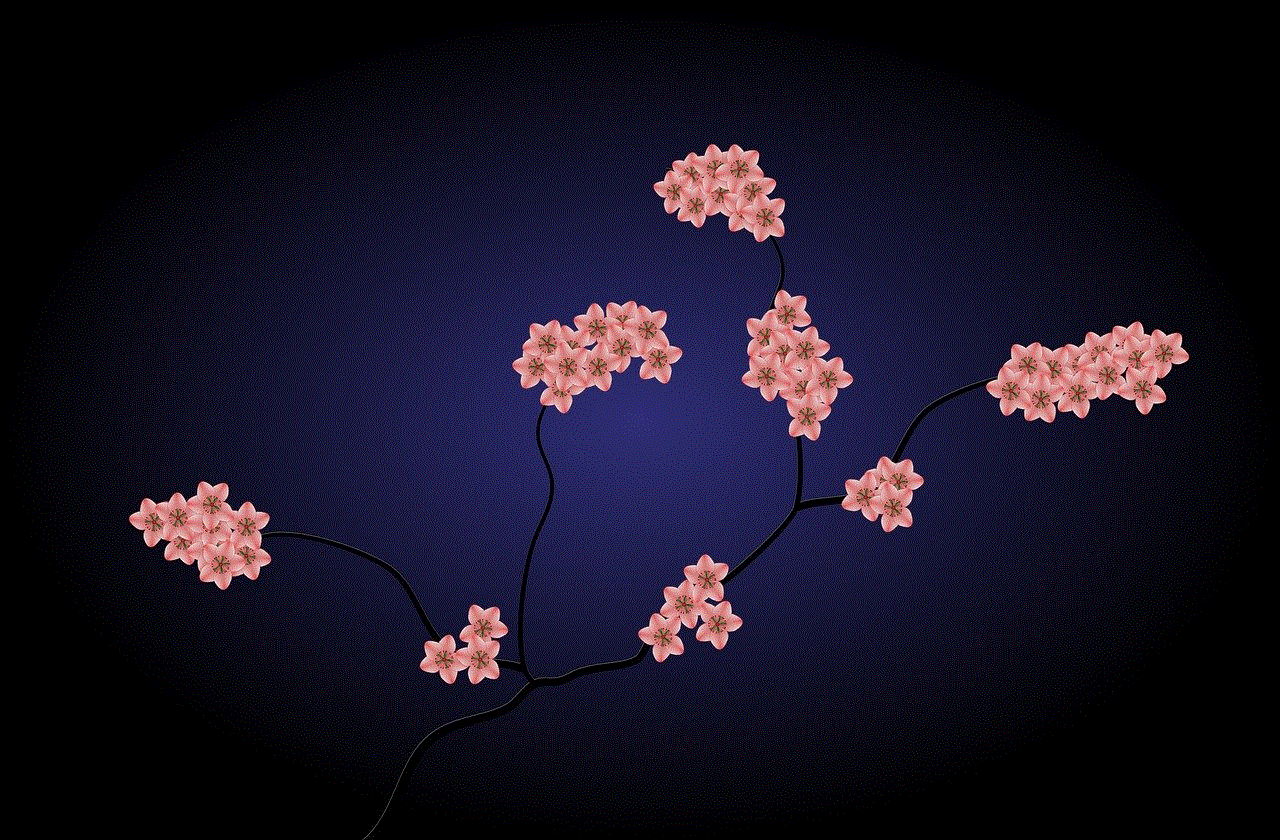
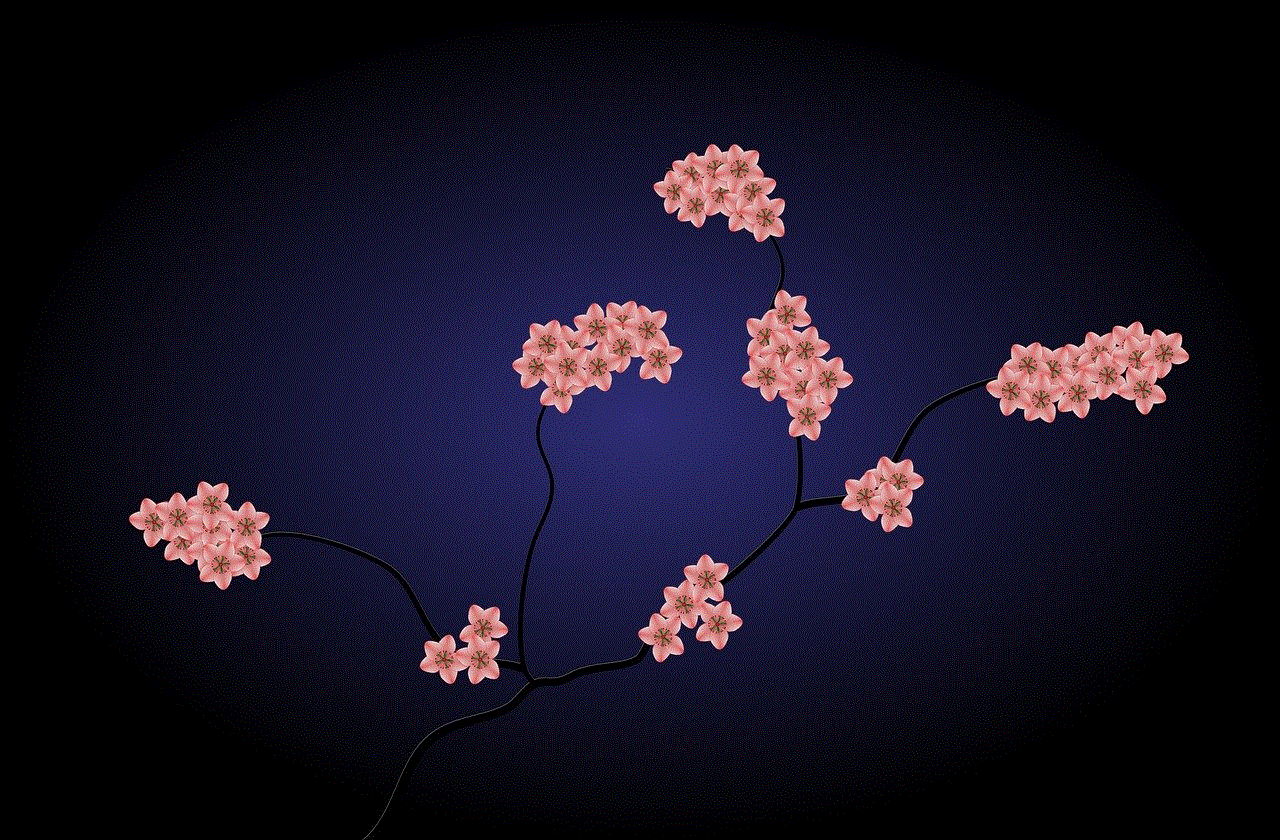
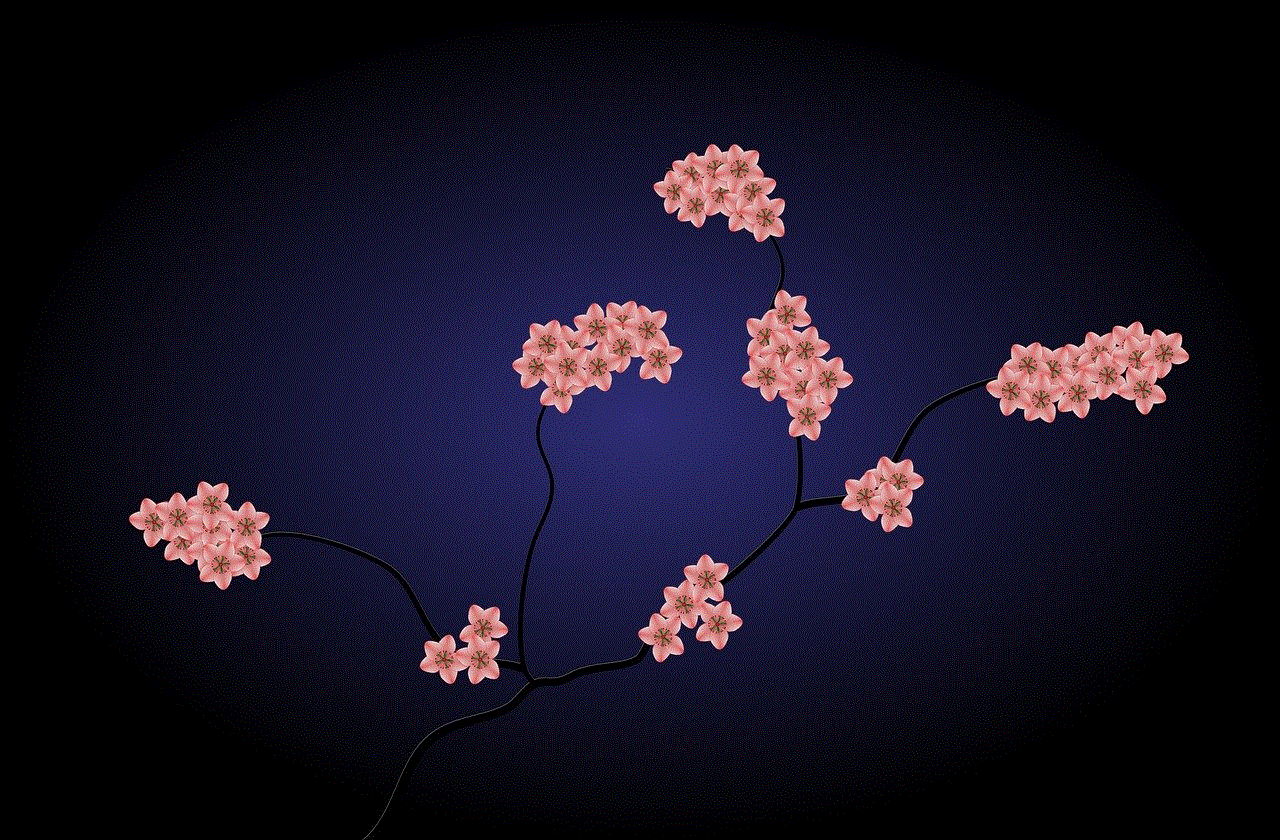
The 30-day free trial offered by LifeLock is a great way for potential customers to test out the company’s services and determine if they are worth the investment. It allows customers to see firsthand the level of protection provided by LifeLock and decide if it meets their needs.
For those who are concerned about the rising cases of identity theft, the 30-day free trial is a great opportunity to try out LifeLock’s services without any financial commitment. It also allows customers to compare LifeLock’s services with other identity theft protection companies and make an informed decision.
However, it is important to note that the free trial only lasts for 30 days, after which customers will be charged for the plan they signed up for. Therefore, it is essential to cancel the subscription before the trial period ends if the customer does not wish to continue with the service.
In conclusion, LifeLock’s 30-day free trial is a great way for individuals to test out the company’s identity theft protection services and determine if it is the right fit for their needs. With their comprehensive monitoring and restoration services, as well as the $1 million guarantee, LifeLock offers peace of mind for those concerned about the security of their personal information. So, why not take advantage of the 30-day free trial and give LifeLock a try today?
how to add snapchat to home screen
Snapchat is a popular social media platform that allows users to share photos and videos with their friends and followers. With its unique features such as disappearing messages and filters, Snapchat has become a favorite among the younger generation. While the app is readily available for download on both iOS and Android devices, many users prefer to have quick access to it by adding it to their home screen. In this article, we will guide you on how to add Snapchat to your home screen and make it easily accessible.
Before we dive into the steps, it is important to note that adding Snapchat to your home screen may vary depending on your device type and operating system. However, the overall process is similar and can be easily followed. So, whether you are an iPhone or Android user, we have got you covered.
Adding Snapchat to iPhone home screen
Step 1: Open the App Store on your iPhone and search for Snapchat. Alternatively, you can also go to your existing Snapchat app and click on the “Get” button to update it to the latest version.
Step 2: Once the app is installed or updated, exit the App Store and locate the Snapchat icon on your home screen.
Step 3: Tap and hold the Snapchat app icon until it starts to wiggle.
Step 4: While still holding the app, drag it to your desired location on the home screen.
Step 5: Release the app and it will be added to your home screen.
Step 6: To customize the app icon, tap and hold it again until a menu appears.
Step 7: Select “Edit Home Screen” and then tap on the Snapchat icon.
Step 8: From here, you can change the name and add a custom photo to the app icon.
Step 9: Once you are satisfied with the changes, click on “Done” and the app icon will be updated.
Step 10: You can now exit the edit mode and use the Snapchat app directly from your home screen.
Adding Snapchat to Android home screen
Step 1: Open the Google Play Store on your Android device and search for Snapchat.



Step 2: Once the app is installed or updated, exit the Play Store and locate the Snapchat icon on your home screen.
Step 3: Tap and hold the Snapchat app icon until it starts to vibrate.
Step 4: While still holding the app, drag it to your desired location on the home screen.
Step 5: Release the app and it will be added to your home screen.
Step 6: To customize the app icon, tap and hold it again until a menu appears.
Step 7: Select “Edit” and then tap on the Snapchat icon.
Step 8: From here, you can change the name and add a custom photo to the app icon.
Step 9: Once you are satisfied with the changes, click on “Done” and the app icon will be updated.
Step 10: You can now exit the edit mode and use the Snapchat app directly from your home screen.
Benefits of adding Snapchat to your home screen
1. Quick access: By adding Snapchat to your home screen, you can easily access the app without having to search for it in your app drawer. This saves you time and effort, especially if you are a frequent user of the app.
2. Stay connected with friends: Snapchat is all about staying connected with your friends and sharing your daily moments with them. By having the app on your home screen, you can quickly open it and check for any new snaps or messages from your friends.
3. Easy navigation: With Snapchat on your home screen, you can easily navigate between different features of the app such as the camera, stories, and chats. This makes the overall user experience more convenient and seamless.
4. Stay updated: Snapchat is constantly updating its features and adding new filters and lenses. By having the app on your home screen, you can easily stay updated and try out the latest features without having to search for the app.
5. Personalization: By customizing the app icon and name, you can make it more personalized and unique. This adds a personal touch to your device and makes it stand out from others.
Tips for customizing your Snapchat home screen icon
1. Choose a photo that represents you: When customizing your Snapchat app icon, choose a photo that represents your personality or interests. This will make it more unique and personalized.
2. Keep it simple: Avoid using too many colors or elements in your custom app icon. This can make it look cluttered and unappealing. Instead, opt for a simple design that is eye-catching and easy to identify.
3. Use high-quality images: Make sure to use high-quality images for your app icon to ensure it looks clear and crisp on your home screen.
4. Be creative: Don’t be afraid to think outside the box and come up with a creative design for your app icon. This will make it stand out and make your device more visually appealing.
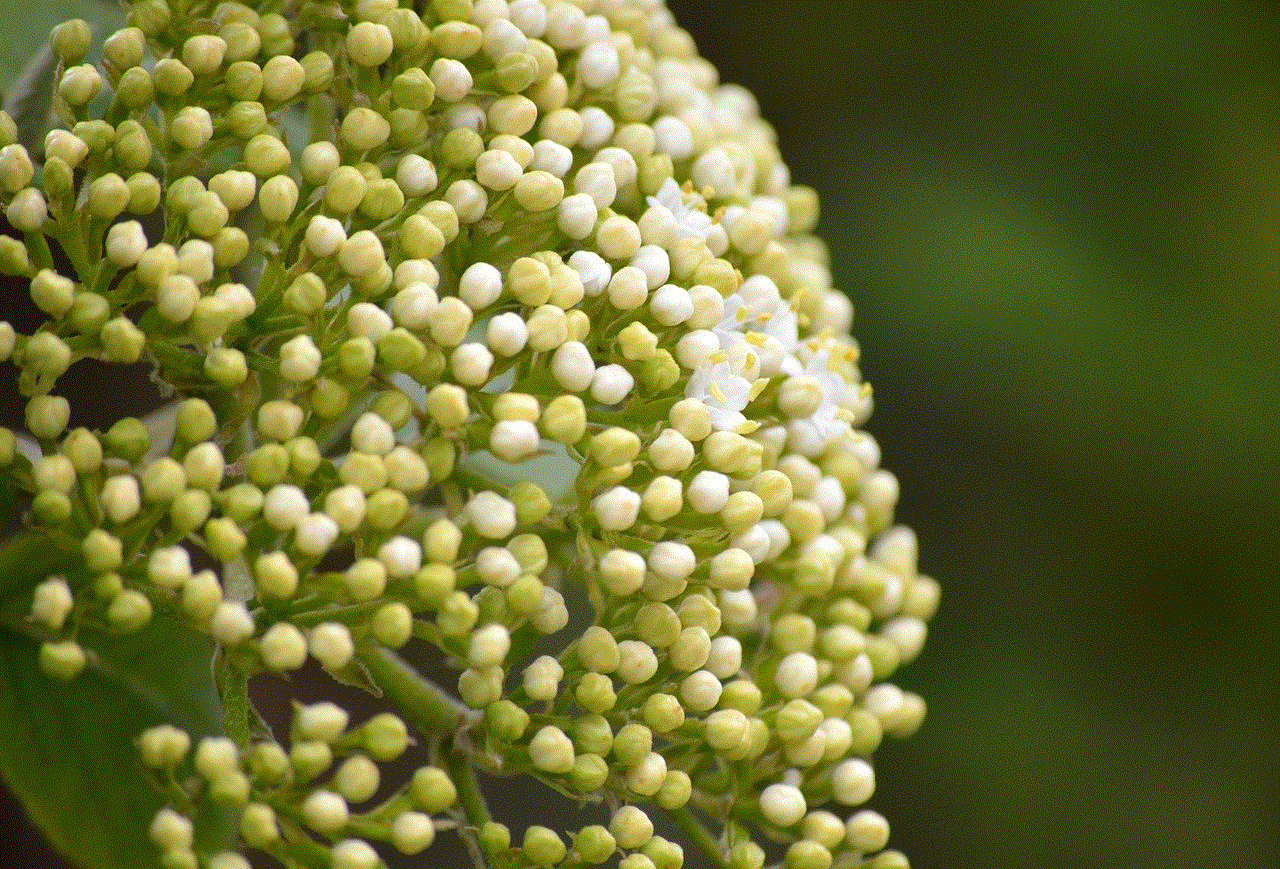
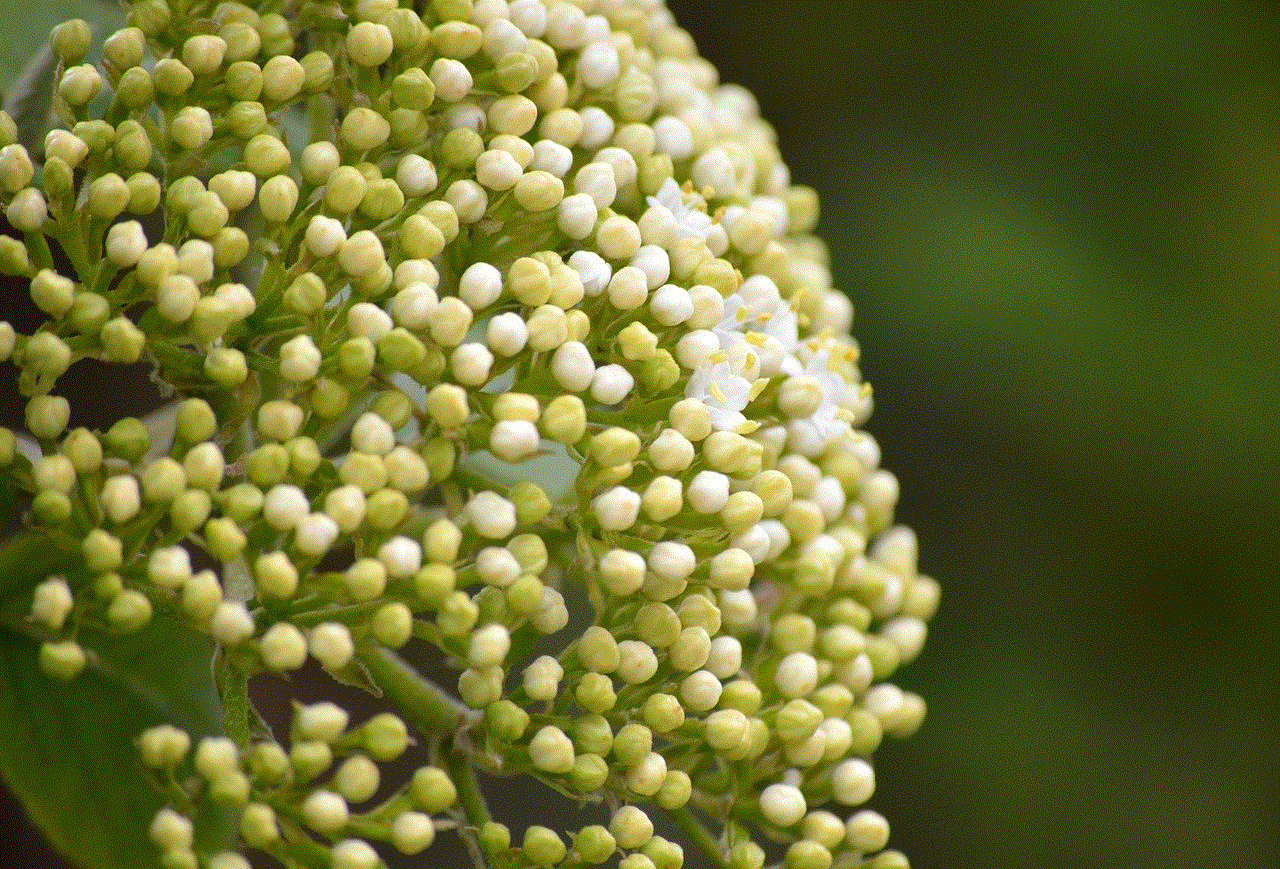
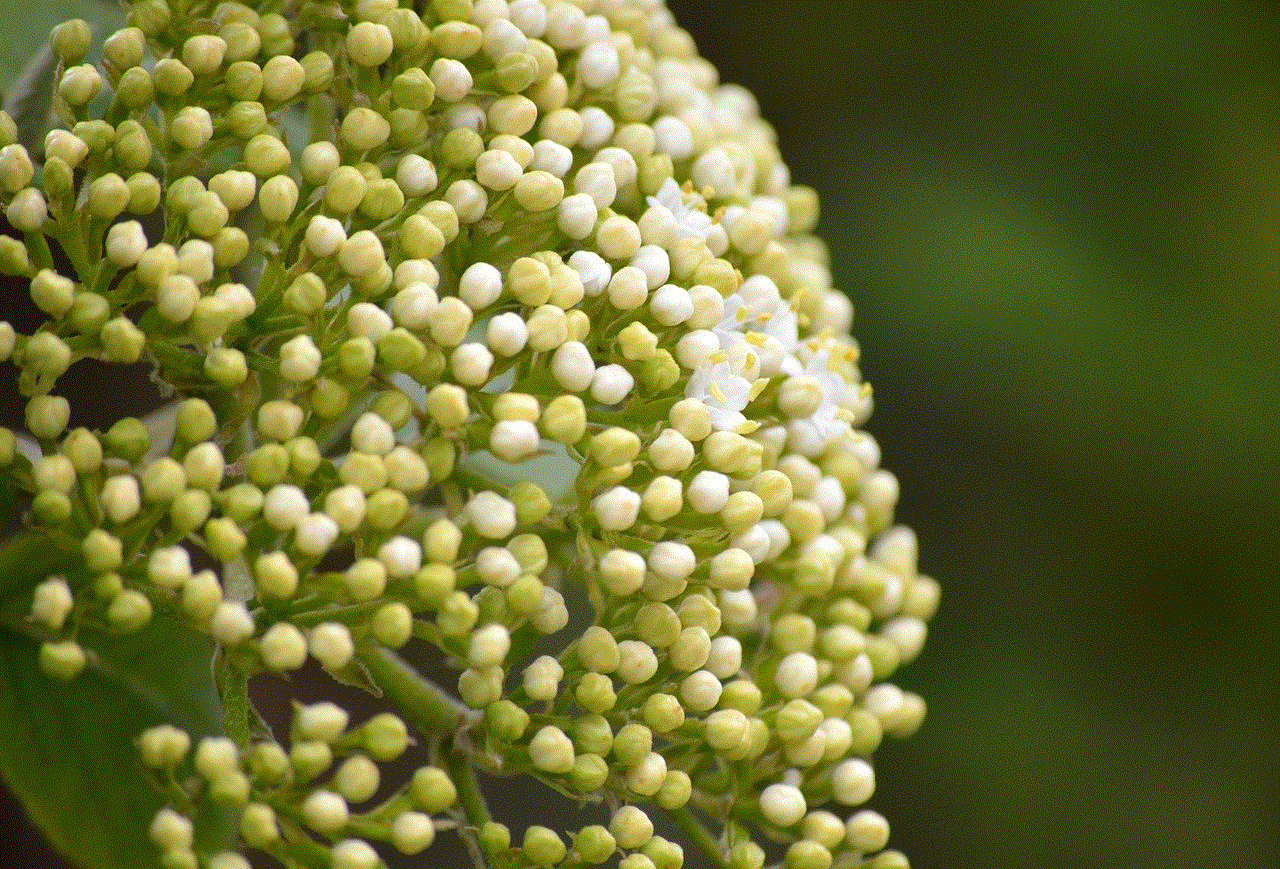
Conclusion
Snapchat is a popular social media platform that has taken the world by storm. By adding it to your home screen, you can easily access the app and stay connected with your friends. With the above steps, you can easily add Snapchat to both your iPhone and Android home screens. Customize the app icon to make it more personalized and unique. So, what are you waiting for? Follow these steps and make Snapchat a part of your home screen today!

