how to stop your iphone from being tracked
In today’s digital age, privacy has become a major concern for many individuals. With the rise of technology, it has become easier for our every move to be tracked and monitored, especially through our smartphones. One of the most popular smartphones in the market, the iPhone, is no exception to this. Many people are concerned about their iPhone being tracked and want to know how to stop it. In this article, we will explore various ways to protect your privacy and stop your iPhone from being tracked.
Before we dive into the solutions, it is important to understand how your iPhone can be tracked. Your location can be tracked through various means, such as GPS, Wi-Fi, and cellular network. GPS, or Global Positioning System, is a satellite-based navigation system that allows your device to determine its precise location. Wi-Fi and cellular networks use your IP address to determine your approximate location. All these methods are used by apps and services to track your iPhone.
Now, let’s look at the methods you can use to stop your iPhone from being tracked:
1. Disable location services : The first step to stop your iPhone from being tracked is to turn off location services. This will prevent apps and services from accessing your location. To disable location services, go to Settings > Privacy > Location Services. Here, you can either toggle off the location services for specific apps or turn off location services altogether.
2. Limit Ad Tracking: Your iPhone uses an advertising identifier to track your online activity and show you targeted ads. To limit ad tracking, go to Settings > Privacy > Advertising and turn on “Limit Ad Tracking.” This will prevent apps from using your advertising identifier to track you.
3. Turn off Significant Locations: Your iPhone has a feature called “Significant Locations” that keeps track of the places you frequently visit. This information is used to provide you with personalized suggestions and improve location-based services. To turn off this feature, go to Settings > Privacy > Location Services > System Services > Significant Locations and toggle it off.
4. Disable Frequent Locations: Similar to Significant Locations, your iPhone also keeps track of the locations you visit most often. This feature is used to provide you with timely traffic information and improve location-based services. To turn off this feature, go to Settings > Privacy > Location Services > System Services > Frequent Locations and toggle it off.
5. Use a VPN: A Virtual Private Network (VPN) is a secure connection that encrypts your internet traffic and hides your IP address. By using a VPN, you can prevent your internet service provider and other parties from tracking your online activity. There are many VPN services available for iPhones, such as NordVPN, ExpressVPN, and Surfshark.
6. Use a Private Search Engine: Search engines like Google and Bing track your search history and use it to show you personalized ads. To prevent this, you can use a private search engine like DuckDuckGo, which does not track your search history or collect your personal information.
7. Disable Background App Refresh: Background App Refresh is a feature that allows apps to refresh their content in the background. This feature uses your location to determine when to refresh the content. You can disable this feature by going to Settings > General > Background App Refresh and toggling it off.
8. Disable Find My iPhone: Find My iPhone is a useful feature that helps you locate your lost or stolen iPhone. However, it also allows someone else to track your iPhone if they have access to your Apple ID. To disable this feature, go to Settings > Your Name > iCloud > Find My iPhone and toggle it off.
9. Use a Firewall: A firewall is a security feature that monitors and controls incoming and outgoing network traffic. By using a firewall on your iPhone, you can block any unauthorized access to your device and prevent tracking. There are many firewall apps available for iPhones, such as Lockdown, Firewall, and AdBlocker.
10. Be Mindful of the Apps You Download: Before downloading any app, make sure to read its privacy policy and check the permissions it requires. Some apps may ask for unnecessary permissions , such as access to your location, contacts, and camera. Be cautious of such apps and only download from trusted sources.
11. Keep Your iPhone Updated: Apple regularly releases software updates that include bug fixes and security patches. By keeping your iPhone updated, you can ensure that your device is protected against any security vulnerabilities that may allow tracking.
12. Use Private Browsing: Most browsers have a private browsing mode that does not save your browsing history, cookies, or other data. By using private browsing, you can prevent your search history and other online activities from being tracked.
13. Disable Bluetooth and Wi-Fi: Bluetooth and Wi-Fi can also be used to track your location. To prevent this, you can turn off Bluetooth and Wi-Fi when you are not using them. You can also go to Settings > Wi-Fi > Ask to Join Networks and toggle it off to prevent your iPhone from automatically connecting to Wi-Fi networks.
14. Reset Your Advertising Identifier: Your iPhone has a unique advertising identifier that is used to track your online activity. You can reset this identifier by going to Settings > Privacy > Advertising > Reset Advertising Identifier. This will prevent apps from using your old advertising identifier to track you.
15. Use Anti-Tracking Apps: There are many apps available for iPhones that claim to protect your privacy and prevent tracking. These apps use various methods, such as blocking trackers and encrypting your internet traffic, to keep your online activity private. Some popular anti-tracking apps for iPhones are Disconnect, Ghostery, and Privacy Pro.
In conclusion, there are various methods you can use to stop your iPhone from being tracked. It is important to be mindful of the apps you download and regularly update your device to protect your privacy. By following the tips mentioned in this article, you can ensure that your iPhone is not being tracked and your privacy is protected.
how to change work on tinder
Title: How to Enhance Your Success on Tinder: Strategies for Improving Your Profile and Interactions
Introduction:
Tinder has revolutionized the dating scene by offering a platform for people to find potential partners and create meaningful connections. However, in order to maximize your chances of finding a match, it is crucial to optimize your profile and interactions on the app. This article will guide you through the process of changing your approach to work on Tinder, providing valuable tips and strategies to improve your dating experience.
Paragraph 1: Understanding the Importance of a Strong Profile
Your Tinder profile serves as your first impression to potential matches. It is essential to create a profile that accurately represents who you are and what you’re looking for. Begin by selecting a collection of high-quality photos that showcase your personality and interests. Avoid group photos or heavily filtered images, as they can be misleading. Craft a concise and engaging bio that highlights your unique qualities and what you’re seeking in a partner.
Paragraph 2: Honing Your Profile Picture Selection
Choose pictures that genuinely reflect your interests and personality. A variety of photos, including close-ups, full-body shots, and activity-based images, can provide a well-rounded view of your life. Ensure your photos are well-lit, flattering, and recent. Experiment with different settings, outfits, and poses to find what works best for you. Remember, authenticity is key!
Paragraph 3: Crafting an Intriguing Bio



Your bio should be concise, captivating, and leave potential matches wanting to know more about you. Avoid clichés and generic statements; instead, inject humor and showcase your unique qualities or hobbies. Utilize this space to communicate your values, interests, and what you’re looking for in a partner. A well-crafted bio can attract like-minded individuals, increasing your chances of finding a meaningful connection.
Paragraph 4: Leveraging Tinder’s Features
Tinder provides several features to enhance your dating experience. Utilize the “Super Like” function strategically to express genuine interest in someone. It can help you stand out from the crowd and increase your chances of getting a match. Additionally, take advantage of Tinder’s “Moments” feature to share glimpses of your daily life, fostering a sense of authenticity and connection with potential matches.
Paragraph 5: Optimizing Your Swiping Strategy
Changing your approach to work on Tinder involves being selective with your swipes. Instead of aimlessly swiping right on every profile, take your time to analyze each one. Look for shared interests, similar values, or unique qualities that align with your preferences. Being selective can increase the quality of your matches and save time in the long run.
Paragraph 6: Initiating Meaningful Conversations
Once you’ve matched with someone, it’s important to initiate engaging conversations. Avoid generic openers and take the time to read their profile or bio to find common ground. Ask open-ended questions that encourage thoughtful responses, show genuine interest, and allow for a deeper connection. Personalize your messages and avoid being overly forward or inappropriate.
Paragraph 7: Navigating the First Date
Successfully transitioning from online interactions to real-life dates is crucial. When planning a first date, select a location that aligns with both of your interests. Opt for a casual setting that allows for easy conversation. Be punctual, attentive, and respectful throughout the date. Remember, first impressions matter, so make an effort to be your authentic self.
Paragraph 8: Managing Rejection and Setbacks
Rejection is an inevitable part of dating, both online and offline. It is essential to develop resilience and not take rejection personally. Understand that not everyone will be a match, and that’s okay. Learn from each experience, reflect on potential areas for improvement, and maintain a positive mindset. The right connection will come along when the time is right.
Paragraph 9: Prioritizing Safety and Well-being
While Tinder offers a vast pool of potential matches, it is crucial to prioritize your safety. Avoid sharing personal information too early in the conversation and meet in public places for initial dates. Trust your instincts and be cautious with individuals who exhibit red flags. Familiarize yourself with Tinder’s safety features and report any suspicious or inappropriate behavior.
Paragraph 10: Continuous Learning and Adaptation
The world of online dating is ever-evolving, and so should your approach. Stay informed about the latest trends, features, and best practices on Tinder. Engage in conversations with friends or online communities to gather insights and learn from shared experiences. By continuously adapting and improving, you can enhance your success on Tinder.
Conclusion:
To change your work on Tinder and increase your chances of finding meaningful connections, it is crucial to optimize your profile, interactions, and overall approach. By crafting an engaging profile, utilizing Tinder’s features strategically, and initiating meaningful conversations, you can enhance your experience on the app. Remember to prioritize safety, learn from setbacks, and continuously adapt to optimize your success on Tinder.
how to view whatsapp backup on google drive
How to View WhatsApp Backup on Google Drive
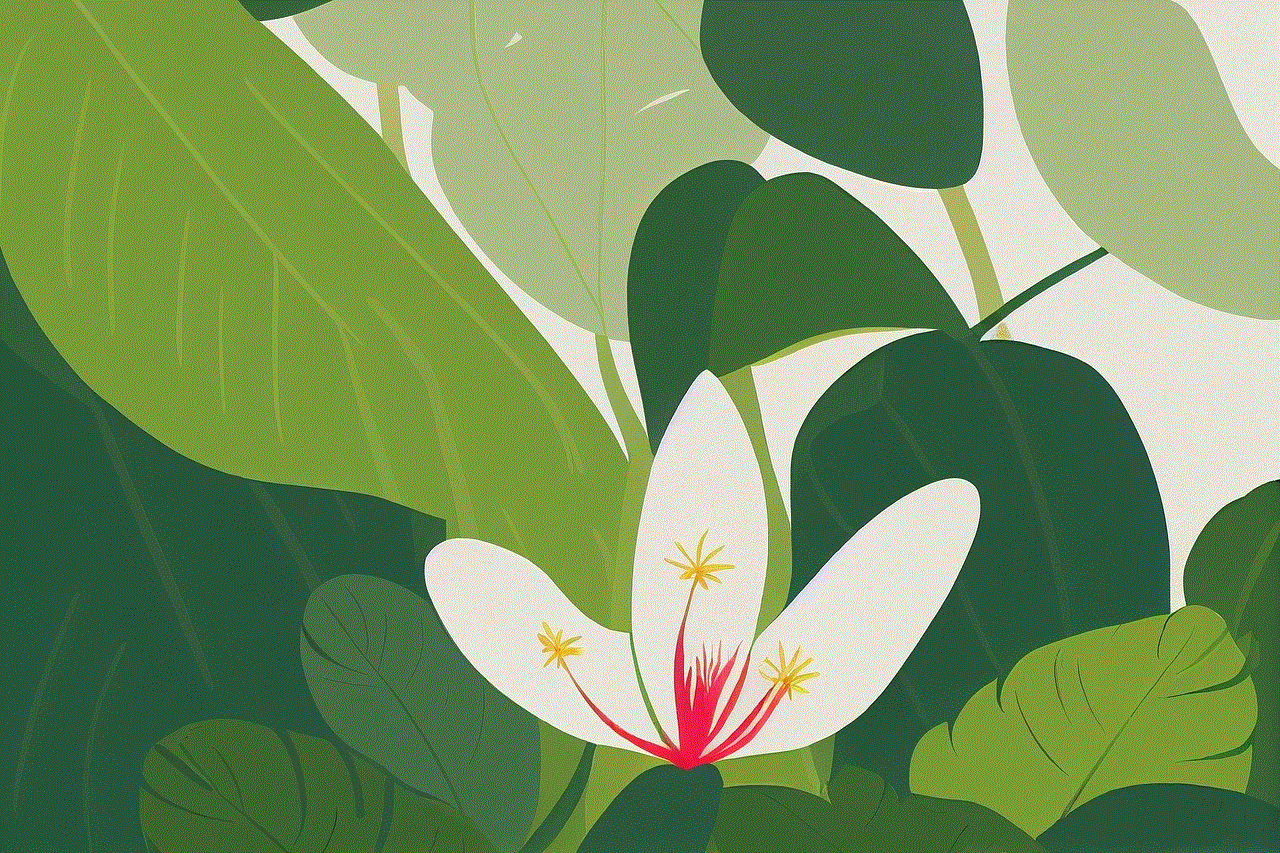
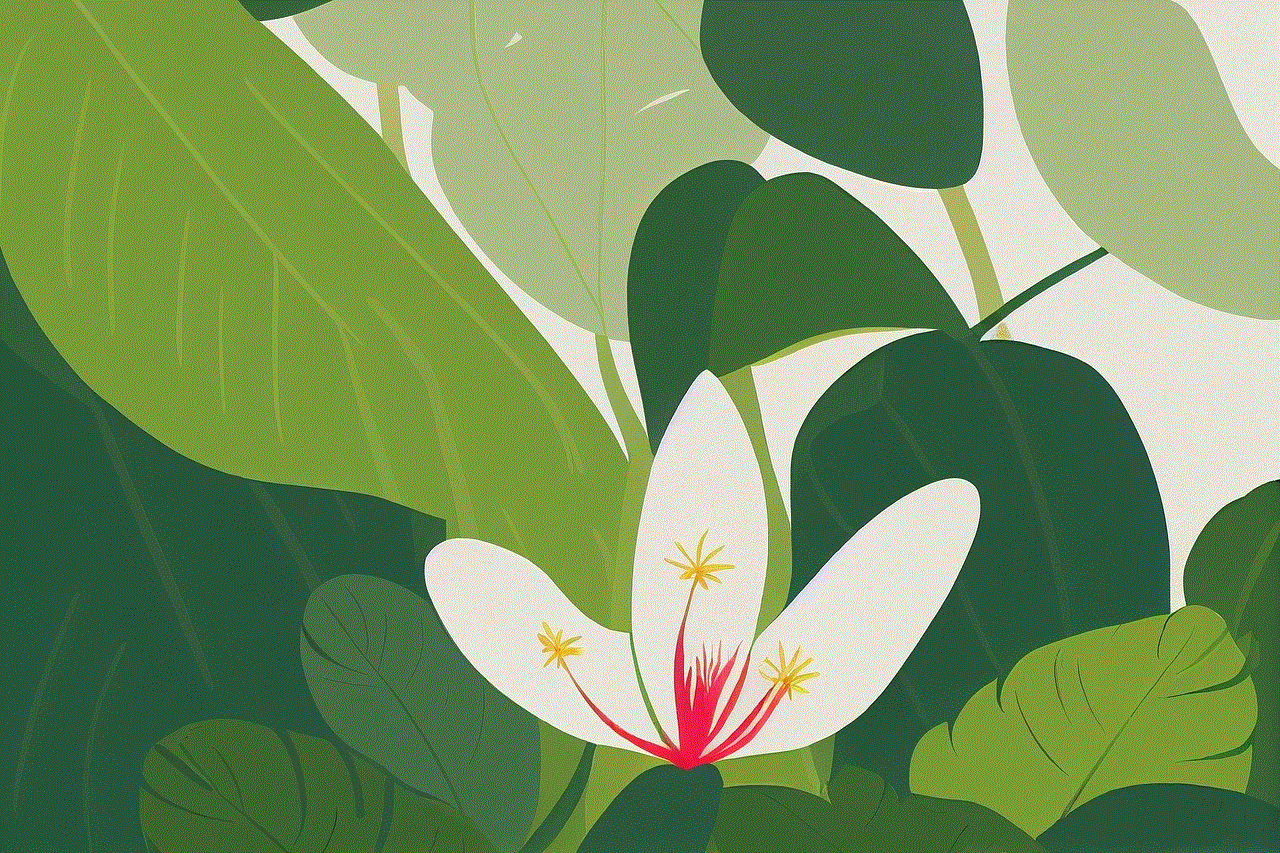
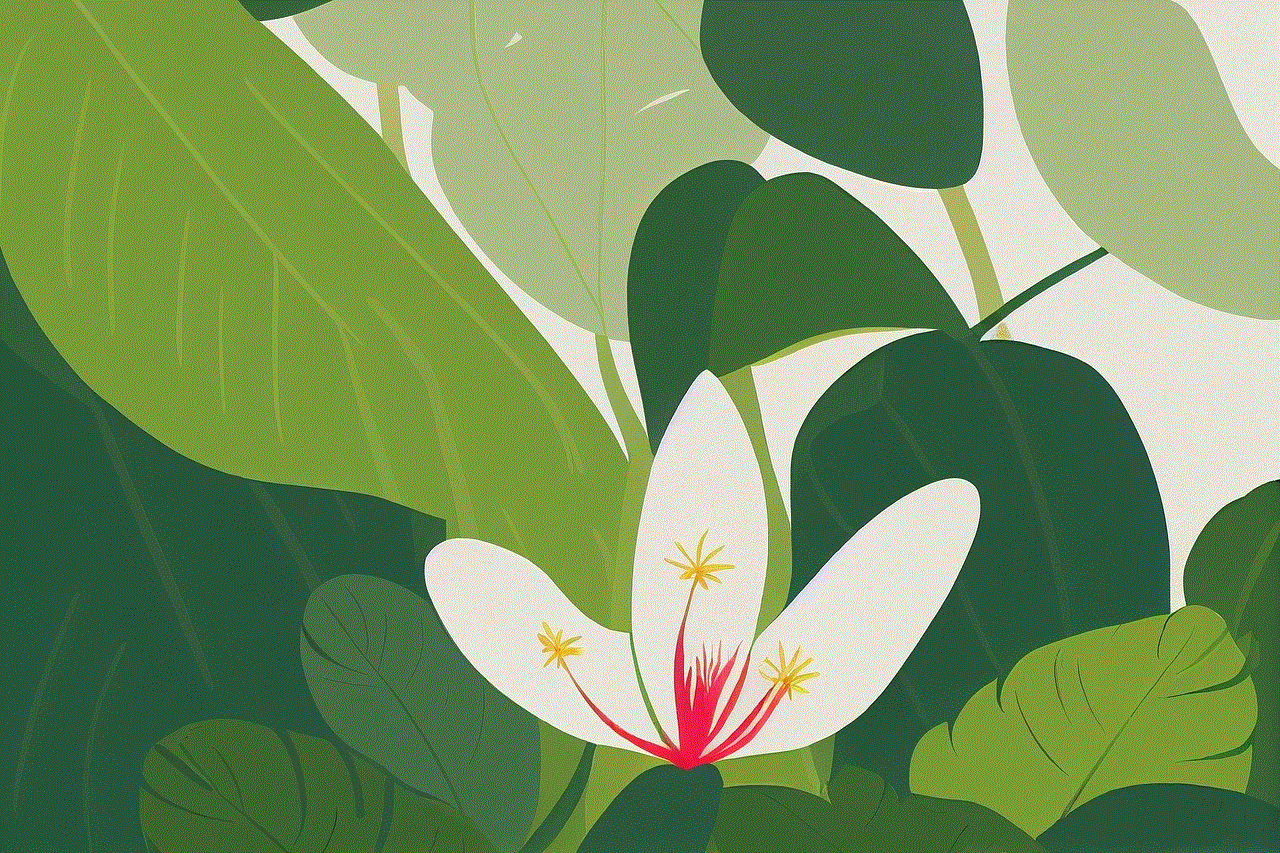
WhatsApp has become one of the most popular messaging apps worldwide, allowing users to send messages, make voice and video calls, and share media files with their contacts. With its growing user base, it’s essential to back up your chats and media to prevent any data loss or accidental deletion. WhatsApp provides the option to backup your conversations to Google Drive, a cloud storage platform owned by Google. This article will guide you through the process of viewing your WhatsApp backup on Google Drive, ensuring that you have a seamless experience using this feature.
Before we dive into the steps of viewing WhatsApp backup on Google Drive, let’s understand the importance of backing up your chats and media. WhatsApp backups serve as a safety net, protecting your data in case of device loss, theft, or accidental deletion. By regularly backing up your conversations to Google Drive, you can easily restore them when switching to a new phone or reinstalling WhatsApp. Additionally, backing up your media files ensures that you don’t lose precious photos, videos, or voice messages shared within your chats.
To view your WhatsApp backup on Google Drive, follow these steps:
Step 1: Open WhatsApp on your Android device.
Step 2: Tap on the three-dot menu icon in the top-right corner.
Step 3: Go to “Settings” and select “Chats.”
Step 4: Tap on “Chat backup.”
Step 5: You will see the “Last backup” information, including the date and time of your last backup. If you haven’t backed up your chats before, you will see the option to “Back up to Google Drive.”
Step 6: Tap on the Google account listed under “Account” to view the backup details associated with that account.
Step 7: You will see a list of available backups with their respective dates and sizes.
Step 8: Tap on any backup to view its details, including the time it was created and the number of messages and media files included.
Step 9: To delete a backup, tap on the three-dot menu icon next to the backup and select “Delete backup.”
Step 10: After reviewing the backup details, you can tap on the back arrow icon in the top-left corner to return to the previous screen.
It’s important to note that WhatsApp backups on Google Drive are encrypted, ensuring the privacy and security of your conversations. Only you can access these backups using the Google account associated with your WhatsApp. Additionally, WhatsApp backups on Google Drive do not count towards your Google Drive storage quota, so you don’t need to worry about running out of space.
Apart from viewing your WhatsApp backup on Google Drive, it’s also crucial to understand how to restore your chats and media from a backup. To restore your WhatsApp backup on a new device or after reinstalling WhatsApp, follow these steps:
Step 1: Install WhatsApp on your new device or reinstall it on your current device.
Step 2: Verify your phone number by entering the verification code received via SMS.
Step 3: On the “Restore chat history” screen, tap on “Restore” to restore your chats and media from the most recent backup. If you have multiple backups, you can select an older one by tapping on its respective backup.
Step 4: Wait for the restoration process to complete, which may take a few minutes depending on the size of your backup.
Step 5: Once the restoration is finished, you will be able to access your chats and media as they were at the time of the backup.
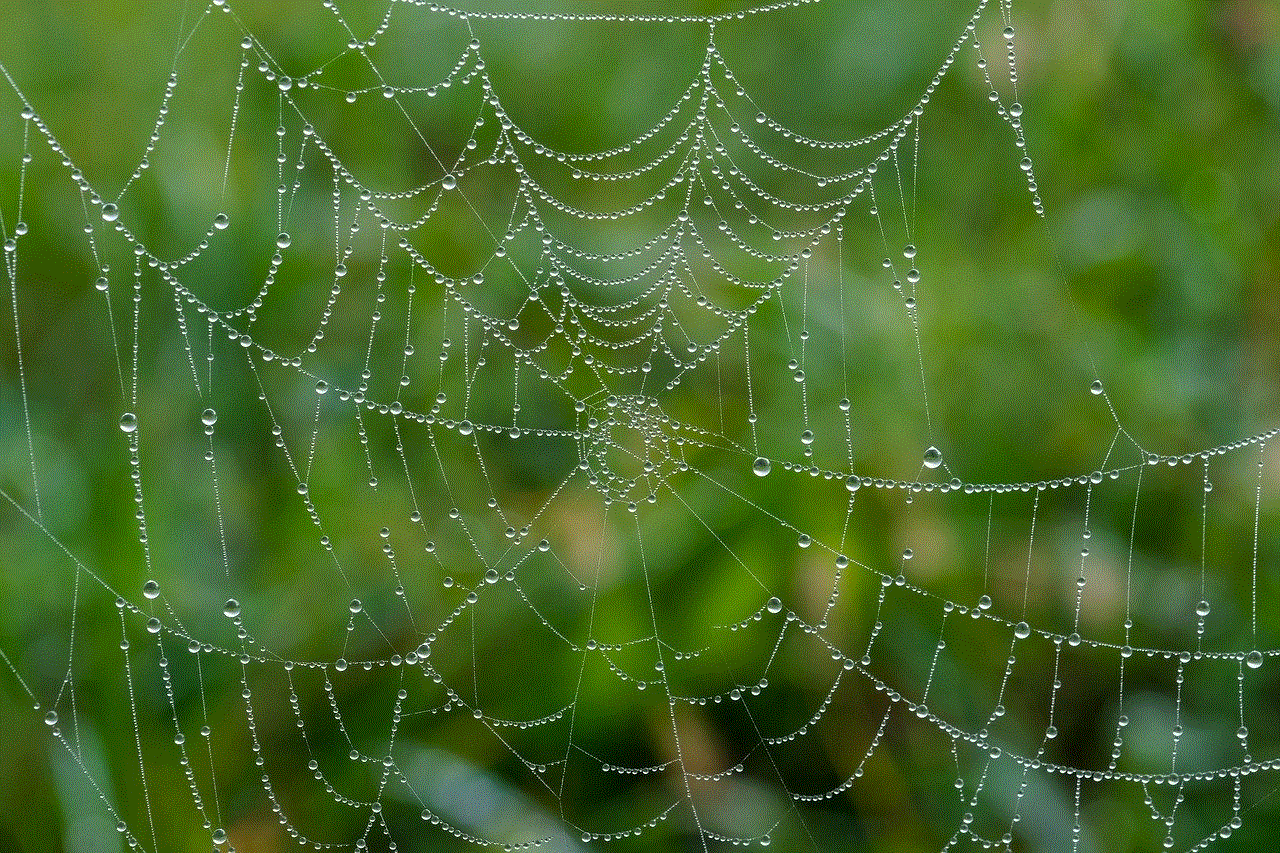
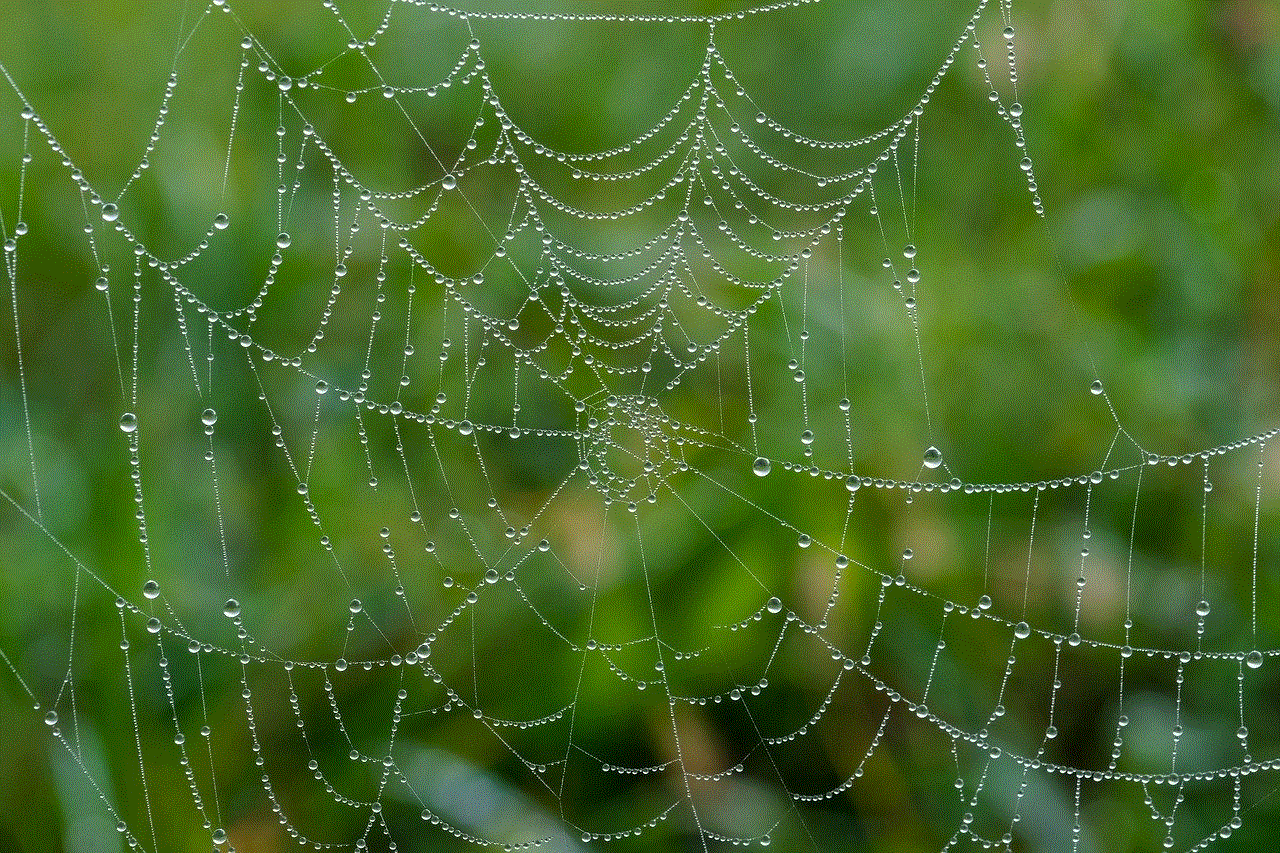
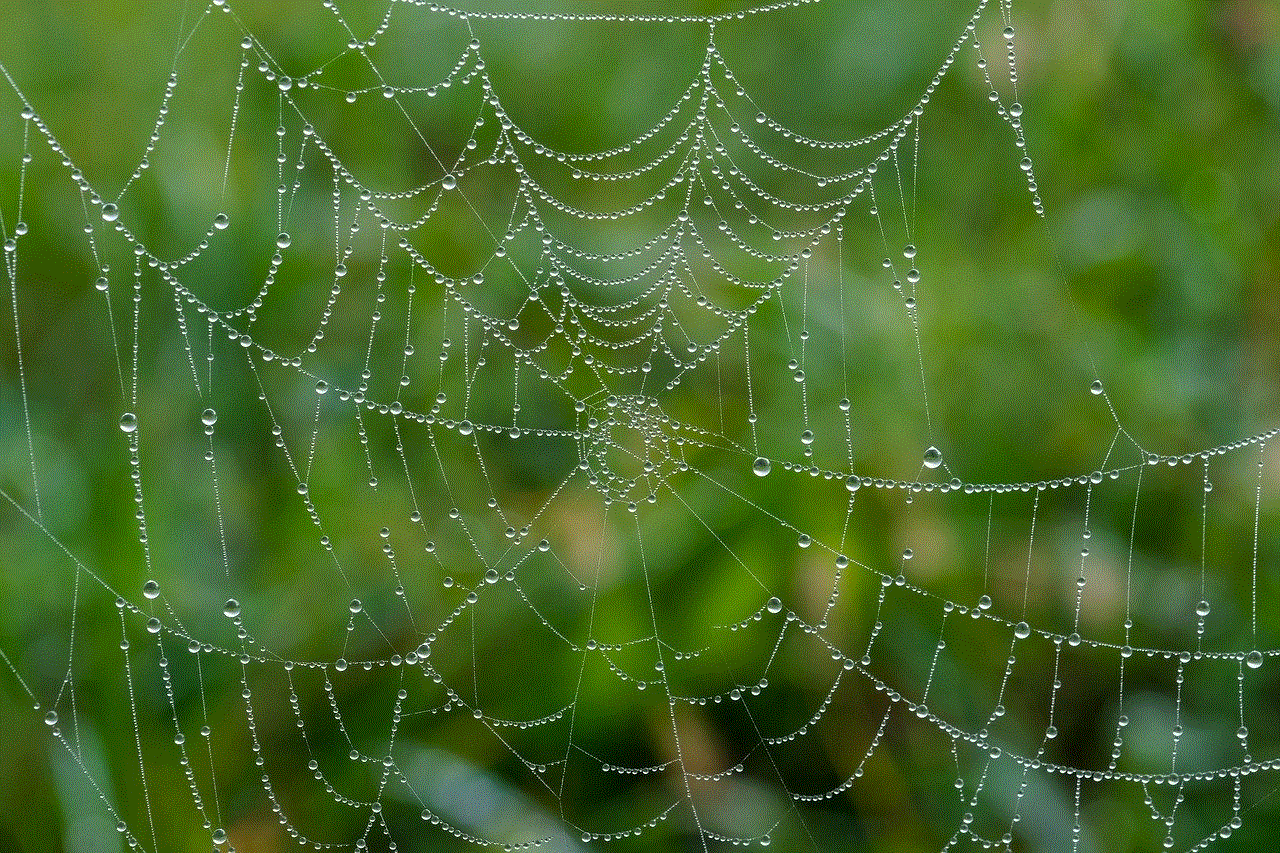
By following these steps, you can easily view and restore your WhatsApp backup on Google Drive, ensuring a seamless transition to a new device or after reinstalling the app. Remember to connect your device to a stable internet connection before starting the restoration process to avoid any interruptions.
In conclusion, backing up your WhatsApp chats and media is essential to safeguard your data from loss or accidental deletion. Google Drive provides a convenient and secure platform to store and access your WhatsApp backups. By regularly backing up your chats and media to Google Drive, you can easily view and restore them whenever needed. The steps provided in this article will guide you through the process of viewing your WhatsApp backup on Google Drive, giving you peace of mind knowing that your valuable conversations and media files are protected.

