how to block tumblr posts
Tumblr is a popular microblogging platform that allows users to share content, such as photos, videos, and text posts. However, sometimes you may come across posts on Tumblr that you do not want to see. Whether it’s due to the content being offensive or simply not something you are interested in, there are ways to block Tumblr posts. In this article, we will discuss the various methods you can use to block Tumblr posts and make your experience on the platform more enjoyable.
1. Use Tumblr’s built-in filtering system
The most straightforward way to block Tumblr posts is by using the platform’s built-in filtering system. This feature allows you to filter out posts with specific words or phrases that you find offensive or do not want to see. To use this feature, log in to your Tumblr account and go to your dashboard. On the right side of the dashboard, you will see a gear icon labeled “Settings.” Click on it, and a drop-down menu will appear. Select “Filtering” from the menu, and you will be directed to the filtering settings page.
2. Add words or phrases to your blacklist
On the filtering settings page, you will see a box labeled “Blacklist.” This is where you can add words or phrases that you want to block from your dashboard. Simply type in the words or phrases you want to block and click on the “Save” button. For example, if you want to block posts that contain profanity, you can add words like “fuck” or “shit” to your blacklist. From now on, any post that contains these words will not appear on your dashboard.
3. Use the “Safe Mode” feature
Another way to block Tumblr posts is by using the “Safe Mode” feature. This feature is designed to block sensitive content, such as nudity and violence, from appearing on your dashboard. To turn on Safe Mode, go to your dashboard and click on the gear icon labeled “Settings.” From the drop-down menu, select “General” and scroll down to the “Filtering” section. Toggle on the “Safe Mode” option, and any sensitive content will not be visible on your feed.
4. Install a browser extension
If you want more control over the content you see on Tumblr, you can install a browser extension that allows you to block specific posts or tags. One popular extension is “Tumblr Savior,” which is available for browsers like Google Chrome and Mozilla Firefox . Once installed, you can add rules to the extension, such as blocking posts with certain tags or from specific blogs. This extension also allows you to hide posts based on keywords, making it a useful tool for filtering out unwanted content.
5. Use Tumblr’s “Ignore” feature
Tumblr has an “Ignore” feature that allows you to block entire blogs from appearing on your dashboard. This feature is useful if you want to block all posts from a particular blog instead of just specific words or tags. To use this feature, go to the blog you want to ignore, click on the three dots in the top right corner, and select “Ignore.” From now on, any posts from that blog will not appear on your dashboard.
6. Unfollow or block specific users
If there are specific users whose posts you do not want to see, you can unfollow them or block them. Unfollowing a user means that their posts will not appear on your dashboard, but you will still be able to visit their blog and see their content. On the other hand, blocking a user means that they will not be able to interact with you or see your posts. To unfollow or block a user, go to their blog, click on the three dots in the top right corner, and select the desired option.
7. Use third-party apps
There are also various third-party apps available that can help you block Tumblr posts. For example, “Xkit” is a popular app that offers several features, including the ability to block posts based on specific tags or blogs. Another app, “Tumbling Jazz,” allows you to block posts from specific blogs or keywords. These apps can be useful if you want more advanced filtering options than what Tumblr offers.
8. Create a secondary blog
If you want to keep your main Tumblr blog free from certain types of posts, you can create a secondary blog and use it for following specific blogs or tags. This way, you can have a separate feed for the content you want to see without cluttering your main blog’s dashboard. You can also choose to make your secondary blog private, which means it will only be visible to you.
9. Use Tumblr’s “Block” feature
Tumblr has a “Block” feature that allows you to block specific users from interacting with you. This feature is different from blocking a user’s posts; it prevents them from messaging you, reblogging your posts, or commenting on your posts. To block a user, go to their blog, click on the three dots in the top right corner, and select “Block.” You can also block a user by clicking on the “Block” button next to their name on their blog’s page.
10. Use Tumblr’s “Mute” feature
If you do not want to see posts from a specific blog, but you do not want to unfollow or block them, you can use Tumblr’s “Mute” feature. This feature will hide all posts from the muted blog on your dashboard, but you will still be able to see their posts when you visit their blog. To mute a blog, go to their blog, click on the three dots in the top right corner, and select “Mute.” You can also choose to mute a blog by clicking on the “Mute” button next to their name on their blog’s page.
In conclusion, there are various ways to block Tumblr posts, depending on your preferences and the type of content you want to filter out. By using Tumblr’s built-in filtering system, installing browser extensions, or using third-party apps, you can customize your Tumblr experience and make it more enjoyable. Whether you want to block specific words, tags, or entire blogs, these methods will help you create a more personalized feed that suits your interests and preferences.
which apple watch can you text on
In recent years, wearable technology has taken the world by storm. From fitness trackers to smart glasses, there seems to be a device for every need. One of the most popular wearables on the market is the Apple Watch. Launched in 2015, the Apple Watch has quickly become a must-have accessory for tech-savvy individuals. With its sleek design, advanced features, and seamless integration with other Apple devices, it’s no wonder that the Apple Watch has become a fan favorite.
One of the most intriguing features of the Apple Watch is its ability to send and receive text messages. This feature has revolutionized the way we communicate, making it easier and more convenient than ever before. But with several generations of Apple Watches available, which one is the best for texting? In this article, we will take a closer look at the different models of Apple Watch and determine which one is the best for texting.
The Apple Watch was first introduced in 2015 and has since gone through several iterations. Currently, there are four generations of Apple Watch available on the market: Series 1, Series 2, Series 3, and Series 4. Each generation has its own unique features and improvements, but all of them have the ability to send and receive text messages.



Series 1 was the first generation of the Apple Watch and was released alongside the iPhone 6S. It featured a square-shaped design with a 38mm or 42mm case size, and it came with a variety of band options. However, the Series 1 did not have a built-in GPS or cellular connectivity, which meant that it relied on a paired iPhone for most functions, including texting.
Series 2 was released a year after the Series 1 and brought significant upgrades to the table. It had a faster processor, built-in GPS, and water resistance up to 50 meters. This meant that users could now track their workouts without needing to bring their iPhone along. However, like the Series 1, it still required a paired iPhone for texting.
Series 3 was the first Apple Watch to offer cellular connectivity. This meant that users could now make calls, send texts, and stream music without needing their iPhone nearby. The Series 3 also had a faster processor and a barometric altimeter for tracking elevation. It was available in two versions: with cellular and without cellular.
The most recent addition to the Apple Watch family is the Series 4, released in 2018. It boasts a larger display, faster processor, and several health-focused features, such as an ECG monitor and fall detection. The Series 4 is also available in two versions: with cellular and without cellular.
So, which of these Apple Watch models is the best for texting? The answer depends on your needs and preferences. If you don’t mind having your iPhone nearby at all times, then any of the four generations will suffice. However, if you want the freedom to leave your phone behind, then the Series 3 or Series 4 with cellular connectivity would be the best options.
The Series 3 and Series 4 with cellular both come with an eSIM, which is a small electronic chip that acts as a virtual SIM card. This means that you can make calls and send texts directly from your Apple Watch, even if your iPhone is not nearby. The eSIM can also be used to access data, stream music, and use other apps that require an internet connection.
But, with two versions of the Series 3 and Series 4 available, which one should you choose? The cellular version is more expensive, but it offers more features and convenience. Without cellular, your Apple Watch will still be able to send and receive texts, but you will need your iPhone nearby to do so. So, if you’re someone who likes to stay connected at all times, then the cellular version is worth the extra cost.
Another factor to consider when choosing the best Apple Watch for texting is the size of the display. The Series 4 has a larger display than its predecessors, which means that texts are easier to read and respond to. However, the Series 3 is no slouch when it comes to display size, and its smaller screen may not be a deal-breaker for some users.
In terms of overall performance, the Series 4 is the clear winner. It has a faster processor and more advanced features, which means that texting on the Series 4 will be a smoother and more efficient experience. However, if you’re on a budget, the Series 3 is still a great option for texting as it offers most of the features of the Series 4 at a lower price point.
It’s worth noting that all versions of the Apple Watch, regardless of generation or cellular connectivity, use the same messaging app. This means that the texting experience will be similar across all models. You can send and receive texts, view and reply to notifications, and even use Siri to dictate your messages.
But, the Apple Watch is not just limited to sending and receiving standard text messages. It also has the ability to send and receive iMessages, which are messages sent between Apple devices using an internet connection. This means that you can communicate with other Apple Watch users without using your phone’s SMS plan.
To set up iMessage on your Apple Watch, simply make sure that it is paired with your iPhone and that both devices are connected to the internet. Once set up, you will be able to send and receive iMessages on your Apple Watch just like you would on your iPhone. This feature is especially useful if you have friends and family who also own an Apple Watch.
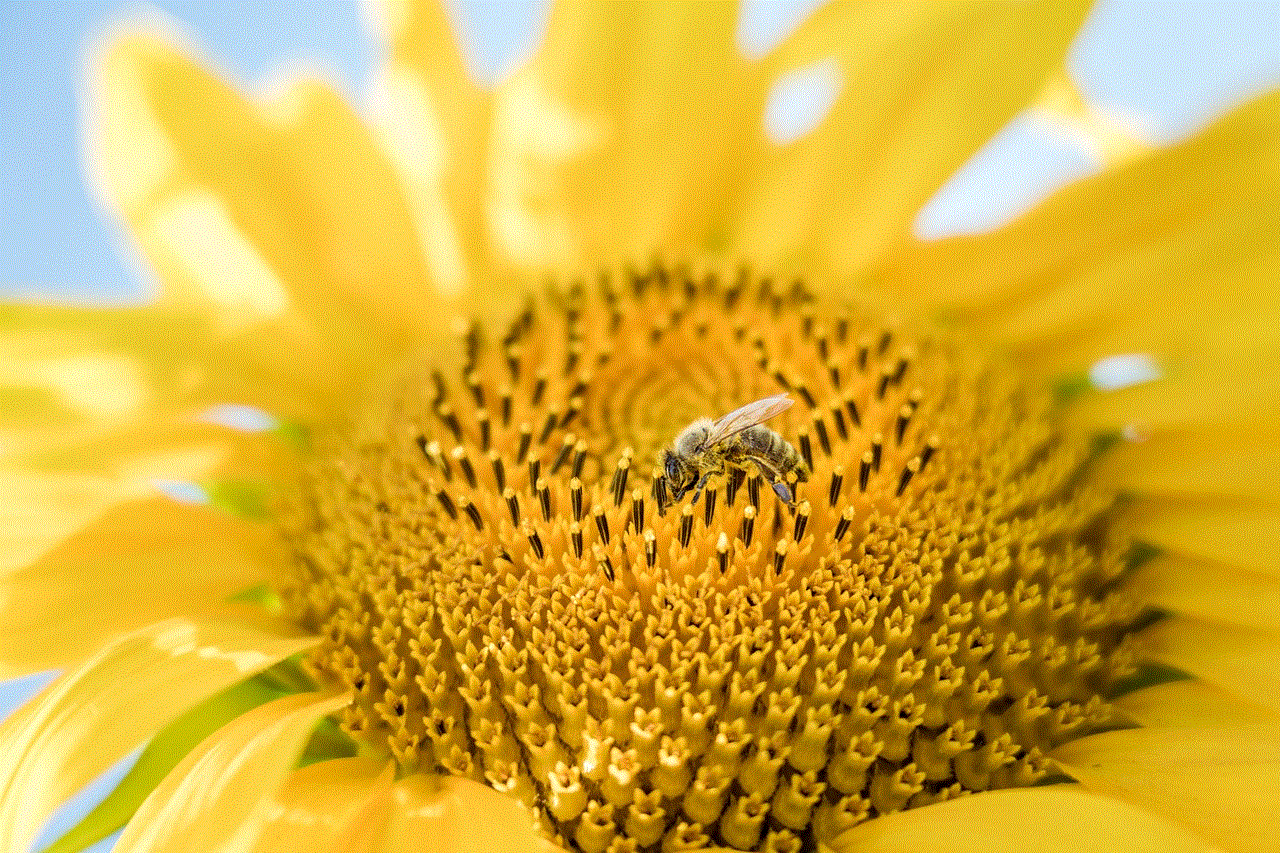
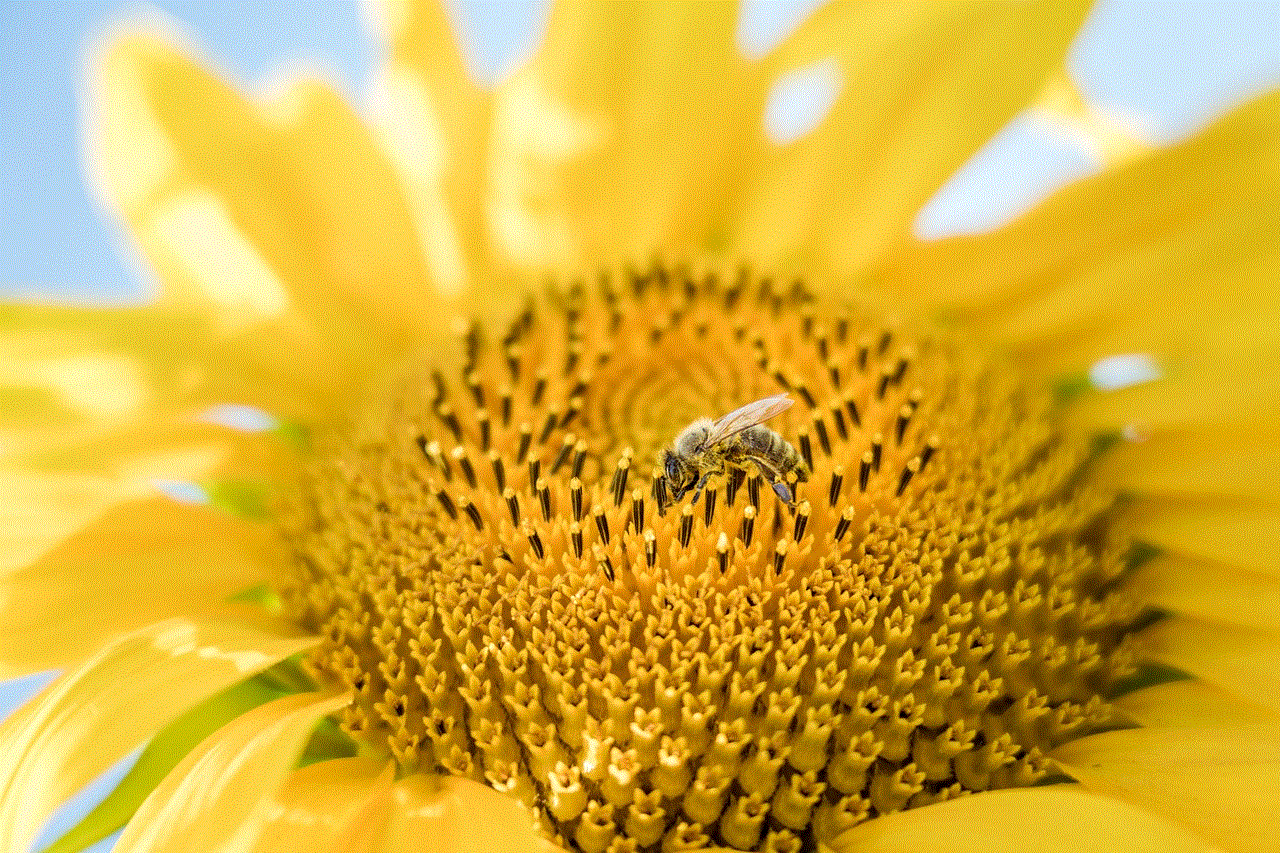
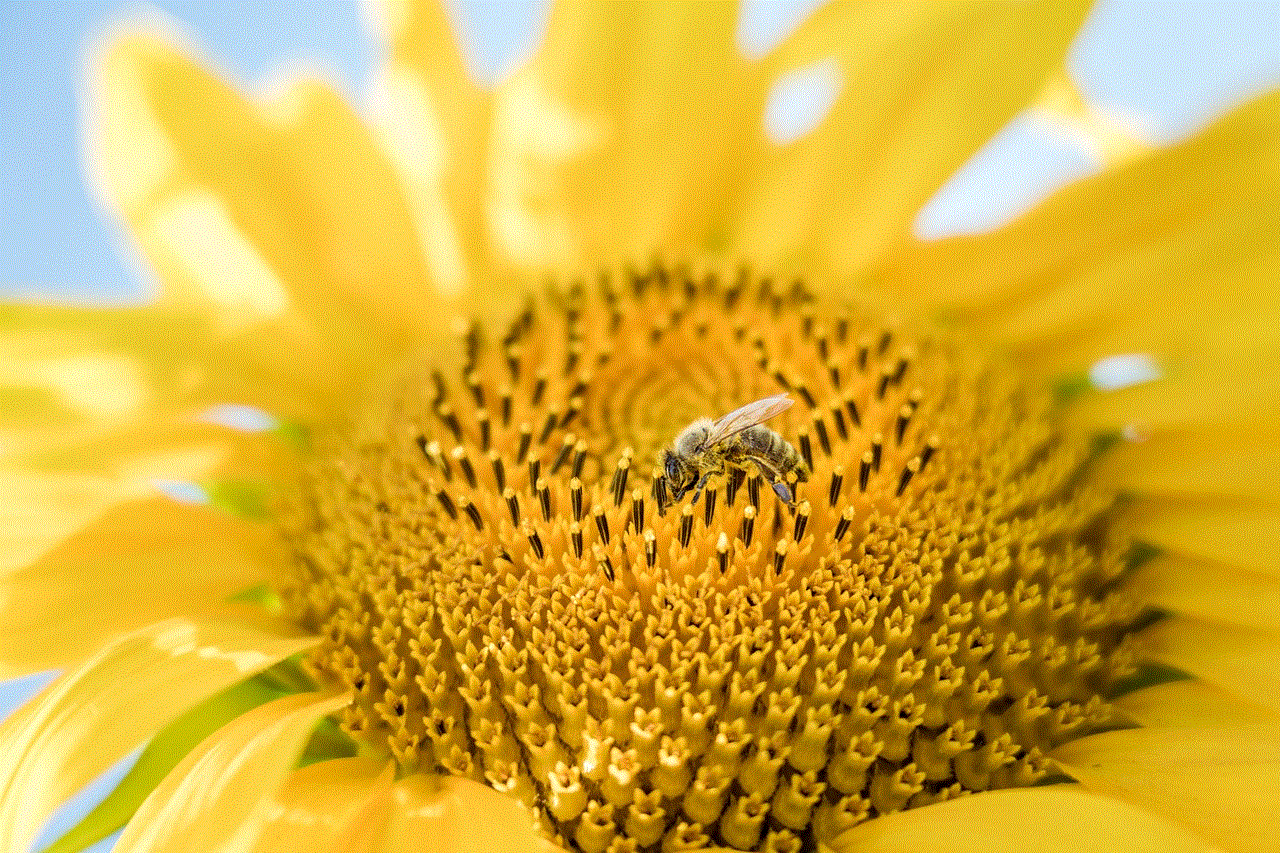
In conclusion, all versions of the Apple Watch have the ability to send and receive text messages. However, if you want the freedom to leave your iPhone behind, then the Series 3 or Series 4 with cellular connectivity would be the best options. The Series 4 offers the best overall performance, but the Series 3 is a more budget-friendly option. Whichever model you choose, the Apple Watch has made texting more convenient than ever before.

