how to stop iphone from uninstalling apps
Uninstalling apps from your iPhone may seem like a simple and straightforward process, but for some users, it can be a frustrating experience. Whether it’s accidental deletions or unwanted app removals, there are various reasons why you may want to stop your iPhone from uninstalling apps.
In this article, we will discuss the different methods and techniques you can use to prevent your iPhone from uninstalling apps. We will also explore the reasons why your iPhone may be deleting apps and provide some tips to help you avoid app removals in the future.
So, if you’re tired of constantly re-downloading your favorite apps, keep reading to find out how to stop your iPhone from uninstalling apps.
Understanding App Deletions on iPhone
Before we dive into the ways to prevent your iPhone from uninstalling apps, it’s essential to understand why your device may be deleting apps in the first place. The most common reason for apps to disappear from your iPhone is lack of storage space.
As you use your iPhone, you accumulate data, including apps, photos, videos, and other files. Over time, this data can take up a significant amount of storage space, leaving little room for new apps. When your iPhone runs out of storage, it will automatically start deleting apps to free up space.
Another reason why your iPhone may be deleting apps is due to settings that allow your device to automatically offload unused apps. This feature is designed to help you manage your storage space by removing apps that you haven’t used in a while. While it can be helpful, it can also cause your iPhone to delete apps that you still use frequently.
Now that we understand the reasons behind app deletions on iPhone let’s look at the different ways to stop your device from uninstalling apps.
1. Check Your Storage Space
The first step to preventing app deletions on your iPhone is to regularly check your storage space. To do this, go to Settings > General > iPhone Storage. Here, you will see a breakdown of the storage used by different apps and files on your device.
If you see that your storage is almost full, you may need to delete unwanted apps, photos, or videos to free up space. You can also use the “Offload Unused Apps” feature in this menu to manually offload specific apps that you don’t use frequently.
2. Disable Automatic Offloading of Unused Apps
As mentioned earlier, the automatic offloading of unused apps is a handy feature to manage your storage. However, if you want to prevent your iPhone from deleting apps, you can disable this feature.
To turn off automatic offloading, go to Settings > iTunes & App Store and toggle off the “Offload Unused Apps” option. This will ensure that your iPhone doesn’t delete any apps without your knowledge.
3. Use Restrictions
If you share your iPhone with others, you may want to restrict the ability to delete apps. To do this, go to Settings > General > Restrictions and turn on the “Deleting Apps” option. This will require a passcode to delete any apps from your device, preventing accidental deletions.
4. Disable “Offload Unused Apps” for Specific Apps
If you have specific apps that you don’t want your iPhone to offload, you can disable this feature for those apps. To do this, go to Settings > General > iPhone Storage and tap on the app you want to keep. Then, toggle off the “Offload App” option for that particular app.
5. Turn off Automatic Updates
Another reason why your iPhone may be deleting apps is due to automatic updates. When your device is low on storage, it may automatically delete apps to make room for new updates.
To prevent this, go to Settings > iTunes & App Store and toggle off the “Updates” option. This will stop your iPhone from automatically downloading and installing app updates, which can help prevent app deletions.
6. Manually Update Apps
Instead of relying on automatic updates, you can manually update your apps to avoid app deletions. To do this, go to the App Store, and tap on your profile icon. Then, scroll down to the “Pending Updates” section and tap “Update All” to install all available updates.
7. Use iCloud to Store Photos
If you have a lot of photos and videos on your iPhone, it may be consuming a significant amount of storage space. To prevent your device from deleting apps to make room for photos, you can use iCloud to store your photos and videos.
Go to Settings > [Your Name] > iCloud > Photos and toggle on the “iCloud Photos” option. This will automatically store your photos and videos in iCloud, freeing up space on your device.
8. Try iOS Storage Optimization
The latest iOS updates offer a storage optimization feature that can help manage your storage space more efficiently. To use this feature, go to Settings > General > iPhone Storage and tap on “Enable” under the “Optimize iPhone Storage” option.
This will automatically offload unused apps and store old messages and attachments in iCloud to free up space on your device.
9. Delete Unused Apps
If you have apps on your iPhone that you no longer use, it’s a good idea to delete them to free up space. To do this, go to your home screen and tap and hold on any app icon until the icons start jiggling. Then, tap on the “X” on the app you want to delete and select “Delete” to confirm.
10. Use a Third-Party App Manager
If you’re still experiencing app deletions on your iPhone, you may want to consider using a third-party app manager. These apps can help you manage your storage space more efficiently and prevent app removals. Some popular options include CleanMyPhone and PhoneClean.
In addition to these methods, it’s crucial to regularly backup your iPhone to avoid losing any important data in case of accidental app deletions or other issues.
In conclusion, app deletions on your iPhone can be frustrating, but there are various ways to prevent them. By regularly monitoring your storage space, disabling automatic offloading, and using restrictions, you can ensure that your favorite apps stay on your device. So, try out these methods and enjoy a clutter-free, app-filled iPhone experience.
gta 5 rating for parents
As one of the best-selling video games of all time, Grand Theft Auto 5 (GTA 5) has captured the attention of gamers worldwide since its release in 2013. With its open-world gameplay, immersive storyline, and stunning graphics, it’s no surprise that both adults and children are drawn to this action-packed game. However, as with any form of media, it’s essential for parents to understand what their children are consuming and the potential impact it may have on their development. In this article, we will provide a comprehensive rating for parents on GTA 5, discussing its content, age-appropriateness, and potential concerns.
Content Overview:
GTA 5 is an action-adventure game developed by Rockstar North and published by Rockstar Games. The game is set in the fictional city of Los Santos, which is based on Los Angeles, and follows the lives of three main characters: Michael, Franklin, and Trevor. The gameplay is open-world, meaning players have the freedom to roam and explore the city, complete missions, and engage in various activities.
The game’s main story revolves around the three characters’ criminal activities, including robberies, heists, and other illegal activities. While completing missions, players will encounter violence, profanity, and sexual content, which are all essential elements of the game’s storyline. The game also has an online multiplayer mode, where players can interact with others, engage in criminal activities, and complete missions together.
Age Appropriateness:
The Entertainment Software Rating Board (ESRB) has given GTA 5 an “M” rating, which means it is suitable for players aged 17 and above. This rating is due to the game’s mature content, including strong language, intense violence, nudity, and sexual content. The ESRB also warns that the game includes online interactions that are not rated, meaning parents should be cautious when allowing their children to play with others online.
While the game is marketed towards adults, it’s not uncommon for children as young as 10 to be playing GTA 5. This is due to the game’s popularity and the fact that many parents may not be aware of the game’s content. However, it’s essential for parents to understand that the game’s rating is in place for a reason and that it may not be suitable for younger children.



Violence:
One of the most significant concerns for parents when it comes to GTA 5 is the violence portrayed in the game. As mentioned earlier, the game’s main storyline revolves around criminal activities, which inevitably involves violence. Players will engage in shootouts, car chases, and other forms of violence throughout the game. While the violence is not overly graphic, it is still prevalent, and players can use a wide range of weapons, including guns, knives, and explosives.
The game also includes scenes of torture, which may be disturbing for some players. However, these scenes are not interactive and are part of the game’s storyline. While the violence in GTA 5 may not be as extreme as other games, it is still a significant aspect that parents should be aware of before allowing their children to play.
Profanity:
GTA 5 is notorious for its use of strong language, with characters using curse words and derogatory terms frequently throughout the game. While this may be commonplace in real life, it’s essential to note that children may be exposed to this language while playing the game. Some parents may find this offensive and not want their children to be exposed to such language at a young age.
Sexual Content:
GTA 5 also includes sexual content, including nudity and sexual acts. While players can choose to skip these scenes, they are a significant part of the game’s storyline. The game also includes strip clubs and prostitutes, which players can interact with. While this may be a concern for parents, it’s worth noting that the game does not promote or condone these activities but rather uses them to portray the criminal lifestyle of the characters.
Online Interactions:
As mentioned earlier, GTA 5 has an online multiplayer mode where players can interact with others, complete missions, and engage in criminal activities. This aspect of the game is not rated by the ESRB, meaning parents should be cautious when allowing their children to play online. While the game does have a reporting system for inappropriate behavior, it’s not foolproof, and children may still be exposed to offensive language and behavior from other players.
Positive Aspects:
Despite the concerns mentioned above, GTA 5 does have some positive aspects that may be worth considering for parents. The game’s open-world gameplay allows players to explore and interact with various characters and environments, which can be educational and expand their knowledge of the world. The game also includes a diverse range of characters and storylines, which can help promote diversity and acceptance among players.
Additionally, the game has a sophisticated storyline that tackles complex themes such as family, loyalty, and morality. While some may argue that these themes are not appropriate for children, others may see it as an opportunity for parents to have meaningful discussions with their children about these topics.
Tips for Parents:
If you do decide to allow your child to play GTA 5, here are some tips to help you monitor and control their gaming experience:
1. Set boundaries: Make it clear to your child what is and isn’t acceptable when playing the game. For example, you may want to limit their playtime, restrict online interactions, or disable certain features in the game.
2. Play with your child: By playing the game with your child, you can monitor their gameplay and have discussions about the game’s content and themes.
3. Use parental control settings: Most gaming consoles and devices have parental control settings that allow you to restrict your child’s access to certain games and features.
4. Talk to other parents: It’s always a good idea to talk to other parents about the game and their experiences with it. This can help you make an informed decision about whether or not to allow your child to play.
Conclusion:
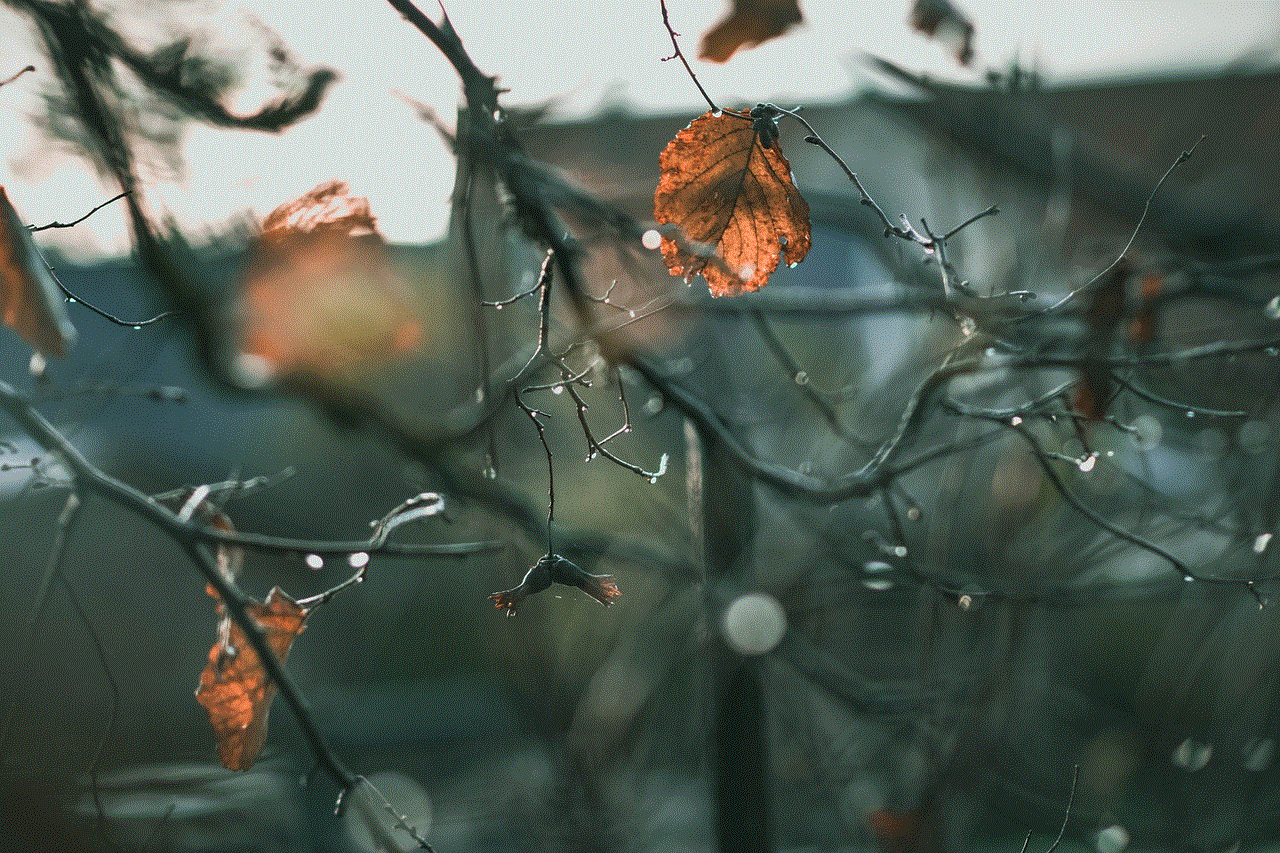
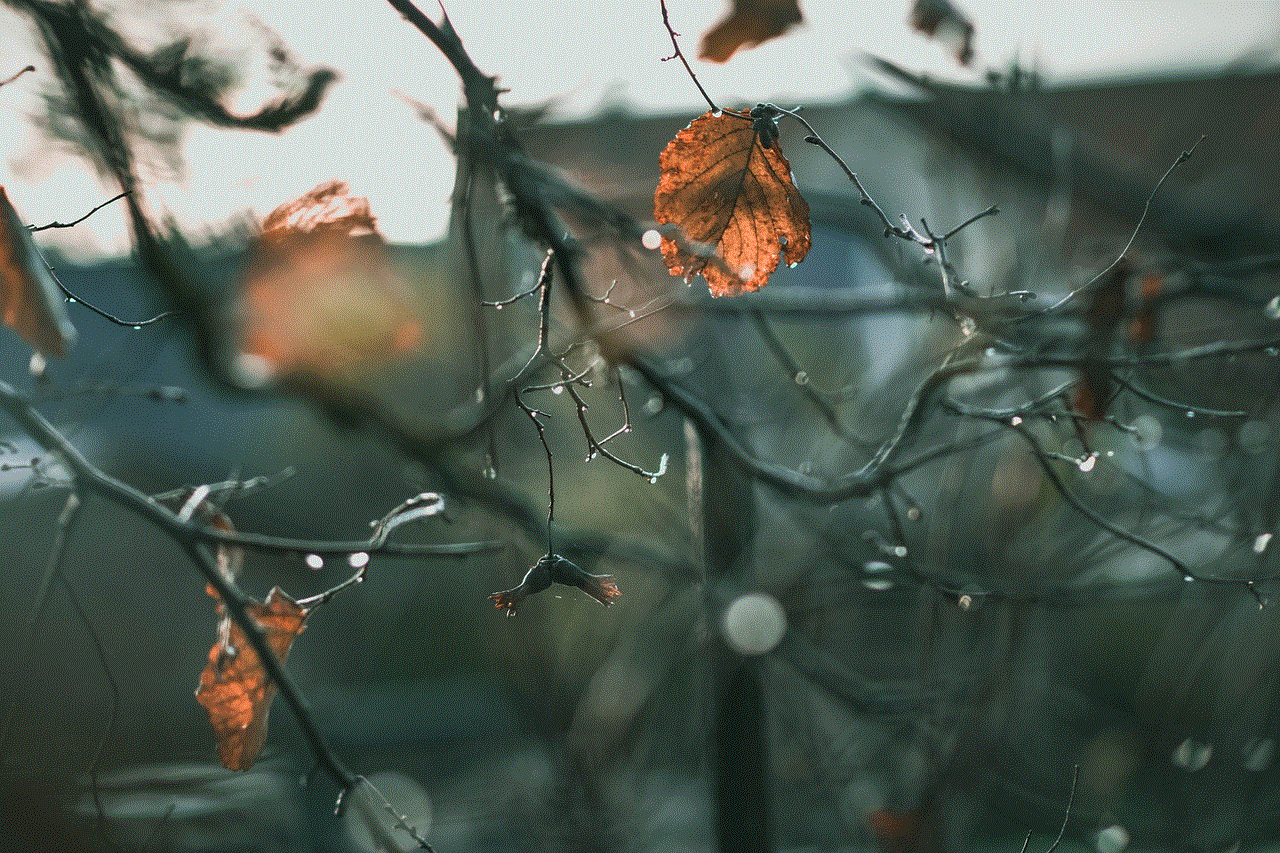
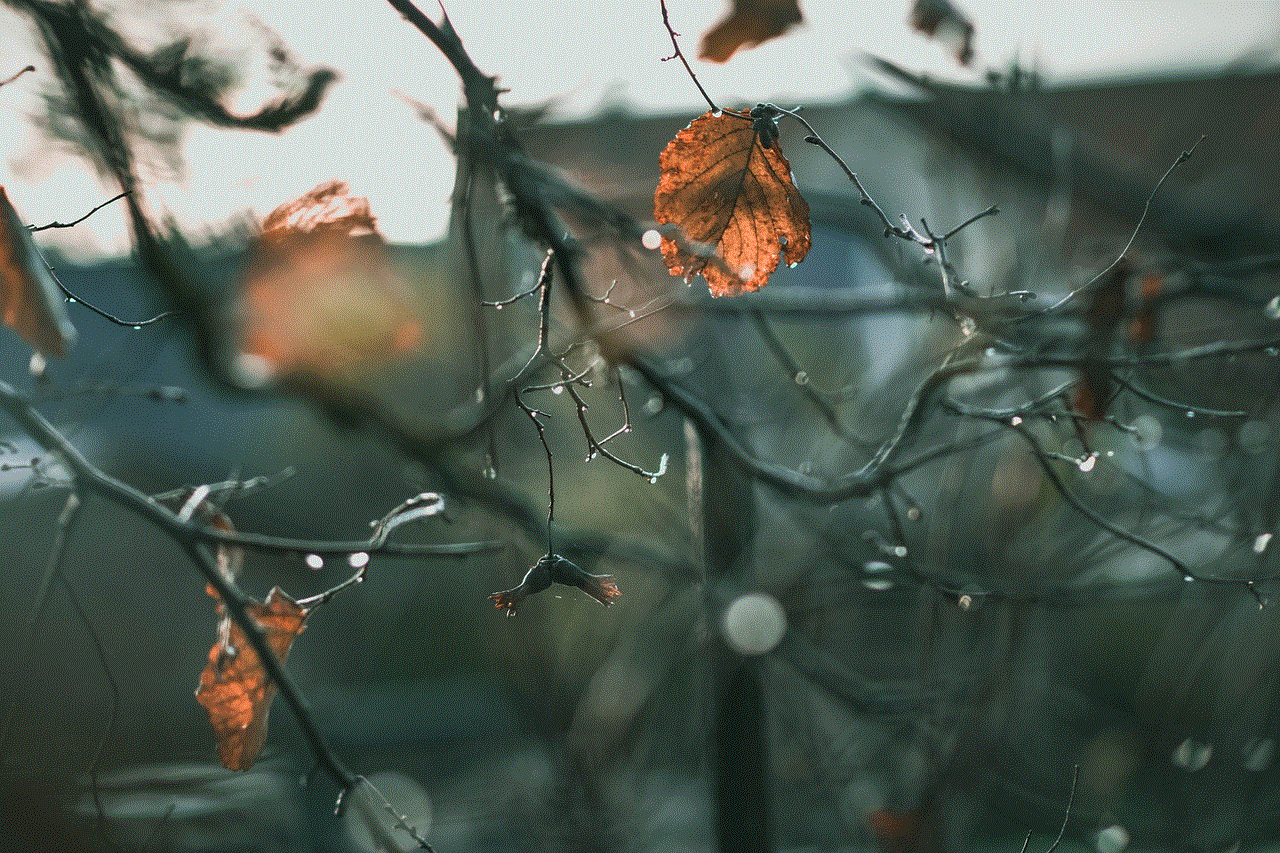
In conclusion, GTA 5 is an adult-oriented game with mature content that may not be suitable for younger children. Parents should be aware of the game’s rating and content and make an informed decision about whether or not to allow their child to play. If you do decide to allow your child to play, it’s essential to monitor their gameplay and have open and honest discussions about the game’s content and themes. By setting boundaries and using parental control settings, parents can help ensure their child’s gaming experience is safe and appropriate.

