google maps location sharing not working
Google Maps has become an essential tool for many people in today’s society. It allows users to easily navigate through unfamiliar areas, find the best route to their destination, and even discover new places to explore. One of the most useful features of Google Maps is its location sharing function, which allows users to share their real-time location with friends and family. However, many users have reported that the Google Maps location sharing is not working for them. In this article, we will explore the possible reasons behind this issue and provide solutions to fix it.
What is Google Maps Location Sharing?
Before we dive into the reasons why Google Maps location sharing may not be working, let’s first understand what it is. Location sharing is a feature that allows users to share their real-time location with others. This feature is particularly useful when meeting up with friends or family in a new or crowded location. By sharing their location, users can easily navigate to each other and avoid getting lost.
To use this feature, users need to have an active Google account and have the Google Maps app installed on their device. They can then share their location with others by using their Google contacts, phone number, or a link that can be shared through various messaging platforms. The person receiving the location can then see the sender’s real-time location on their Google Maps app.
Why is Google Maps Location Sharing Not Working?
There are several reasons why Google Maps location sharing may not be working for some users. These include:
1. Incorrect Settings
The most common reason for the location sharing feature not working is incorrect settings. Users may have accidentally disabled or changed the settings for location sharing. To fix this issue, users need to go to the Google Maps app, click on the menu icon, and select “Location sharing.” From there, they can check if the feature is enabled and make any necessary changes.
2. Outdated App
Another reason for location sharing not working could be an outdated app. Google regularly updates its apps to fix bugs and improve performance. If users have not updated their Google Maps app, it may cause issues with the location sharing feature. To fix this, users need to go to the app store and check for any available updates for the Google Maps app.
3. Poor Internet Connection
Location sharing requires a stable internet connection to work properly. If the sender or receiver has a poor internet connection, it may cause delays in updating the location or may not work at all. Users can try switching to a different network or connecting to a Wi-Fi network to fix this issue.
4. Location Services Turned Off
For location sharing to work, users need to have their location services turned on. If the location services are turned off, the feature will not work. Users can check their device’s settings to ensure that location services are enabled.
5. Incorrect Contact Information
If users are trying to share their location with a contact, they need to make sure that the contact’s information is correct. If the phone number or email address is incorrect, the location sharing feature will not work.
6. App Glitches
Sometimes, app glitches can cause issues with the location sharing feature. If the issue persists even after trying the above solutions, users can try force stopping the app or clearing its cache and data. If the issue still persists, they can try uninstalling and reinstalling the app.
7. Incompatible Devices
Google Maps location sharing may not be supported on all devices. If the sender or receiver has an older device or a device with outdated software, the feature may not work. Users can check the compatibility of their device with the Google Maps app to see if this is the issue.
8. Location Sharing Turned Off by Default
In some cases, location sharing may be turned off by default. This could be due to security reasons or the user’s personal preference. If the sender or receiver has turned off location sharing by default, it will need to be manually turned on for the feature to work.
9. App permissions
For location sharing to work, users need to grant permissions to the Google Maps app. If the app does not have the necessary permissions, it may cause issues with the location sharing feature. Users can check the app’s permissions in their device’s settings and make sure that all necessary permissions are granted.
10. Server Issues
Sometimes, server issues on Google’s end can cause problems with the location sharing feature. If this is the case, users will have to wait for Google to resolve the issue, and the feature should work again.
How to Fix Google Maps Location Sharing Not Working?
Now that we have identified the possible reasons behind the location sharing feature not working, let’s look at how to fix it:
1. Check and Update App Settings
The first step to fixing this issue is to check the app’s settings and make sure that location sharing is enabled. If it is not, users can enable it and try sharing their location again. They can also check for any available updates and install them to ensure that the app is up to date.
2. Check Internet Connection
To ensure that the location sharing feature works properly, users need to have a stable internet connection. They can switch to a different network or connect to a Wi-Fi network to fix any connectivity issues.
3. Check and Enable Location Services
Users need to have their location services turned on for the feature to work. They can check their device’s settings and make sure that location services are enabled. They can also try restarting their device if the issue persists.
4. Check Contact Information
If users are trying to share their location with a contact, they need to make sure that the contact’s information is correct. They can also try sharing their location with a different contact to see if the issue is with a specific contact.
5. Clear App Cache and Data
If the issue persists, users can try clearing the app’s cache and data. This will reset the app to its default settings and may fix any app glitches that were causing the issue.
6. Check Device Compatibility
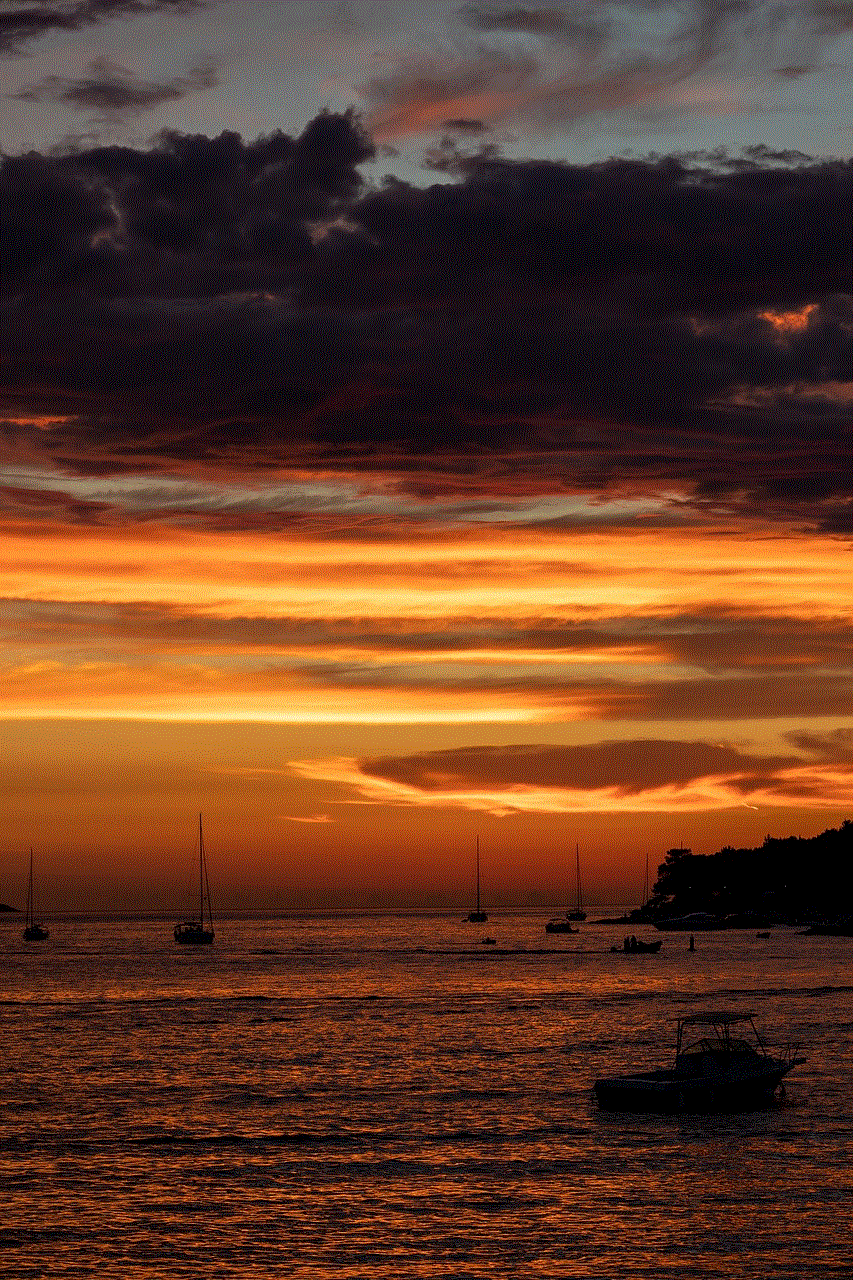
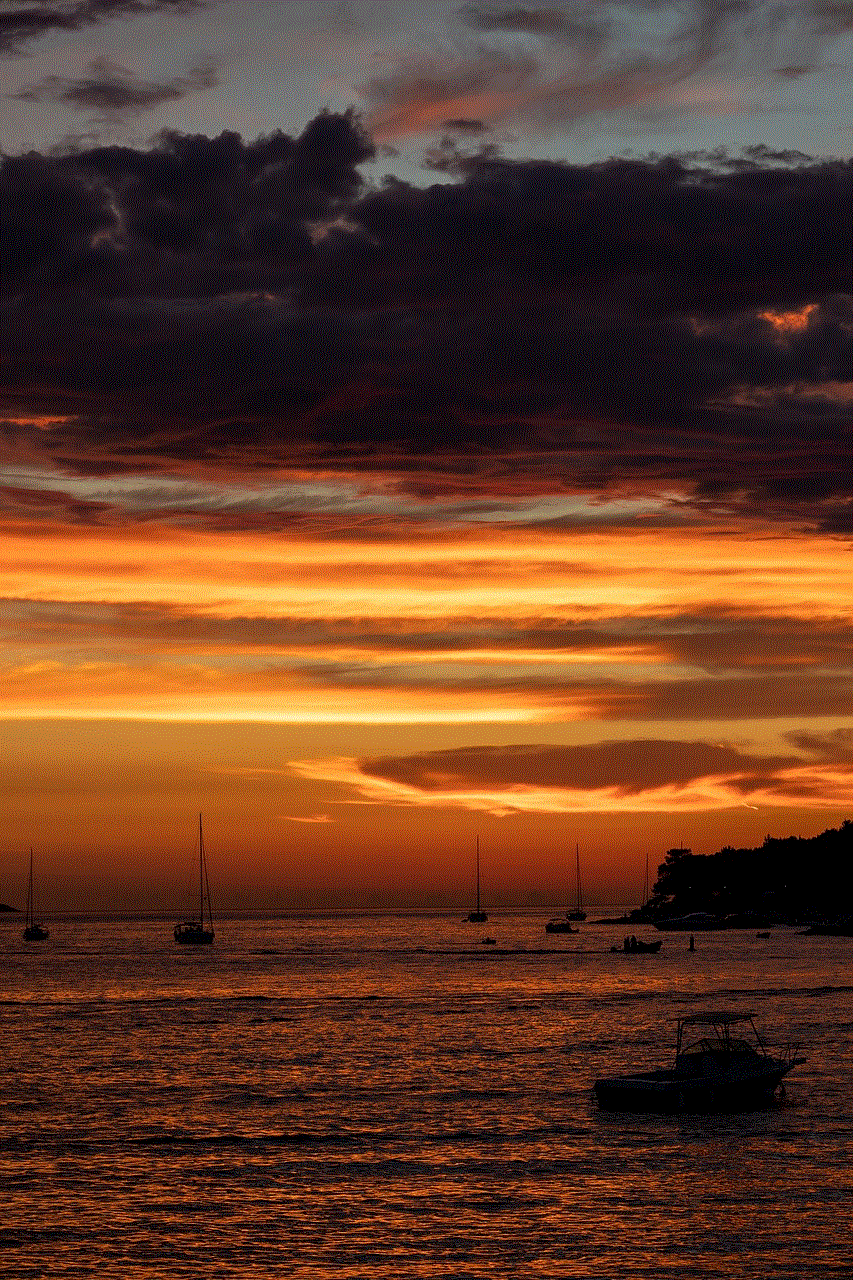
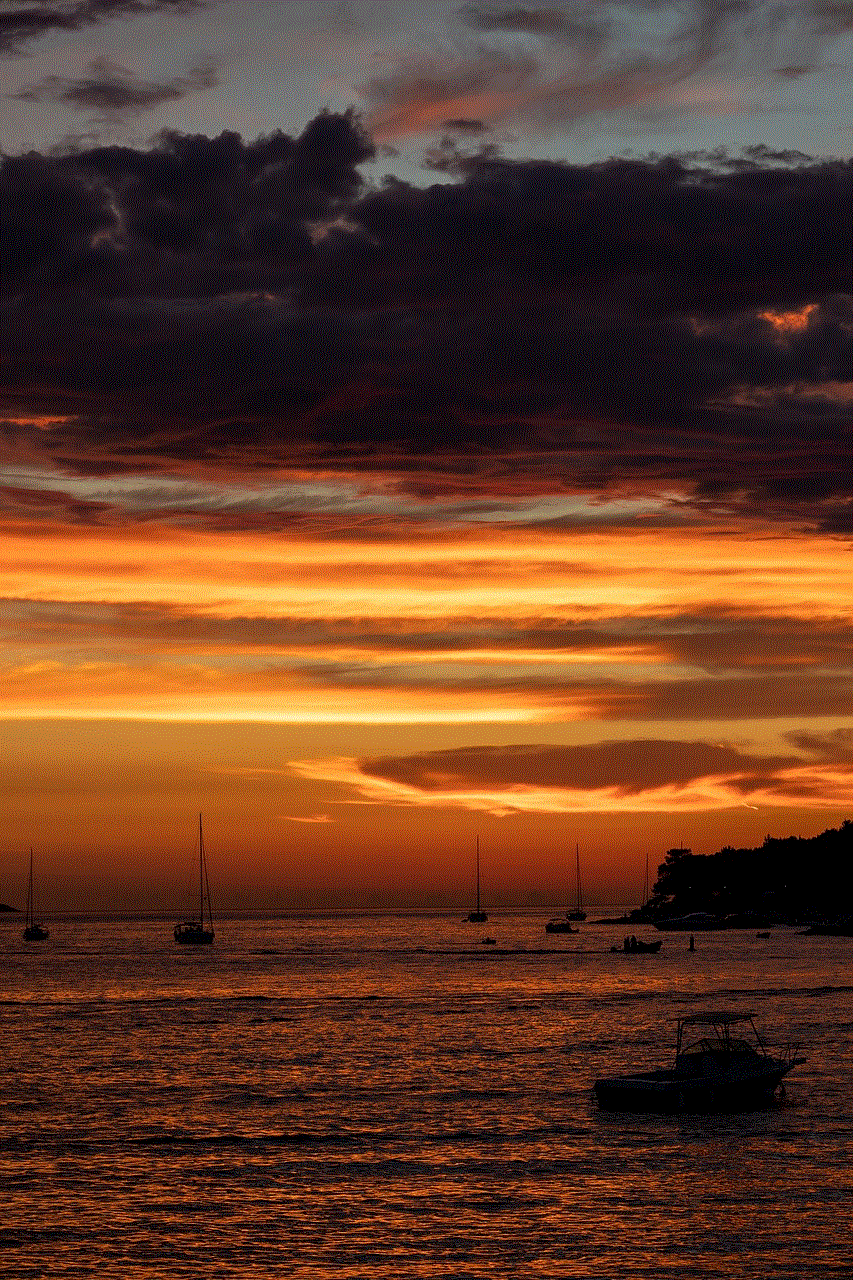
If location sharing is not supported on the device, users can try using a different device or upgrading to a newer one. They can also try using a different app that offers similar features.
7. Turn Off Location Sharing by Default
If the sender or receiver has turned off location sharing by default, they can manually turn it on for the feature to work.
Conclusion
Google Maps location sharing is a useful and convenient feature that allows users to easily share their location with others. However, like any other technology, it may encounter some issues. By following the solutions mentioned in this article, users can fix the issue and continue using the location sharing feature without any problems. Whether it is a simple settings change or a more complex issue, these solutions should help users get the location sharing feature up and running again.
how do you approve icloud from another device
How to Approve iCloud from Another Device: A Comprehensive Guide
In today’s digital age, cloud storage has become an essential part of our lives. iCloud, Apple’s cloud storage service, offers users the ability to store and access their files, photos, and data across multiple devices seamlessly. However, before you can start using iCloud on a new device, you need to approve it from another trusted device. In this article, we will provide you with a step-by-step guide on how to approve iCloud from another device, ensuring a smooth transition and hassle-free experience.
Paragraph 1: Introduction to iCloud and why device approval is necessary
iCloud is a cloud storage and computing service provided by Apple Inc. It allows users to store their files, photos, music, and other data remotely and access them from any Apple device or a web browser. Device approval is necessary to maintain the security and privacy of your iCloud account. By approving a new device from an already trusted device, Apple ensures that only authorized users can access your iCloud data.
Paragraph 2: Understanding the different methods of approving iCloud
There are several methods available to approve iCloud from another device. The most common methods include using a trusted device, using your Apple ID and password, or using two-factor authentication. The method you choose may depend on the devices you own, the level of security you desire, and your personal preferences.
Paragraph 3: Using a trusted device for iCloud approval
If you have a trusted device, such as an iPhone or iPad, you can use it to approve iCloud on another device. To do this, you need to go to the iCloud settings on the new device and enter the verification code that appears on the trusted device. Once the code is entered correctly, the new device will be approved, and you can start using iCloud on it.
Paragraph 4: Approving iCloud using your Apple ID and password
Another method to approve iCloud from another device is by using your Apple ID and password. This method is particularly useful if you don’t have a trusted device or if you prefer not to use it for authentication. To approve iCloud using this method, you need to sign in to your Apple ID account on the new device and enter the verification code sent to your trusted phone number or email address.
Paragraph 5: Understanding two-factor authentication for iCloud approval
Two-factor authentication provides an extra layer of security when approving iCloud from another device. With two-factor authentication enabled, you need two different factors to verify your identity: something you know (your password) and something you have (a trusted device or a verification code sent to a trusted phone number or email address). This method ensures that even if someone knows your password, they cannot access your iCloud account without the second factor.
Paragraph 6: Enabling two-factor authentication for iCloud approval
To enable two-factor authentication for iCloud approval, you need to go to the Apple ID account settings on a trusted device. From there, you can enable two-factor authentication and follow the on-screen instructions to set it up. Once enabled, any new device you want to approve for iCloud will require both your password and a verification code sent to a trusted device or phone number.
Paragraph 7: How to approve iCloud from another device using two-factor authentication
To approve iCloud from another device using two-factor authentication, start by signing in to your Apple ID account on the new device. Enter your password, and when prompted, enter the verification code sent to your trusted device or phone number. Once the code is entered correctly, the new device will be approved, and you can start using iCloud on it.
Paragraph 8: Troubleshooting common issues during iCloud approval
Sometimes, you may encounter issues while trying to approve iCloud from another device. Some common issues include not receiving the verification code, entering the code incorrectly, or having your account locked due to multiple failed attempts. In such cases, it is recommended to double-check your settings, ensure you have a stable internet connection, and contact Apple Support for further assistance.
Paragraph 9: Additional security measures for iCloud approval
While device approval is an essential step to secure your iCloud account, there are additional security measures you can take to further protect your data. These measures include regularly updating your Apple ID password, enabling two-factor authentication for all your Apple devices, and using strong and unique passwords for your accounts.
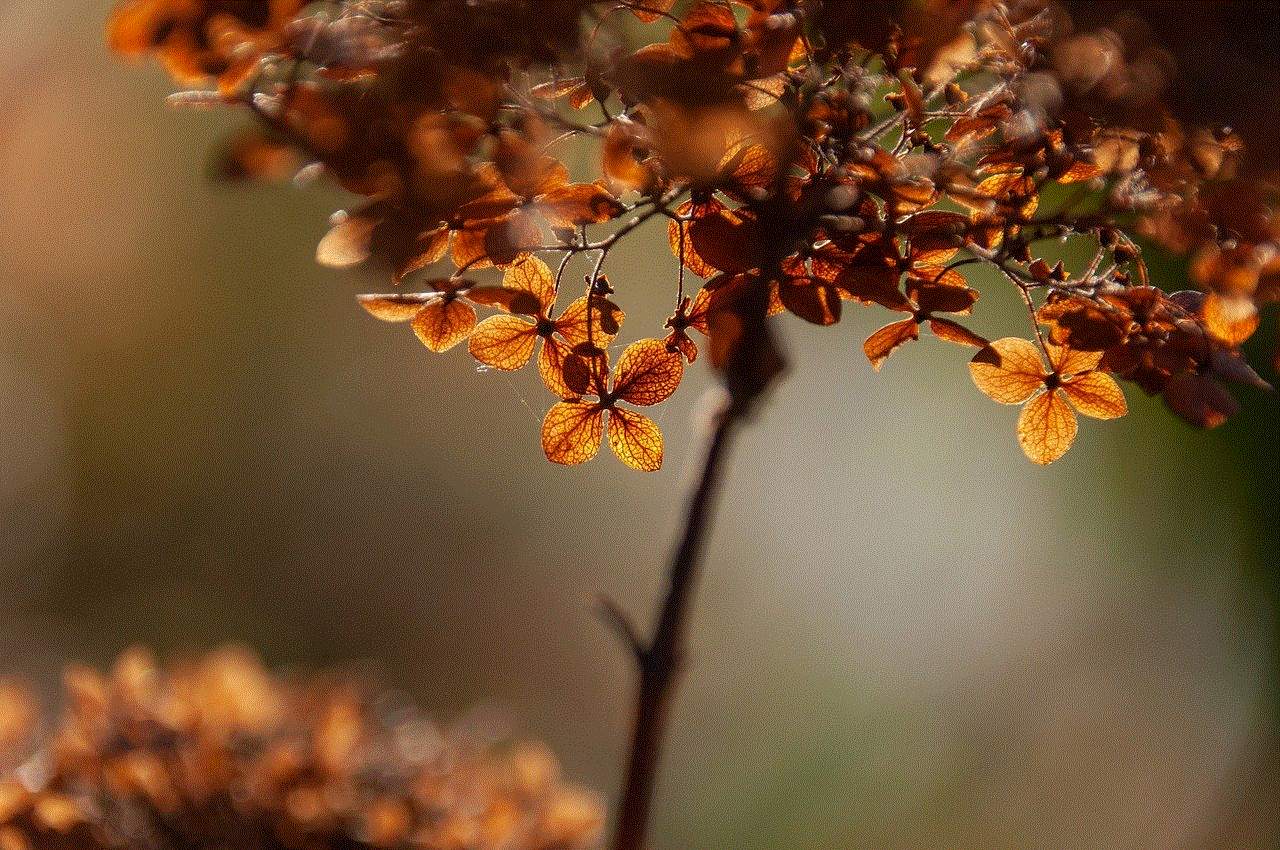
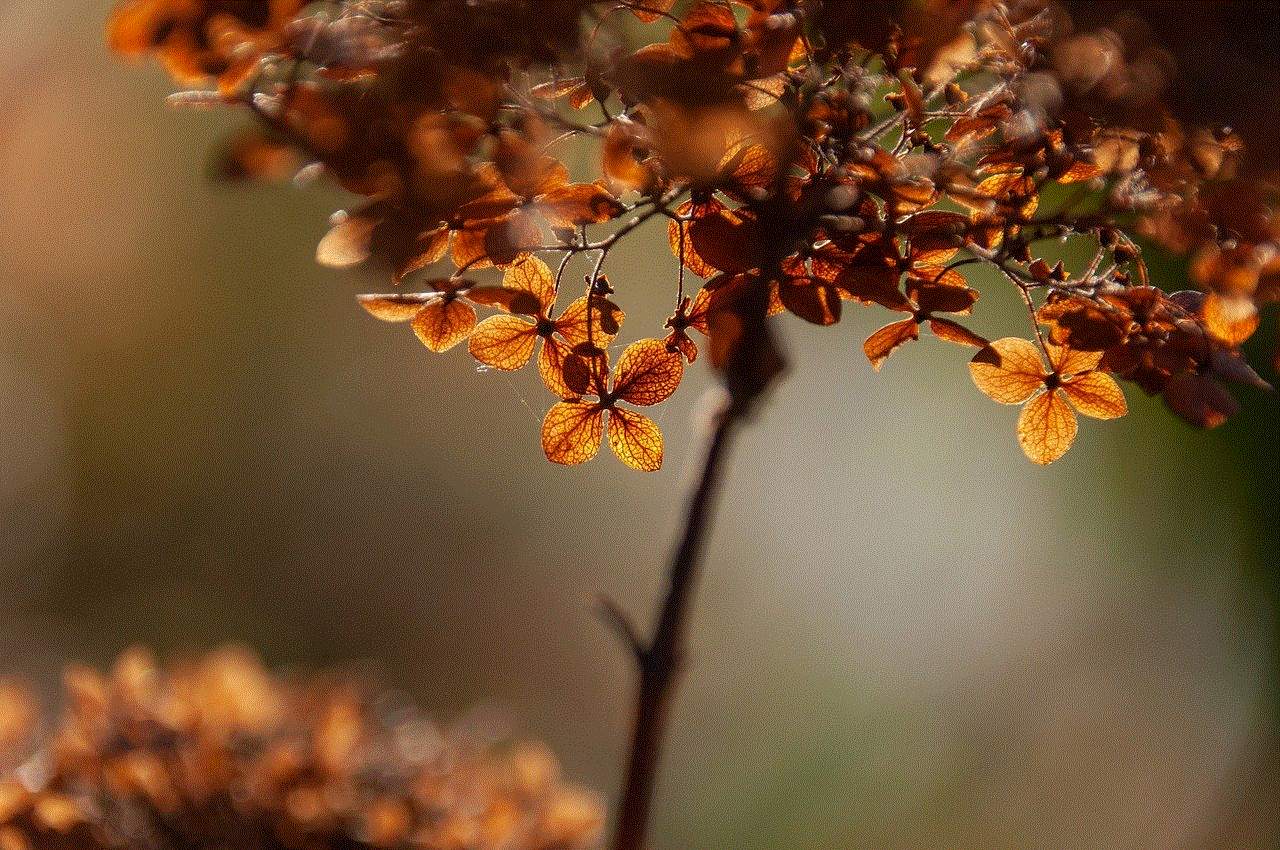
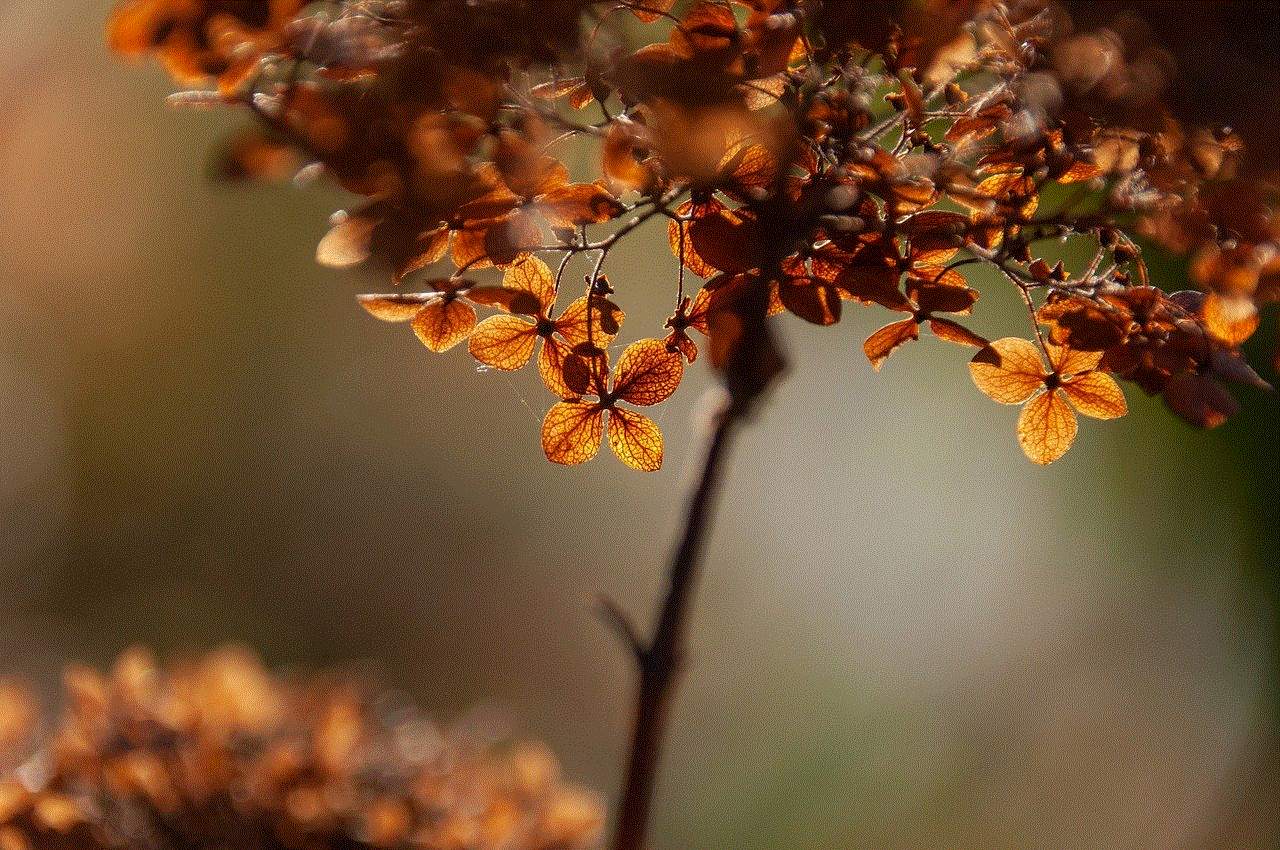
Paragraph 10: Conclusion
In conclusion, approving iCloud from another device is a crucial step to ensure the security and privacy of your iCloud account. By following the methods outlined in this article, you can easily approve iCloud from another device using a trusted device, your Apple ID and password, or two-factor authentication. Remember to regularly review and update your security settings to keep your iCloud data safe and secure.
circle in other languages
The concept of a circle is universal and has been explored and defined in various languages throughout history. From ancient civilizations to modern times, different cultures have developed their own terms, symbols, and interpretations for the circle. In this article, we will delve into the multifaceted representation of the circle in different languages, exploring its linguistic, cultural, and symbolic significance.
1. English:
In English, the word “circle” derives from the Latin term “circulus,” which means a round or circular shape. The circle is often associated with concepts such as perfection, unity, and infinity. It is frequently used in idiomatic expressions like “full circle” or “circle of life,” emphasizing the cyclical nature of existence.
2. Spanish:
In Spanish, the term for circle is “círculo.” The circle holds various symbolic meanings in Spanish culture. It is often used to represent unity, harmony, and endlessness. In traditional Spanish art, circles are frequently incorporated into designs as a symbol of protection and divine energy.
3. French:
The French word for circle is “cercle.” In French literature and philosophy, the circle is frequently used as a metaphor for completeness and totality. French mathematician Blaise Pascal famously said, “Nature is an infinite circle whose center is everywhere and circumference nowhere,” reflecting the notion of the circle’s infinite nature.
4. German:
The German word for circle is “Kreis.” In German culture, the circle represents unity, continuity, and harmony. It is frequently used in idiomatic expressions such as “im Kreis drehen” (going in circles) to describe repetitive or unproductive actions.
5. Italian:
In Italian, the word for circle is “cerchio.” The circle holds deep symbolic value in Italian art and literature. It is often associated with concepts like eternity, perfection, and divine symmetry. Italian Renaissance artist Leonardo da Vinci extensively studied the mathematical and aesthetic properties of the circle in his artwork.
6. Japanese:
In Japanese, the term for circle is “en.” The circle, or “ensō,” holds great cultural significance in Japanese art and Zen Buddhism. It is often depicted as a single, uninhibited brushstroke, representing enlightenment, strength, and the beauty of imperfection. The ensō embodies the idea of the “beginner’s mind” and the continuous journey of self-discovery.
7. Chinese:
In Chinese, the term for circle is “yuan.” The circle holds significant symbolic value in Chinese culture and philosophy. It represents unity, harmony, and the cyclical nature of life. The yin-yang symbol, consisting of two interconnected circles, embodies the complementary forces of yin (female) and yang (male) and the harmony between them.
8. Arabic:
The Arabic word for circle is “da’ira.” In Islamic art and calligraphy, circles are extensively used as decorative elements. They symbolize the infinite power and unity of Allah. The circle’s geometric perfection is also associated with the divine order and harmony of the universe.
9. Russian:
In Russian, the word for circle is “круг” (krug). The circle is often used metaphorically to describe a close-knit group or community. Russian poet Alexander Blok famously wrote, “The circle is drawn, the bond is strong” in his poem “The Twelve,” emphasizing the unbreakable unity within a group.
10. Hindi:
In Hindi, the term for circle is “वृत्त” (vritta). The circle is often associated with the concept of “samsara” or the cycle of birth, death, and rebirth in Hindu philosophy. It symbolizes the eternal cycle of life and the interconnectedness of all beings.
11. Greek:
In Greek, the word for circle is “κύκλος” (kýklos). The circle holds great significance in Greek mythology and philosophy. It represents eternity, divine completeness, and the cyclical nature of time. The concept of the “ouroboros,” a serpent or dragon eating its own tail, symbolizes the eternal return and the circle of life.
12. Sanskrit:
In Sanskrit, the term for circle is “वृत्त” (vritta). The circle is considered a sacred shape in Indian culture and spirituality. It symbolizes unity, perfection, and the divine cycle of creation, preservation, and dissolution. The mandala, a circular geometric pattern, is widely used in Hindu and Buddhist art and meditation practices.



In conclusion, the circle is a universal symbol that transcends language barriers. Its representation in different languages reflects the diverse cultural, philosophical, and spiritual interpretations of this geometric shape. Whether it is associated with perfection, unity, eternity, or the cyclical nature of life, the circle continues to inspire and captivate people across the globe.

