how to get ipad mac address
The iPad is one of the most popular and widely used tablets in the world. It offers a wide range of features and functionalities that make it a must-have device for many individuals, whether for personal or professional use. One of the essential aspects of using any device is its network connectivity, and for that, you need to know the device’s MAC address. In this article, we will discuss what a MAC address is, why you need it, and how you can get the MAC address of your iPad.
What is a MAC address?
MAC stands for Media Access Control, and a MAC address is a unique identifier that is assigned to every device that can connect to a network. It is a combination of 12 characters that are used to identify a device’s hardware, including its network interface card (NIC). The MAC address is also known as the physical address, Ethernet address, or hardware address.
A MAC address is a crucial component of a device’s network interface, just like the IP address. However, unlike an IP address that can be changed, a MAC address is hard-coded into the device’s hardware and cannot be altered. This makes it a more reliable source of identification for a device.
Why do you need the MAC address of your iPad?
There are several reasons why you might need the MAC address of your iPad. Some of the most common ones are:
1. Network Troubleshooting: In case you experience network connectivity issues with your iPad, the MAC address can help you identify the device and troubleshoot the problem.
2. Network Security: You can use the MAC address to restrict access to your network. By only allowing specific devices with known MAC addresses, you can prevent unauthorized access to your network.
3. Parental Control: If you have children using iPads, you can use the MAC address to limit their access to certain websites or apps.
4. Network Monitoring: Network administrators can use MAC addresses to monitor and manage the devices connected to their network.
5. Device Replacement: If you need to replace your iPad, you might be required to provide its MAC address for identification purposes.
Now that we know the importance of the MAC address let us look at the various ways you can obtain the MAC address of your iPad.
1. From the Settings Menu
The easiest way to get the MAC address of your iPad is by going to the Settings menu. Follow these steps to find the MAC address:
Step 1: Open the Settings app on your iPad.
Step 2: Tap on the Wi-Fi option.
Step 3: Tap on the (i) icon next to the network you are connected to.
Step 4: Scroll down to find the MAC address under the IP Address section.
2. From the About Section
You can also find the MAC address of your iPad from the About section in the Settings app. Here’s how to do it:
Step 1: Open the Settings app on your iPad.
Step 2: Tap on the General option.
Step 3: Tap on About.
Step 4: Scroll down to find the Wi-Fi Address, which is your iPad’s MAC address.
3. From the iPad’s Box
If you still have the original box of your iPad, you can find the MAC address printed on it. The MAC address is usually found on a sticker along with the device’s serial number and other information.
4. From the iPad’s Network Settings
You can also get the MAC address of your iPad from the network settings. Follow these steps to do it:
Step 1: On your iPad’s home screen, tap on the Settings app.
Step 2: Tap on the General option.
Step 3: Tap on Network.
Step 4: Tap on the Wi-Fi option.
Step 5: Tap on the network you are connected to.
Step 6: Scroll down to find the MAC Address listed under the Router section.
5. Using iTunes
If you have iTunes installed on your computer , you can also find the MAC address of your iPad using it. Here’s how:
Step 1: Connect your iPad to your computer using a USB cable.
Step 2: Open iTunes on your computer.
Step 3: Select your iPad from the list of devices.
Step 4: Click on the Summary tab.
Step 5: Click on the Serial Number field. This will change the information to the MAC address.
6. Using the Command Prompt (Windows)
If you are using a Windows computer, you can get the MAC address of your iPad using the Command Prompt. Follow these steps to do it:
Step 1: Connect your iPad to your computer using a USB cable.
Step 2: Open the Command Prompt on your computer by pressing the Windows key + R and typing “cmd” in the Run box.
Step 3: Type “ipconfig /all” and press Enter.
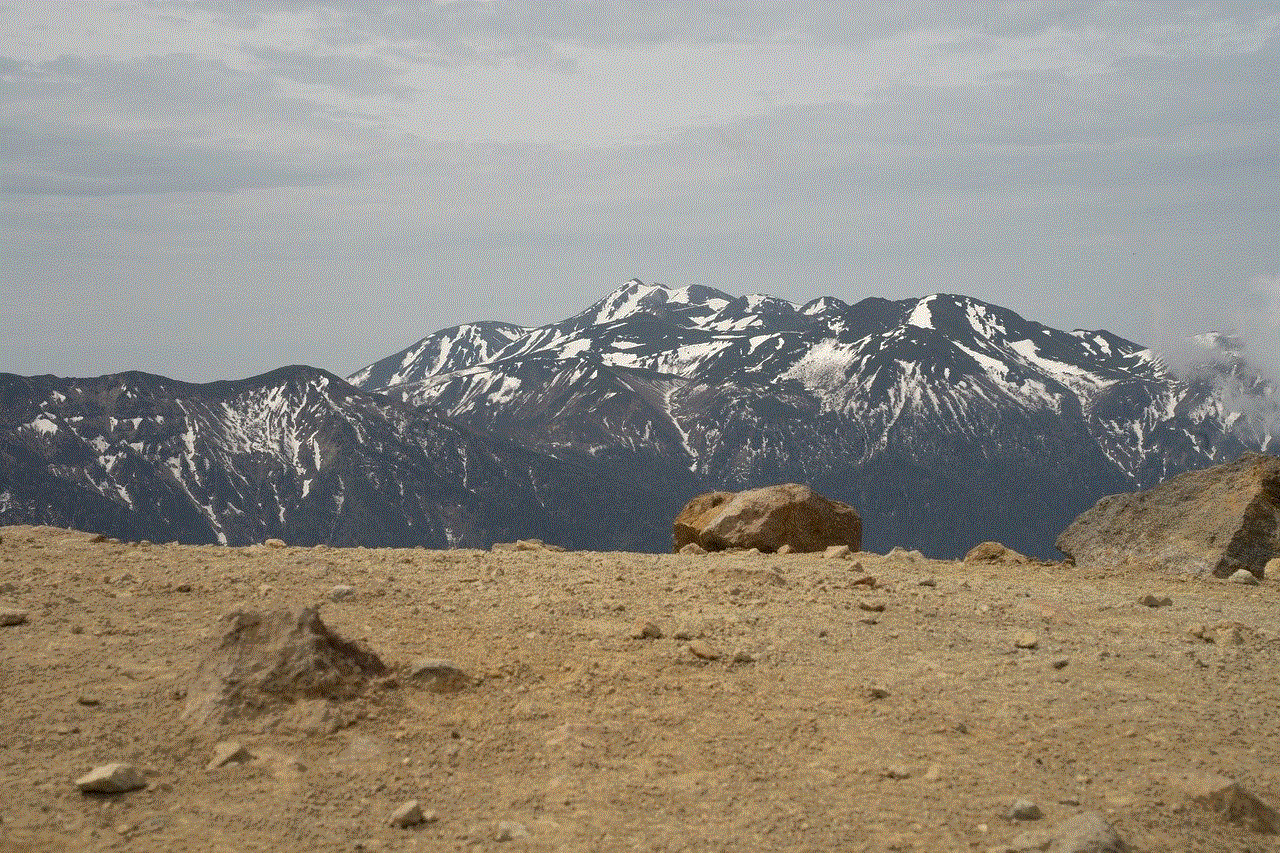
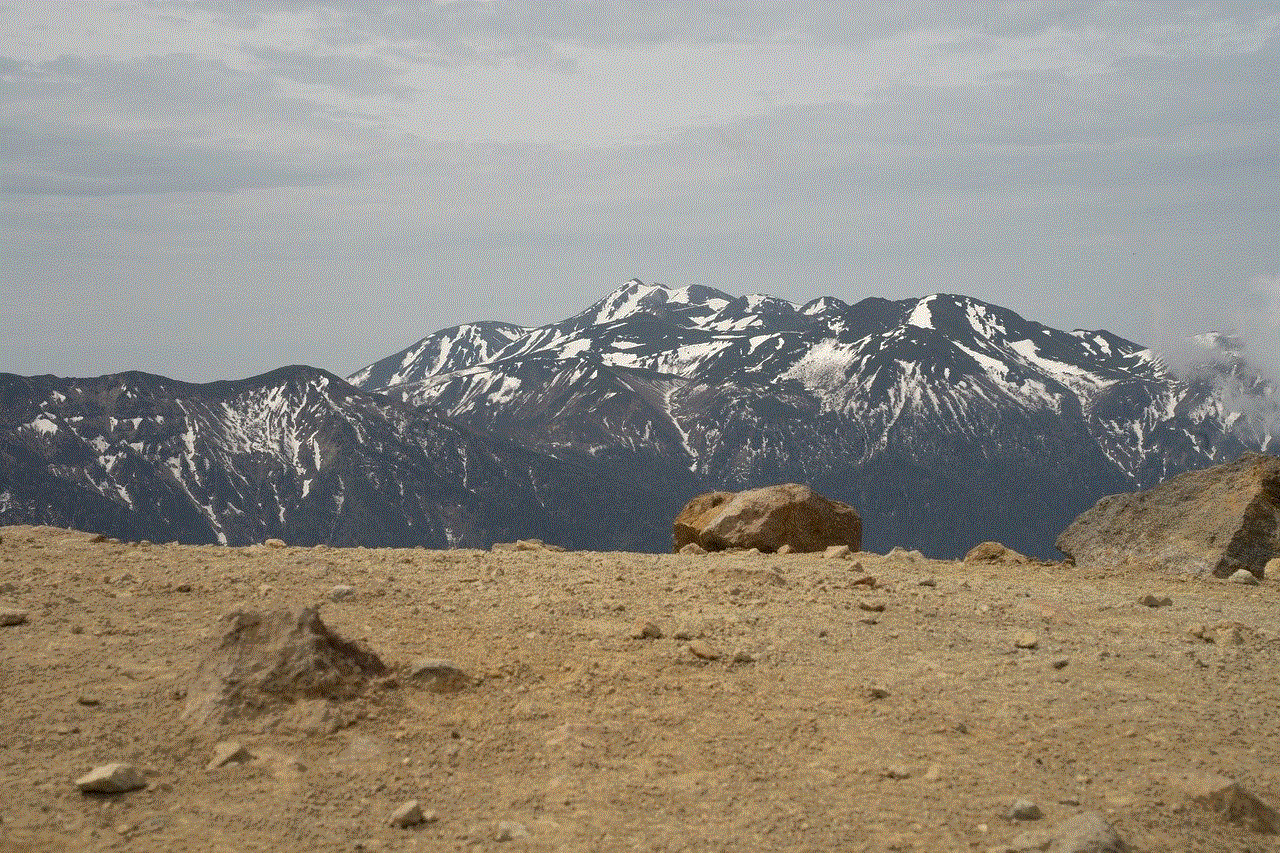
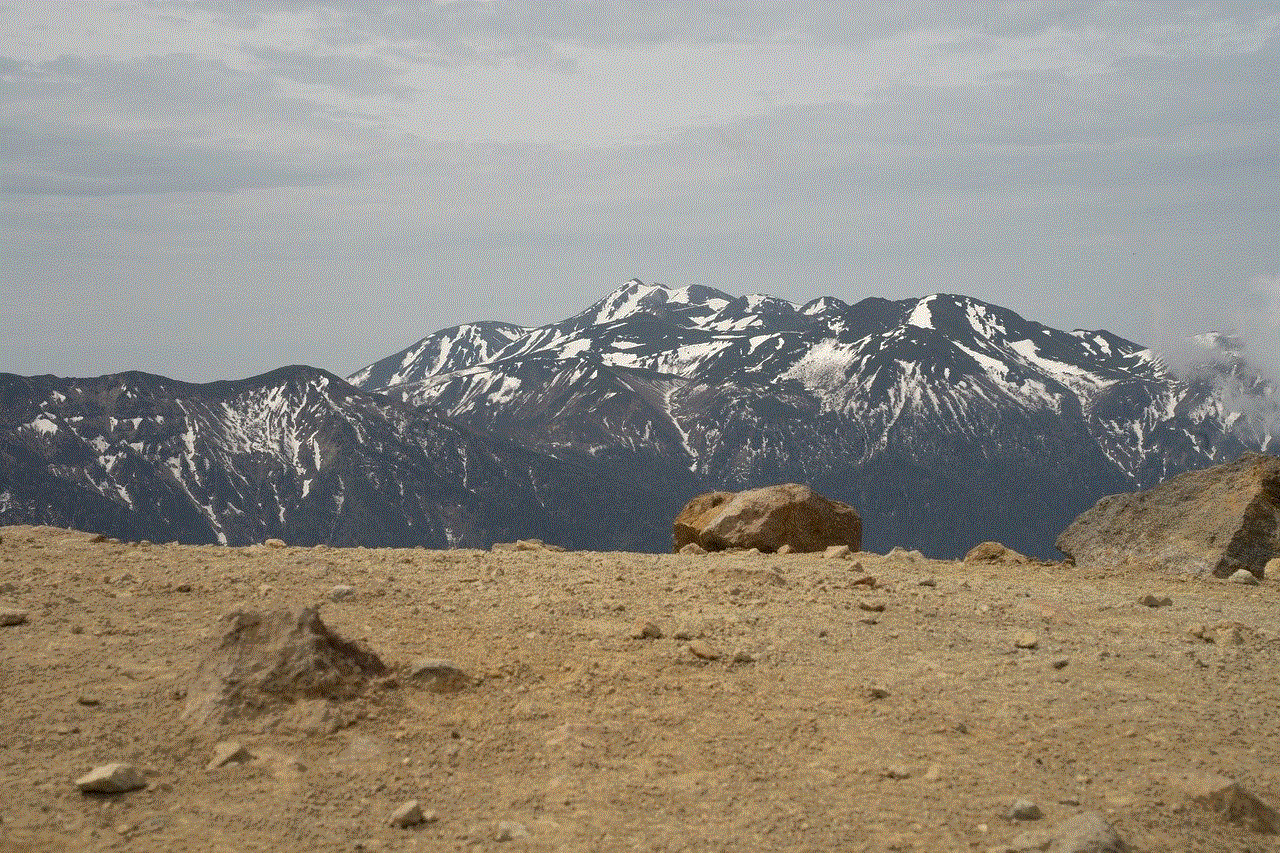
Step 4: Look for the Ethernet adapter Local Area Connection section, and you will find the iPad’s MAC address listed as Physical Address.
7. Using the Terminal (Mac)
If you are using a Mac, you can use the Terminal to get the MAC address of your iPad. Here’s how:
Step 1: Connect your iPad to your Mac using a USB cable.
Step 2: Open the Terminal on your Mac by going to Applications > Utilities > Terminal.
Step 3: Type “networksetup -listallhardwareports” and press Enter.
Step 4: Look for the Wi-Fi section, and you will find the iPad’s MAC address listed as Ethernet Address.
8. Using a Third-Party App
Lastly, you can also use a third-party app to get the MAC address of your iPad. There are several apps available on the App Store that can help you find your device’s MAC address with just a few taps.
In conclusion, knowing your iPad’s MAC address is essential for various reasons, including network troubleshooting, security, and device replacement. You can easily obtain the MAC address of your iPad by following any of the methods mentioned above. So, the next time someone asks you how to get the iPad’s MAC address, you can confidently share your knowledge and help them out.
should cellphone be separately
Should Cellphones Be Separately?
Introduction:
Cellphones have become an integral part of our daily lives. From communication to entertainment, these devices have revolutionized the way we interact with the world around us. With the advancement in technology, cellphones have become smaller, faster, and more powerful. However, there is an ongoing debate on whether cellphones should be kept separately from us. In this article, we will explore both sides of the argument and discuss the potential advantages and disadvantages of keeping cellphones separate.
Paragraph 1: The ubiquity of cellphones
Cellphones have become ubiquitous in our society. Almost everyone owns a cellphone, and it has become a necessity rather than a luxury. With the advent of smartphones, these devices offer a wide range of features that go beyond just making calls and sending messages. From social media applications to productivity tools, cellphones have become an essential tool in our everyday lives.
Paragraph 2: The distractions caused by cellphones
One of the main arguments for keeping cellphones separate is the distractions they cause. With constant notifications and access to countless apps and games, it is easy to get distracted by our cellphones. This can negatively impact our productivity and focus, especially in work or educational settings. Keeping cellphones separate can help minimize these distractions and allow us to focus on the task at hand.
Paragraph 3: The addictive nature of cellphones
Cellphones have been known to be addictive. The constant need to check for notifications or updates can lead to a dependency on these devices. This addiction can have adverse effects on our mental health and overall well-being. By keeping cellphones separate, we can break free from this addiction and regain control over our lives.
Paragraph 4: The impact on social interactions
Cellphones have also had a significant impact on our social interactions. While they have made it easier to stay connected with others, they have also created a barrier between people. It is not uncommon to see individuals engrossed in their cellphones during social gatherings or even while spending time with loved ones. This can lead to a lack of real-life interactions and a decline in social skills. By keeping cellphones separate, we can encourage more meaningful face-to-face interactions.
Paragraph 5: The benefits of having cellphones with us
On the other hand, there are arguments for keeping cellphones with us. Cellphones provide a sense of security and peace of mind. In case of emergencies or unexpected situations, having a cellphone readily available can be a lifesaver. They also allow us to stay connected with loved ones, especially in times of need or when distance separates us. Additionally, cellphones provide a means of entertainment and relaxation during our downtime.
Paragraph 6: The impact on mental health



While cellphones can have negative effects on mental health, they can also be beneficial. Cellphones provide access to mental health resources, self-help apps, and support groups. They can help individuals cope with anxiety, depression, and other mental health issues. By having cellphones with us, we can seek help and support whenever needed.
Paragraph 7: The role of cellphones in education
Cellphones have also found their way into educational settings. With countless educational apps and online resources, cellphones can be powerful tools for learning. They provide access to information and interactive learning experiences that can enhance the educational journey. By keeping cellphones with us, we can harness their potential in education and empower students with valuable resources.
Paragraph 8: The need for self-discipline
One argument against keeping cellphones separate is that it promotes self-discipline. By having cellphones with us, we are forced to exercise self-control and manage our usage responsibly. This can help us develop a healthy relationship with technology and avoid dependency or addiction. Separating cellphones may not address the underlying issue of lack of self-discipline and responsibility.
Paragraph 9: The importance of balance
Ultimately, the debate on whether cellphones should be kept separately boils down to finding a balance. Cellphones are powerful tools that can enhance our lives if used in moderation. It is crucial to establish boundaries and set limits on cellphone usage rather than completely separating ourselves from them. By finding a healthy balance, we can enjoy the benefits of technology while minimizing its negative impacts.
Conclusion:
In conclusion, the decision on whether cellphones should be kept separately is subjective and depends on individual preferences and circumstances. While there are valid arguments for both sides, finding a balance is key. Cellphones have become an integral part of our lives, providing numerous benefits. However, they can also be distracting, addictive, and impact social interactions. By exercising self-discipline, setting boundaries, and using cellphones responsibly, we can harness their potential while minimizing their negative effects.
how do you set restrictions on google chrome?
Title: How to Set Restrictions on Google Chrome: A Comprehensive Guide
Introduction:
Google Chrome is one of the most popular web browsers worldwide, offering a plethora of features to enhance your browsing experience. However, in certain situations, you may want to set restrictions on Google Chrome to ensure a safer and more controlled browsing environment. This article will provide a comprehensive guide on how to set restrictions on Google Chrome, allowing you to customize and manage your browsing experience effectively.
Paragraph 1: Understanding the Need for Restrictions on Google Chrome
Setting restrictions on Google Chrome can be beneficial for various reasons. For parents, it enables them to create a safe online environment for their children by blocking explicit content. In educational institutions, restrictions can be used to prevent distractions and limit access to certain websites. Additionally, businesses can utilize restrictions to enhance productivity and protect sensitive information.
Paragraph 2: Creating Multiple User Profiles
Google Chrome allows users to create multiple profiles, each with its own unique set of restrictions. This feature is particularly useful for families or shared devices, enabling each user to have their own personalized browsing experience while maintaining individual restrictions.
Paragraph 3: Configuring Content Restrictions
Google Chrome offers various options to restrict access to specific types of content. By accessing the browser’s settings, you can enable safe browsing, which automatically blocks potentially harmful websites. Additionally, you can set restrictions on downloads, plugins, and pop-ups, providing a more secure browsing experience.
Paragraph 4: Enabling Parental Controls
To ensure a safer browsing experience for children, Google Chrome provides parental control settings. By creating supervised user profiles, parents can customize restrictions, such as blocking specific websites, managing extensions, and monitoring browsing history. This feature offers peace of mind for parents while allowing children to explore the internet securely.
Paragraph 5: Limiting Website Access with Extensions
Google Chrome offers a wide range of extensions that can further enhance your browsing experience. Some extensions allow you to set restrictions on website access, enabling you to block certain sites or limit browsing time. These extensions can be useful for individuals who wish to reduce distractions or enforce self-imposed restrictions.
Paragraph 6: Managing Extensions and Plugins
Extensions and plugins can significantly impact the performance and security of your browsing experience. Google Chrome allows you to manage and restrict the installation of extensions and plugins, preventing potentially malicious or unnecessary additions. By restricting these installations, you can ensure a streamlined and secure browsing environment.
Paragraph 7: Customizing Search Engine Restrictions
Google Chrome provides the flexibility to customize search engine restrictions. By default, the browser uses Google as its search engine, but you can change this to a safer alternative, such as DuckDuckGo or Startpage. This change can help filter out explicit content and reduce the risk of inappropriate search results.
Paragraph 8: Utilizing Chrome’s Built-in Supervised User Tool
Apart from extensions and settings, Google Chrome offers a built-in supervised user tool, specifically designed for parental control. With this tool, parents can set restrictions on website access, manage approved websites, and monitor browsing activity. This comprehensive tool helps parents monitor and guide their children’s online activities effectively.
Paragraph 9: Implementing Chrome Enterprise for Business Restrictions



For businesses, Google Chrome Enterprise provides a range of advanced features to manage and restrict browsing activities on company devices. Administrators can set restrictions on specific websites, limit downloads, and block unsafe extensions. These restrictions help enhance productivity, prevent data breaches, and ensure a secure browsing environment for employees.
Paragraph 10: Conclusion
Setting restrictions on Google Chrome can greatly enhance your browsing experience, whether for personal, parental, or business purposes. By utilizing the various tools, settings, and extensions provided by Google Chrome, you can create a safer, more controlled, and productive browsing environment tailored to your specific needs. Take advantage of these features, and enjoy a secure and enjoyable browsing experience with Google Chrome.

