why can’t i log into snapchat
Snapchat has become one of the most popular social media platforms in recent years, with over 265 million daily active users as of 2021. The app’s unique features, such as disappearing messages and fun filters, have captivated the younger generation and made it a go-to platform for sharing moments with friends and family. However, like any other technology, Snapchat is not immune to glitches and issues that can prevent users from accessing their accounts. One of the most common problems that users face is the inability to log into their Snapchat account. In this article, we will explore the reasons behind this issue and provide solutions to help you get back to snapping in no time.
Before diving into the specifics of why you may be unable to log into Snapchat, it’s essential to understand how the app works. Snapchat is a mobile-only application available on both iOS and Android devices. Unlike other social media platforms, Snapchat’s login process is unique. When creating an account, users are required to provide their phone number or email address, username, and password. Once the account is set up, users can log in by entering their username or phone number and password. However, if you’re having trouble logging in, there could be various reasons behind it.
One of the most common reasons for being unable to log into Snapchat is entering incorrect login credentials. If you’ve recently changed your password or are using a new device, it’s possible that you may have forgotten your password. In this case, you’ll need to reset your password by clicking on the “Forgot Password” option on the login screen. You’ll be asked to enter your email address or phone number associated with your account, and Snapchat will send you a password reset link. Follow the instructions provided in the link to reset your password and try logging in again.
Another reason you may be having trouble logging into Snapchat is that your account has been hacked or compromised. With the rise of cybercrime, online accounts are more vulnerable than ever, and Snapchat is no exception. If you suspect that your account has been hacked, the first thing you should do is change your password immediately. This will prevent the hacker from accessing your account and potentially stealing your personal information. Additionally, you can also enable two-factor authentication, which will require a code sent to your phone number or email address every time you log in from a new device.
If changing your password doesn’t work, it’s possible that your account has been locked by Snapchat. This can happen if Snapchat detects any suspicious activity, such as spamming or sending inappropriate content. In this case, Snapchat will temporarily disable your account to prevent any further misuse. If you believe your account has been locked, you can contact Snapchat’s support team through the app or their website to request a review. They will ask for some information to verify your identity and unlock your account if everything checks out.
Sometimes, the issue may not be with your account but with the Snapchat app itself. Like any other app, Snapchat releases updates from time to time to fix bugs and improve user experience. If you’re unable to log in, check if there’s an update available for Snapchat on your device’s app store. It’s essential to keep your app up to date as outdated versions may cause compatibility issues and prevent you from accessing your account. If updating the app doesn’t solve the problem, you can try uninstalling and reinstalling it.
Another factor that can prevent you from logging into Snapchat is a poor internet connection. Snapchat requires a stable internet connection to function correctly, and any disruption in the connection can cause login issues. If you’re using cellular data, make sure you have a strong signal, and if you’re connected to Wi-Fi, ensure that it’s working correctly. You can also try switching between cellular data and Wi-Fi to see if that makes a difference. If you’re still unable to log in, you can try restarting your device, which can help resolve any network-related issues.
In some cases, the issue may be with your device itself. If you’re using an older device or one with low storage space, it may not be able to run Snapchat smoothly, resulting in login problems. Snapchat recommends using devices with at least 2GB of RAM and running on Android 4.4 or higher or iOS 10 or higher. If your device meets these requirements and you’re still unable to log in, you can try clearing the app’s cache and data. This will free up some space and may help resolve the issue.
If none of the above solutions work, it’s possible that there’s a server issue on Snapchat’s end. Like any other online service, Snapchat’s servers can experience downtime or technical difficulties, which can affect the app’s functionality. In this case, all you can do is wait until the issue is resolved, as there’s nothing you can do to fix it on your end. You can check Snapchat’s official Twitter account for any updates on server issues and when they’re expected to be fixed.
In some rare cases, you may be unable to log into Snapchat due to a ban or suspension. Snapchat has strict community guidelines that prohibit any form of hate speech, nudity, or harassment. If you violate these guidelines, your account may be temporarily or permanently banned. If you believe your account has been banned by mistake, you can appeal to Snapchat’s support team by providing evidence that your account was wrongfully banned. However, if you’ve knowingly violated the community guidelines, there’s not much you can do to get your account back.
In conclusion, there could be various reasons why you’re unable to log into Snapchat, ranging from simple issues like incorrect login credentials to more serious ones like account hacking or server issues. The good news is that most of these problems can be fixed by following the steps mentioned in this article. If you’re still unable to log in, you can contact Snapchat’s support team for further assistance. Remember to keep your account safe by regularly changing your password and enabling two-factor authentication, and always adhere to Snapchat’s community guidelines to avoid any potential bans or suspensions. Happy snapping!
private safari iphone
Private Safari on iPhone: A Comprehensive Guide
With the growing popularity of safari experiences, it’s no surprise that iPhone users are looking for ways to enjoy this adventure on their devices. Fortunately, Apple has made it possible to have a private safari experience right on your iPhone. In this article, we’ll take a closer look at what private safari on iPhone is, how to use it, and some tips to enhance your experience.
What is Private Safari on iPhone?
Private Safari on iPhone is a feature that allows users to browse the internet in a secure and private manner. It’s a way to protect your online privacy by preventing websites from tracking your browsing behavior and gathering your personal information. When you use private safari on your iPhone, your browsing history, cookies, and other data are not saved on your device, making it a great option for those who want to keep their online activities private.
How to Use Private Safari on iPhone?
Using private safari on iPhone is a simple process that requires just a few steps. Here’s how to do it:
Step 1: Open Safari on your iPhone and tap the two overlapping squares icon at the bottom right corner of the screen.
Step 2: This will open a new tab, and at the bottom left corner of the screen, you’ll see a Private button. Tap on it to switch to private mode.
Step 3: Once in private mode, the interface will change to a darker theme, and you’ll see the word “Private” at the bottom of the screen to indicate that you’re browsing in private mode.
Step 4: You can now browse the internet without worrying about your browsing history, cookies, or other data being saved on your device.
Tips to Enhance Your Private Safari Experience on iPhone
1. Use a VPN: A virtual private network (VPN) is a great way to enhance your private safari experience on iPhone. A VPN encrypts your internet traffic, making it harder for anyone to track your online activities. It also allows you to access geo-restricted content, making it a must-have for travelers who want to use private safari on their iPhone.
2. Clear Your Browsing Data: While private safari does not save your browsing data, it’s always a good idea to clear your browsing history, cookies, and cache regularly. This will ensure that no remnants of your browsing activities are left on your device.
3. Use Private Browsing for Sensitive Transactions: Private safari is a great option for online banking, shopping, or any other sensitive transactions. It ensures that your personal information is not saved on your device, making it harder for anyone to access it.
4. Enable Do Not Track: Do Not Track is a feature that sends a request to websites not to track your browsing behavior. You can enable it by going to Settings > Safari > Privacy & Security and toggling on the Do Not Track option.
5. Use Ad Blockers: Ad blockers not only block annoying ads, but they also prevent websites from tracking your browsing behavior. This can enhance your private safari experience by reducing the number of websites that can gather your personal information.
6. Use Safari Reader: Safari Reader is a feature that removes ads, images, and other distractions from a webpage, making it easier to read. It also prevents websites from tracking your reading behavior, making it a great option for private browsing.
7. Avoid Using Public Wi-Fi: Public Wi-Fi networks are not secure, and using them can compromise your online privacy. If you want to use private safari on your iPhone, it’s best to avoid using public Wi-Fi and stick to your cellular data or a trusted Wi-Fi network.
8. Use Strong Passwords: When browsing in private mode, it’s important to have strong and unique passwords for all your online accounts. This will ensure that even if someone manages to access your browsing data, they won’t be able to log in to your accounts.
9. Update Your iPhone: Keeping your iPhone updated is crucial for security reasons. Apple regularly releases updates that fix any vulnerabilities in their devices, ensuring that your private safari experience is not compromised.
10. Use Private Safari for Sensitive Searches: If you’re searching for sensitive information, it’s best to do it in private mode. This will prevent search engines from tracking your searches and showing personalized results based on your browsing behavior.
In Conclusion
Private safari on iPhone is a great way to protect your online privacy and keep your browsing activities secure. With the simple steps outlined above, you can easily use private safari on your iPhone and enjoy a hassle-free browsing experience. However, it’s important to remember that private browsing does not make you completely anonymous, and it’s always best to exercise caution when browsing online. With the tips mentioned in this article, you can enhance your private safari experience and browse the internet with peace of mind.
how do you know someone blocked you iphone
Being blocked by someone on your iPhone can be a frustrating and confusing experience. Whether it’s a friend, family member, or acquaintance, being unable to communicate with someone can leave you feeling disconnected and unsure of what to do next. So how do you know if someone has blocked you on your iPhone? In this article, we will explore the various signs and methods to determine if someone has blocked you on your iPhone.
Firstly, let’s understand what exactly blocking means in the context of an iPhone. When you block someone on your iPhone, it means that you are preventing that person from contacting you via phone call, text message, or FaceTime. This also means that you will not receive any notifications from that person and their calls will go straight to voicemail. In addition, you will not be able to see any updates from that person on social media platforms like iMessage or WhatsApp . With this in mind, let’s dive into the signs that someone has blocked you on your iPhone.
1. Unable to Make a Phone Call or Send Text Messages
The most obvious sign that someone has blocked you on your iPhone is that you are unable to make a phone call or send a text message to that person. When you try to call them, you will hear a single ring followed by a message stating that the person is not available. Similarly, when you try to send a text message, it will not be delivered, and you will not receive any response from the person. This is a clear indication that you have been blocked.
2. No Profile Picture or Last Seen on Messaging Apps
If you regularly communicate with the person who you suspect has blocked you on your iPhone via messaging apps such as WhatsApp or iMessage, another sign to look out for is their profile picture and last seen status. When someone blocks you, their profile picture will disappear, and their last seen status will no longer be visible to you. This is because the person has cut off all forms of communication with you.
3. No Updates on Social Media
As mentioned earlier, when someone blocks you on your iPhone, it also means that you will not be able to see any updates from that person on social media platforms like iMessage or WhatsApp. This includes any new profile pictures, status updates, or changes to their profile information. If you notice that the person has stopped updating their profile, it could be a sign that they have blocked you.
4. Calls Go Straight to Voicemail
Another sign that someone has blocked you on your iPhone is that their calls go straight to voicemail. This happens because when a person blocks you, their iPhone automatically sends your calls to voicemail. This is a feature that Apple has implemented to help users avoid unwanted calls from blocked contacts. If you try to call the person who you suspect has blocked you and their calls go straight to voicemail, it could be a strong indication that you have been blocked.
5. Unusual Behavior from Mutual Friends
If you have mutual friends with the person who you suspect has blocked you on your iPhone, you can try asking them if they have been in contact with that person. If they have, you can ask if they have noticed any unusual behavior from the person, such as not responding to messages or not being active on social media. This could be a sign that the person has blocked you, and your mutual friends have noticed the change in their behavior.
6. Unable to Add Them on Social Media
If you are unable to add the person who you suspect has blocked you on your iPhone on social media platforms like Facebook or Instagram, it could be another sign that you have been blocked. This is because when someone blocks you, they also remove you from their list of followers, making it impossible for you to add them as a friend or follow them.
7. No iMessage Delivery Receipts
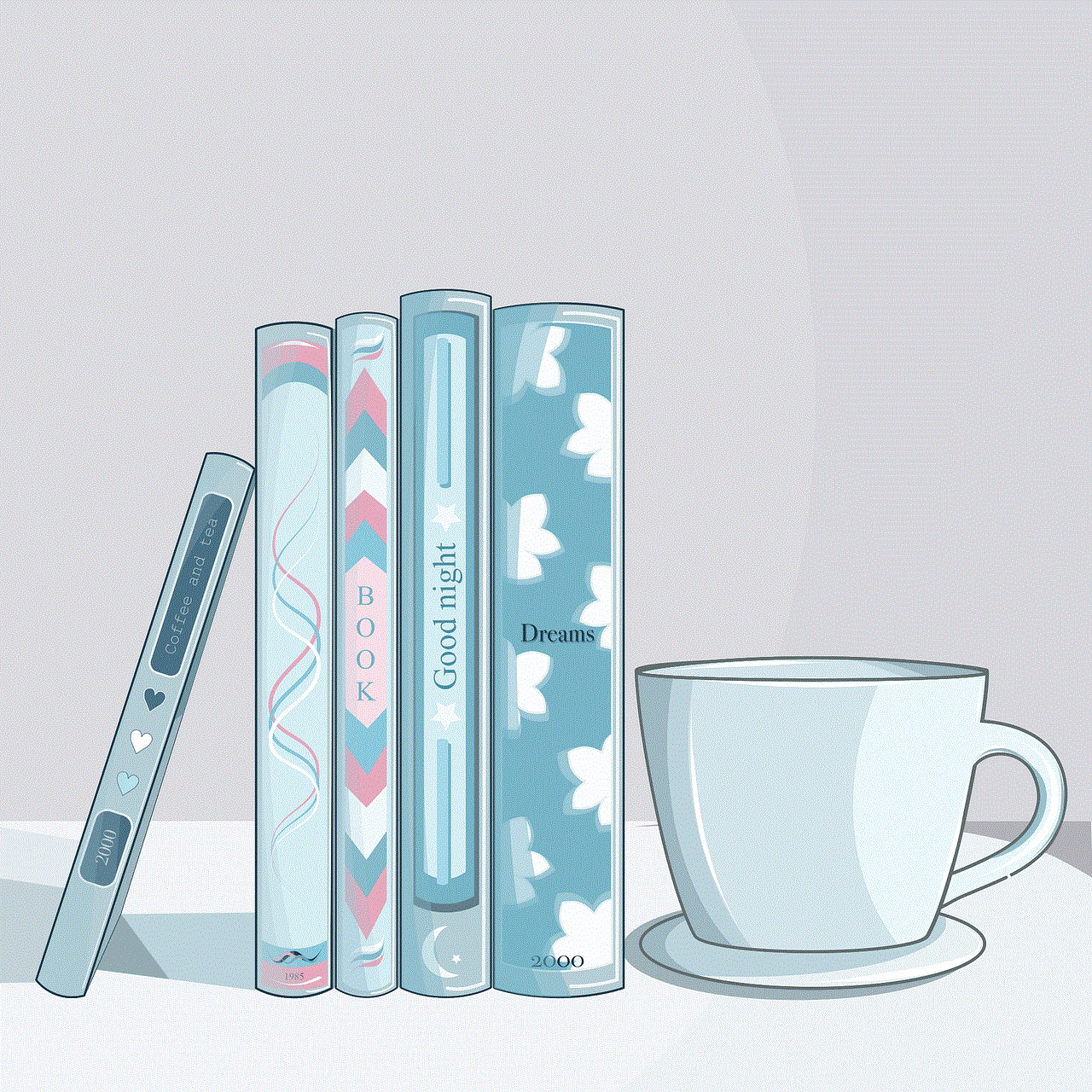
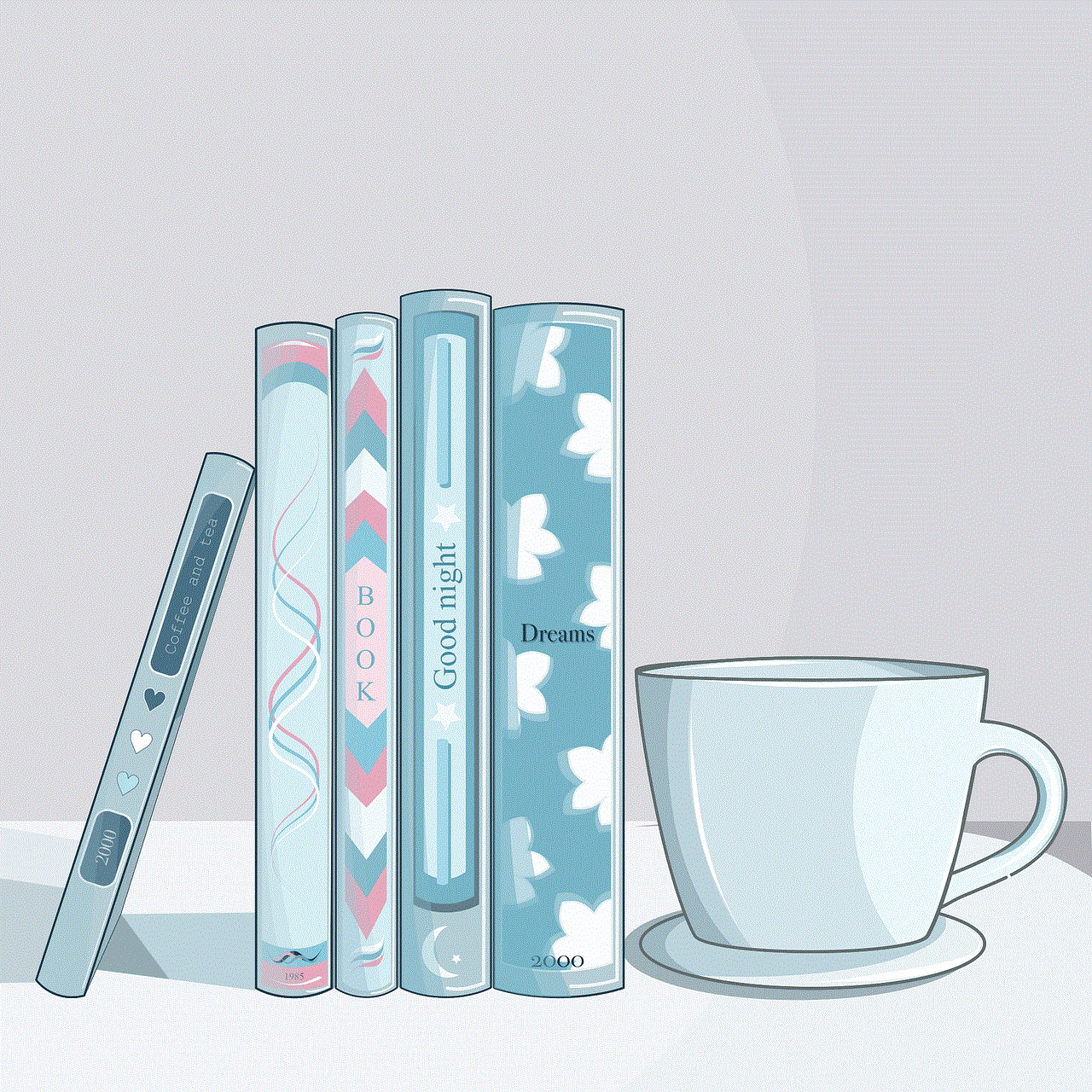
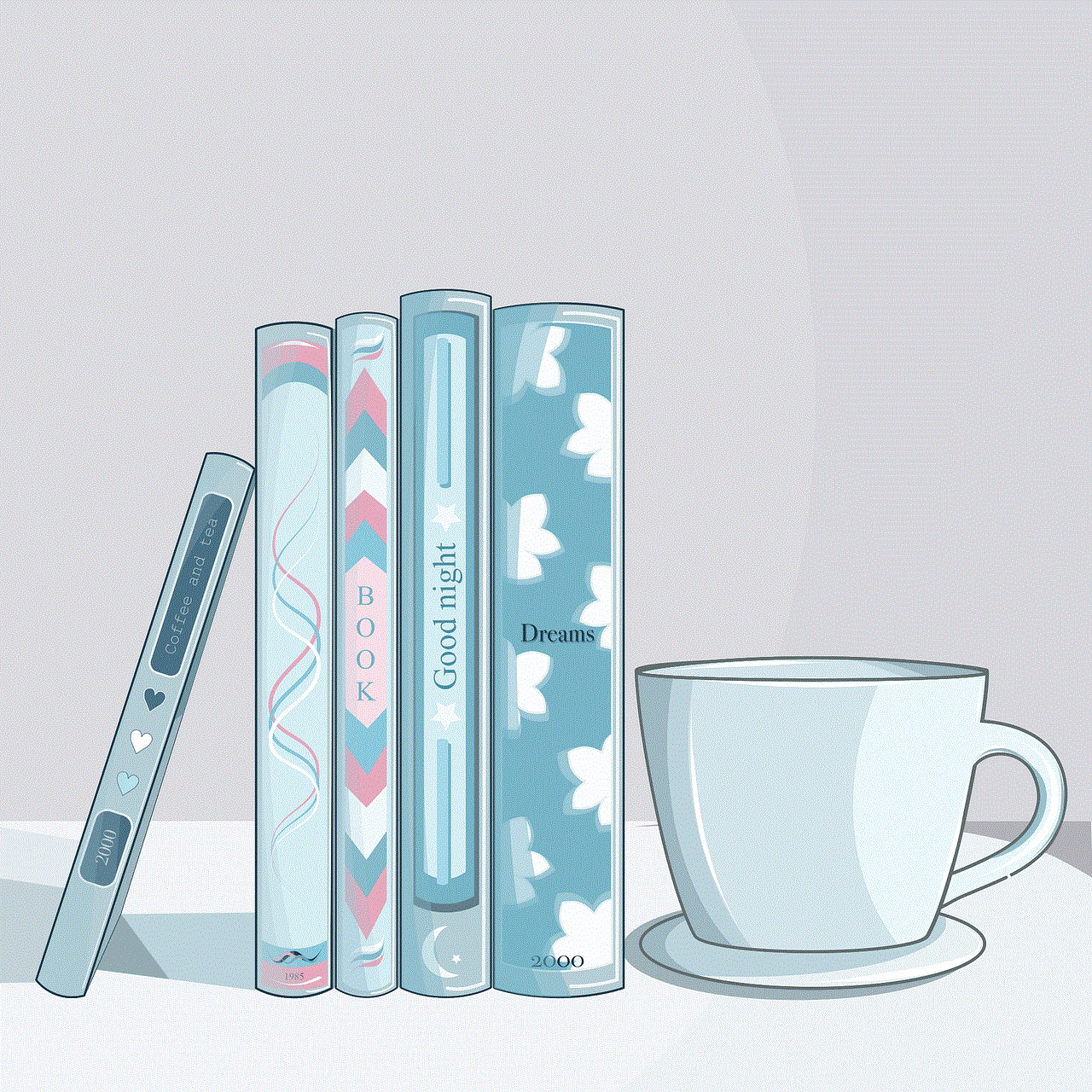
iMessage has a feature that allows you to see when a message has been delivered to the recipient. However, if someone has blocked you on your iPhone, you will not receive any delivery receipts for your messages. This means that you will not be able to tell if the person has received your message or not.
8. FaceTime Calls Do Not Go Through
If you regularly communicate with the person who you suspect has blocked you on your iPhone via FaceTime, another sign to look out for is that your FaceTime calls do not go through. When someone blocks you, they also block you from contacting them via FaceTime. This means that your calls will not go through, and you will not be able to video chat with the person.
9. No Sign of Them on Find My Friends
If you and the person who you suspect has blocked you on your iPhone have enabled the Find My Friends feature, you can check to see if they are still on your list of friends. If they have blocked you, they will no longer appear on your list, and you will not be able to see their location. This is a clear indication that they have blocked you.
10. No Notification When You Leave a Group Chat
If you were part of a group chat with the person who you suspect has blocked you on your iPhone, and you have been removed from the group without receiving a notification, it could be a sign that you have been blocked. When someone blocks you, they also remove you from any group chats you were a part of without notifying you.
How to Confirm if Someone Has Blocked You on Your iPhone
Now that we have explored the signs that someone has blocked you on your iPhone let’s look at the methods you can use to confirm if you have indeed been blocked.
1. Call the Person from a Different Number
One way to confirm if someone has blocked you on your iPhone is to call them from a different number. If the call goes through and the person picks up, it is a sign that they have blocked your number. However, if the call still goes straight to voicemail, it could be a sign that the person is genuinely unavailable, and you have not been blocked.
2. Send a Text Message
Another method to confirm if someone has blocked you on your iPhone is to send them a text message. If the message is delivered, and you receive a response, it could be a sign that you have not been blocked. However, if the message is not delivered, and you do not receive a response, it could be an indication that you have been blocked.
3. Check the Person’s Social Media Accounts
If you have access to the person’s social media accounts, you can check to see if they have blocked you. If you are unable to find their profile or their profile has disappeared, it could be a sign that they have blocked you. However, if their profile is still visible, it could mean that they have not blocked you.
4. Use a Third-Party App
There are several third-party apps available that claim to be able to tell you if someone has blocked you on your iPhone. These apps scan your contact list and compare it to the other person’s contact list to determine if you have been blocked. However, it is worth noting that these apps are not always accurate and should be used with caution.
What to Do If You Have Been Blocked on Your iPhone
Being blocked by someone on your iPhone can be hurtful, especially if it’s someone you care about. However, it’s important to handle the situation calmly and maturely. Here are some things you can do if you have been blocked on your iPhone.
1. Respect the Person’s Decision
If someone has blocked you on your iPhone, it’s important to respect their decision. They may have valid reasons for doing so, and it’s important to acknowledge and respect that. Trying to reach out to them through other means or constantly trying to contact them can be seen as harassment and can make the situation worse.
2. Don’t Take it Personally
Being blocked by someone can be difficult, and it’s natural to feel hurt and upset. However, it’s important to remember that the person’s decision to block you is not a reflection of your worth or value as a person. It’s important not to take it personally and to focus on moving forward.
3. Reflect on the Situation
Being blocked by someone can be a good opportunity to reflect on the situation and try to understand why the person has taken this step. It’s important to be honest with yourself and take responsibility for your actions if necessary. Reflecting on the situation can also help you to learn from it and avoid making the same mistakes in the future.
4. Move on
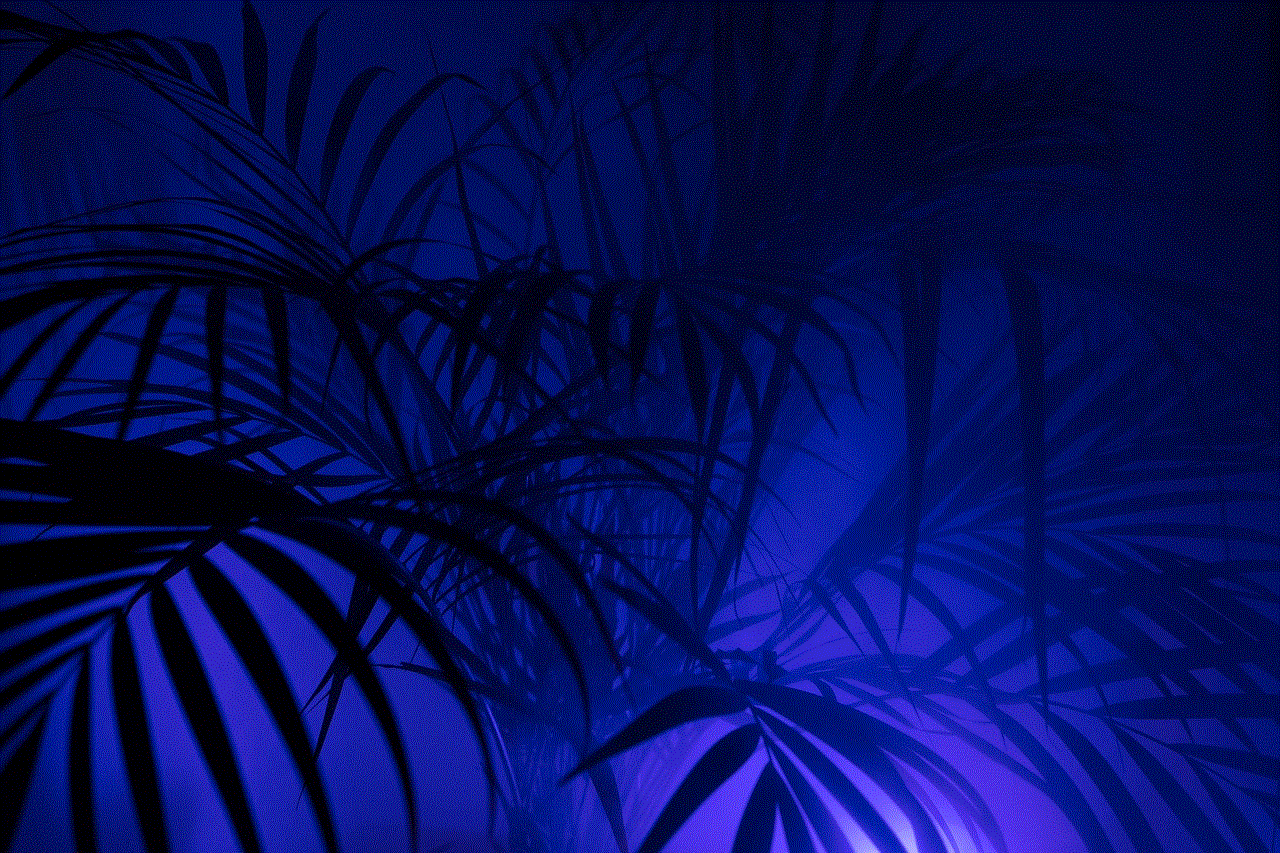
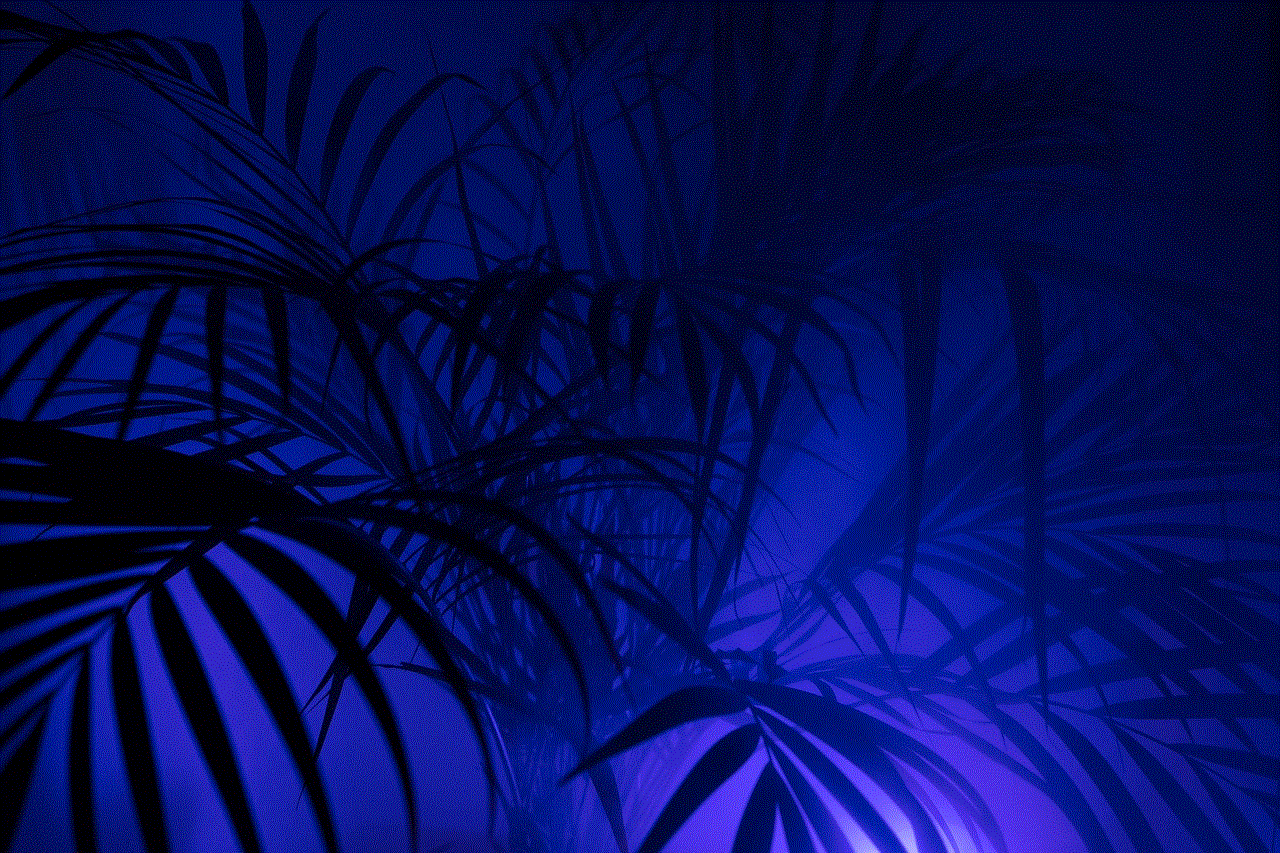
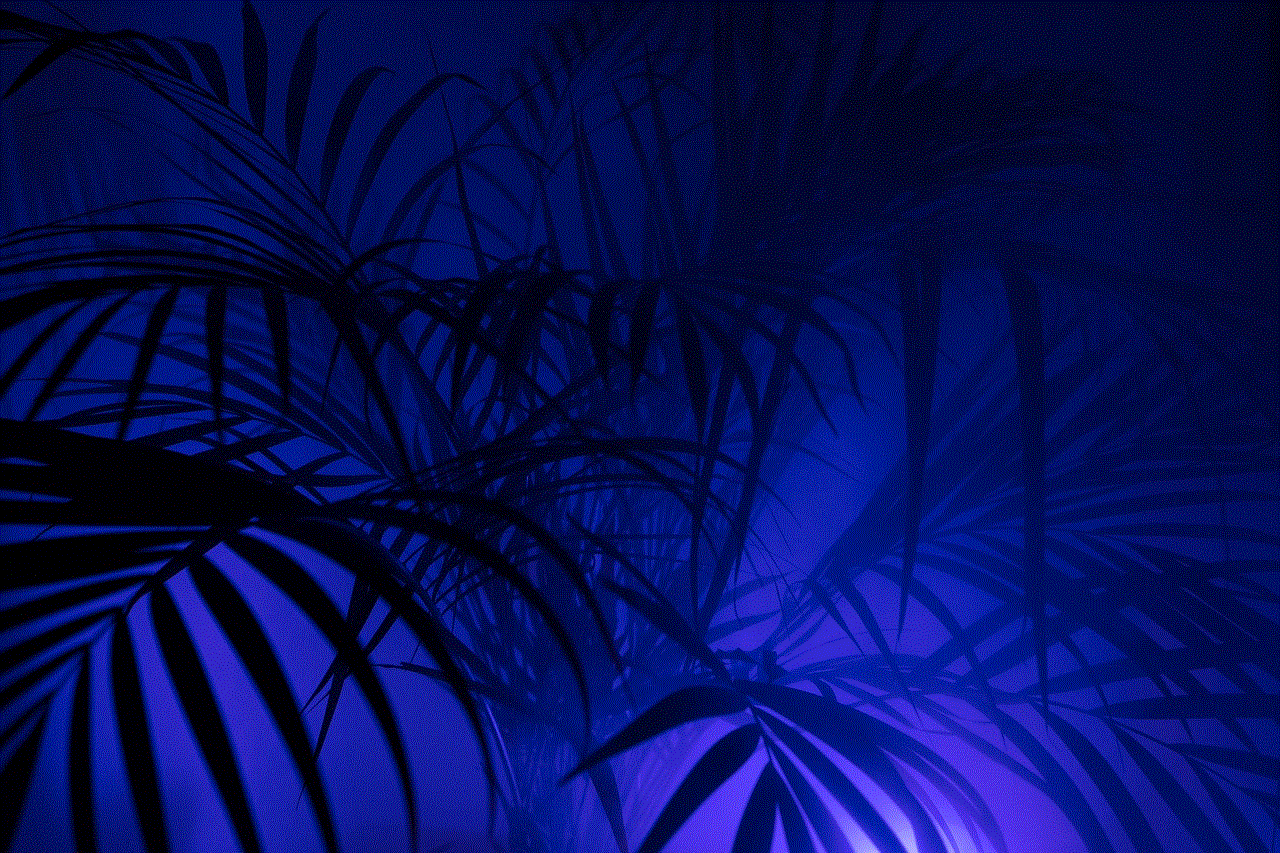
Lastly, it’s important to move on from the situation. Dwelling on being blocked and constantly trying to contact the person will only prolong the pain and hurt. Focus on yourself and your own well-being, and surround yourself with supportive friends and family who can help you through this difficult time.
In conclusion, being blocked by someone on your iPhone can be a challenging experience. However, by understanding the signs and methods to confirm if you have been blocked, you can handle the situation in a mature and respectful manner. Remember to respect the person’s decision, don’t take it personally, and focus on moving forward.

