access photos on icloud
In today’s digital age, cloud storage has become an essential part of our lives. With the ability to store and access data remotely, it has made our lives more convenient and efficient. One of the most popular cloud storage options is iCloud, which is a service provided by Apple for its users. iCloud allows users to store various types of data, including photos, on remote servers and access them from any device with an internet connection. In this article, we will delve deeper into how one can access photos on iCloud and the various features and benefits it offers.
What is iCloud?
iCloud is a cloud storage and cloud computing service offered by Apple Inc. It was launched in 2011 and has since become an integral part of the Apple ecosystem. iCloud allows users to store various types of data, such as photos, videos, documents, and music, on remote servers. This data can then be accessed from any device with an internet connection, making it a convenient and centralized storage solution for Apple users.
How to access photos on iCloud?
To access photos on iCloud, you first need to have an iCloud account. If you have an Apple device, such as an iPhone or iPad, you most likely already have an iCloud account. If not, you can easily create one by going to the iCloud website or through the Settings app on your Apple device.
Once you have set up your iCloud account, you can access your photos in several ways. The most common way is through the Photos app on your Apple device. When you take a photo on your device, it automatically gets uploaded to iCloud if you have the iCloud Photos feature enabled. This feature can be turned on by going to Settings > Photos and toggling on the iCloud Photos option.
You can also access your photos on iCloud through the iCloud website. Simply log in to your iCloud account and click on the Photos icon. Here, you can view, download, and even delete your photos from any device with an internet connection.
Another way to access photos on iCloud is through the iCloud Drive app on your Apple device. This app allows you to view and manage all your files, including photos, stored on iCloud. You can also share your photos with others through this app.
Features and benefits of iCloud for photos
1. Secure storage: One of the most significant advantages of using iCloud for photos is that it provides secure storage. All your photos are encrypted and stored on remote servers, ensuring that they are safe from any potential data breaches or loss of data.
2. Automatic backup: With iCloud, you don’t have to worry about manually backing up your photos. The iCloud Photos feature automatically uploads your photos to the cloud, so you never have to worry about losing them.
3. Cross-platform accessibility: iCloud is not limited to just Apple devices. You can access your photos on iCloud from any device with an internet connection, even if it’s not an Apple product.
4. Storage optimization: Another useful feature of iCloud is that it optimizes your storage by storing high-resolution photos on the cloud and smaller versions on your device. This helps save storage space on your device without compromising on the quality of your photos.
5. Sharing made easy: With iCloud, sharing photos with friends and family has never been easier. You can share entire albums or individual photos with others through the iCloud website or the iCloud Drive app.
6. Organization: iCloud offers various organizational tools for your photos, making it easier to manage and find them. You can create albums, add tags and descriptions, and even search for specific photos based on location or time.
7. Continuity: iCloud also offers seamless integration with other Apple devices. For example, if you take a photo on your iPhone, it automatically gets synced to your iPad and MacBook, making it easier to access your photos on different devices.
8. Edit and collaborate: With iCloud, you can edit your photos on any device and have the changes automatically synced across all your devices. It also allows for collaboration, where multiple users can access and edit the same photo album simultaneously.
9. Affordable storage options: iCloud offers 5GB of free storage for all users, which is sufficient for most users. However, if you require more storage, you can upgrade to a paid plan, which offers up to 2TB of storage at affordable prices.
10. Easy to use: Finally, one of the best things about iCloud is that it is effortless to use. With its user-friendly interface and seamless integration with Apple devices, even beginners can easily access and manage their photos on iCloud.
In conclusion, iCloud is a reliable and convenient option for storing and accessing photos on the cloud. With its various features and benefits, it has become an essential tool for Apple users. So, if you haven’t already, make sure to set up your iCloud account and start enjoying the benefits of cloud storage for your photos.
where do voice notes save on iphone
Voice notes have become an increasingly popular means of communication in the digital age. With the rise of smartphones, it has become easier than ever to record and share audio messages with friends, family, and colleagues. One of the most popular devices for voice notes is the iPhone, which offers a seamless and convenient way to record and store audio messages. But where exactly do these voice notes save on an iPhone? In this article, we will delve into the world of voice notes on iPhone and explore where they are stored, how to access and manage them, and some tips and tricks for using this feature.
Firstly, let’s get a basic understanding of what voice notes are and how they work. Voice notes, also known as voice memos, are short audio recordings ranging from a few seconds to several hours in length. They are recorded using the built-in microphone on the iPhone and can be saved and shared in a variety of ways. Voice notes can be used for a range of purposes, such as taking quick notes, recording lectures, interviews, or even creating podcasts. They are also a convenient way to communicate with others, especially when typing out a text message is not possible or practical.
Now, coming to the main question, where do voice notes save on an iPhone? By default, all voice notes are saved in the Voice Memos app, which is pre-installed on all iPhones. The app icon looks like a microphone in a gray background. This app is designed specifically for recording and storing voice notes, making it easy to access and manage them. To find the app, simply swipe right on your iPhone home screen and type “Voice Memos” in the search bar. The app will appear, and you can tap on it to open it.
Once you open the Voice Memos app, you will see a list of all your recordings, with the most recent one at the top. You can tap on any recording to play it back, and you can also edit or delete it by tapping on the three dots on the right side of the recording. The app also allows you to organize your recordings into different folders, making it easier to find specific voice notes. To create a new folder, tap on the “New Folder” option at the bottom of the screen, name your folder, and then add any recordings to it by tapping on the three dots and selecting “Move to Folder.”
Now that we know where voice notes save on an iPhone let’s explore some other ways to access and manage them. One of the most convenient ways to access your voice notes is by using the built-in virtual assistant, Siri. You can ask Siri to open the Voice Memos app and play a specific recording. For example, you can say “Hey Siri, play my latest voice note,” and Siri will open the app and play the most recent recording. This feature is especially useful when you need to play a voice note hands-free, such as when you are driving.
Another way to access your voice notes is through the Files app on your iPhone. The Files app acts as a central hub for all your files, including voice notes. To access voice notes through this app, open the Files app, tap on “Browse” at the bottom of the screen, and then tap on “On My iPhone.” From here, you can navigate to the “Voice Memos” folder and access all your recordings. This method is useful if you have a lot of voice notes and want to organize them into folders or back them up to a cloud storage service like iCloud or Dropbox.
Speaking of backing up your voice notes, it is essential to know that voice notes do not automatically sync with your iCloud account. This means that if you lose or damage your iPhone, you will also lose all your voice notes. To avoid this, you can manually back up your voice notes to your iCloud account by going to Settings > iCloud > iCloud Backup, and making sure that the Voice Memos option is turned on. You can also use the “Save to Files” option in the Voice Memos app to back up individual recordings to a cloud service.
Now that we have covered the basics of where voice notes save on an iPhone let’s dive into some tips and tricks for using this feature. One handy tip is to use the “Trim” feature in the Voice Memos app to remove any unwanted parts from a recording. To do this, tap on the three dots on the right side of a recording and select “Edit Recording.” You will see a waveform of your recording, and you can drag the yellow handles to trim the beginning and end of the recording. This feature is useful if you want to remove any background noise or long pauses from your voice note.
Another useful tip is to use the Voice Memos app on your Apple Watch. If you have an Apple Watch, you can use the built-in microphone to record voice notes directly on your wrist and then sync them with your iPhone later. This feature is convenient when you are on the go and do not have your iPhone with you. To use this feature, open the Voice Memos app on your Apple Watch, tap on the red record button, and start speaking. Once you are done, tap on the stop button, and the recording will sync with your iPhone once it is in range.
In conclusion, voice notes are a convenient and versatile feature on the iPhone that can be used for a variety of purposes. They are saved in the Voice Memos app by default, but they can also be accessed through the Files app or with the help of Siri. It is essential to back up your voice notes to avoid losing them in case of damage or loss of your iPhone. And with the tips and tricks mentioned above, you can make the most out of this feature and use it to its full potential. So, next time you need to quickly jot down a note or send a message to a friend, consider using voice notes on your iPhone for a hassle-free experience.
how to get unbanned on tiktok
tiktok -parental-control-effectively-in-2023″>TikTok has become one of the most popular social media platforms in recent years, with over 800 million active users worldwide. However, with such a large user base, it is inevitable that some users may get banned from the app for violating its terms and conditions. If you are one of those unfortunate users who have been banned from TikTok , you may be wondering how to get unbanned and regain access to the app. In this article, we will discuss the reasons for getting banned on TikTok and provide you with some tips on how to get unbanned.
Reasons for getting banned on TikTok
Before we dive into the solutions, it is essential to understand the reasons why you may have been banned from TikTok. TikTok has strict community guidelines that all users must adhere to, and any violation of these guidelines can result in a ban. Some of the common reasons for getting banned on TikTok include:
1. Violation of community guidelines
TikTok has a set of community guidelines that all users must follow to ensure a safe and positive environment on the app. These guidelines prohibit users from posting any content that is violent, sexually explicit, or promotes hate speech. If you have violated any of these guidelines, your account may be banned.
2. Spamming and fake accounts
TikTok has a zero-tolerance policy for spam and fake accounts. If you have been using multiple accounts to spam or engage in any suspicious activities, your account may get banned.
3. Copyright infringement
TikTok takes copyright infringement seriously and has strict policies in place to protect the rights of content creators. If you have used copyrighted material in your videos without permission, your account may get banned.
4. Multiple community guideline violations
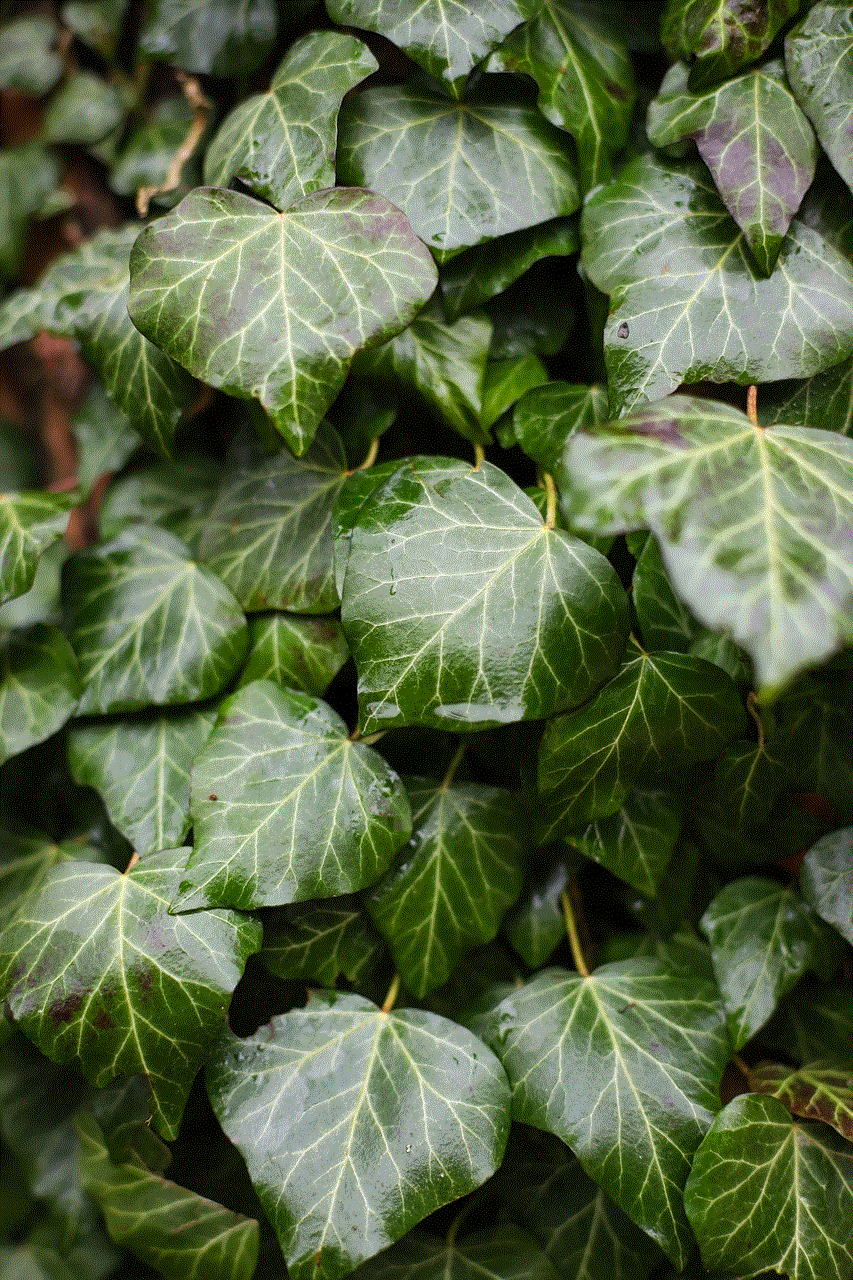
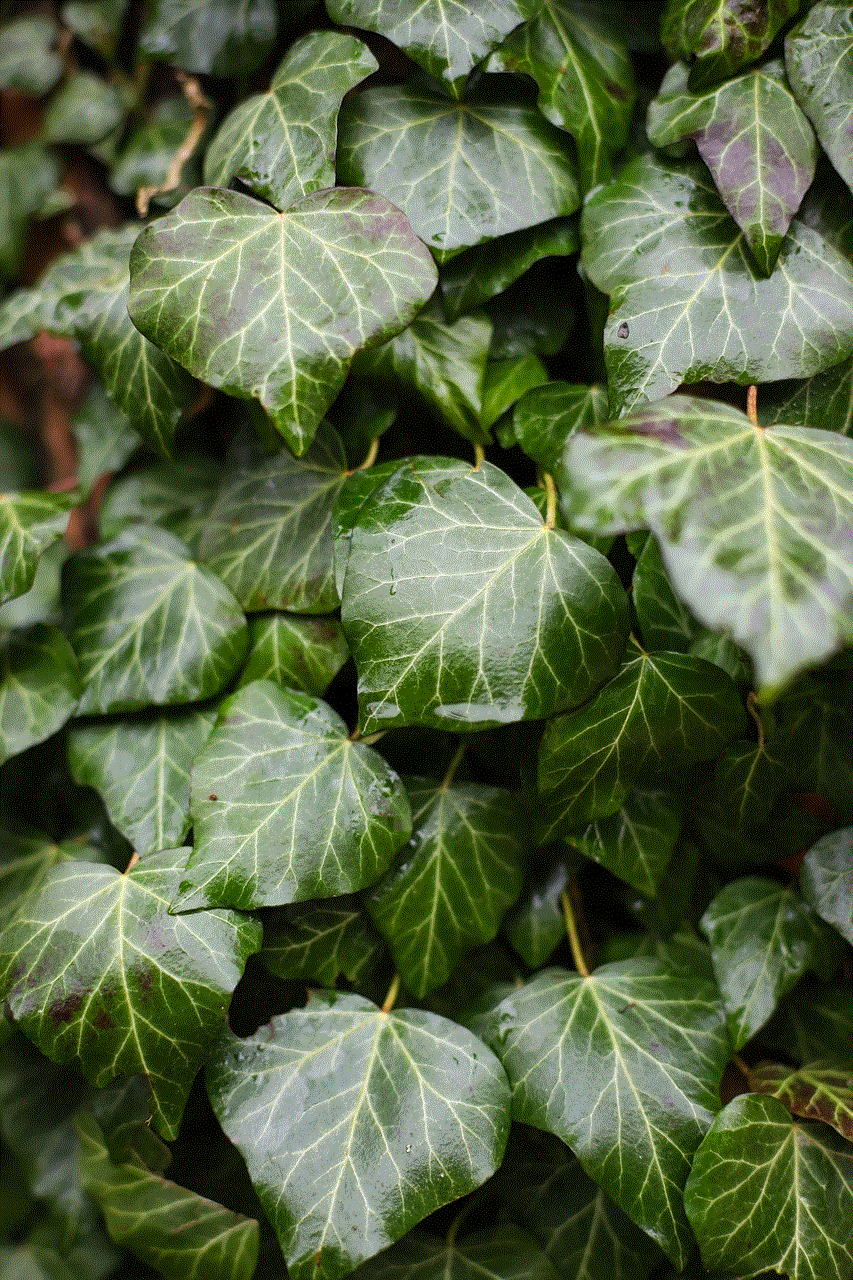
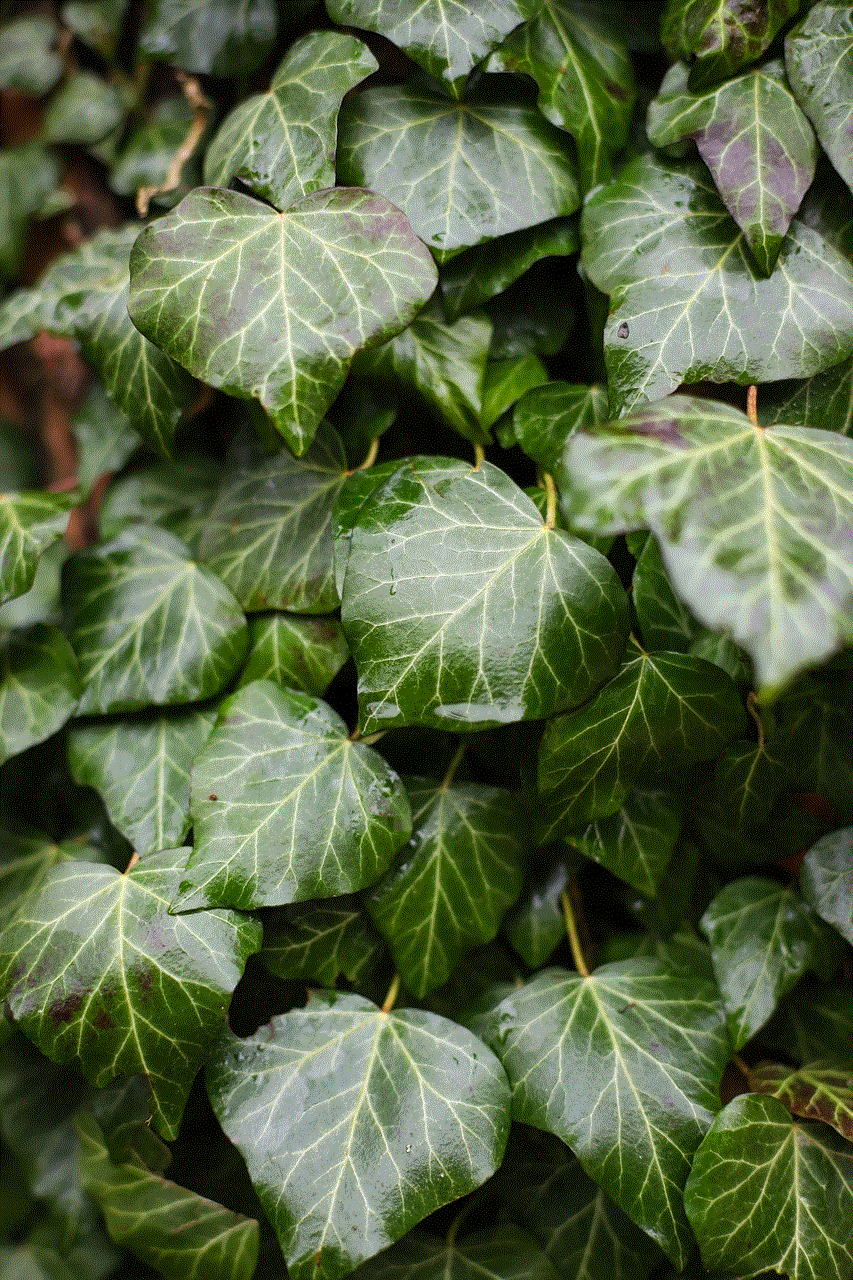
TikTok has a three-strike policy for community guideline violations. If you have received multiple warnings for violating the community guidelines, your account may be permanently banned.
Now that you know the reasons for getting banned on TikTok let’s look at some ways to get unbanned.
1. Appeal your ban
The first and most crucial step in getting unbanned from TikTok is to appeal your ban. TikTok has a dedicated team that reviews all appeals and decides whether to lift the ban or not. To appeal your ban, go to the TikTok app and click on the “Report a problem” option in the settings. From there, you can select the “Account issue” option and provide details about your account and the reason why you think you were banned. Make sure to be polite and provide all the necessary information to increase your chances of getting unbanned.
2. Delete any offensive content
If your account was banned for violating the community guidelines, it is essential to delete any offensive content that may have caused the ban. This will not only help in your appeal but also prevent future bans. To delete your videos, go to your profile, click on the video you want to delete, and select the “Delete” option.
3. Contact TikTok support
If your appeal is rejected, you can try contacting TikTok support for further assistance. You can do this by going to the “Report a problem” option in the app and selecting “Contact support.” You can then explain your situation and provide any additional information that may help in your case.
4. Wait for your ban to expire
If your account was temporarily banned, the best option is to wait for the ban to expire. TikTok bans typically last for a few days to a week, depending on the severity of the violation. During this time, it is essential to refrain from any suspicious activities or creating new accounts as it may result in a permanent ban.
5. Create a new account
If your account was permanently banned, you can try creating a new account. However, make sure to follow the community guidelines and avoid any suspicious activities to prevent another ban. It is also a good idea to change your username and avoid using the same profile picture to avoid being flagged as a duplicate account.
6. Use a VPN
Sometimes, TikTok may ban users based on their location. In such cases, using a Virtual Private Network (VPN) may help in getting unbanned. A VPN will mask your IP address, making it appear as if you are accessing the app from a different location.
7. Contact a lawyer
If you believe that your account was banned unfairly, you can seek legal help. A lawyer can help you understand your rights and assist you in getting your account unbanned.
8. Follow the community guidelines
The best way to avoid getting banned on TikTok is to follow the community guidelines strictly. Make sure to read and understand the guidelines before posting any content. It is also essential to be respectful and considerate towards other users on the app.
9. Avoid using third-party apps
Using third-party apps to boost your followers or likes is against TikTok’s terms and conditions and may result in a ban. It is essential to avoid using such apps to prevent any future bans.
10. Report any suspicious activities
Lastly, if you come across any suspicious activities or content on TikTok, make sure to report it. This will not only help in maintaining a safe environment on the app but also prevent any potential bans.
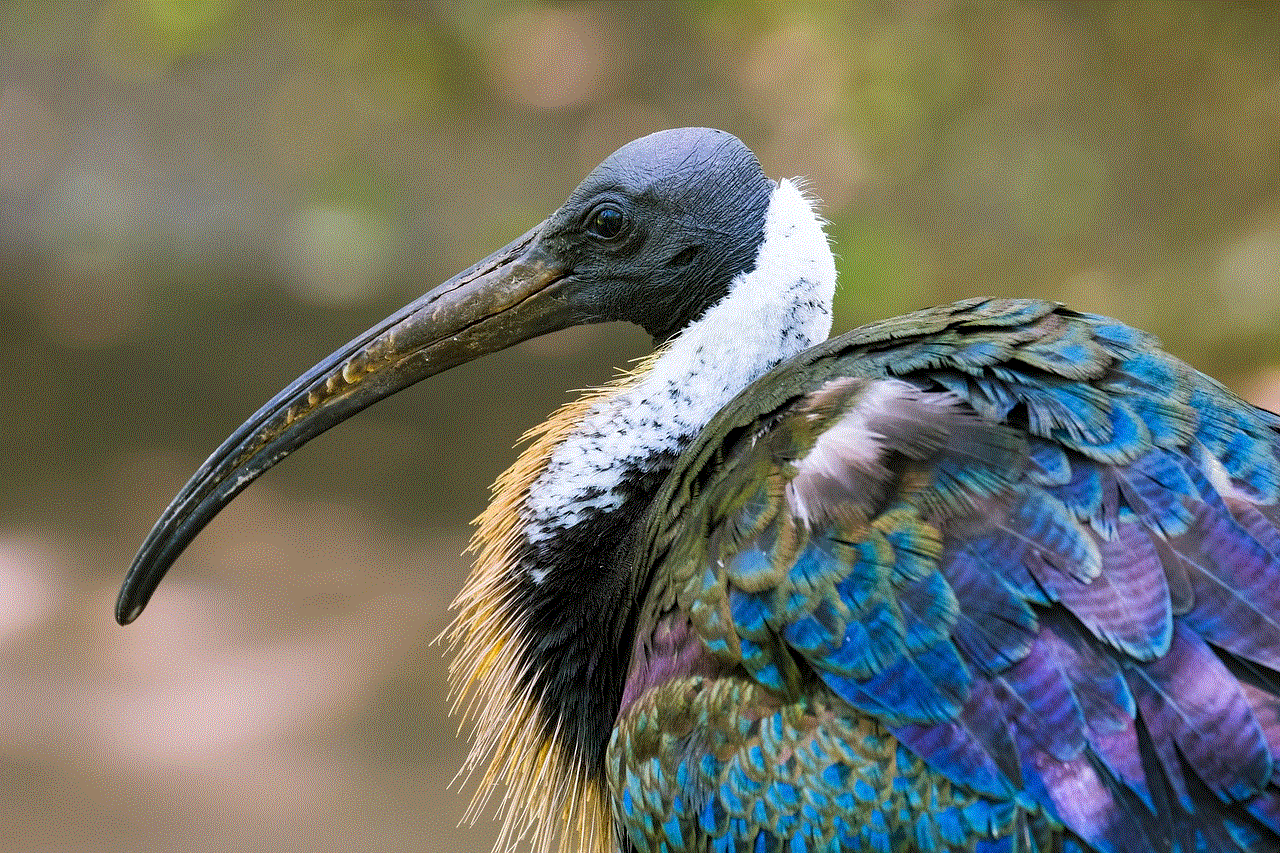
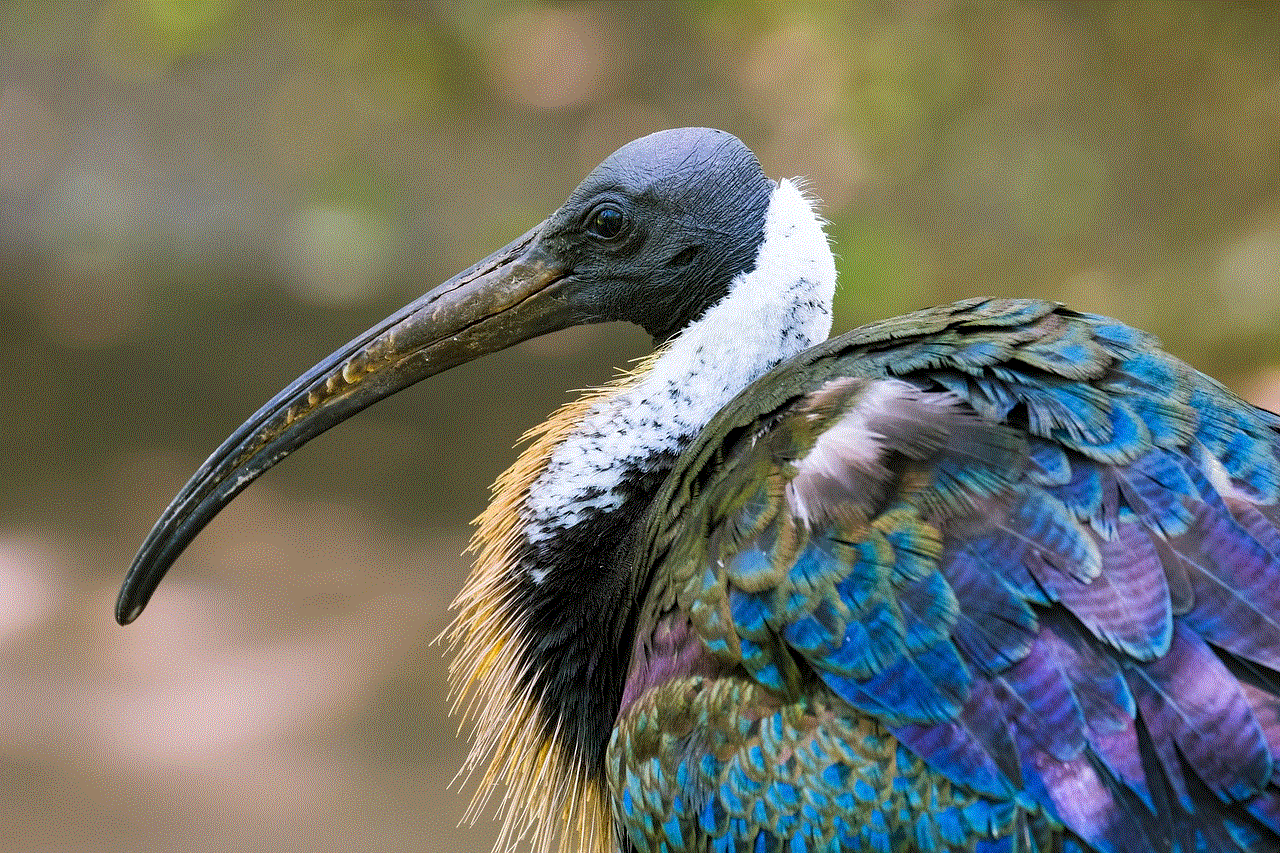
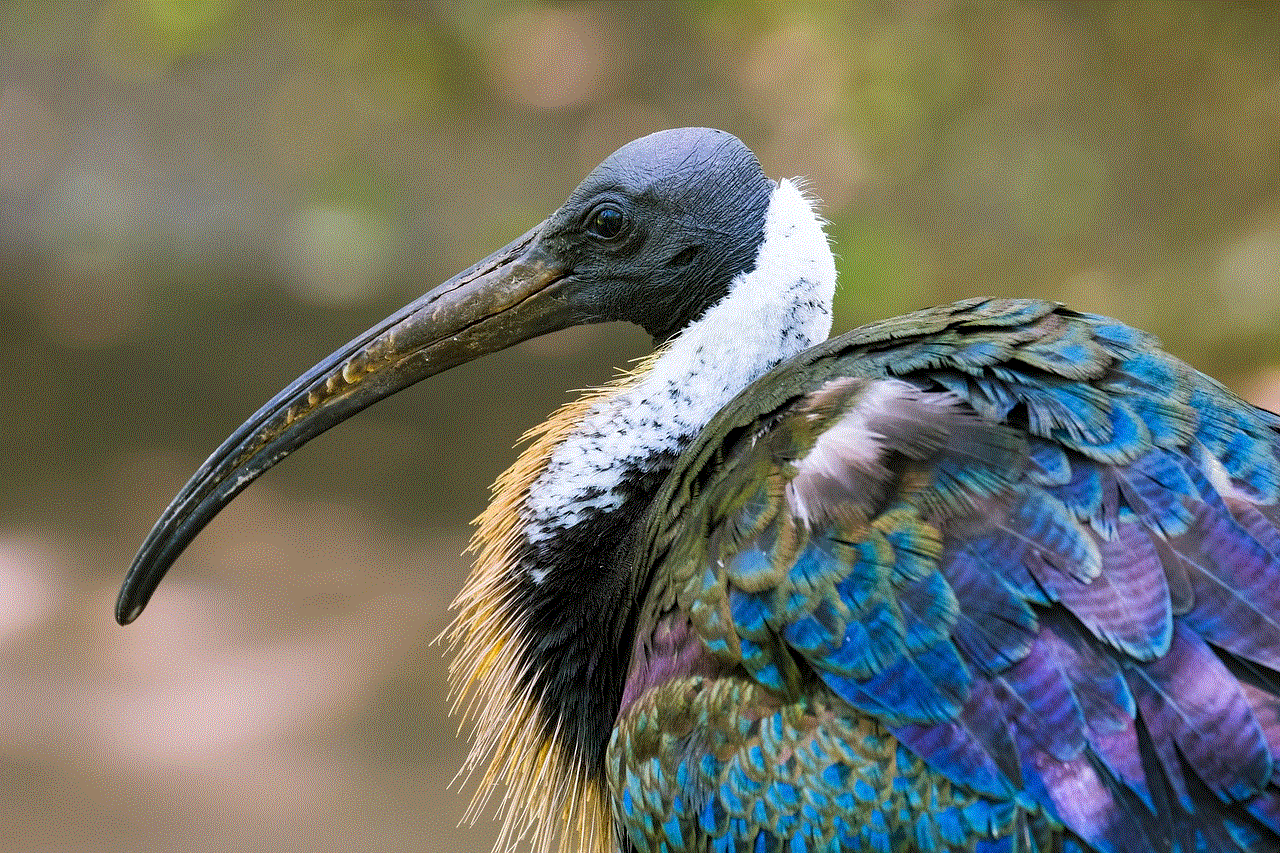
In conclusion, getting banned on TikTok can be a frustrating experience, but it is not the end of the world. By following the tips mentioned above, you can increase your chances of getting unbanned. Remember to always follow the community guidelines and be respectful towards other users to avoid any future bans.

