pokemon go eggs
Pokemon Go has taken the world by storm since its release in 2016. The augmented reality game has captured the hearts of millions of players who are on a quest to catch ‘em all. One of the most exciting aspects of the game is hatching eggs, which contain rare and powerful Pokemon. In this article, we will delve into the world of Pokemon Go eggs and everything you need to know about them.
What are Pokemon Go Eggs?
Pokemon Go eggs are virtual objects that players can collect from PokeStops, which are real-world locations like parks, monuments, and landmarks. These eggs contain Pokemon that players need to incubate and hatch by walking a certain distance. There are three types of eggs in the game – 2km, 5km, and 10km. The longer the distance, the rarer and more powerful the Pokemon inside the egg.
How to Get Pokemon Go Eggs?
To get Pokemon Go eggs, players need to visit PokeStops, which are marked by blue cubes on the map. Once they are within range of a PokeStop, they can spin the disc to collect items, which may include eggs. Players can also purchase eggs from the in-game shop for a small fee. However, there is a limit on the number of eggs a player can carry at a time – nine eggs in total.
Incubating and Hatching Pokemon Go Eggs
Once players have collected eggs, they need to incubate them to hatch the Pokemon inside. To incubate an egg, players need to open the menu and select the egg they want to incubate. They can then choose to use an incubator, which is a device that helps hatch eggs faster. Every player starts with one incubator, but they can purchase more from the in-game shop.
To hatch an egg, players need to walk a certain distance, which ranges from 2km to 10km, depending on the type of egg. Players can track their progress by checking the egg screen, which shows how much distance they have covered. Once the required distance is covered, the egg will hatch, and the player will receive a new Pokemon.
Types of Pokemon Go Eggs
As mentioned earlier, there are three types of eggs in the game – 2km, 5km, and 10km. The type of egg determines the distance required to hatch it and the rarity of the Pokemon inside. 2km eggs usually contain common Pokemon, while 5km eggs have a mix of common and uncommon Pokemon. 10km eggs are the most coveted as they contain rare and powerful Pokemon.
Some of the Pokemon that can be hatched from 2km eggs include Bulbasaur, Charmander, Squirtle, Caterpie, Weedle, Pidgey, Rattata, and Pikachu. 5km eggs can hatch Pokemon like Meowth, Poliwag, Machop, Geodude, Ponyta, Slowpoke, and Seel. 10km eggs, on the other hand, can hatch Pokemon like Onix, Hitmonlee, Hitmonchan, Chansey, Scyther, Jynx, and Eevee.
Tips for Hatching Pokemon Go Eggs
Hatching eggs in Pokemon Go can be a time-consuming process, but there are some tips and tricks players can use to make it more efficient. The first tip is to always have an incubator running. As mentioned earlier, players can only carry nine eggs at a time, so it’s important to incubate them as soon as they are collected to make room for more eggs.
Another tip is to prioritize 10km eggs. These eggs have a higher chance of hatching rare and powerful Pokemon, so it’s worth the extra effort to hatch them. Players can also use a variety of incubators to speed up the hatching process. The standard incubator takes the longest to hatch an egg, while the super incubator can hatch an egg 1.5 times faster.
It’s also important to keep track of the distance covered. Sometimes, players may think they have covered the required distance, but the game may not register it due to GPS issues. To avoid this, players can use a fitness tracker or a pedometer to keep track of their steps accurately. Walking in a straight line is also recommended as the game may not register distance covered if the player is walking in circles or back and forth.
The Importance of Hatching Pokemon Go Eggs
Hatching eggs in Pokemon Go is not just about getting rare and powerful Pokemon. It also helps players level up faster and earn more experience points (XP). Every time a player hatches an egg, they receive a certain amount of XP, which helps them level up. This, in turn, unlocks new items and features in the game, making it more exciting and challenging.
Moreover, hatching eggs also helps players complete their Pokedex. The Pokedex is a virtual encyclopedia that lists all the Pokemon in the game. Hatching eggs is one of the ways to catch Pokemon that are not easily found in the wild. So, for players who are on a quest to catch ‘em all, hatching eggs is a crucial part of the game.
Challenges and Changes in Pokemon Go Egg Hatching
Since its release, Pokemon Go has undergone several changes, and egg hatching has not been exempted. In the early days of the game, players could hatch eggs by driving in a car or taking a bus, since the game tracked distance based on speed. However, this led to players cheating and hatching eggs without actually walking the required distance.
To combat this, Niantic , the developers of Pokemon Go, implemented a speed cap, which means that eggs will not hatch if the player is moving faster than a certain speed. This change has made the game fairer and more challenging, as players are now required to walk or run to hatch eggs.
Another change that has been implemented is the rotation of Pokemon that can be hatched from eggs. In the past, certain Pokemon were exclusive to certain eggs. However, Niantic has been rotating the Pokemon in eggs, which means that players may have a chance to hatch a different Pokemon from the same type of egg. This has added more excitement and unpredictability to the game.
Conclusion
Pokemon Go eggs are an essential part of the game, and hatching them is a fun and rewarding experience. From collecting eggs from PokeStops to incubating and hatching them by walking a certain distance, the process is simple yet engaging. With the constant rotation of Pokemon and changes in the game, egg hatching has become even more exciting and challenging. So, for all the Pokemon Go players out there, keep walking and hatching those eggs to catch ‘em all!
log onto another gmail account
Gmail is one of the most widely used email platforms in the world, with over 1.8 billion active users. It offers a user-friendly interface, reliable service, and a wide range of features that make it the go-to choice for individuals and businesses alike. However, there are times when you may need to log onto another Gmail account, whether it’s for work, personal use, or to manage multiple accounts. In this article, we will explore the various ways you can access and manage multiple Gmail accounts.
Before we delve into the different methods of logging onto another Gmail account, it’s essential to understand why you may need to do so. There are several reasons why you may want to have access to multiple Gmail accounts.
Firstly, many people have both personal and work email accounts. It can be challenging to manage these accounts separately, especially if you’re constantly switching between them. Having access to both accounts on one platform can save time and make it more convenient to stay on top of your emails.
Secondly, if you’re a business owner, you may have multiple email accounts for different departments or teams. It’s essential to have access to all these accounts, especially if you need to monitor them or respond to urgent emails.
Finally, if you’re a freelancer or a virtual assistant, you may need to manage multiple clients’ email accounts. Having access to all these accounts in one place can make it easier to organize and prioritize your work.
Now that we understand the importance of having access to multiple Gmail accounts let’s explore the different ways to log onto another Gmail account.
1. Using the Gmail App
If you primarily use your smartphone to access your Gmail account, then using the Gmail app is the most convenient way to log onto another Gmail account. The app is available for both Android and iOS devices and can be downloaded from the respective app stores.
To log onto another Gmail account using the Gmail app, follow these simple steps:
Step 1: Open the Gmail app on your smartphone.
Step 2: Tap on the three horizontal lines on the top-left corner of the screen to open the menu.
Step 3: Scroll down and tap on the “Add account” option.
Step 4: You will be directed to a new page where you can select the type of account you wish to add. Select “Google.”
Step 5: Enter the email address and password of the account you wish to add. If you have two-factor authentication enabled, you will need to enter the code sent to your phone.
Step 6: Once you’ve entered all the required information, tap on “Next.”
Step 7: You will be given the option to choose what data you want to sync with the account. You can select which items you want to sync, such as emails, contacts, and calendar events.
Step 8: Tap on “Save” to complete the process.
You can repeat these steps to add multiple Gmail accounts to the app. To switch between accounts, tap on the three horizontal lines on the top-left corner, and select the account you want to access from the drop-down menu.
2. Using the Gmail Website
If you prefer using your computer to access your Gmail accounts, then logging onto another Gmail account using the website is the most convenient option. To do this, follow these steps:
Step 1: Open your web browser and go to www.gmail.com.
Step 2: Click on the profile icon on the top-right corner of the screen.
Step 3: From the drop-down menu, click on “Add account.”
Step 4: Enter the email address and password of the account you want to add.
Step 5: If you have two-factor authentication enabled, you will need to enter the code sent to your phone.
Step 6: Once you’ve entered all the required information, click on “Next.”
Step 7: You will be given the option to choose what data you want to sync with the account. You can select which items you want to sync, such as emails, contacts, and calendar events.
Step 8: Click on “Save” to complete the process.
You can repeat these steps to add multiple Gmail accounts to the website. To switch between accounts, click on the profile icon on the top-right corner, and select the account you want to access from the drop-down menu.
3. Using Multiple Browsers
Another way to log onto another Gmail account is to use multiple browsers. This method is suitable for those who use a single computer or laptop to access their Gmail accounts. For example, you can use Google Chrome to access your personal Gmail account and Mozilla Firefox to access your work Gmail account.
To log onto another Gmail account using multiple browsers, follow these steps:
Step 1: Open your preferred browser and go to www.gmail.com.
Step 2: Log in to your Gmail account.
Step 3: Open another browser and go to www.gmail.com.
Step 4: Click on “Add account” and log in to your second Gmail account.
Step 5: You can repeat these steps for as many accounts as you need to access.
Using multiple browsers allows you to have multiple instances of Gmail open simultaneously, making it easier to switch between accounts.
4. Using Incognito Mode
Using incognito mode is another way to log onto another Gmail account using the same browser. Incognito mode allows you to browse the internet without leaving any traces of your browsing history, cookies, or login information. This means you can open a new incognito window and log onto another Gmail account without signing out of your current account.
To log onto another Gmail account using incognito mode, follow these steps:
Step 1: Open your preferred browser and click on the three vertical dots on the top-right corner of the screen.
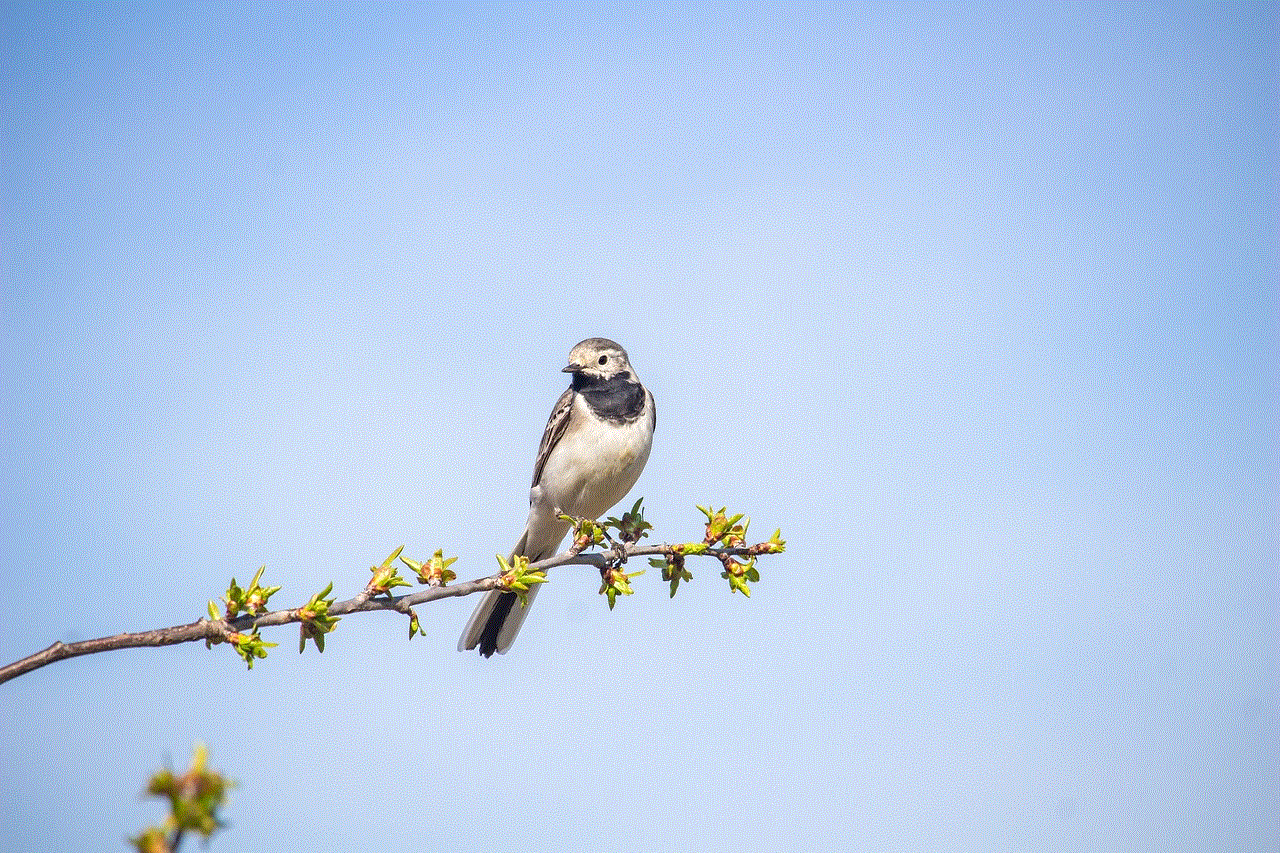
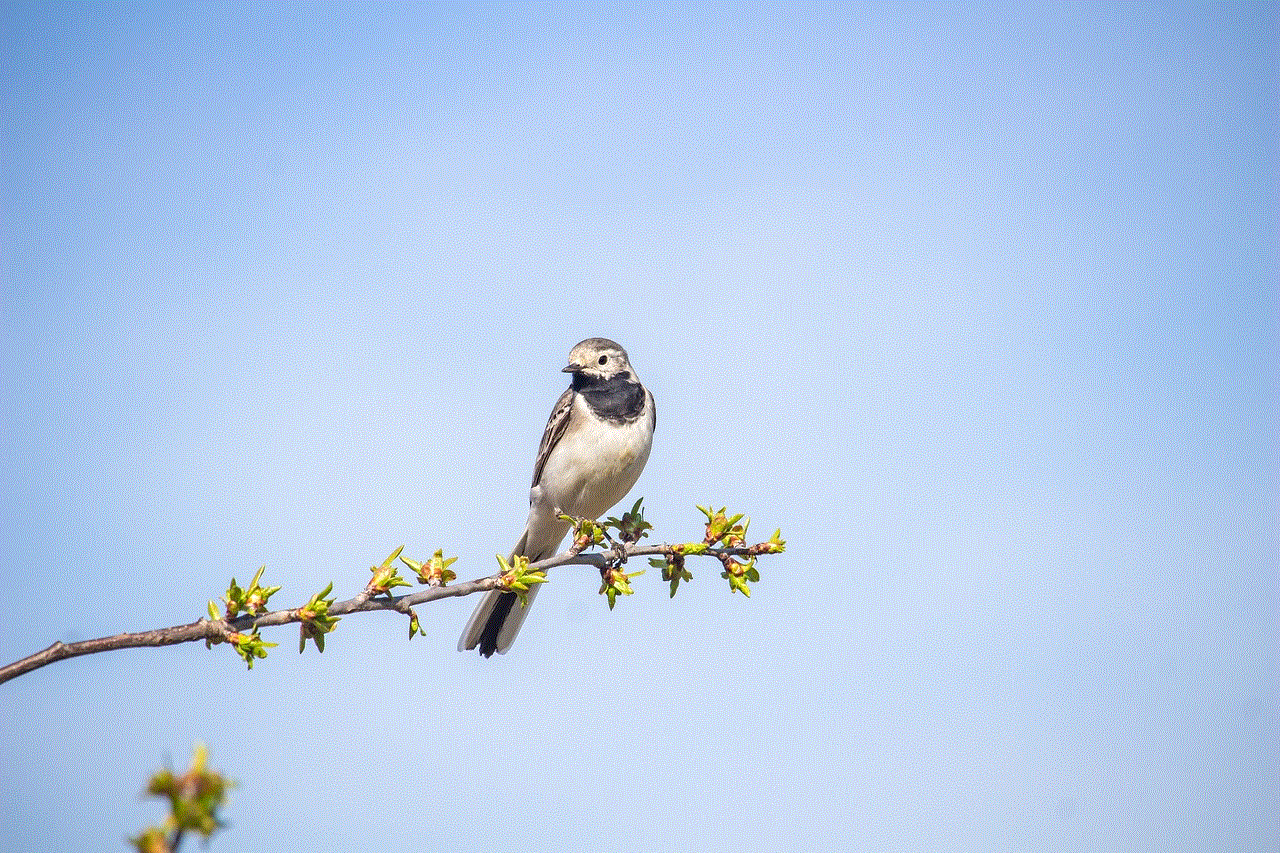
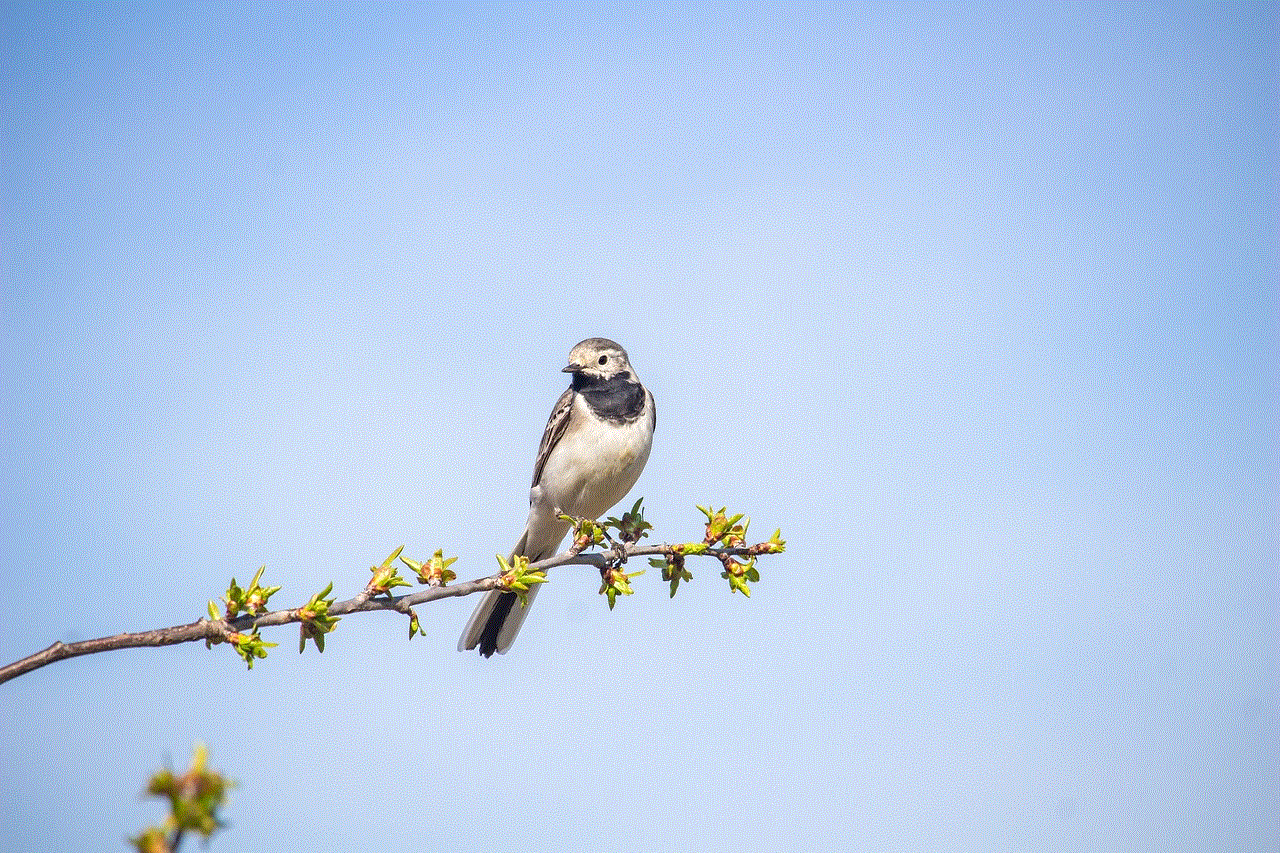
Step 2: From the drop-down menu, select “New incognito window.”
Step 3: Open www.gmail.com in the new incognito window.
Step 4: Log in to your second Gmail account.
Step 5: You can repeat these steps for as many accounts as you need to access.
Using incognito mode is a quick and convenient way to log onto another Gmail account without having to sign out of your current account.
5. Using Gmail Delegation
If you need to access another Gmail account for work purposes, you can use the Gmail delegation feature. This feature allows you to give someone else access to your Gmail account, allowing them to read, send, and delete emails on your behalf. It’s an excellent way to manage multiple Gmail accounts without having to log in and out of different accounts.
To use Gmail delegation, follow these steps:
Step 1: Log in to your primary Gmail account.
Step 2: Click on the gear icon on the top-right corner of the screen and select “Settings.”
Step 3: Navigate to the “Accounts and Import” tab.
Step 4: Under the “Grant access to your account” section, click on “Add another account.”
Step 5: Enter the email address of the account you want to delegate access to and click on “Next.”
Step 6: An email will be sent to the account you want to delegate, asking for permission. Once the permission is granted, the account will be added to the list of delegated accounts.
Step 7: To access the delegated account, click on the profile icon on the top-right corner of the screen and select the delegated account from the drop-down menu.
6. Using Third-Party Applications
There are several third-party applications available that allow you to manage multiple Gmail accounts in one place. These applications offer more advanced features such as email scheduling, email tracking, and integration with other tools and platforms.
Some popular third-party applications for managing multiple Gmail accounts include Hootsuite, Shift, Mailbird, and Mixmax.
When choosing a third-party application, make sure to research and read reviews to find one that best suits your needs and budget.
7. Using Google Suite
If you’re a business owner or have multiple email accounts for different departments or teams, using Google Suite can be an efficient way to manage all your Gmail accounts. Google Suite is a collection of cloud-based tools and services, including Gmail, Google Drive, Google Calendar, and Google Docs.
Google Suite allows you to add and manage multiple email accounts under one domain, making it easier to collaborate and communicate with your team. It also offers advanced security features, data recovery options, and 24/7 support from Google.
To use Google Suite, you will need to purchase a subscription plan based on the number of users and storage space you require. It’s a cost-effective way to manage multiple Gmail accounts for your business.
8. Using Email Forwarding
Another way to manage multiple Gmail accounts is to use email forwarding. Email forwarding allows you to receive emails from one email address and automatically forward them to another email address. It’s a convenient way to consolidate all your emails into one inbox, making it easier to manage and respond to them.
To use email forwarding, follow these steps:
Step 1: Log in to the Gmail account you want to forward emails from.
Step 2: Click on the gear icon on the top-right corner of the screen and select “Settings.”
Step 3: Navigate to the “Forwarding and POP/IMAP” tab.
Step 4: Click on “Add a forwarding address” and enter the email address you want to forward emails to.
Step 5: Click on “Proceed” and then “OK” to confirm.
Step 6: A verification email will be sent to the email address you want to forward emails to. Follow the instructions in the email to verify the address.
Step 7: Once the email address is verified, check the box next to “Forward a copy of incoming mail to…” and select the email address from the drop-down menu.
Step 8: Click on “Save Changes” to enable email forwarding.
You can repeat these steps for as many email addresses as you want to forward emails to.



In conclusion, there are various ways to log onto another Gmail account, depending on your preferences and needs

