how to delete contacts from whatsapp
WhatsApp is one of the most popular messaging apps in the world, with over 2 billion users worldwide. With its easy-to-use interface and convenient features, it has become the go-to app for communication for many people. One of its key features is the ability to add and save contacts, making it easy to stay in touch with friends, family, and colleagues. However, there may come a time when you need to delete a contact from WhatsApp. Whether it’s because you no longer communicate with that person or you simply want to declutter your contact list, deleting contacts from WhatsApp is a simple process. In this article, we will guide you through the steps on how to delete contacts from WhatsApp.
Before we get into the details, it’s important to note that deleting a contact from WhatsApp will also remove them from your phone’s contact list. This means that you will no longer be able to see their profile picture, status updates, or last seen information on WhatsApp. Additionally, they will not be able to see your profile or send you messages on the app. If you’re sure that you want to delete a contact from WhatsApp, follow the steps below.
Step 1: Open WhatsApp on your phone
The first step to deleting a contact from WhatsApp is to open the app on your phone. WhatsApp is available on both iOS and Android devices and can be easily downloaded from the respective app stores. Once you have the app open, you will be taken to the chats page.
Step 2: Go to your contact list
On the chats page, you will see a tab at the bottom of your screen labeled “Contacts.” Tap on this tab to open your WhatsApp contact list. This list will show all the contacts that you have saved on your phone.
Step 3: Find the contact you want to delete
Scroll through your contact list and find the contact that you want to delete. You can also use the search bar at the top of the screen to quickly find the contact you’re looking for. Once you have located the contact, click on their name to open their profile.
Step 4: Open the contact’s profile
In the contact’s profile, you will see their name, number, and profile picture (if they have one). Below their name, you will see a few options, including “Block,” “Mute,” and “More.” Tap on the “More” option, represented by three vertical dots.
Step 5: Select “Delete Contact”
In the “More” menu, you will see an option that says “Delete Contact.” This option is usually at the bottom of the menu. If you don’t see it, you may need to scroll down to find it. Tap on “Delete Contact” to proceed.
Step 6: Confirm the deletion
Once you tap on “Delete Contact,” WhatsApp will ask you to confirm your action. This is to ensure that you don’t accidentally delete a contact. Tap on “Delete” to confirm the deletion.
Step 7: Contact deleted
Congratulations, you have successfully deleted the contact from WhatsApp. This means that the contact will no longer appear in your WhatsApp contact list or be able to see your profile on the app.
Step 8: Contact deleted from phone’s contact list
As mentioned earlier, deleting a contact from WhatsApp will also remove them from your phone’s contact list. To confirm this, go to your phone’s contact list and search for the contact. You will notice that their name and number are no longer listed.
Step 9: What happens to the messages?
If you have previously exchanged messages with the deleted contact, those messages will still appear in your WhatsApp chat history. However, their name will now appear as a phone number instead of their name. You can choose to delete these messages as well if you no longer want them to be visible.
Step 10: Can you undo the deletion?
Unfortunately, there’s no way to undo the deletion of a contact from WhatsApp. Once you confirm the deletion, it’s permanent. If you want to add the contact back to your WhatsApp, you will need to save their number in your phone’s contact list and then add them as a contact on WhatsApp.
Step 11: What if the contact still appears on WhatsApp?
If you have followed all the steps above and the contact still appears on WhatsApp, there may be a few reasons for this. First, make sure that you have the latest version of WhatsApp installed on your phone. If you do, try refreshing your contact list by going to the “Chats” page and pulling down on the screen. This will refresh your contact list and remove any deleted contacts. If the contact still appears, it’s possible that they have your number saved on their phone, and therefore, they can still see your profile on WhatsApp. In this case, you can choose to block them on the app to prevent them from seeing your profile.
Step 12: Other ways to delete a contact from WhatsApp
Aside from the method outlined above, there are a few other ways to delete a contact from WhatsApp. One way is to delete the contact from your phone’s contact list first, and then open WhatsApp and refresh your contact list. This will automatically remove the contact from WhatsApp. Another way is to go to the “Settings” tab on WhatsApp, then to “Account,” and then “Privacy.” Here, you will see an option to “Delete my account.” This will remove all your contacts from WhatsApp, including the one you want to delete. However, this should be used as a last resort, as it will delete your entire WhatsApp account and you will need to start from scratch.
In conclusion, deleting contacts from WhatsApp is a simple process that can be done in a few easy steps. Whether you no longer communicate with someone or you want to declutter your contact list, you can easily remove them from WhatsApp. Just remember that this action is permanent and cannot be undone. With these steps, you can now easily manage your WhatsApp contact list and keep it organized.
clear cookies on android phone
In today’s digital age, our smartphones have become an integral part of our lives. We use them for communication, entertainment, and even for our daily tasks. However, with the convenience of smartphones come the concerns of privacy and security. Our phones store a vast amount of personal information, and often, we are not aware of how this information is being used. One way to protect our privacy is by regularly clearing cookies on our Android phones.
Cookies are small files that are created by websites we visit and are stored on our devices. They contain information such as login credentials, browsing history, and preferences. Cookies play a crucial role in providing a personalized browsing experience, but they can also be used to track our online activities. This is where clearing cookies becomes important. By removing cookies from our Android phones, we can protect our privacy and ensure that our information is not being used without our consent.
In this article, we will discuss in detail how to clear cookies on an Android phone. We will also explore the benefits of doing so and address some common concerns related to clearing cookies.
Why should you clear cookies on your Android phone?
1. Protect your privacy
As mentioned earlier, cookies can be used to track our online activities. Advertisers and companies use cookies to gather data about our browsing behavior and create targeted ads. They can also sell this information to third parties, compromising our privacy. By clearing cookies, we can prevent this tracking and keep our online activities private.
2. Free up storage space
Cookies may seem small, but over time they can accumulate and take up a significant amount of storage space on our phones. This can slow down our devices and affect their performance. By regularly clearing cookies, we can free up storage space and ensure that our phones run smoothly.
3. Reset website preferences
Cookies also store our website preferences, such as language and location settings. These preferences can sometimes cause issues with websites, and clearing cookies can help reset them. This can eliminate any errors or problems we may encounter while browsing.
4. Improve security
Some websites use cookies to store sensitive information such as credit card details. If someone gains unauthorized access to our devices, they can potentially access this information. By clearing cookies, we can reduce the risk of our sensitive information being compromised.
Now that we understand the importance of clearing cookies, let’s discuss how to do it on an Android phone.
How to clear cookies on an Android phone?
1. Clear cookies from the Chrome browser
Google Chrome is the default browser on most Android phones. To clear cookies on Chrome, follow these steps:
Step 1: Open Chrome and tap on the three dots located at the top right corner of the screen.
Step 2: Tap on “Settings” and then select “Privacy.”
Step 3: Scroll down and tap on “Clear browsing data.”
Step 4: Select “Cookies and site data” and tap on “Clear data.”
This will clear all the cookies and site data from your Chrome browser.
2. Clear cookies from the Samsung Internet browser
If you are using a Samsung phone, you may have the Samsung Internet browser installed. To clear cookies on this browser, follow these steps:
Step 1: Open the Samsung Internet browser and tap on the three dots located at the bottom right corner of the screen.
Step 2: Tap on “Settings” and then select “Privacy and security.”



Step 3: Scroll down and tap on “Delete browsing data.”
Step 4: Select “Cookies and site data” and tap on “Delete.”
This will clear all the cookies and site data from your Samsung Internet browser.
3. Use a third-party app
Some third-party apps can help you clear cookies from your Android phone. These apps have additional features that allow you to manage your cookies more efficiently. One such app is “CCleaner.” It is a popular app that not only clears cookies but also removes junk files and optimizes your device’s performance.
To use CCleaner to clear cookies, follow these steps:
Step 1: Download and install CCleaner from the Google Play Store.
Step 2: Open the app and tap on “Analyze.”
Step 3: Once the analysis is complete, tap on “Clean.”
This will clear all the cookies and junk files from your device, freeing up storage space and improving its performance.
4. Use incognito mode
Another way to prevent cookies from being stored on your Android phone is by using the incognito mode on your browser. When you browse in incognito mode, no cookies or site data are stored, and your browsing history is not saved. However, keep in mind that this only applies to the specific tab in which you are browsing in incognito mode. Any other tabs or apps will still store cookies.
To use incognito mode on Chrome, follow these steps:
Step 1: Open Chrome and tap on the three dots located at the top right corner of the screen.
Step 2: Tap on “New incognito tab.”
Step 3: A new window will open, indicating that you are browsing in incognito mode.
To use incognito mode on the Samsung Internet browser, follow these steps:
Step 1: Open the Samsung Internet browser and tap on the three dots located at the bottom right corner of the screen.
Step 2: Tap on “Open in secret mode.”
Step 3: A new window will open, indicating that you are browsing in incognito mode.
Some common concerns related to clearing cookies
1. Will clearing cookies log me out of my accounts?
Yes, clearing cookies will log you out of your accounts. Cookies store your login credentials, and by clearing them, you are essentially removing this information. However, you can always log back in to your accounts after clearing cookies.
2. Will clearing cookies delete my saved passwords?
Yes, clearing cookies will delete your saved passwords. Similar to login credentials, cookies also store your saved passwords. Clearing cookies will remove this information, and you will have to re-enter your passwords the next time you visit a website.
3. Will clearing cookies affect my browsing experience?
Clearing cookies will not affect your browsing experience in a significant way. However, you may notice that some websites don’t remember your preferences or settings, and you may have to re-enter them. This is only a minor inconvenience and can be easily remedied by re-entering your preferences.
Conclusion
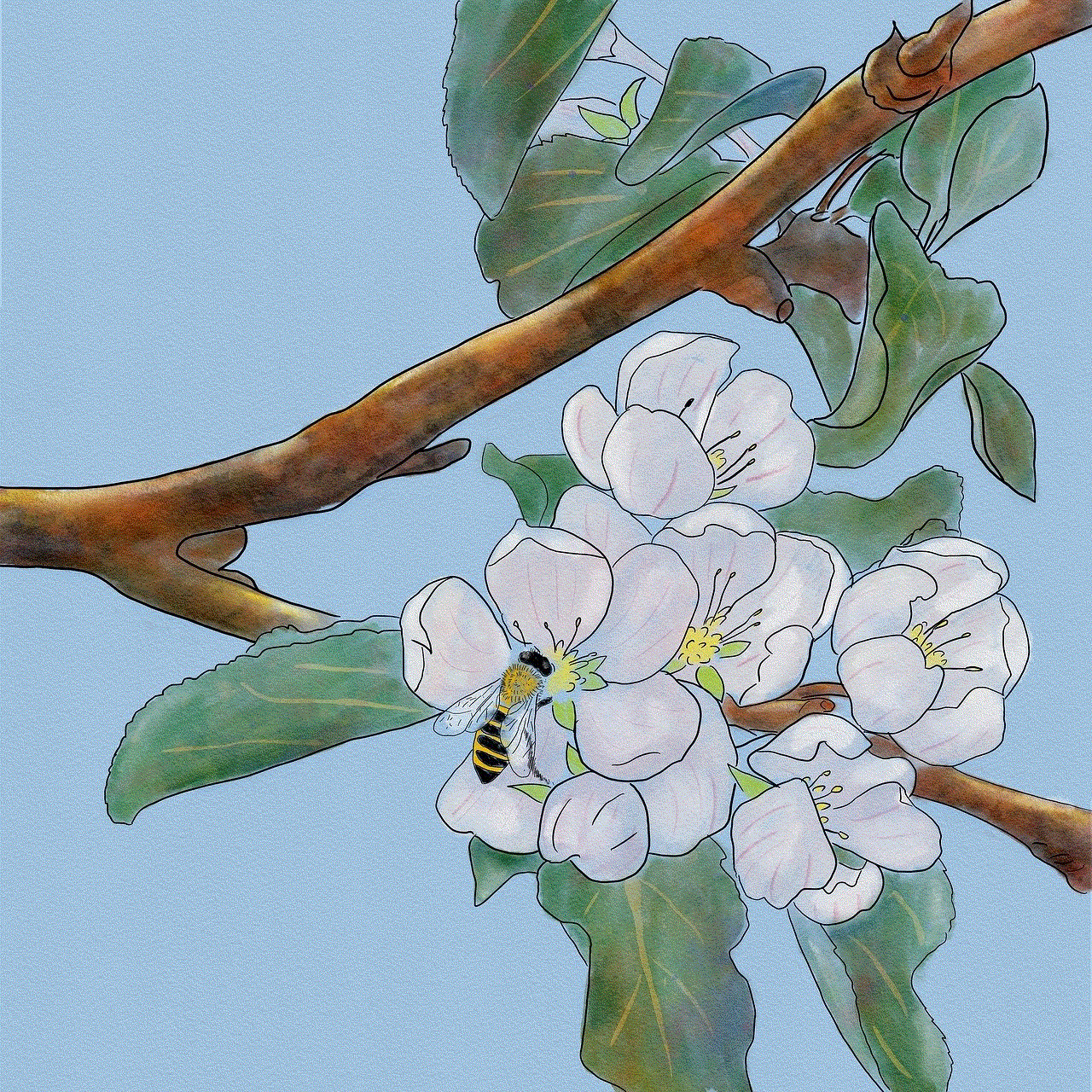
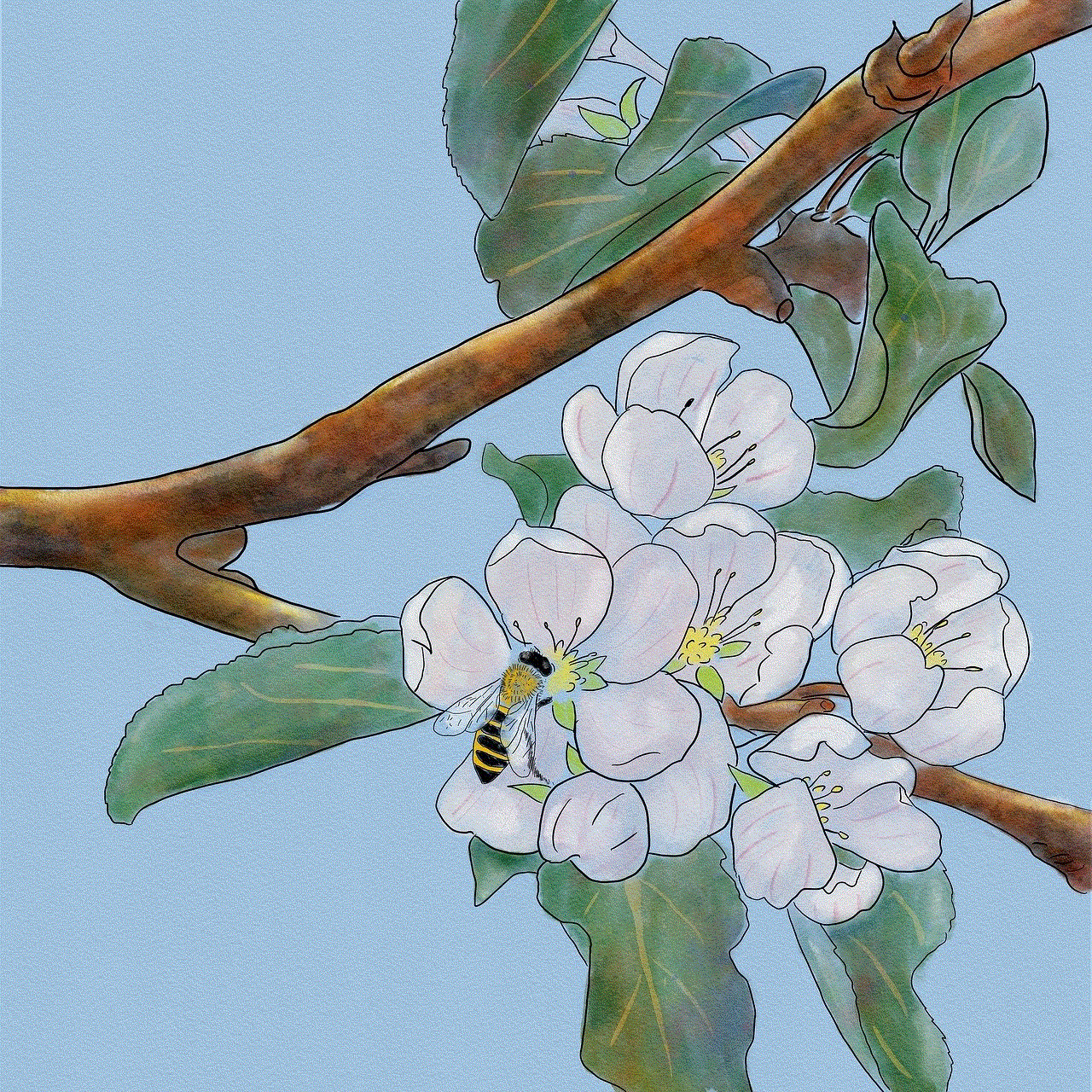
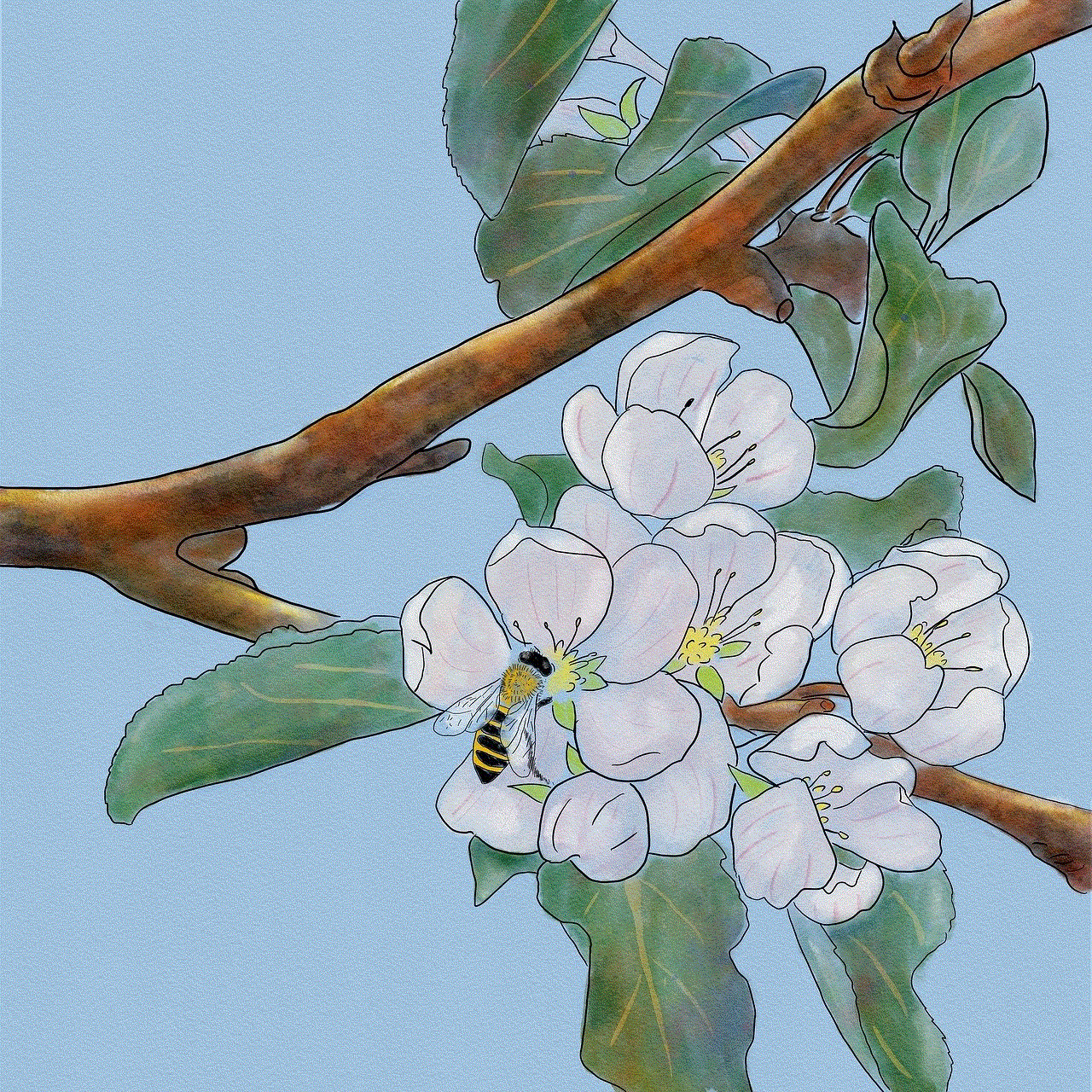
Clearing cookies on an Android phone is a simple yet effective way to protect your privacy and improve your device’s performance. By following the steps mentioned above, you can easily clear cookies from your Chrome or Samsung Internet browser. You can also use third-party apps or incognito mode to manage your cookies more efficiently. Remember to regularly clear cookies to ensure your online activities remain private and your device runs smoothly.

