how to forward calls from one cell phone to another
Forwarding calls from one cell phone to another is a useful feature that allows individuals to stay connected on multiple devices. Whether you have a second cell phone for work purposes, travel frequently, or simply want to have calls directed to a different number, call forwarding is a convenient solution. With advancements in technology, it has become easier than ever to forward calls from one cell phone to another. In this article, we will explore the various methods and benefits of forwarding calls between cell phones.
What is Call Forwarding?
Call forwarding is a telecommunication feature that allows incoming calls to be redirected to another destination number. This destination number could be a landline, another cell phone, or even a voicemail box. The process of call forwarding involves the transfer of an incoming call from one phone number to another. The caller is unaware of this transfer and is under the impression that they are still reaching the original number.
How to Forward Calls from One Cell Phone to Another
There are several methods to forward calls from one cell phone to another, depending on the type of device and service provider you have. Here are some of the most common ways to set up call forwarding on your cell phone:
1. Using the Call Forwarding Feature on Your Phone
Most modern cell phones come equipped with a call forwarding feature that allows you to forward calls to another number. The steps to activate this feature may vary slightly depending on the phone model and operating system. However, the general process is as follows:
– Go to your phone’s settings and locate the “Call Settings” option.
– Under “Call Settings,” select “Call Forwarding.”
– Choose the option to “Forward When Busy/Unanswered/Unreachable.”
– Enter the number you want to forward your calls to.
– Save the changes, and your calls will now be forwarded to the designated number.
2. Using the Call Forwarding Code
Another way to forward calls from one cell phone to another is by using a code provided by your service provider. This code may vary depending on your location and network carrier. However, the most common code for call forwarding is *72. Here’s how to use it:
– Dial *72 on your phone’s keypad.
– Enter the number you want to forward your calls to, followed by the pound sign (#).
– A confirmation message will appear on your screen, indicating that call forwarding has been activated.
– To deactivate call forwarding, simply dial *73 on your phone’s keypad.
3. Using a Third-Party App
If your phone does not have a built-in call forwarding feature, you can use a third-party app to set it up. There are several call forwarding apps available on iOS and Android devices that allow you to forward calls to another number. These apps are easy to use and offer additional features like setting up custom schedules for call forwarding. Some popular call forwarding apps include Forward My Calls, Call Forwarding & Reminders, and Call Forwarding Lite.
Benefits of Forwarding Calls between Cell Phones
1. Stay Connected on Multiple Devices
The most apparent benefit of forwarding calls from one cell phone to another is the ability to stay connected on multiple devices. This is especially useful for individuals who have a second phone for work purposes or travel frequently. With call forwarding, you can ensure that you never miss an important call, regardless of which device you are using.
2. Save Money on Roaming Charges
When traveling abroad, forwarding calls to a local phone number can help you save money on expensive roaming charges. Instead of paying high rates to receive calls on your primary phone, you can forward them to a local SIM card or a local number on a temporary phone. This way, you can still receive important calls without worrying about the cost.
3. Maintain Privacy
In today’s digital age, privacy is a significant concern for many individuals. Forwarding calls from one cell phone to another allows you to keep your personal phone number private and only share it with close friends and family. This is especially useful for business owners who want to differentiate between personal and work calls.
4. Manage Calls Efficiently
Forwarding calls to another phone can also help you manage your calls more efficiently. For example, if you are expecting an important call, but are unable to answer it on your primary phone, you can forward it to a secondary phone and answer it there. This way, you can prioritize your calls and ensure that you never miss an essential call.
5. Avoid Missed Calls
With call forwarding, you can avoid missed calls and voicemails altogether. Instead of having to check multiple voicemail boxes, you can have all your calls forwarded to one device, making it easier to keep track of missed calls and return them promptly.
6. Enhance Productivity
For professionals who are always on the go, call forwarding can be a game-changer. By forwarding calls to a cell phone, you can stay connected with your clients and colleagues while attending meetings, conferences, or traveling. This can help you stay productive and efficient, without having to worry about missing any important calls.
In Conclusion
Call forwarding is a useful feature that offers numerous benefits for individuals who need to stay connected on multiple devices. Whether you are a busy professional, frequent traveler, or simply want to maintain privacy, forwarding calls from one cell phone to another is a convenient and easy solution. With the various methods available, you can easily set up call forwarding on your phone and enjoy the benefits it offers. So why wait? Activate call forwarding on your cell phone today and stay connected, no matter where you are.
how to check deleted messages on discord
Discord is a popular messaging and communication platform used by millions of people around the world. With its user-friendly interface and wide range of features, it has become the go-to platform for gamers, businesses, and communities alike. However, like any other messaging app, users may want to know how to check deleted messages on Discord. In this comprehensive guide, we will discuss all the possible ways to retrieve deleted messages on Discord and some useful tips to keep your messages safe.
Before we dive into the methods to check deleted messages on Discord, let’s understand why messages get deleted in the first place. There are several reasons for messages to get deleted on Discord, such as accidental deletion, message purging, or by a server administrator. Discord also has an automatic message deletion feature, where messages are deleted after a certain period of time to maintain server space. Whatever the reason may be, retrieving deleted messages on Discord is not an impossible task.
1. Check your message cache:
The first and easiest way to check deleted messages on Discord is by checking your message cache. Discord has a feature that stores a copy of your messages in its cache memory. It means that even if you delete a message, it will still be stored in your cache for a short period. To access your message cache, go to the Discord app and press the “Ctrl + Shift + I” keys simultaneously. This will open the Developer Tools window. Then, click on the “Network” tab and select the “Clear” button. Now, go back to your Discord chat and press the “F5” key. This will reload the chat, and you might be able to see the deleted messages in your cache.
2. Use a Discord message recovery bot:
Another effective method to retrieve deleted messages on Discord is by using a Discord message recovery bot. There are several bots available on Discord that can help you recover deleted messages. One of the most popular ones is the “Discord message recovery bot” created by “Xcellents”. To use this bot, you need to invite it to your server and enable the “Manage Messages” permission. Once the bot is added, you can use the command “d!recover” followed by the channel name to retrieve deleted messages.
3. Contact Discord support:
If you are unable to retrieve deleted messages using the above methods, your last resort would be to contact Discord support. Discord has a dedicated support team that can help you retrieve your deleted messages. To contact them, go to the Discord app, click on the “gear” icon next to your username, and select “Help & Support”. From there, you can submit a ticket explaining your issue, and the support team will get back to you with a solution.
4. Use third-party software:
Apart from the above methods, you can also use third-party software to recover deleted messages on Discord. There are several data recovery software available in the market that can help you retrieve deleted messages from your device. Some popular options include EaseUS Data Recovery, Recuva, and Disk Drill. These software use advanced algorithms to scan your device and retrieve any deleted data, including Discord messages.
5. Check your email:
If you have enabled the “Email Notification” feature on your Discord account, you might be able to find deleted messages in your email. Discord sends an email notification whenever there is any activity on your account, including deleted messages. So, if you have deleted a message and received an email notification, you can refer to the email to see the content of the deleted message.
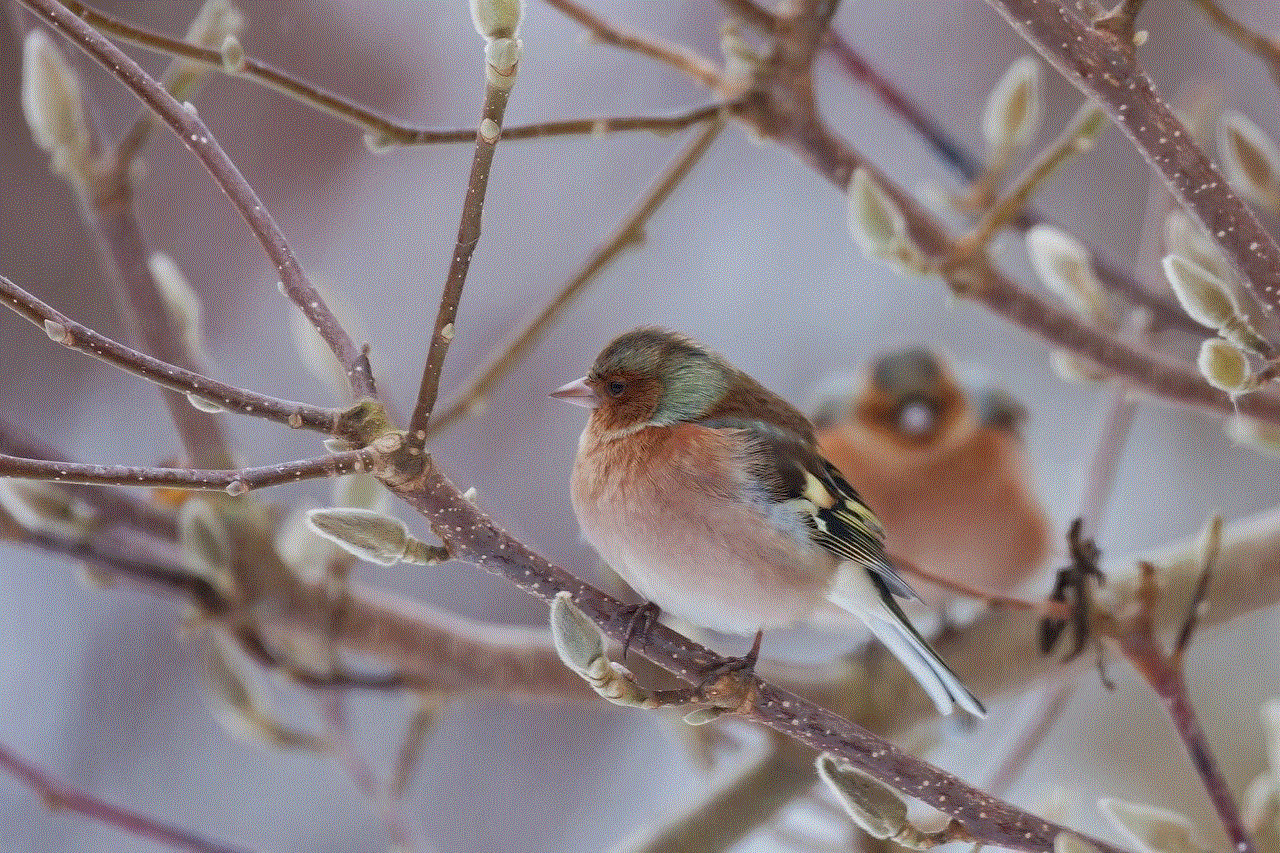
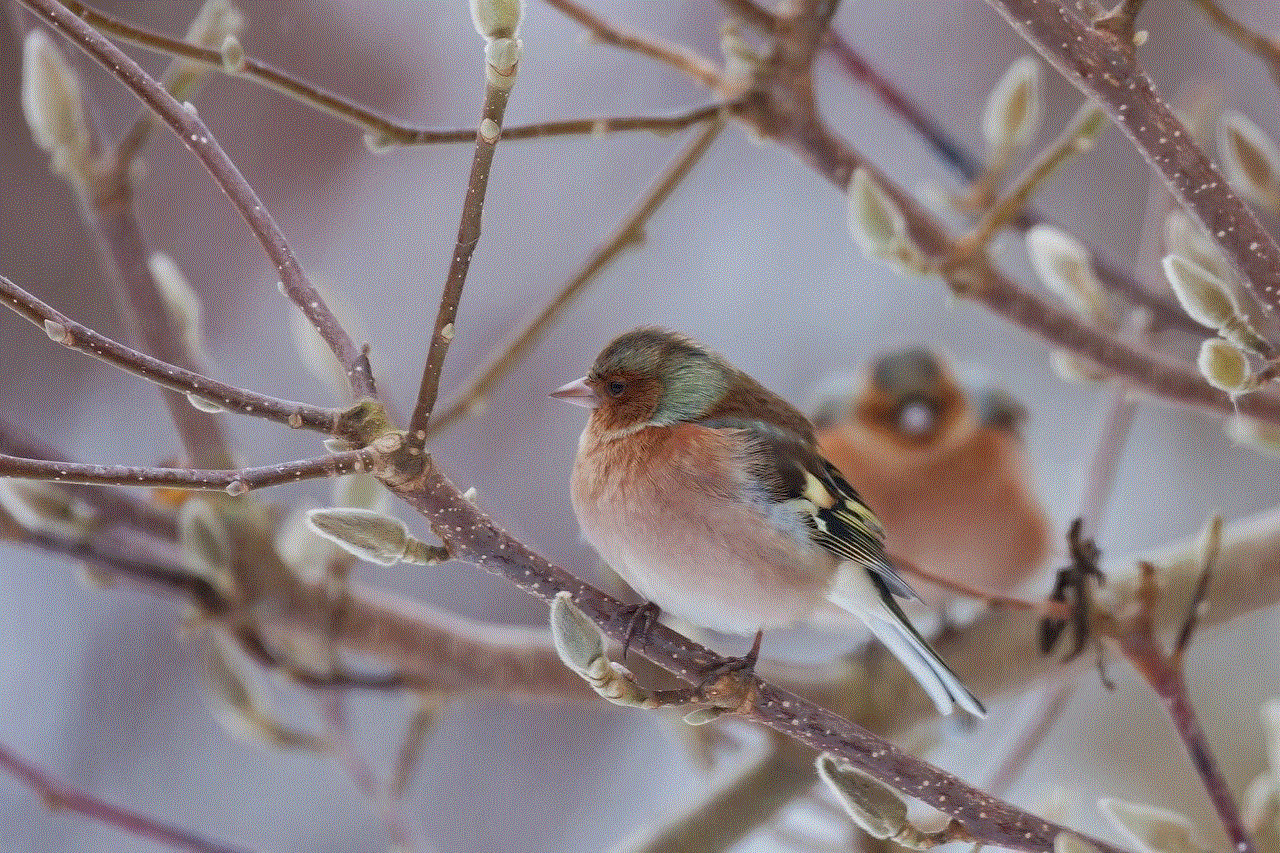
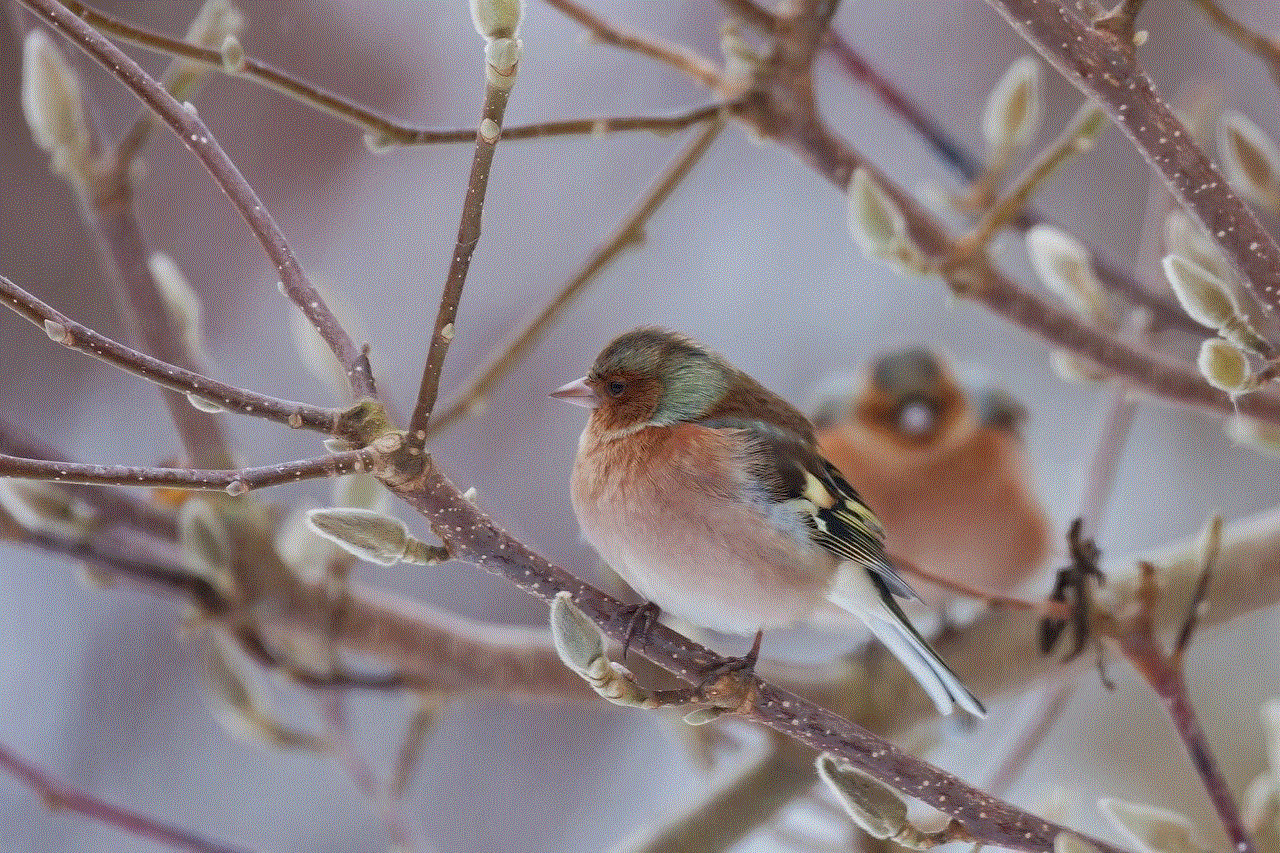
6. Ask the server administrator:
If you are a member of a Discord server and your messages have been deleted, you can ask the server administrator to retrieve them for you. Server administrators have the authority to delete or restore messages on the server. So, they might be able to help you retrieve your deleted messages.
7. Use a screen recording software:
If you remember the content of the deleted message, you can use a screen recording software to capture the message before it disappears. This method only works if you have a screenshot or a video of the deleted message. You can use software like OBS Studio, Bandicam, or QuickTime Player for screen recording.
8. Check the audit log:
If you are a server administrator, you can check the audit log to see who deleted a message and when. The audit log keeps a record of all the activities on the server, including deleted messages. To access the audit log, go to your server settings, and select the “Audit Log” tab. From there, you can filter the results to see the deleted messages.
9. Turn on message history:
If you are a server administrator, you can enable the “Message History” feature on your server. This feature allows you to see all the messages sent on the server, including deleted messages. To enable this feature, go to your server settings, click on the “Overview” tab, and toggle on the “Message History” option.
10. Be cautious while deleting messages:
Lastly, the best way to avoid the hassle of retrieving deleted messages is by being cautious while deleting them. Make sure to double-check before deleting any important messages, and avoid using the automatic message deletion feature if you want to keep your messages safe.
In conclusion, retrieving deleted messages on Discord is possible through various methods. You can check your message cache, use a Discord message recovery bot, contact Discord support, use third-party software, check your email, ask the server administrator, use a screen recording software, check the audit log, or enable the message history feature. However, it is always better to be careful while deleting messages to avoid any inconvenience. We hope this guide has helped you understand how to check deleted messages on Discord. Happy chatting!
when does snapchat location turn off
Snapchat is a popular social media platform that allows users to share photos and videos with their friends. One of the unique features of Snapchat is its location sharing feature, which allows users to see the real-time location of their friends on a map. This feature has been a controversial topic since its introduction, with concerns raised about privacy and safety. One of the most common questions asked by Snapchat users is, “when does Snapchat location turn off ?” In this article, we will delve into this topic and explore the various aspects of Snapchat’s location feature.
Snapchat’s location feature was first introduced in 2017, and it caused quite a stir among its users. The feature allows users to share their real-time location with their friends, similar to other social media platforms like Facebook and Instagram . However, unlike other platforms, Snapchat’s location feature is opt-in, meaning that users have to turn it on to share their location with their friends. This feature is not turned on by default, and users have to manually activate it.
There are two ways to turn on the location feature on Snapchat. The first way is through “Ghost Mode,” where users can choose to hide their location from all their friends. The second way is by selecting specific friends or creating a group to share their location with. Once the location feature is turned on, friends can see the user’s Bitmoji (Snapchat’s cartoon avatar) on a map, indicating their real-time location.
Many Snapchat users are not aware of the fact that their location is being shared with their friends. This lack of awareness has raised concerns about privacy and safety. Some users are uncomfortable with their friends knowing their exact location at all times, while others have expressed concerns about potential stalkers or predators using the location feature to track their movements. As a result, many users have been asking, “when does Snapchat location turn off?”
The answer to this question is simple. Snapchat’s location feature turns off automatically when the user closes the app. This means that if the user is not actively using the app, their location will not be shared with their friends. However, if the user has enabled the “Ghost Mode” feature, their location will not be visible to their friends even when they are using the app.
Another way to turn off the location feature on Snapchat is by changing the app’s settings. Users can go to the app’s settings and select “Who Can See My Location.” From there, they can choose to turn off the location feature or customize it to specific friends or groups. This option is beneficial for users who want to share their location with a select group of friends or family members but do not want their location to be visible to everyone on their friend list.
In addition to these options, Snapchat also allows users to turn off the location feature for a specific period. This feature is known as “Auto-Delete My Location.” Users can select the duration for which they want their location to be visible to their friends, after which it will automatically turn off. This option is useful for users who want to share their location for a limited time, such as during a trip or a night out with friends.
Despite the various options available to control the location feature, many users are still concerned about their privacy and safety. To address these concerns, Snapchat has implemented several safety features. For instance, users can choose to share their location only with their close friends, and not with their entire friend list. Snapchat also allows users to hide their location from specific friends or block them from seeing their location altogether.
Moreover, Snapchat has a parental control feature that allows parents to monitor their child’s location. Parents can request their child’s location and be notified when they arrive at a specific location, such as school or home. This feature has been welcomed by many parents who want to ensure their child’s safety while using the app.
In addition to safety measures, Snapchat also has strict guidelines for using the location feature. According to the app’s terms of service, users must be at least 13 years old to use the location feature. It also states that users should not share their location with strangers or use it to harm or harass others. Violation of these guidelines can result in the user’s account being suspended or terminated.
Furthermore, Snapchat has also introduced a feature called “Snap Map,” which allows users to see events happening around the world. Snap Map is similar to other location-based platforms like Foursquare and Yelp, where users can see local events, restaurants, and landmarks. However, Snap Map does not share the user’s location unless they turn on the location feature in Ghost Mode. This feature has been well-received by users who want to explore their surroundings and connect with others in their area.
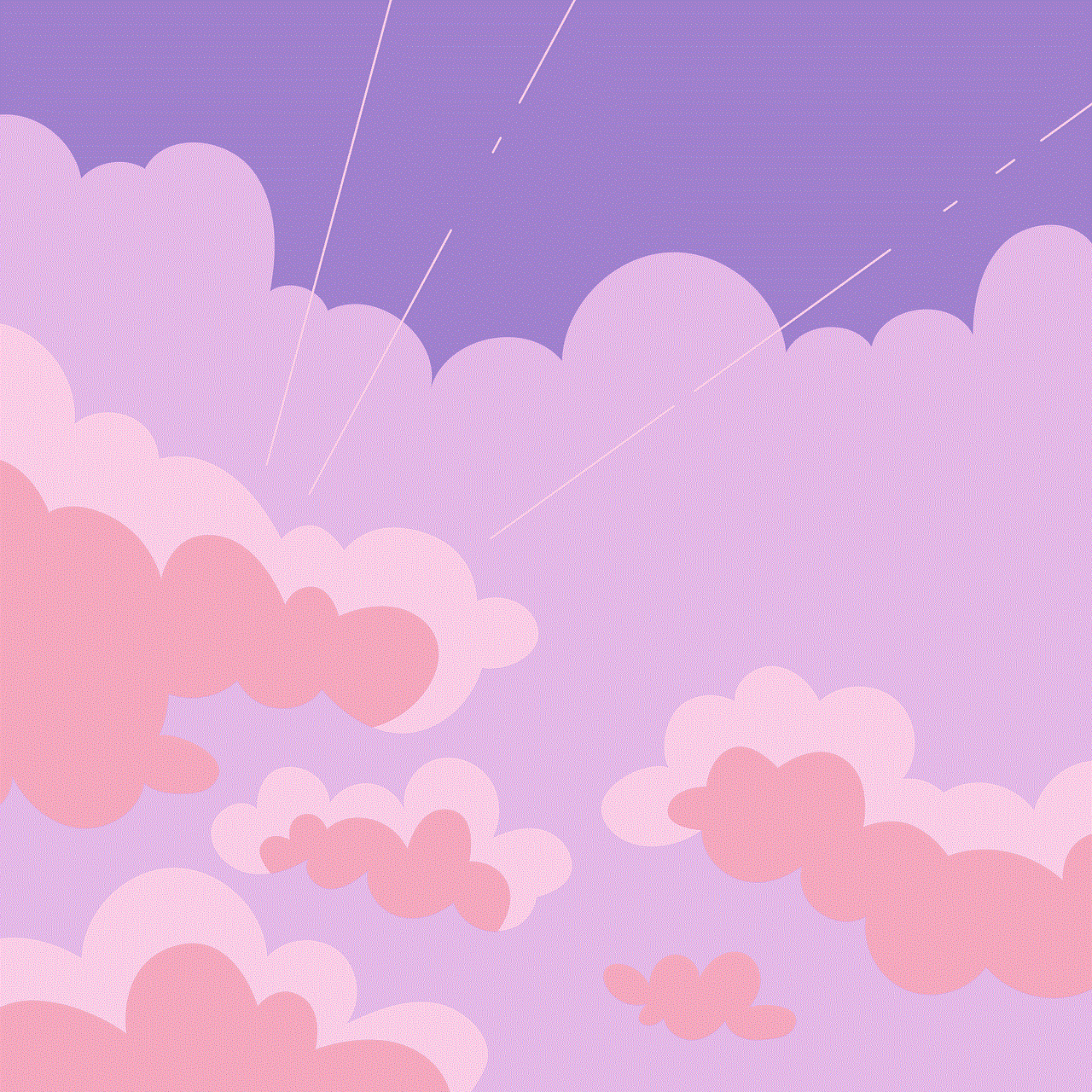
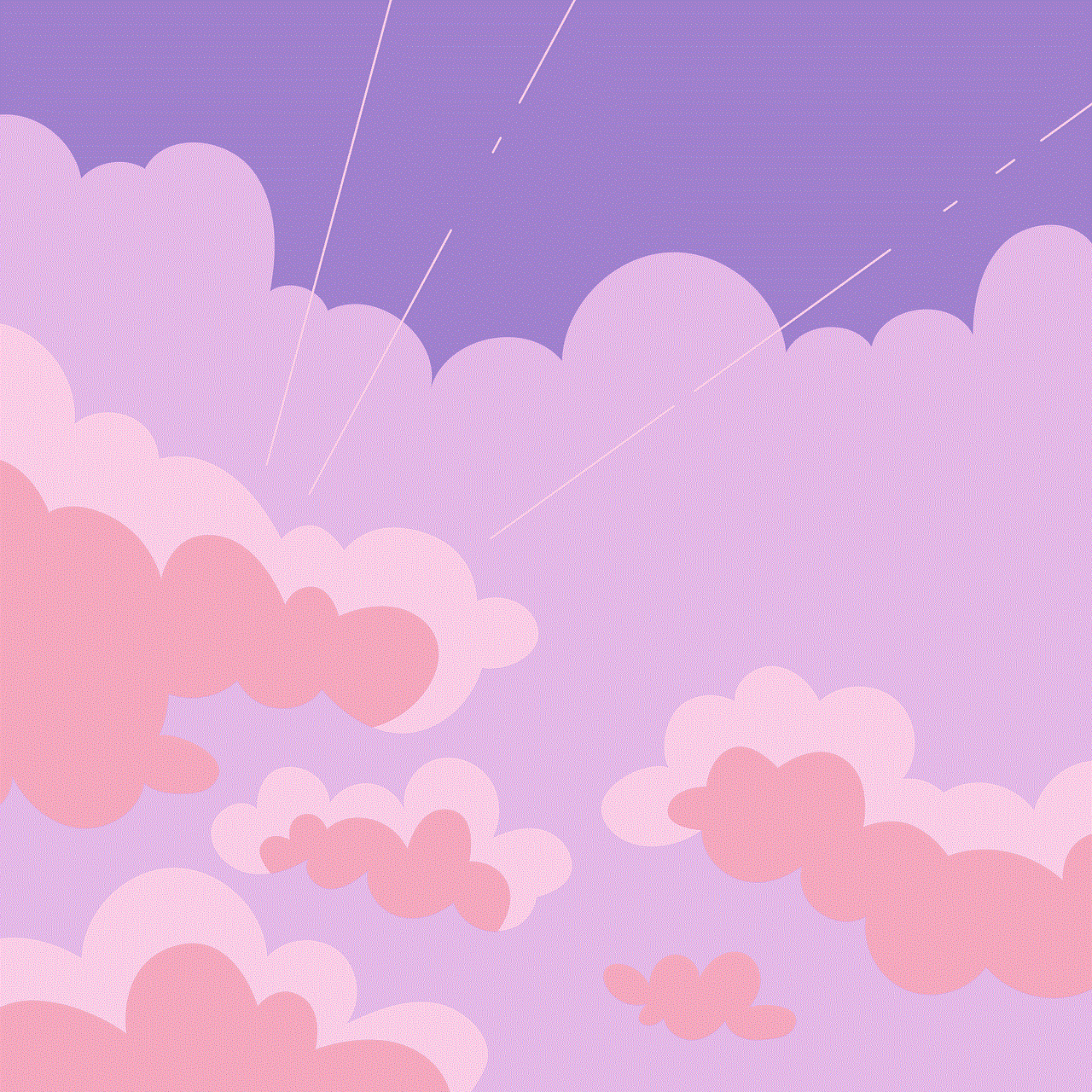
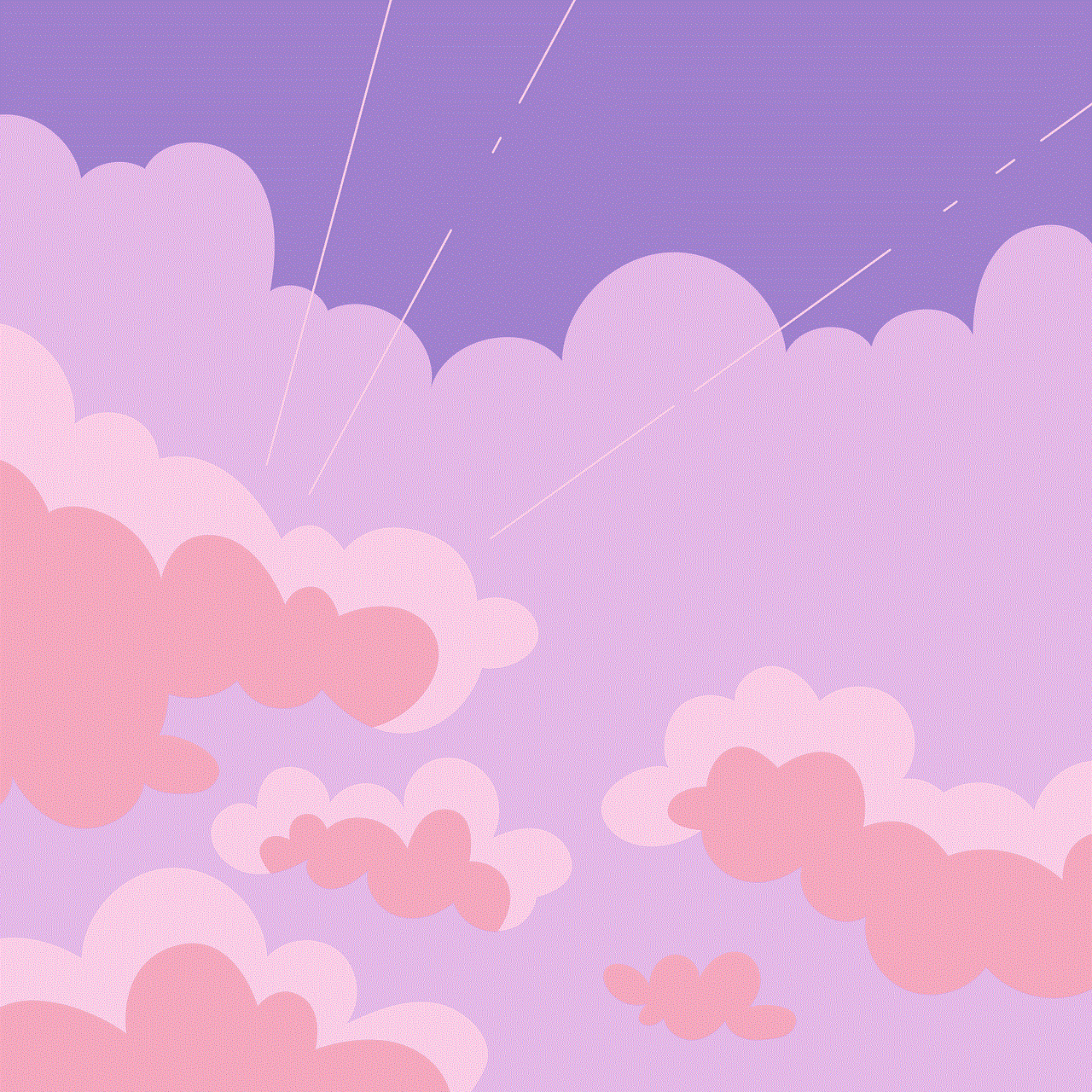
In conclusion, Snapchat’s location feature is a popular and controversial aspect of the app. While some users enjoy sharing their location with friends, others have concerns about privacy and safety. However, with the various options available to control the feature and the safety measures implemented by Snapchat, users can use the location feature without compromising their privacy and safety. The location feature on Snapchat turns off automatically when the app is closed, and users have the option to customize it according to their preferences. As long as users are aware of how the location feature works and take necessary precautions, they can enjoy using Snapchat without any concerns.

