can you block an email address on gmail
Gmail is one of the most popular email services in the world, with over 1.8 billion active users as of 2021. With its user-friendly interface and powerful features, it has become the go-to email platform for individuals and businesses alike. However, like any other online service, Gmail is not immune to unwanted emails or spam. If you are constantly receiving emails from a particular sender that you do not want to see in your inbox, you may wonder if there is a way to block that email address on Gmail.
The good news is that Gmail does offer a feature to block email addresses, which can save you from the hassle of manually deleting or marking the emails as spam. In this article, we will discuss how you can block an email address on Gmail, the different methods you can use, and some other tips to manage your inbox effectively.
Understanding the Need to Block an Email Address on Gmail
Before we dive into the technicalities of blocking an email address on Gmail, let us first understand why you may want to do so. There can be several reasons why someone may want to block an email address on Gmail. Some of the most common ones include:
1. Constant Spam: Spam refers to unsolicited emails that are sent in bulk, usually for commercial or fraudulent purposes. These emails can be annoying and take up a significant portion of your inbox. If you are constantly receiving spam emails from a particular sender, you may want to block them to avoid clutter in your inbox.
2. Harassment or Abuse: Unfortunately, some people may use email as a means to harass or abuse others. If you are a victim of such behavior, you can block the sender’s email address to prevent them from contacting you further.
3. Unwanted Communication: Sometimes, you may receive emails from a sender that you do not wish to communicate with. This could be an ex-partner, a former colleague, or a salesperson who keeps sending you promotional emails. In such cases, blocking their email address can help you maintain your digital boundaries.
Methods to Block an Email Address on Gmail
Now that you understand the need to block an email address on Gmail let us look at the different methods you can use to do so.
1. Using the Block Option in Gmail
The easiest way to block an email address on Gmail is by using the block option within the email itself. Here’s how you can do it:
Step 1: Open the email from the sender you wish to block.
Step 2: Click on the three dots icon on the top right corner of the email.
Step 3: From the drop-down menu, select “Block [sender’s name].”
Step 4: A confirmation pop-up will appear. Click “Block” to confirm.
Once you have blocked the sender, all future emails from them will be automatically sent to the spam folder, and you will no longer receive notifications for them. Please note that this method only works for individual emails, and you will have to repeat the process for each email address you wish to block.
2. Using Filters to Automatically Delete Emails from a Specific Sender
If you receive a large number of emails from a particular sender, using the block option for each email can be time-consuming. In such cases, you can use filters to automatically delete emails from a specific sender. Here’s how:
Step 1: Open an email from the sender you wish to block.
Step 2: Click on the three dots icon on the top right corner of the email.
Step 3: From the drop-down menu, select “Filter messages like this.”
Step 4: A new window will open with pre-filled information based on the sender’s email address. You can make changes to the filter if necessary.
Step 5: Click on “Create filter.”
Step 6: In the next window, select “Delete it” under the “When a message arrives that matches this search” option.
Step 7: Click on “Create filter” to save the changes.
Once you have created the filter, all future emails from the sender will be automatically deleted, and you will not receive any notifications for them. Please note that this method only works for future emails and will not delete the existing emails from the sender.
3. Using the Block Sender Extension for Chrome
If you are a Chrome user, you can use the Block Sender extension to block emails from specific senders on Gmail. Here’s how you can do it:
Step 1: Open your Chrome browser and go to the Chrome Web Store.
Step 2: Search for “Block Sender” and click on “Add to Chrome.”
Step 3: A pop-up will appear, click on “Add extension” to confirm.
Step 4: Once the extension is added, go to your Gmail account and open an email from the sender you wish to block.
Step 5: Click on the “Block” button on the top right corner of the email.
Step 6: A confirmation pop-up will appear. Click “Block” to confirm.
Step 7: The sender’s email address will be added to the Block Sender list, and all future emails from them will be automatically deleted.
This method is useful if you want to block multiple email addresses on Gmail, as the extension allows you to block up to 25 email addresses for free.
Tips to Manage Your Inbox Effectively
Blocking email addresses on Gmail can help you get rid of unwanted emails, but it is not a permanent solution. Here are some tips to manage your inbox effectively and avoid clutter:
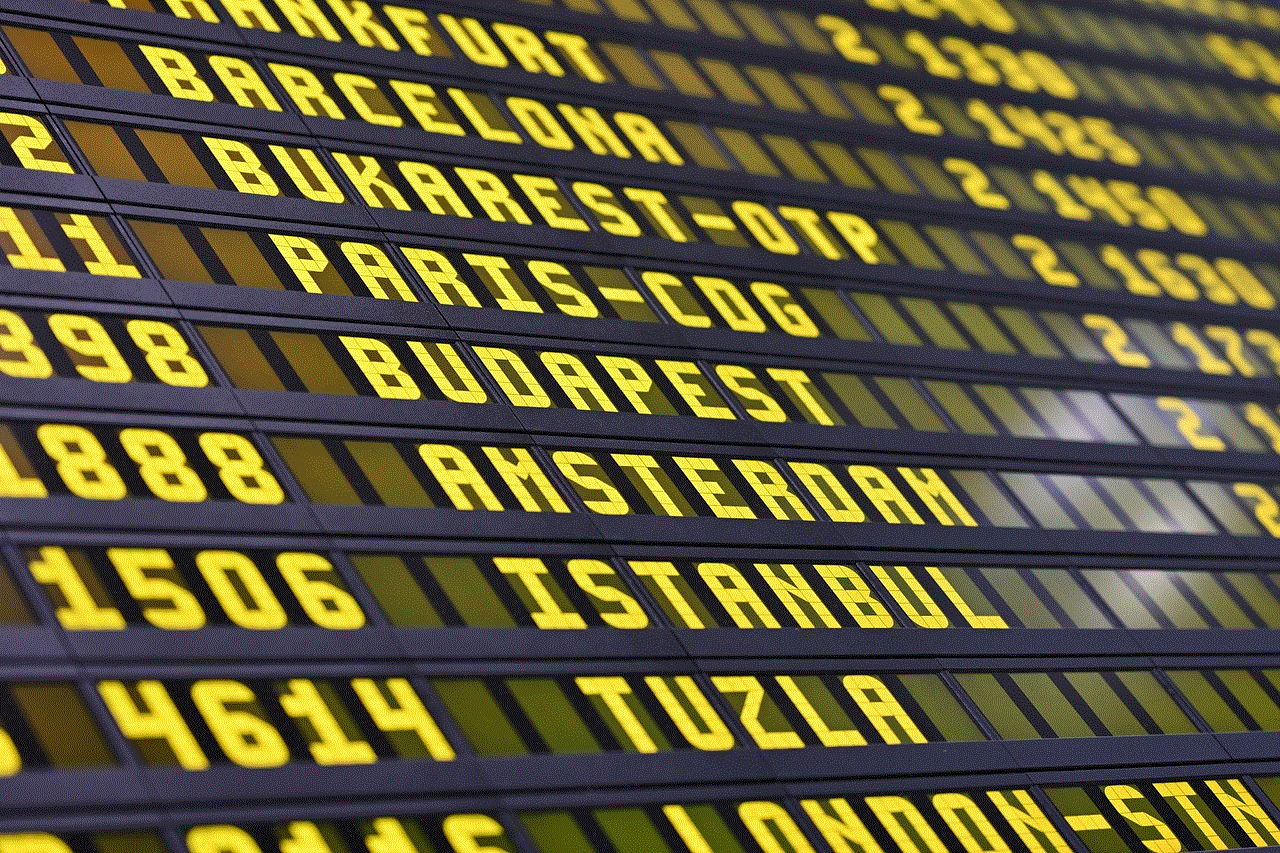
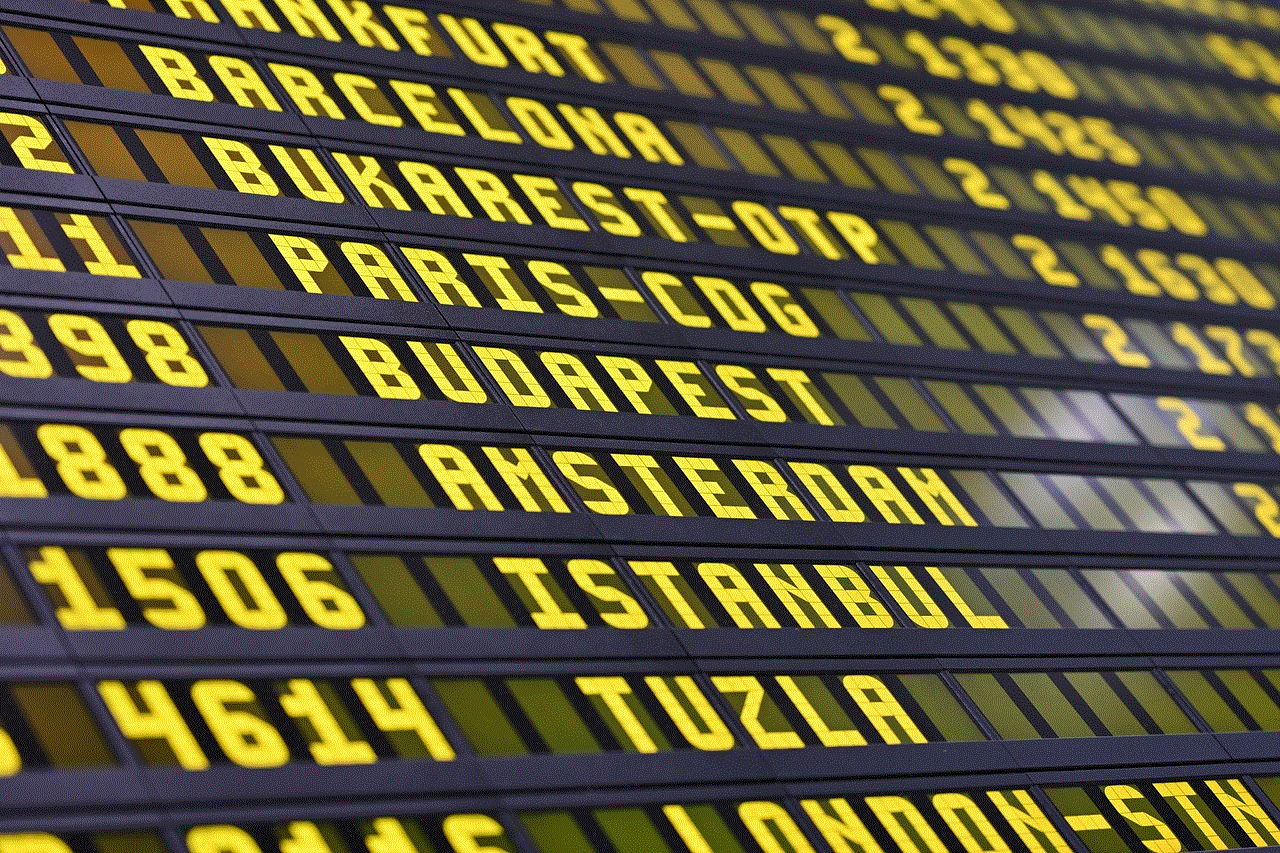
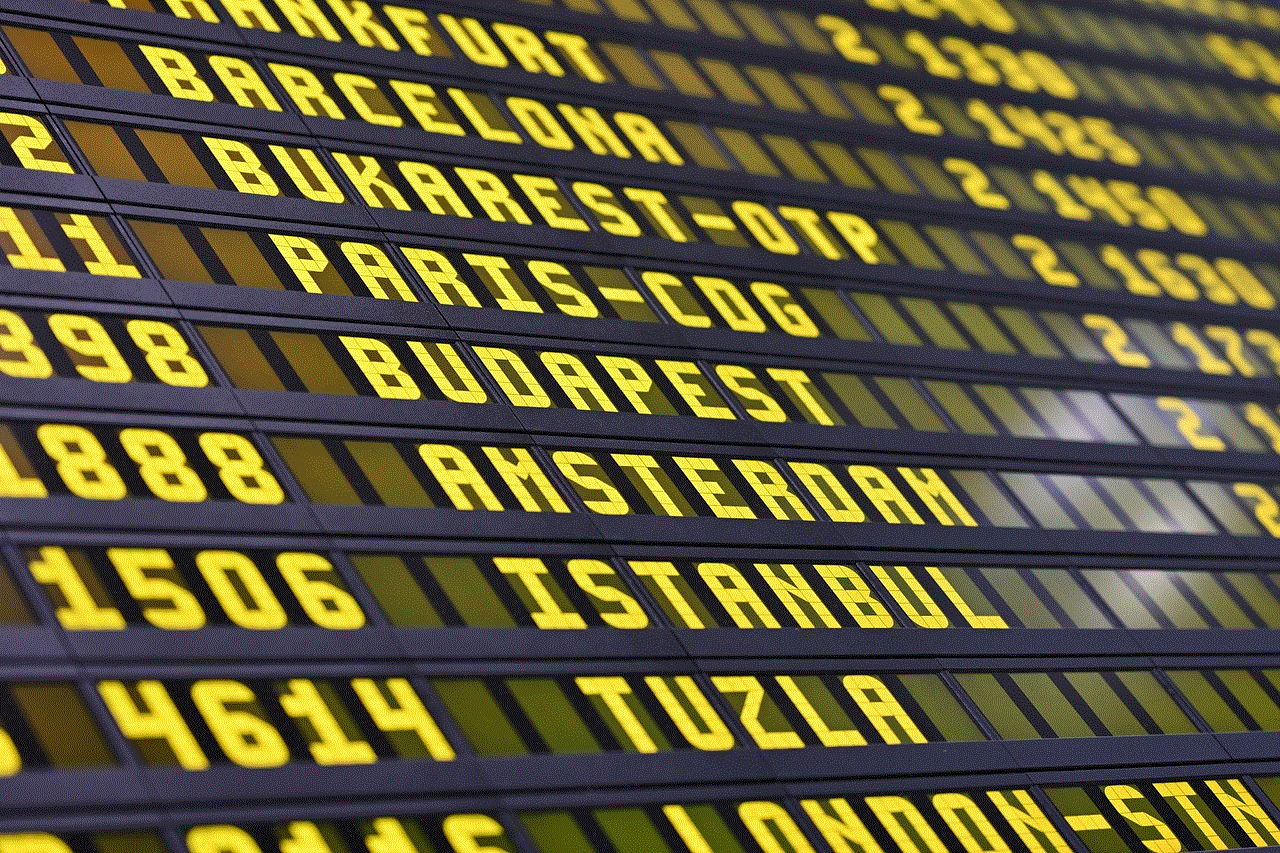
1. Unsubscribe from Newsletters and Promotional Emails
If you are receiving unwanted promotional emails or newsletters, you can unsubscribe from them to stop receiving them in the future. Most emails have an “Unsubscribe” link at the bottom, which you can click on to stop receiving further emails. This will also help you declutter your inbox and make room for important emails.
2. Use Labels and Filters to Organize Your Inbox
Gmail offers the option to create labels and filters to organize your emails. You can use labels to categorize your emails, such as personal, work, or important. Filters, on the other hand, can be used to automatically sort emails based on certain criteria, such as the sender’s email address, subject, or keywords. This can help you find important emails quickly and avoid missing them in the clutter.
3. Report Spam Emails to Gmail
If you receive spam emails, make sure you report them to Gmail by clicking on the “Report spam” button. This will help Gmail’s spam filter to identify and block similar emails in the future.
4. Regularly Delete Unwanted Emails
Make it a habit to regularly delete unwanted emails from your inbox. This will not only help you declutter your inbox but also improve the performance of your email account.
Conclusion
Blocking an email address on Gmail is a simple yet effective way to manage your inbox and avoid unwanted emails. Whether you are receiving spam, harassing emails, or simply want to stop communicating with a particular sender, there are multiple methods you can use to block their email address on Gmail. Additionally, following the tips mentioned above can help you maintain a clutter-free inbox and make the most out of your Gmail account.
why cant i find facebook dating
facebook -parental-controls-guide”>Facebook has been a household name for over a decade now, with millions of users worldwide. From its humble beginnings as a social networking site, it has evolved into a multifaceted platform that offers various features and services. One of the newest additions to its repertoire is Facebook Dating, a feature that aims to connect users with potential romantic partners. However, despite its popularity and widespread use, many users have encountered difficulties in finding and accessing Facebook Dating. In this article, we will delve deeper into the reasons why Facebook Dating may be elusive and how to navigate the platform to find this feature.
First and foremost, it is essential to understand that Facebook Dating is not available in all countries. As of now, it is only available in 20 countries, including the United States, Canada, Australia, and several countries in Europe and South America. This limited availability may be one of the reasons why some users cannot find Facebook Dating. If you are not located in one of the supported countries, you will not be able to access this feature. However, Facebook has plans to expand its availability to more countries in the future.
Another reason why users may not be able to find Facebook Dating is that it is not a standalone app. Unlike other popular dating apps like Tinder and Bumble, Facebook Dating is integrated into the existing Facebook app. This means that you will not find a separate icon for Facebook Dating on your home screen. Instead, you will need to access it through the main Facebook app. This may be confusing for some users who are used to having a separate app for dating.
To access Facebook Dating, you will need to have a Facebook account. If you do not have one, you will first need to create an account before you can use this feature. Once you have a Facebook account, you can find Facebook Dating by tapping on the menu button (the three horizontal lines) on the bottom right corner of your screen. From there, you will see the option for “Dating.” Tap on it, and you will be directed to the Facebook Dating section.
Once you have accessed Facebook Dating, you will need to set up your dating profile. This profile is separate from your main Facebook profile and is not visible to your Facebook friends. This allows you to maintain your privacy and control who can see your dating profile. You can add information about yourself, such as your gender, location, interests, and a brief bio. You can also upload up to nine photos to showcase your personality and interests.
After setting up your profile, Facebook Dating will use its algorithm to suggest potential matches for you. It takes into account your preferences, interests, and location to find suitable matches. You can also browse through profiles and like or pass on them. If both users like each other, they will be matched, and they can start messaging each other. One unique feature of Facebook Dating is its “Secret Crush” option. You can select up to nine Facebook friends or Instagram followers that you have a crush on, and if they have Facebook Dating, they will receive a notification that someone has a crush on them. This feature adds an element of excitement and mystery to the dating experience.
Now that we have covered the basics of Facebook Dating let’s address the question at hand – why can’t some users find it? One possible reason is that the feature has not been rolled out to their account yet. Facebook is gradually releasing this feature to its users, so it is possible that some users may not have access to it yet. If this is the case, all you can do is wait patiently until it becomes available to you.
Another reason could be that your Facebook app is not updated. Facebook regularly releases updates for its app, which may include bug fixes and new features. If you have an older version of the app, it is possible that you may not see the option for Facebook Dating. To fix this, make sure to update your Facebook app to the latest version.
Lastly, it is possible that you have deactivated your Facebook account. If you deactivate your account, you will not be able to access Facebook Dating. To use this feature, you will need to reactivate your account. If you have permanently deleted your account, you will not be able to use Facebook Dating with the same account. You will need to create a new account to access this feature.



In conclusion, Facebook Dating is a relatively new feature that is still in its early stages. It is a convenient and exciting way to meet potential romantic partners, but it may not be accessible to all users due to its limited availability and integration into the main Facebook app. However, with a little patience and understanding, anyone can find and use Facebook Dating to find their perfect match. So if you are still having trouble finding this feature, make sure to check if it is available in your country, update your Facebook app, and reactivate your account if necessary. Happy swiping!

