back up messages android
In today’s digital world, our smartphones have become an integral part of our lives. They contain important information, such as contacts, photos, and most importantly, messages. These messages hold a lot of sentimental value, whether it’s conversations with loved ones or important information exchanged with colleagues. Losing these messages can be devastating, which is why it’s essential to know how to back them up on our Android devices.
What is Backing Up Messages on Android ?
Backing up messages on an Android device means creating a copy of all your messages and storing them in a safe location. This allows you to retrieve them in case of accidental deletion, a software issue, or when switching to a new phone. By backing up your messages, you can ensure that your conversations and important information are always safe and accessible.
Why Should You Back Up Your Messages?
There are several reasons why backing up your messages on Android is crucial. The most obvious reason is to prevent data loss. Sometimes, we accidentally delete messages or lose them due to a software malfunction. In such cases, having a backup ensures that we can still access those messages.
Another reason to back up messages is when you switch to a new device. When setting up a new phone, you have the option to restore your previous data, including messages, from a backup. This saves you the hassle of manually transferring all your messages to the new device.
Moreover, backing up messages also helps in freeing up space on your device. Messages can take up a significant amount of storage, especially if you have long conversations with multiple contacts. By backing them up, you can delete them from your device and create more space for other important files and apps.
How to Back Up Messages on Android?
There are various ways to back up messages on an Android device. The most common methods include using Google Drive, third-party apps, and the built-in backup feature on your device.
Google Drive
Google Drive is a cloud storage service provided by Google, and it can be used to back up a variety of data, including messages. To back up messages on Google Drive, follow these steps:
1. Open the “Messages” app on your Android device.
2. Tap on the three vertical dots in the top right corner.
3. Select “Settings” from the drop-down menu.
4. Tap on “Chat backup” and then “Back up now.”
5. Select the Google account you want to back up the messages to.
6. Tap on “Back up over” to choose whether to back up messages over Wi-Fi or mobile data.
7. Toggle on the “Include videos” option if you want to back up media files in your messages.
8. Tap on “Back up” to begin the backup process.
Your messages will now be backed up to your Google Drive account. You can access them by going to the Google Drive app and selecting the “Backups” tab.
Third-Party Apps
There are several third-party apps available on the Google Play Store that can help you back up your messages. These apps offer additional features, such as the ability to schedule backups and back up messages to multiple cloud storage services. Some popular apps for backing up messages on Android include SMS Backup & Restore, Super Backup & Restore, and SMS Backup+.
Built-in Backup Feature
Many Android devices come with a built-in backup feature that allows you to back up your data, including messages, to your Google account or SD card. The steps to back up messages may vary depending on your device, but generally, you can follow these steps:
1. Open the “Settings” app on your Android device.
2. Scroll down and tap on “System” or “System and updates.”
3. Tap on “Backup” and then “Back up to Google Drive” or “Back up my data.”
4. Toggle on the “Messages” option.
5. Tap on “Back up now” to start the backup process.
The backup will be saved to your Google account or SD card, depending on the option you choose. You can restore your messages from this backup when needed.
Tips for Backing Up Messages on Android
1. Set a reminder to back up your messages regularly, especially if you have important conversations that you don’t want to lose.
2. Choose a secure cloud storage service, such as Google Drive or Dropbox, to back up your messages.
3. Always check the storage space on your device before backing up messages. If you are running low on space, consider deleting unnecessary messages or backing them up to a cloud storage service.
4. Ensure that your device is connected to a stable Wi-Fi network before starting the backup process to avoid data charges.
5. Consider using a password manager to store your login details for cloud storage services and backup apps to keep your data secure.
In Conclusion
Backing up messages on Android is a simple yet crucial process that can save you a lot of trouble and heartache in case of data loss. With the various methods available, you can choose the one that works best for you and ensure that your messages are always safe and accessible. So, take a few minutes to back up your messages now, and you’ll thank yourself later.
free vpn for iphone without app
With the rise of internet usage and the increasing concerns about online privacy and security, the demand for free VPN services has also increased, especially for iPhone users. While there are numerous VPN apps available for iPhones, many users are looking for alternative ways to access a VPN without having to download an app. In this article, we will explore the options for using a free VPN on an iPhone without the need for an app.
What is a VPN?
VPN stands for Virtual Private Network, and it is a technology that creates a secure and encrypted connection between a user’s device and the internet. By routing the internet traffic through a secure server, a VPN hides the user’s IP address and encrypts all the data, making it nearly impossible for anyone to track or intercept their online activities.
Why do you need a VPN for your iPhone?
There are several reasons why using a VPN on your iPhone is essential. Firstly, it protects your online privacy by masking your IP address, preventing your internet service provider (ISP) from monitoring your online activities. This is particularly important when using public Wi-Fi networks, which are often unsecured and prone to hacking.
Secondly, a VPN allows you to access geo-restricted content by changing your virtual location. Many streaming services, such as Netflix , Hulu , and BBC iPlayer, have region-specific content, which means that certain shows or movies are only available in certain countries. By using a VPN, you can connect to a server in the country where the content is available and enjoy it on your iPhone.
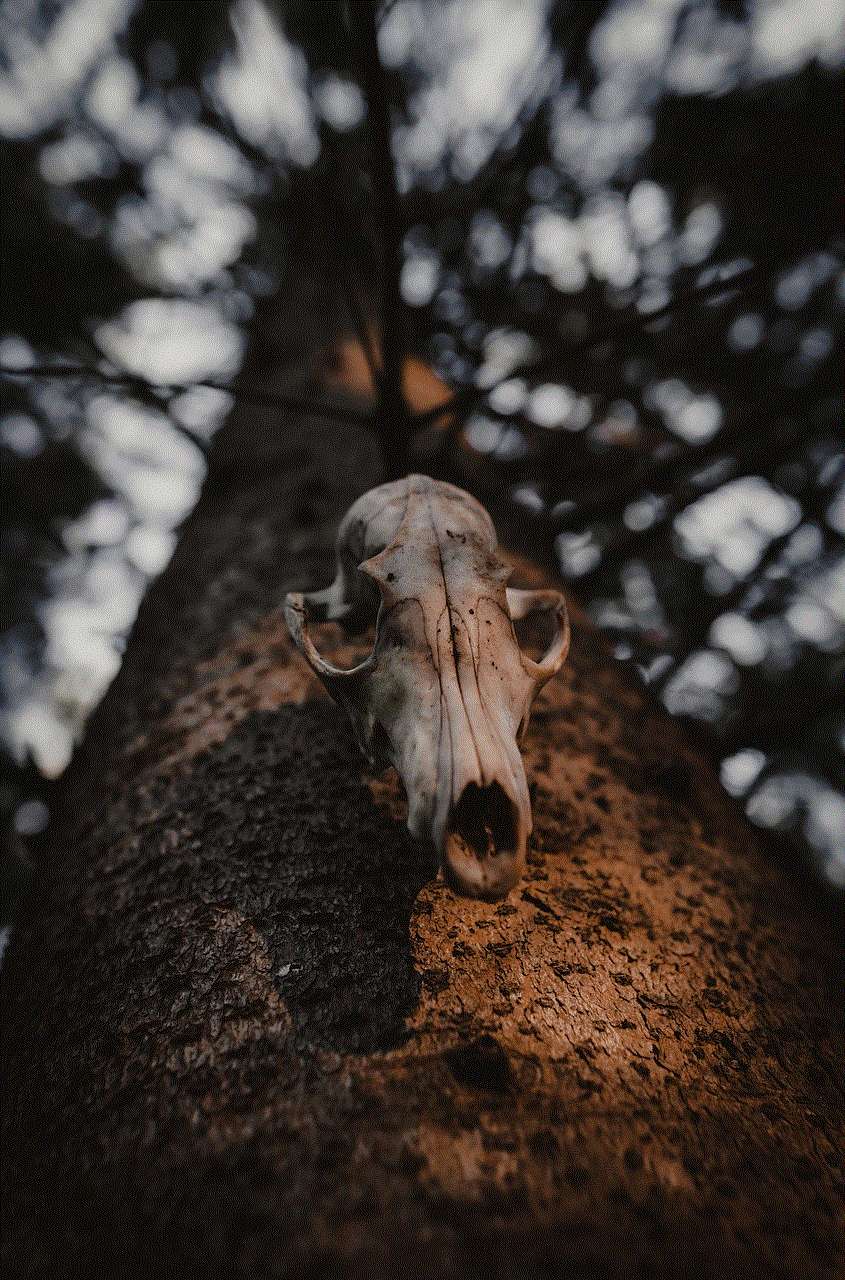
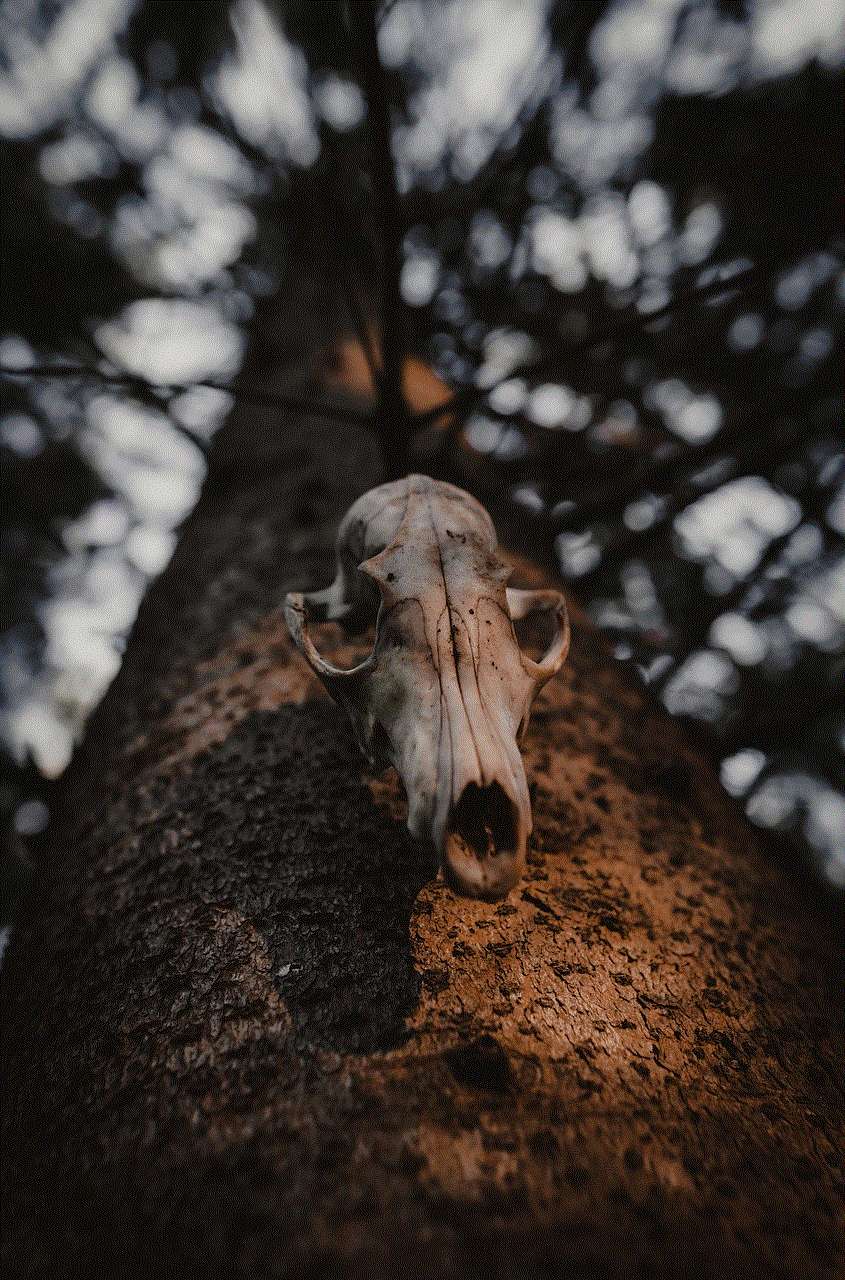
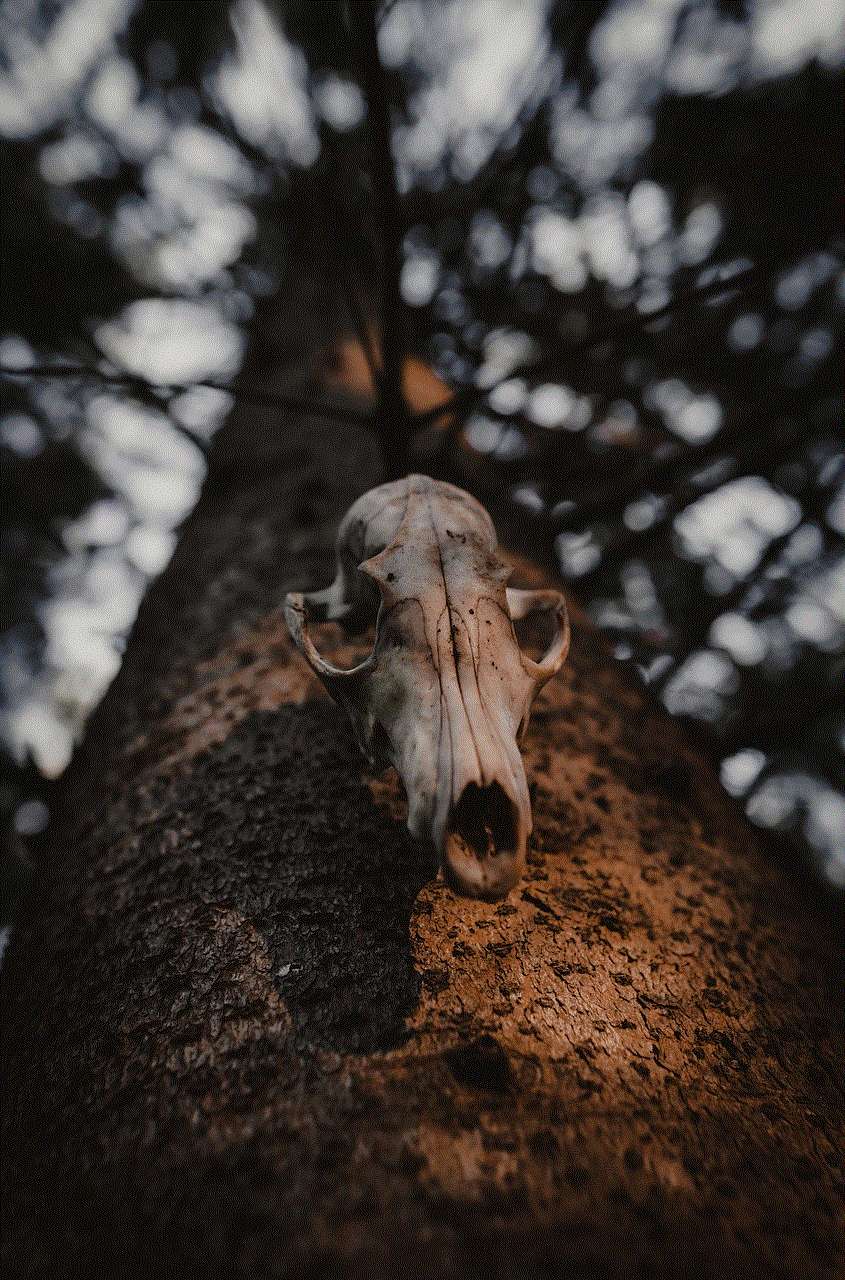
Thirdly, a VPN can protect your sensitive data, such as credit card information, passwords, and personal details, from hackers and cybercriminals. With the increasing number of data breaches and cyber attacks, it is crucial to have an extra layer of security to keep your data safe.
Now that we understand the importance of using a VPN on your iPhone let’s explore the different ways to access a free VPN without an app.
1. Use the built-in VPN feature on your iPhone
Surprisingly, many iPhone users are not aware that their device comes with a built-in VPN feature. This feature is available for all devices with iOS 8 and above. To set up a VPN on your iPhone, follow these steps:
Step 1: Open the Settings app on your iPhone.
Step 2: Scroll down and tap on the General tab.
Step 3: Tap on the VPN option.
Step 4: Tap on the “Add VPN Configuration” option.
Step 5: Choose the type of VPN you want to set up. You can choose from IKEv2, IPSec, or L2TP.
Step 6: Enter the details of your VPN connection, including the server, account, and password.
Step 7: Once you have entered all the details, tap on the “Save” button.
Step 8: To connect to the VPN, go back to the VPN tab in the Settings app and toggle the switch to the “On” position.
While this method allows you to access a VPN without downloading an app, it is worth noting that it may not be the most secure option. The built-in VPN feature on iPhones does not offer the same level of encryption and security as a dedicated VPN app.
2. Use a free VPN service with a manual configuration
Another way to access a free VPN on your iPhone without an app is by manually configuring the VPN settings. Some VPN providers offer manual configuration instructions for various devices, including iPhones. However, this method is more complicated and may not be suitable for users who are not tech-savvy.
To set up a VPN manually on your iPhone, you will need to have the following information from your VPN provider:
– Server address
– Account username and password
– Encryption protocol (IKEv2, L2TP, or IPSec)
Once you have these details, follow these steps to configure a VPN manually on your iPhone:
Step 1: Open the Settings app on your iPhone.



Step 2: Scroll down and tap on the General tab.
Step 3: Tap on the VPN option.
Step 4: Tap on the “Add VPN Configuration” option.
Step 5: Select the type of VPN you want to set up.
Step 6: Enter the details of your VPN connection, including the server address, account, and password.
Step 7: Tap on the “Save” button.
Step 8: To connect to the VPN, go back to the VPN tab in the Settings app and toggle the switch to the “On” position.
While this method allows you to use a free VPN without downloading an app, it may not be the most convenient option. You will have to manually enter all the details every time you want to connect to the VPN, which can be time-consuming.
3. Use a web-based VPN service
Another way to access a free VPN on your iPhone without an app is by using a web-based VPN service. These services work by allowing users to connect to a VPN server through a web browser. By simply visiting the VPN provider’s website, users can access a secure connection without the need for an app.
However, web-based VPN services have their limitations. They may have slower speeds compared to dedicated VPN apps, and they may not be as secure as the encryption protocols used by dedicated VPN apps. Additionally, some web-based VPN services may have restrictions on the amount of data you can use or the number of servers you can access.
4. Use a free trial of a VPN app
If you are not ready to commit to a paid VPN service, you can take advantage of the free trials offered by many VPN providers. These trials usually last for a specific period, such as 7 days or 30 days, and allow you to test the VPN app’s features and performance.
While this method does require you to download an app, it is still a viable option for those looking for a free VPN for their iPhone. Additionally, some VPN providers offer a money-back guarantee, which means you can sign up for the service, use it for a few days, and if you are not satisfied, you can request a refund.
5. Use a free VPN app with in-app ads
Finally, another way to access a free VPN on your iPhone is by using a VPN app with in-app advertisements. These apps offer all the features of a paid VPN service, but they generate revenue by displaying ads to their users. While these ads may be annoying, they are a small price to pay for a free VPN service.
However, it is crucial to note that not all free VPN apps are trustworthy. Some may collect and sell your data to third parties, which defeats the purpose of using a VPN. Therefore, it is essential to research and choose a reputable VPN provider before downloading their app.
Conclusion
In conclusion, while there are various ways to access a free VPN on your iPhone without an app, it is important to consider the security, speed, and convenience of each method. While using the built-in VPN feature on your iPhone or manually configuring a VPN may be free, they may not offer the same level of security and convenience as dedicated VPN apps.



Ultimately, it is worth investing in a paid VPN service if you want to enjoy all the benefits of a secure and reliable VPN on your iPhone. With the increasing number of cyber threats and data breaches, it is crucial to take the necessary steps to protect your online privacy and security. A VPN is an essential tool that can help you achieve that, and the small cost is worth the peace of mind it provides.

