can i recover deleted messages on iphone
Losing important messages on your iPhone can be a frustrating experience. Whether you accidentally deleted them or they disappeared without a trace, the thought of losing valuable information can be overwhelming. However, the good news is that in most cases, it is possible to recover deleted messages on your iPhone. With the right tools and techniques, you can retrieve those messages and restore your peace of mind. In this article, we will explore the various methods you can use to recover deleted messages on your iPhone and discuss the best practices to help you avoid losing them in the future.
Part 1: Why Messages Get Deleted on iPhone
Before we dive into the methods of recovering deleted messages, it is important to understand why they get deleted in the first place. There are several reasons why messages may disappear from your iPhone. Let’s take a look at some of the most common ones.
1. Accidental Deletion: This is the most common reason for deleted messages on iPhones. With the touch-sensitive screens and small icons, it is easy to accidentally delete a message while scrolling through your conversations.
2. Software Issues: Sometimes, software glitches or bugs can cause messages to disappear from your device. This could happen during an iOS update or due to a malfunction in the system.
3. Jailbreaking: Jailbreaking your iPhone to gain access to unauthorized apps and features can lead to the deletion of messages. It is not recommended to jailbreak your device as it can cause various issues, including data loss.
4. Storage Space: When your iPhone runs out of storage space, it may start deleting old messages to free up space. This usually happens when you have a large number of messages or media files stored on your device.
5. iCloud Sync: If you have enabled iCloud sync for messages, any messages that are deleted on one device will be deleted from all your synced devices.
6. Factory Reset: Resetting your iPhone to its factory settings will erase all data, including messages, from your device.
Part 2: Retrieve Deleted Messages from iPhone Backup
If you have backed up your iPhone to iCloud or iTunes, you can easily recover deleted messages from the backup files. Here’s how to do it.
1. Recover Deleted Messages from iCloud Backup:
– Go to Settings > General > Reset > Erase All Content and Settings on your iPhone.
– Follow the on-screen instructions to set up your device.
– When prompted, select “Restore from iCloud Backup” and sign in to your iCloud account.
– Choose the most recent backup that contains the deleted messages and wait for the restore process to complete.
2. Recover Deleted Messages from iTunes Backup:
– Connect your iPhone to your computer and open iTunes.
– Click on your device icon and select “Restore Backup” from the Summary tab.
– Choose the most recent backup that contains the deleted messages and click “Restore.”
Note: Restoring from a backup will replace all existing data on your device with the data from the backup. Therefore, it is recommended to create a backup of your current data before restoring from a previous backup.
Part 3: Retrieve Deleted Messages without Backup
If you do not have a backup or the backup does not contain the deleted messages, you can still recover them using third-party data recovery tools. These tools use advanced algorithms to scan your iPhone and retrieve deleted messages. Here are some popular options you can consider:
1. PhoneRescue for iOS: This is a comprehensive data recovery tool that can help you recover deleted messages on your iPhone. It supports both iCloud and iTunes backups, as well as direct recovery from your device. It also offers a free trial so you can test its effectiveness before purchasing.
2. Dr. Fone – Data Recovery (iOS): This is another popular data recovery tool that can help you retrieve deleted messages on your iPhone. It can recover data from your device, iCloud, and iTunes backups, and offers a user-friendly interface for easy navigation.
Part 4: Tips to Avoid Losing Messages on iPhone
To avoid the hassle of recovering deleted messages, here are some tips to help you keep your messages safe on your iPhone.
1. Enable iCloud Backup: Make sure to enable iCloud backup on your iPhone to automatically back up your data, including messages, to the cloud. This way, you can easily restore them if they ever get deleted.
2. Regularly Backup to iTunes: In addition to iCloud backup, it is also a good idea to regularly back up your iPhone to iTunes. This way, you have a local backup in case anything happens to your iCloud backup.
3. Avoid Jailbreaking: As mentioned earlier, jailbreaking your iPhone can lead to various issues, including data loss. Therefore, it is best to avoid jailbreaking your device.
4. Keep Enough Storage Space: Make sure to regularly delete unnecessary messages and media files to free up storage space on your iPhone. This will prevent your device from automatically deleting old messages to make room for new ones.
5. Be Careful When Deleting Messages: When deleting messages, be extra careful to avoid accidentally deleting important conversations. You can also enable the “Ask Before Deleting” option in your iPhone settings to confirm before deleting a message.
Conclusion
Losing important messages on your iPhone can be a stressful experience. However, with the methods discussed in this article, you can easily recover deleted messages and restore your peace of mind. It is also important to follow the tips mentioned to avoid losing messages in the future. Remember, prevention is always better than cure.
how to.log out of facebook messenger
facebook -parental-controls-guide”>Facebook Messenger is a popular instant messaging app that allows users to stay connected with their friends and family. With its wide range of features, it has become an essential part of our daily communication. However, there may be times when you want to take a break from social media and log out of Facebook Messenger. In this article, we will discuss how to log out of Facebook Messenger and the reasons why you may want to do so.
1. What is Facebook Messenger?
Facebook Messenger is a messaging app developed by Facebook that enables users to send and receive messages, photos, videos, and audio recordings. It was launched in 2011 as an extension of the Facebook platform and has since then gained immense popularity. With over 2.7 billion monthly active users, Facebook Messenger has become one of the most used messaging apps in the world.
2. Why do you need to log out of Facebook Messenger?
There could be various reasons why you may want to log out of Facebook Messenger. One of the main reasons could be to take a break from social media and disconnect from the virtual world. It is essential to have some time away from social media to focus on yourself and your well-being. Another reason could be to switch to a different account or to log out of a shared device. Whatever the reason may be, it is essential to know how to log out of Facebook Messenger.
3. How to log out of Facebook Messenger on your phone?
If you are using Facebook Messenger on your phone, here are the steps to log out:
Step 1: Open the Facebook Messenger app on your phone.
Step 2: Tap on your profile picture at the top left corner of the screen.
Step 3: Scroll down and tap on the “Log Out” option.
Step 4: A pop-up window will appear asking for confirmation. Tap on “Log Out” again.
You have successfully logged out of Facebook Messenger on your phone. However, this does not mean that you have logged out of your Facebook account. To log out of your Facebook account, you will need to follow a different set of steps.
4. How to log out of Facebook Messenger on your computer?
If you are using Facebook Messenger on your computer, here’s how you can log out:
Step 1: Open the Facebook Messenger website on your web browser.
Step 2: Click on the gear icon at the top right corner of the screen.
Step 3: Click on “Log Out” from the drop-down menu.
Step 4: A pop-up window will appear asking for confirmation. Click on “Log Out” again.
You have now successfully logged out of Facebook Messenger on your computer.
5. How to log out of your Facebook account on your phone?
As mentioned earlier, logging out of Facebook Messenger does not mean that you have logged out of your Facebook account. If you want to completely log out of your Facebook account on your phone, follow these steps:
Step 1: Open the Facebook app on your phone.
Step 2: Tap on the three horizontal lines at the top right corner of the screen.
Step 3: Scroll down and tap on “Log Out” at the bottom of the menu.
Step 4: A pop-up window will appear asking for confirmation. Tap on “Log Out” again.
By following these steps, you have successfully logged out of your Facebook account on your phone.
6. How to log out of your Facebook account on your computer?
If you are using Facebook on your computer, here’s how you can log out of your account:
Step 1: Click on the downward arrow at the top right corner of the screen.
Step 2: Click on “Log Out” from the drop-down menu.
Step 3: A pop-up window will appear asking for confirmation. Click on “Log Out” again.
You have now successfully logged out of your Facebook account on your computer.
7. What happens when you log out of Facebook Messenger?
When you log out of Facebook Messenger, you will no longer receive notifications or messages from the app. However, your account will still be active, and your friends will still be able to send you messages. Your messages and conversations will still be there when you log back in. If you want to permanently delete your account, you will need to follow a different set of steps.



8. How to permanently delete your Facebook account?
If you have decided to take a break from social media and want to permanently delete your Facebook account, here’s how you can do it:
Step 1: Log in to your Facebook account.
Step 2: Click on the downward arrow at the top right corner of the screen.
Step 3: Click on “Settings & Privacy” and then select “Settings.”
Step 4: Click on “Your Facebook Information” from the left menu.
Step 5: Click on “Deactivation and Deletion.”
Step 6: Select “Permanently Delete Account” and then click on “Continue to Account Deletion.”
Step 7: Enter your password and click on “Continue.”
Step 8: Click on “Delete Account.”
By following these steps, your Facebook account will be permanently deleted, and you will no longer have access to it.
9. What are the benefits of logging out of Facebook Messenger?
Logging out of Facebook Messenger has its benefits. It allows you to take a break from social media and focus on your well-being. It also helps in maintaining your privacy and security. By logging out of your account, you are less likely to be a victim of hacking or phishing attempts. It also helps in reducing screen time and improving your mental health.
10. Conclusion
Facebook Messenger has revolutionized the way we communicate with our friends and family. However, it is essential to take a break from social media and log out of Facebook Messenger from time to time. By following the steps mentioned in this article, you can easily log out of Facebook Messenger on your phone and computer. Remember to also log out of your Facebook account to ensure complete privacy and security. Taking a break from social media can have several benefits on your mental health and overall well-being. So, go ahead and log out of Facebook Messenger to take some time for yourself.
friends on facebook but can’t message on messenger
Facebook and its messaging platform, Messenger, have become integral parts of our daily lives. With over 2.8 billion monthly active users, Facebook has become the go-to platform for connecting with friends, family, and acquaintances. However, it is not uncommon to have a large number of friends on Facebook but not be able to message them on Messenger. This can be frustrating and confusing for many users. In this article, we will explore the reasons why you may have friends on Facebook but can’t message them on Messenger.
1. Different Privacy Settings
One of the main reasons why you may not be able to message someone on Messenger even though you are friends on Facebook is because of their privacy settings. Facebook and Messenger have separate privacy settings that can be customized by users. While on Facebook, you can choose who can see your posts, photos, and personal information. On Messenger, you can choose who can send you messages and who can see your online status.
If your friend has set their Messenger privacy settings to only allow messages from friends, then you will not be able to message them unless you are friends on Facebook. This can be an intentional choice by your friend to limit who can contact them on Messenger. So, if you have a large number of friends on Facebook but can’t message them on Messenger, it could be because they have set their privacy settings to only allow messages from a select few.
2. Unsynced Accounts
Another reason why you may be experiencing this issue is because your Facebook and Messenger accounts are not synced. This means that your Facebook account and your Messenger account are not connected, even though they are both owned by Facebook. In order to be able to message someone on Messenger, you need to have a synced account. This can be easily fixed by going to your Messenger settings and connecting your Facebook account.
3. Blocked or Deleted Friends
If you are unable to message someone on Messenger, it could be because they have blocked you or deleted you from their friends’ list. When someone blocks you on Facebook, you will no longer be able to see their profile or send them messages. This also applies to Messenger. If you have been blocked by a friend, you will not be able to message them on Messenger. Similarly, if your friend has deleted you from their friends’ list, you will not be able to message them on Messenger.
4. Technical Glitches
Like any other social media platform, Facebook and Messenger are not immune to technical glitches. You may experience issues with messaging someone on Messenger due to technical problems on the platform. This can be frustrating, especially if you know that you are friends with the person on Facebook. In such cases, the best course of action is to report the issue to Facebook’s support team and wait for them to resolve it.
5. Different Versions of Messenger
Facebook constantly updates and improves its Messenger app. This means that there may be different versions of the app available for download. If you and your friend have different versions of Messenger, you may face issues with messaging each other. To avoid this, make sure you and your friends are using the latest version of Messenger.
6. Inactive Accounts
If you have a large number of friends on Facebook, chances are some of them may have inactive accounts. Inactive accounts are those that have not been logged into for a long time. These accounts may still show up on your friends’ list, but you will not be able to message them on Messenger. This is because their accounts are no longer active, and they will not receive any notifications from Messenger.
7. Mutual Friends
Another reason why you may have friends on Facebook but can’t message them on Messenger is that you do not have any mutual friends. Facebook’s algorithm suggests friends based on mutual connections and interests. If you do not have any mutual friends with someone, it is possible that you may have added them on Facebook, but they have not accepted your friend request. In such cases, you will not be able to message them on Messenger.
8. Restricted List
Facebook has a feature called the restricted list, which allows users to limit what certain friends can see on their profile. If someone adds you to their restricted list, you will still be friends on Facebook, but you will not be able to see their posts, photos, or send them messages. This is a way for users to control what information certain friends can see on their profile. If you find that you are unable to message someone on Messenger, it is possible that you are on their restricted list.
9. Privacy Concerns
In today’s digital age, privacy has become a major concern for many people. Some users may choose to limit who can message them on Messenger due to privacy concerns. This could be a personal choice, and it is important to respect your friends’ privacy preferences. If you are unable to message someone on Messenger, it could be because they have chosen to keep their messaging restricted to a select few.
10. No Longer Friends on Facebook
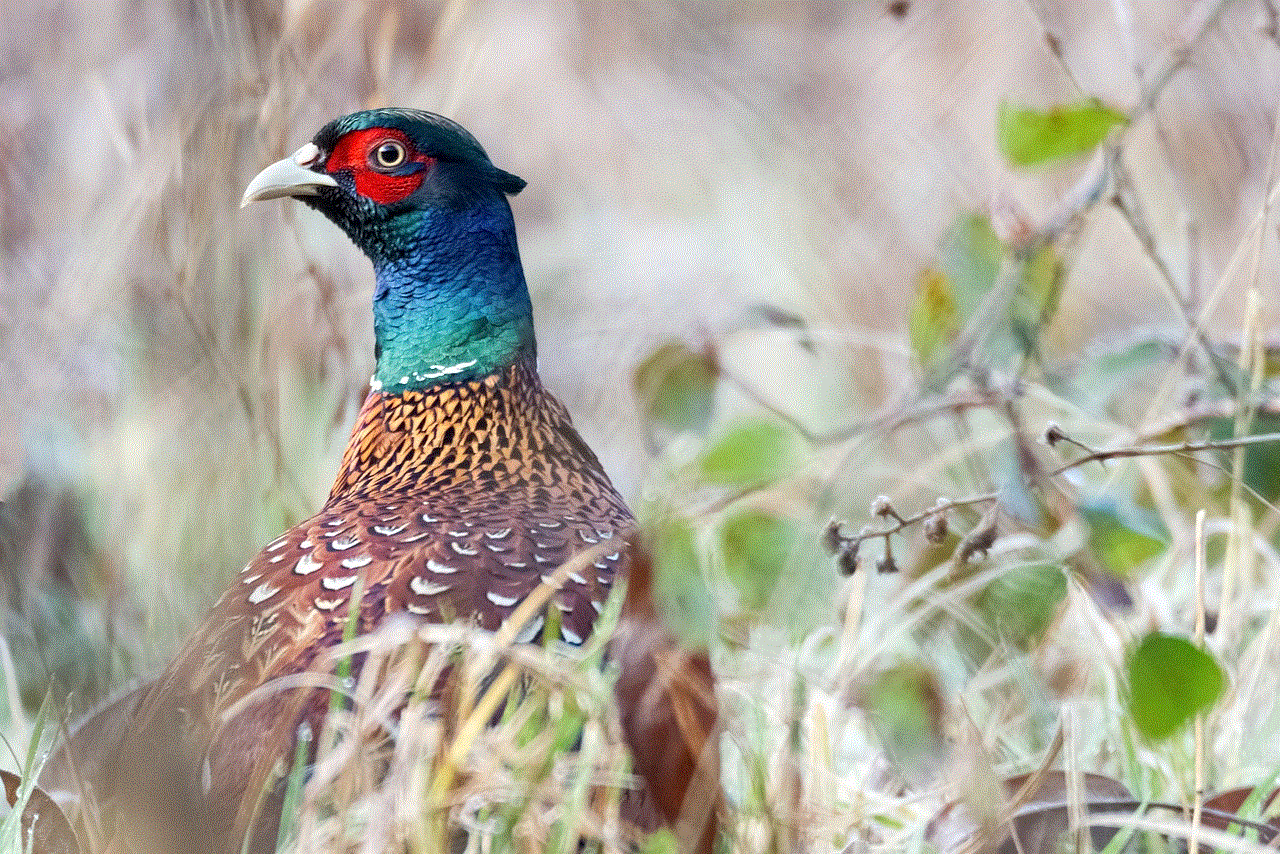
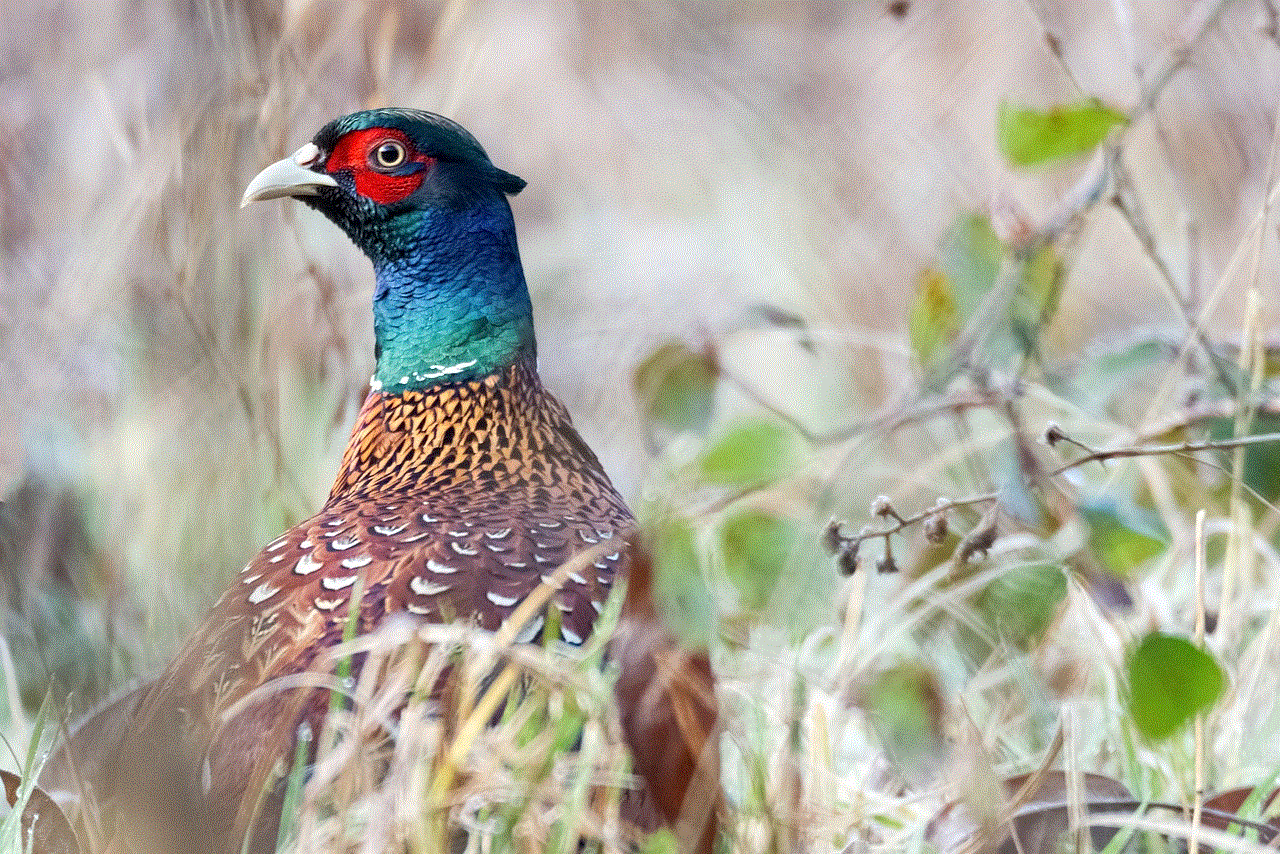
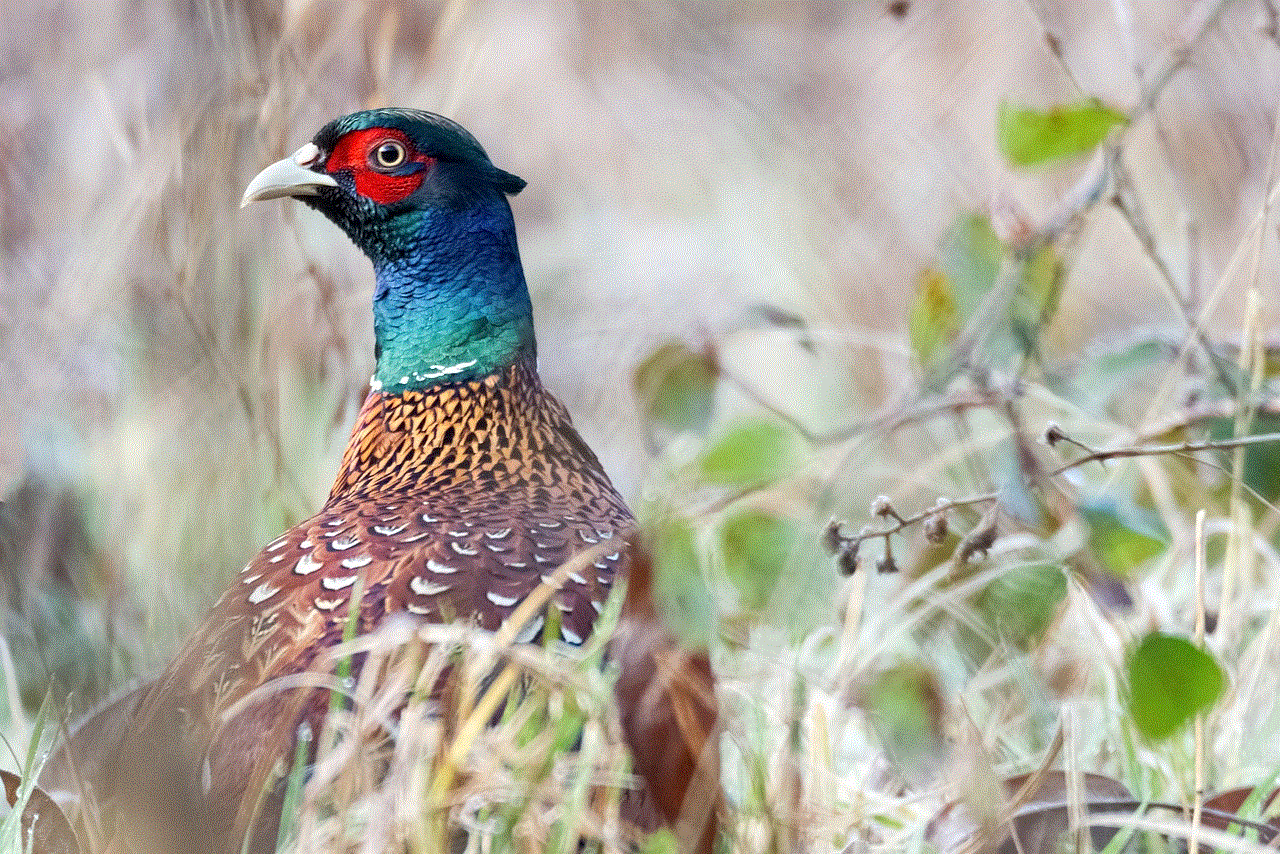
Lastly, the most obvious reason why you may have friends on Facebook but can’t message them on Messenger is that you are no longer friends on Facebook. This could happen if your friend has unfriended you or if their account has been deactivated. In either case, you will not be able to message them on Messenger. If you suspect that you have been unfriended, you can try searching for their profile on Facebook to confirm.
In conclusion, there can be various reasons why you may have friends on Facebook but can’t message them on Messenger. It could be due to different privacy settings, technical glitches, or the person no longer being active on the platform. It is important to respect your friends’ privacy and understand that they may choose to limit who can message them on Messenger. If you are unable to message someone on Messenger, it is best to reach out to them on another platform or try to resolve the issue with Facebook’s support team. Facebook and Messenger may be owned by the same company, but they have separate features and settings that can affect your ability to message someone. By understanding these reasons, you can avoid frustration and better manage your messaging on the platform.

