my phone won’t update
In today’s fast-paced world, technology is constantly evolving and updating. From computers to smartphones, there seems to be a new version or update released every few months. For most people, these updates are welcomed as they bring new features and improvements to their devices. However, there are times when updates can be frustrating, especially when your phone won’t update.
If you’re someone who has been struggling with updating your phone, you’re not alone. Many users have reported issues with updating their smartphones, and it can be a frustrating experience. In this article, we will explore the reasons why your phone won’t update and provide solutions to help you fix the problem.
Why Won’t My Phone Update?
Before we dive into the solutions, it’s essential to understand why your phone won’t update. There could be several reasons for this issue, and it’s crucial to determine the root cause before attempting to fix it. Here are some common reasons why your phone won’t update:
1. Insufficient Storage Space: One of the most common reasons why your phone won’t update is due to insufficient storage space. Updates can be quite large, and if you don’t have enough space on your device, the update won’t be able to install.
2. Poor or No Internet Connection: Another common reason for update failure is a poor or no internet connection. Updates require a stable internet connection to download and install, and if your connection is weak or non-existent, the update won’t be able to complete.
3. Outdated Software: If your phone’s operating system is outdated, it may not be compatible with the latest update. This can happen if you have an older phone model or if you haven’t updated your software in a long time.
4. Software Glitches: Sometimes, software glitches can prevent your phone from updating. These glitches can occur due to various reasons, such as a faulty update, corrupted files, or conflicting apps.
5. Hardware Issues: In some cases, hardware issues can cause your phone to fail to update. This could be due to a faulty battery, a damaged screen, or other hardware malfunctions.
6. Network Restrictions: Some networks have restrictions in place that prevent users from downloading or installing updates. This could be due to network policies or data limitations.
7. Malware or Viruses: Malware and viruses can interfere with your phone’s software and cause issues with updating. These malicious programs can corrupt files, slow down your device, and prevent updates from installing.
Now that we have a better understanding of why your phone won’t update let’s explore some solutions to help you fix the problem.
How to Fix the Issue of My Phone Won’t Update
1. Clear Up Storage Space: As mentioned earlier, insufficient storage space is one of the most common reasons why your phone won’t update. To fix this issue, you need to free up some space on your device. You can do this by deleting unnecessary apps, photos, videos, and other files.
2. Check Your Internet Connection: Make sure you have a stable internet connection before attempting to update your phone. If you’re using mobile data, ensure you have enough data to download the update. If you’re connected to Wi-Fi, try resetting your router or moving closer to it for a stronger signal.
3. Update Your Software: If your phone’s operating system is outdated, it’s crucial to update it before attempting to install any updates. To update your software, go to your phone’s settings, and check for updates. If there are any available, follow the prompts to install them.
4. Restart Your Phone: Sometimes, a simple restart can fix software glitches and allow updates to install. Try turning off your phone, waiting a few seconds, and turning it back on. This will clear your phone’s memory and potentially resolve any issues that were causing the update to fail.
5. Check for Hardware Issues: If you suspect that hardware issues are preventing your phone from updating, it’s best to take your device to a professional for inspection. They will be able to diagnose and fix any hardware problems that are causing the issue.
6. Check Network Restrictions: If you’re on a network that has restrictions in place, you may need to contact your provider for assistance. They may be able to lift the restrictions or provide you with a workaround to allow the update to install.
7. Run a Malware Scan: If you suspect that your phone has been infected with malware or viruses, it’s crucial to run a malware scan. There are many antivirus apps available for both Android and iOS devices that can help you identify and remove any malicious programs.
8. Perform a Factory Reset: If none of the above solutions work, you may need to perform a factory reset. This will erase all data on your device, so it’s crucial to back up your data before proceeding. To perform a factory reset, go to your phone’s settings, and follow the prompts to reset your phone to its original settings.
9. Update Manually: If your phone won’t update through the regular update process, you can try updating it manually. This involves downloading the update file from the manufacturer’s website and installing it on your device. This method is a bit more complicated, so it’s best to follow the instructions provided by the manufacturer carefully.
10. Contact Customer Support: If all else fails, it’s best to contact your phone’s manufacturer or your service provider for assistance. They may be able to provide you with additional support or guide you through the update process.
In conclusion, updates are essential for keeping your phone running smoothly and securely. However, there are times when updates can fail, and it can be frustrating, to say the least. By understanding the reasons why your phone won’t update and following the solutions mentioned above, you should be able to resolve the issue and update your phone successfully. Remember to keep your phone’s software and apps updated regularly to avoid any future issues with updates.
how to log out insta from all devices



In today’s digital age, social media has become an integral part of our daily lives. From connecting with friends and family to promoting businesses and brands, social media platforms like Instagram have gained immense popularity. However, with the convenience of accessing our accounts on multiple devices, it’s essential to ensure the security of our accounts. This is where the feature of logging out from all devices on Instagram comes in. In this article, we will discuss in detail how to log out of Instagram from all devices and why it is crucial to do so.
Before we delve into the process of logging out from all devices, let’s first understand what it means. When we log into our Instagram account on any device, be it a smartphone, tablet, or laptop, the app stores our login information, allowing us to access our account without having to enter the username and password every time. This feature makes it easier for us to switch between devices and access our account seamlessly. However, it also means that if someone gains access to our device, they can easily log into our account without needing our login details.
This is where the need to log out from all devices arises. By logging out from all devices, we are essentially revoking access to our account from any device that we have previously logged into. This ensures the security of our account and prevents any unauthorized access. Moreover, it also allows us to start fresh on a new device without any previous login information stored.
So, if you want to log out of Instagram from all devices, here’s how you can do it:
1. Open the Instagram app on your device and go to your profile page by tapping on the profile icon in the bottom right corner.
2. On your profile page, tap on the three horizontal lines in the top right corner to open the menu.
3. From the menu, select the “Settings” option at the bottom.
4. In the settings menu, tap on the “Security” option.
5. Under the security options, select the “Login Activity” tab.
6. Here, you will see a list of all the devices that are currently logged into your Instagram account.
7. To log out from all devices, tap on the “Log out of all sessions” option at the bottom of the list.
8. A pop-up message will appear, confirming if you want to log out of all devices. Tap on “Log out” to proceed.
9. You will now be logged out of your Instagram account from all devices, and you will be directed to the login screen.
10. Enter your login details to access your account once again.
It’s essential to note that when you log out from all devices, you will also be logged out from the Instagram website. This means that you will have to enter your login details again to access your account through the website. It’s a good practice to log out from all devices periodically, especially if you have logged into your account from a public or shared device.
Now that we know how to log out of Instagram from all devices let’s understand why it is crucial to do so. The most significant reason for logging out of all devices is to ensure the security of our account. With the increasing number of cybercrimes, it’s essential to take necessary precautions to protect our online presence. By logging out of all devices, we are essentially closing all the doors for any unauthorized access to our account.
Moreover, if you have logged into your account from a device that you no longer use or have lost, logging out from all devices will ensure that the device no longer has access to your account. This eliminates the risk of any sensitive information being accessed by someone else. It’s always a good idea to periodically review the devices that are logged into your Instagram account and log out from any that you no longer use.
Another reason for logging out from all devices is to start fresh on a new device. Sometimes, we may want to switch to a new phone or tablet, and logging out of all devices allows us to do so without any previous login information being stored. This is especially important if we are selling or giving away our old device. By logging out from all devices, we are ensuring that the new owner does not have access to our account.
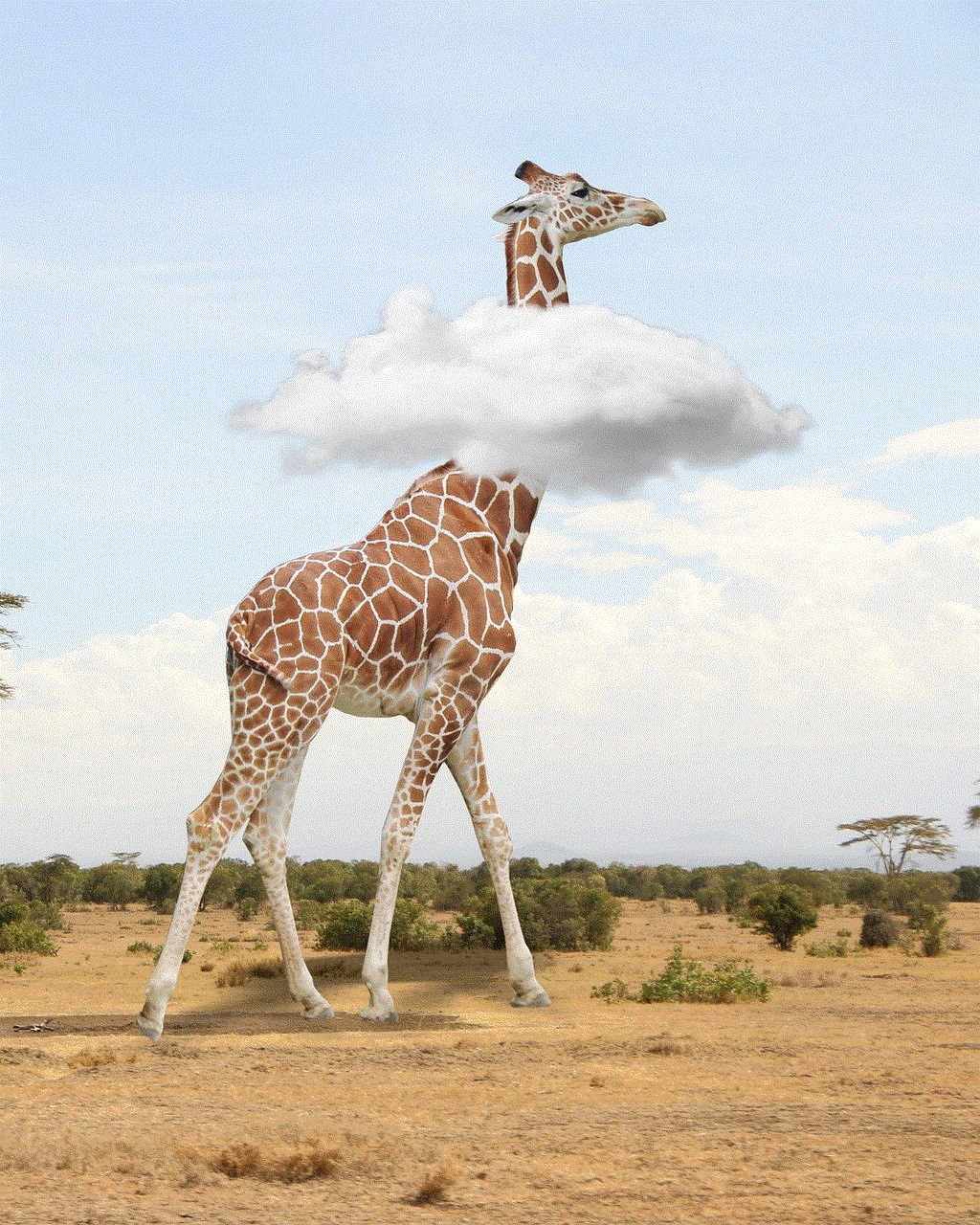
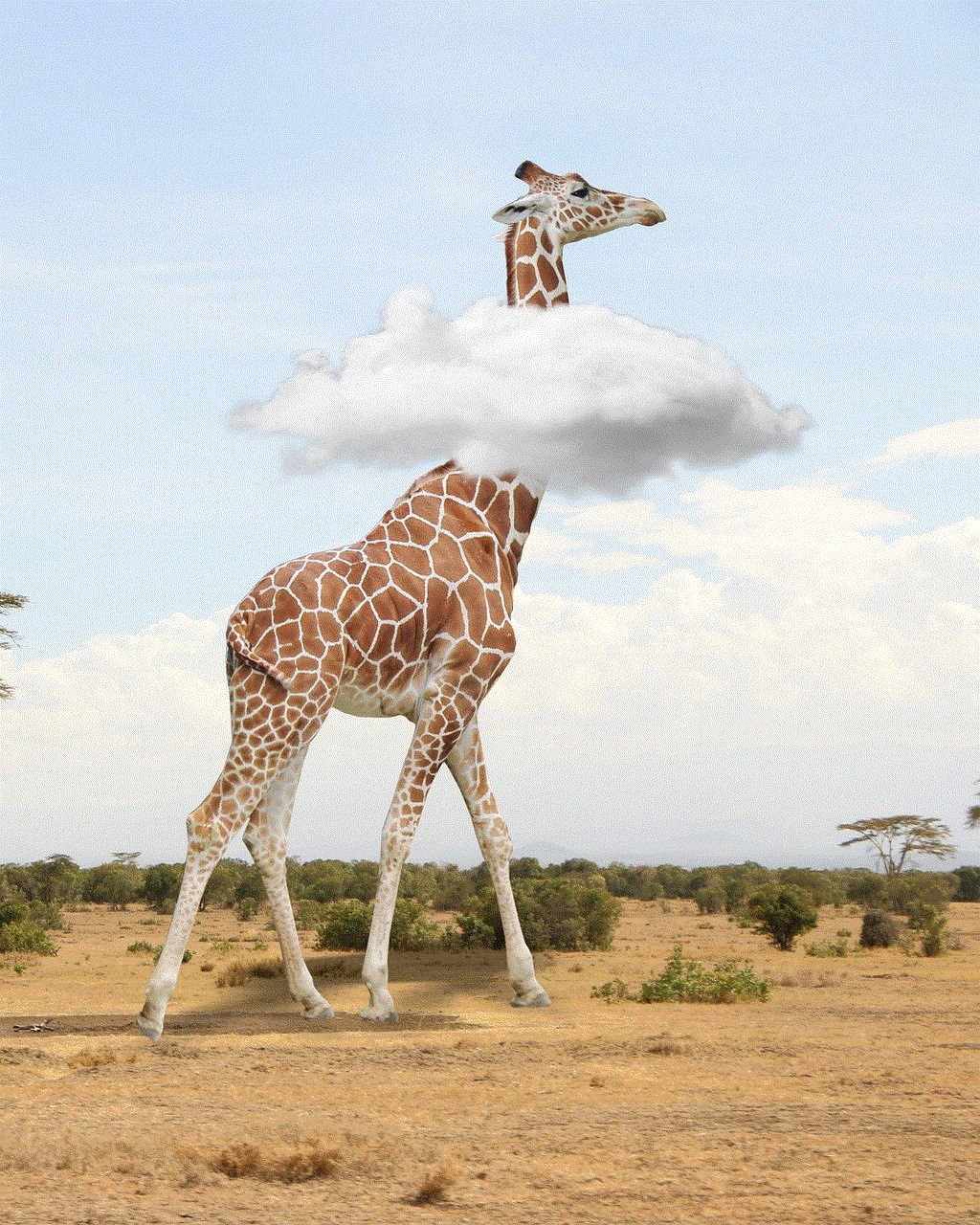
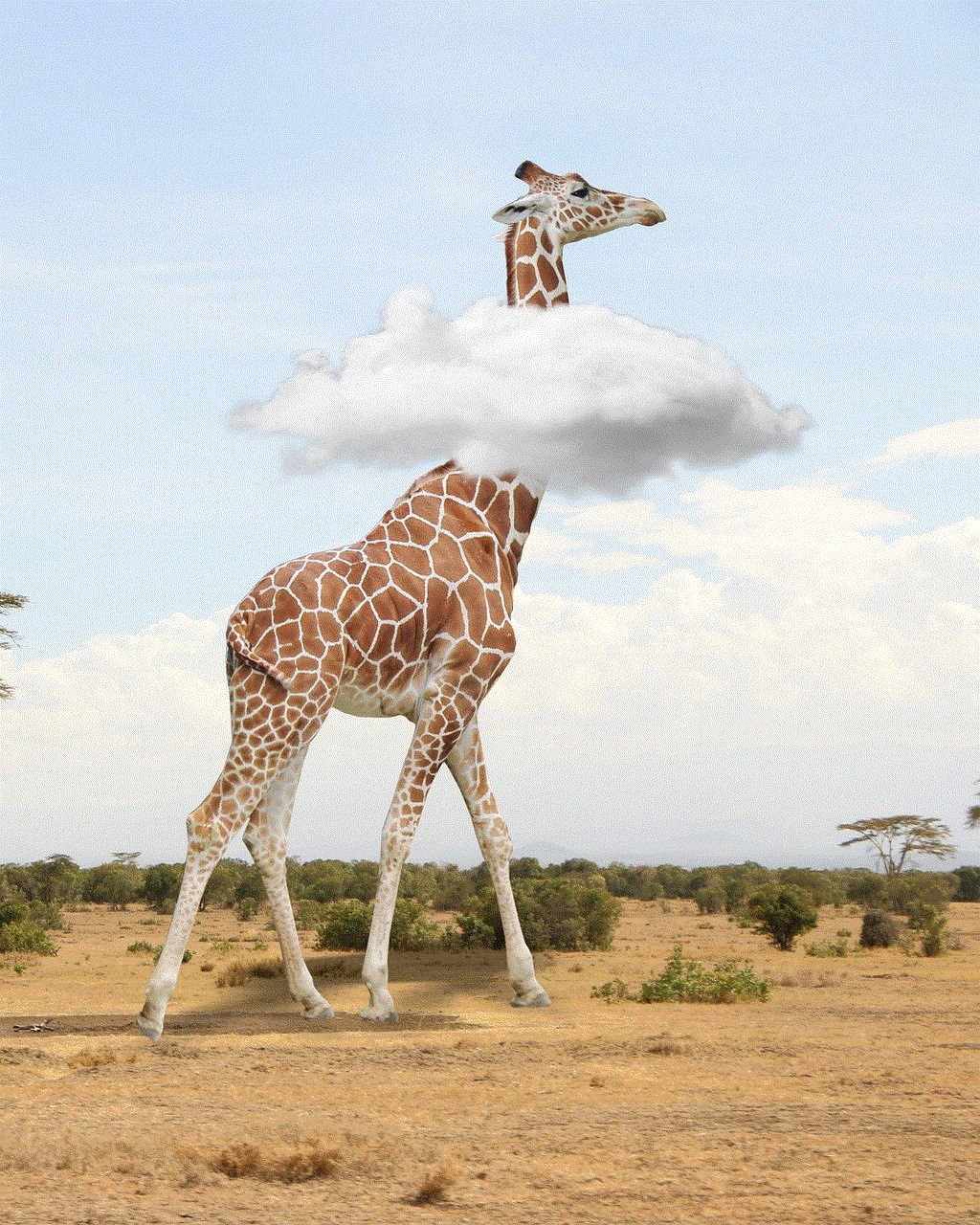
In addition to these reasons, logging out from all devices also helps in managing our account’s activity and privacy. It allows us to keep track of the devices that have access to our account and revoke access if needed. Moreover, it also prevents our account from being automatically logged in on a device that we may not want to access our account from.
In conclusion, logging out of Instagram from all devices is a crucial step in ensuring the security and privacy of our account. It’s a simple process that can be done in a few easy steps, and it’s something that should be done periodically. By logging out from all devices, we are taking a proactive approach towards protecting our online presence and preventing any unauthorized access. So, the next time you switch devices or want to review the devices that have access to your account, make sure to log out from all devices on Instagram.
message icon on facebook story
In today’s digital age, social media has become an integral part of our daily lives. Among the numerous social media platforms available, Facebook remains one of the most popular and widely used platforms. With over 2.8 billion active users, Facebook has continuously evolved to cater to the ever-changing needs of its users. One such feature that has gained immense popularity over the years is the Facebook story, and the message icon on Facebook story has become a vital tool for communication among users.
The Facebook story feature was first introduced in March 2017, inspired by the similar feature on Snapchat . It allows users to share photos and videos that disappear after 24 hours, creating a sense of urgency and exclusivity. The Facebook story feature has gained immense popularity among users, with over 500 million daily active users as of April 2021. This feature has become an essential part of many users’ social media experience, and the addition of the message icon has further enhanced its functionality.
The message icon on the Facebook story allows users to directly send a message to the person who posted the story. It appears at the bottom of the story and can be accessed by tapping on it. This feature has made it easier for users to communicate with their friends and family, and it has become an essential means of communication for businesses as well.
One of the significant advantages of the message icon on the Facebook story is its convenience. In today’s fast-paced world, people are always on the go, and the message icon allows them to quickly respond to a story without having to open a separate messaging app. This feature has made it easier for users to stay connected with their friends and family, even when they are busy with their daily lives.
Moreover, the message icon on the Facebook story has also increased the level of privacy and security for users. As the messages sent through this feature are only visible to the sender and receiver, it provides a more secure platform for communication compared to other messaging apps where messages may be seen by others. This feature has also reduced the risk of miscommunication, as messages are directly sent to the person who posted the story, eliminating any chances of confusion.
Another significant advantage of the message icon on the Facebook story is its integration with other features of the platform. Users can easily react to a story or send stickers and GIFs through the message icon, making communication more fun and interactive. This feature has also made it possible for businesses to engage with their audience in a more personalized way by sending direct messages.
The message icon on the Facebook story has also been beneficial for businesses in terms of marketing and advertising. With the increasing popularity of influencer marketing, businesses can now directly contact influencers through this feature and collaborate with them to promote their products or services. This has made it easier for businesses to reach a wider audience and increase their brand visibility.
Moreover, the message icon on the Facebook story has also opened up opportunities for businesses to provide customer support and address any queries or complaints directly. This feature has made it easier for businesses to maintain a good relationship with their customers, and any issues can be resolved quickly, leading to higher customer satisfaction.
The message icon on the Facebook story has also been a game-changer for event promotion. Businesses and event organizers can now directly send invites and updates through this feature, making it easier for people to stay updated and RSVP to events. This feature has also made it possible for businesses to create a buzz around their events and increase attendance.
Furthermore, the message icon on the Facebook story has also been beneficial for content creators and influencers. They can now directly communicate with their followers and build a loyal fan base through this feature. This has also opened up opportunities for collaborations and partnerships, leading to the growth of the influencer industry.
In addition to its benefits for businesses, the message icon on the Facebook story has also played a significant role in maintaining personal relationships. It has made it easier for people to stay connected with their loved ones, especially during the pandemic when physical meetings were restricted. This feature has also allowed people to share their daily lives with their friends and family, creating a sense of closeness and bonding.
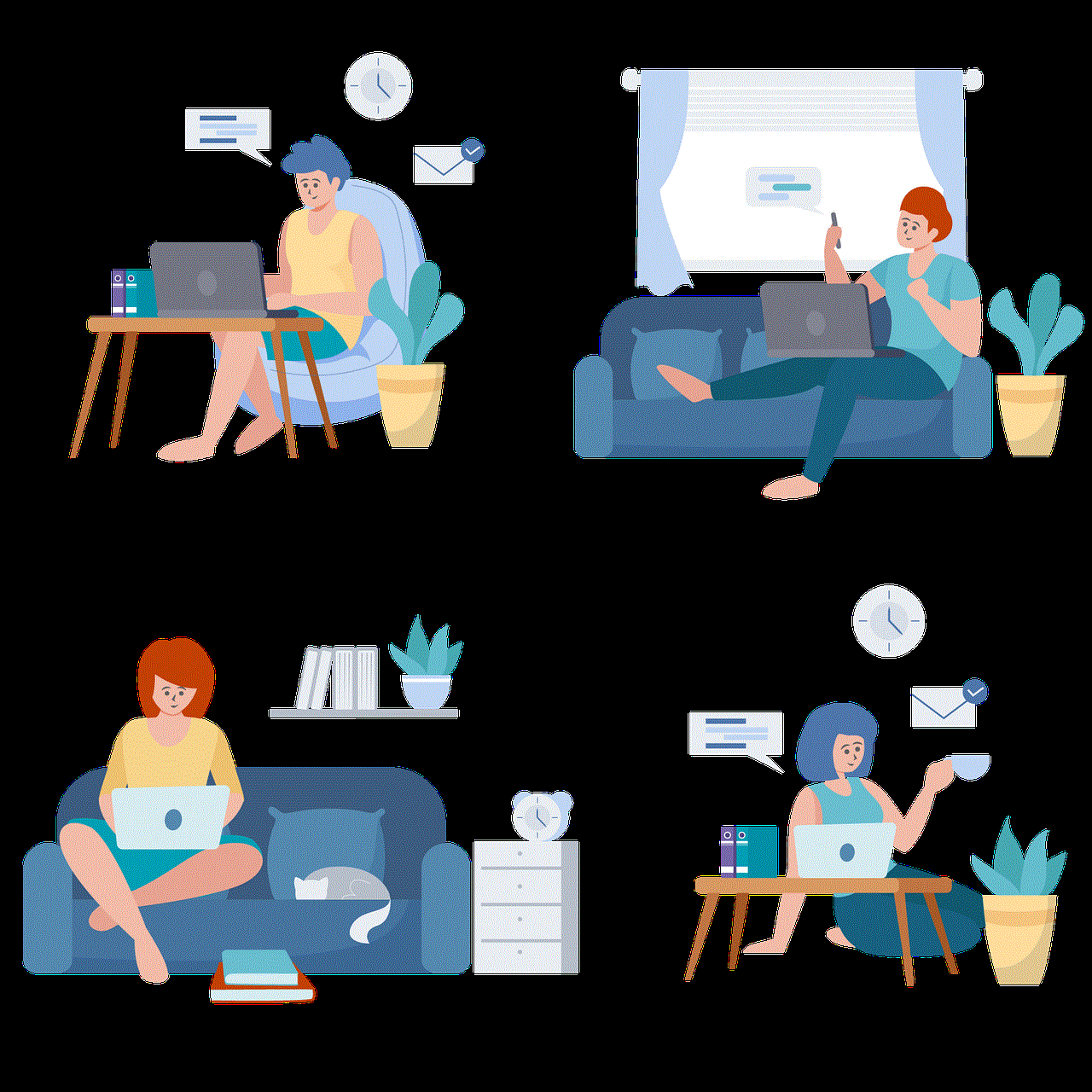
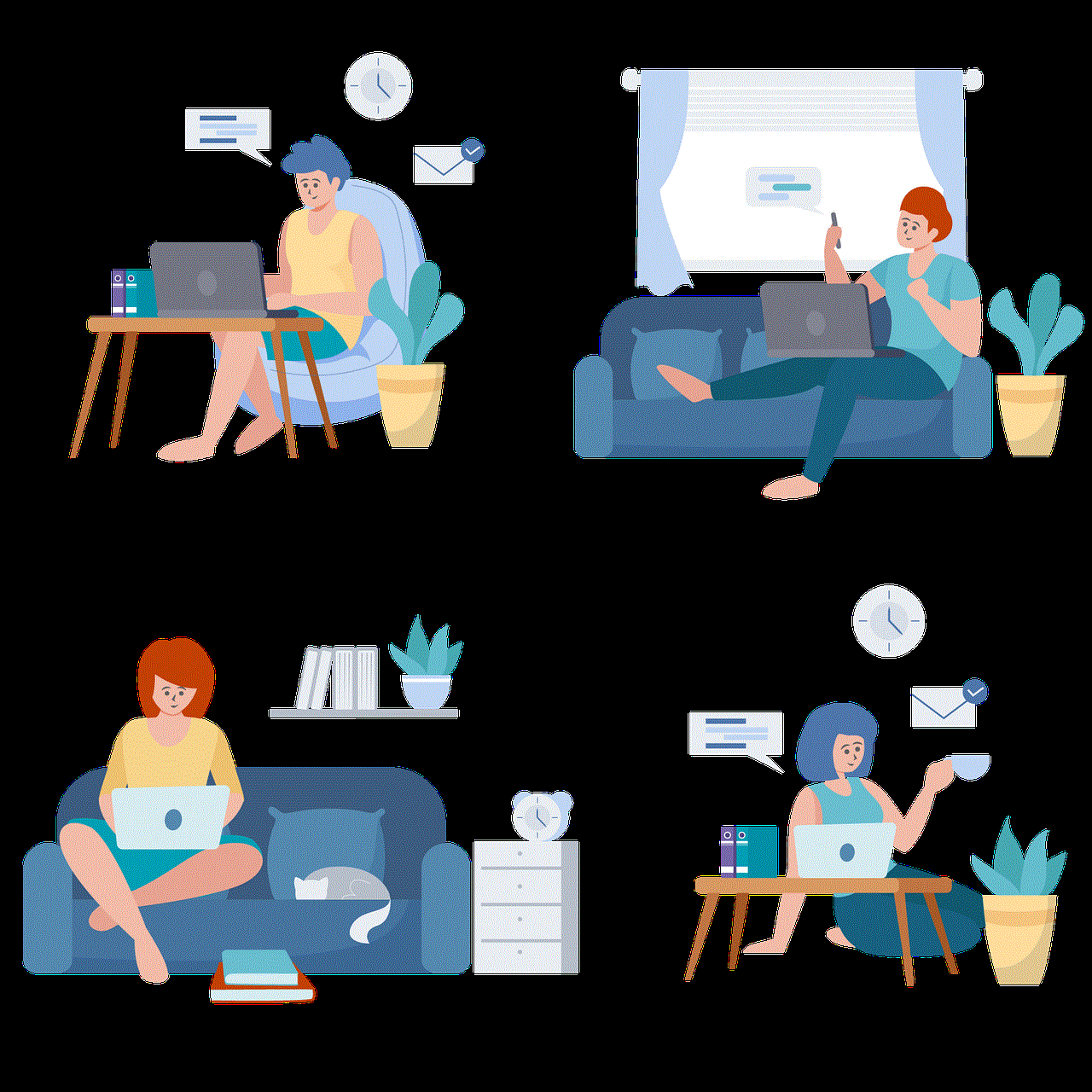
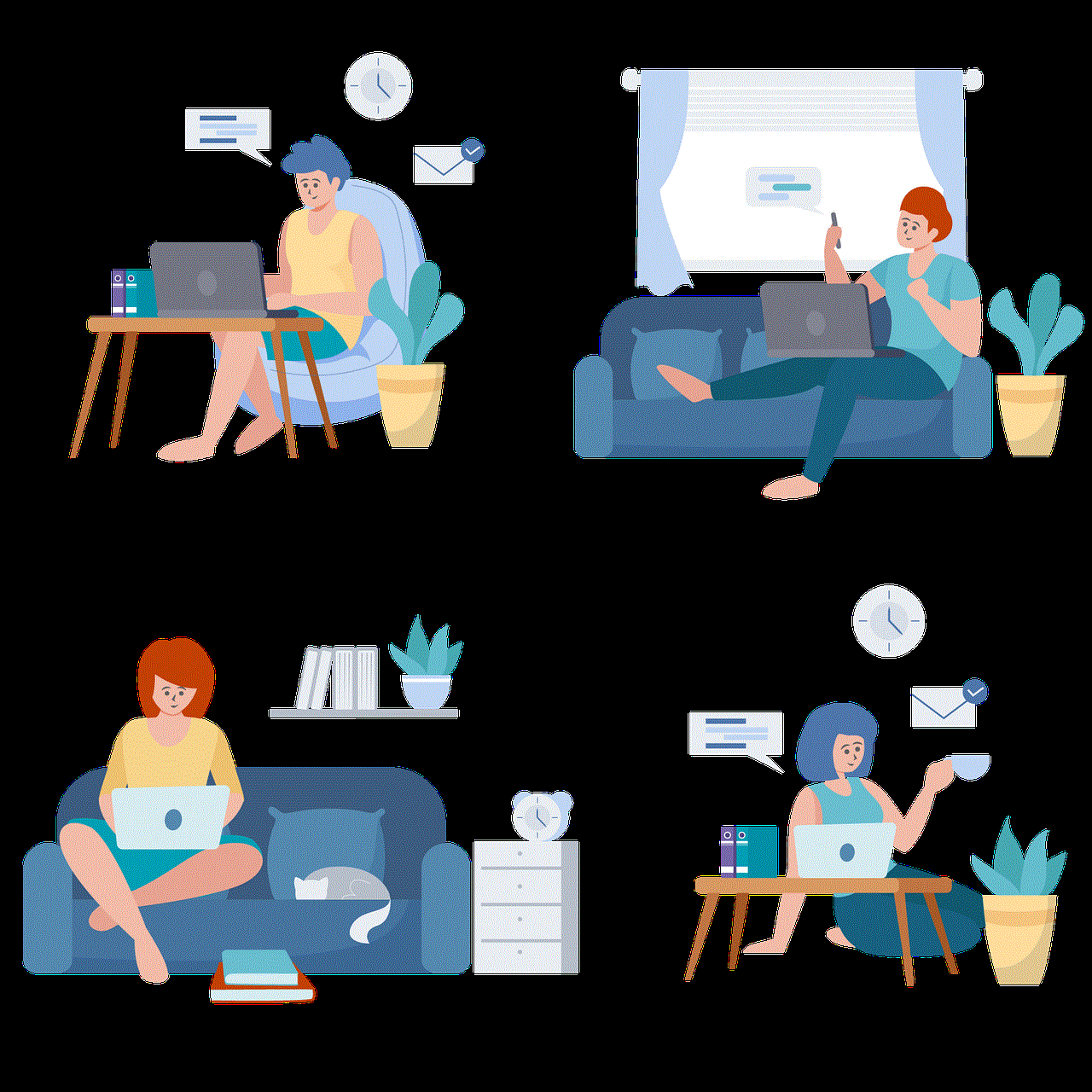
However, like any other social media feature, the message icon on the Facebook story has also faced criticism. Some users have raised concerns about the potential misuse of this feature, especially in the context of cyberbullying and harassment. Facebook has taken measures to address these issues by allowing users to block and report any unwanted messages.
In conclusion, the message icon on the Facebook story has become an essential tool for communication and has revolutionized the way we interact on social media. Its convenience, privacy, and integration with other features have made it a popular choice among users, and its benefits for businesses have made it an essential marketing tool. As Facebook continues to evolve, it is safe to say that the message icon on the Facebook story will continue to play a significant role in shaping our social media experience.

