how to change ea account on xbox
# How to Change Your EA Account on Xbox : A Comprehensive Guide
Changing your EA account on Xbox can seem like a daunting task, especially if you are not familiar with the process. Whether you want to Switch to a new account for privacy reasons, or you’ve created a new EA account to take advantage of different gaming perks, understanding how to change your EA account on Xbox is essential. In this article, we will cover every aspect of the process in detail, including what you need to consider before making the switch, the step-by-step guide for changing your EA account, and troubleshooting tips for common issues you might encounter along the way.
## Understanding EA Accounts and Xbox Integration
Before we dive into the process of changing your EA account, it’s essential to understand what an EA account is and how it integrates with Xbox. An EA account is a free account that allows you to access a variety of EA games and services, such as online multiplayer features, exclusive content, and in-game purchases. When you link your EA account to your Xbox profile, you can enjoy a seamless gaming experience across various titles like FIFA, Madden NFL, and Apex Legends.
EA accounts can be linked to multiple platforms, including PlayStation, PC, and Xbox. However, each platform requires its unique linking process. When you change your EA account on Xbox, you are effectively unlinking the current EA account associated with your Xbox profile and linking a new one. This process involves multiple steps, including unlinking, signing in to the new account, and verifying the connection.
## Reasons for Changing Your EA Account
There are several reasons why you might want to change your EA account on Xbox. Here are some of the most common motivations:
1. **Privacy Concerns**: You may want to create a new EA account for privacy reasons or to reduce the amount of personal information linked to your gaming profile.
2. **Account Compromises**: If you suspect your EA account has been compromised, changing accounts is a good step towards securing your gaming experience.
3. **Switching Platforms**: If you’ve moved from one platform to another (for example, from PlayStation to Xbox), you may want to create a new EA account or link a different account.
4. **Game Progression**: Sometimes players wish to start fresh in a game, and that may include using a new EA account.
5. **Accessing Different Content**: Some players may want to access different games, features, or subscriptions tied to another EA account.
6. **Account Merging**: Although EA doesn’t officially support account merging, if you have multiple EA accounts, you might want to consolidate your gaming experience into one account.
## Prerequisites for Changing Your EA Account
Before you begin the process of changing your EA account on Xbox, there are a few prerequisites you should be aware of:
1. **Access to Both EA Accounts**: Ensure that you have the login credentials for both the current EA account and the new EA account you want to link.
2. **Xbox Live Gold Subscription**: Some features may require an Xbox Live Gold subscription, especially for online multiplayer games.
3. **Internet Connection**: You will need a stable internet connection to perform the account changes smoothly.
4. **EA’s Terms of Service**: Familiarize yourself with EA’s terms and policies regarding account linking and changes.
5. **Backup Your Data**: If you have saved games or progress tied to your current EA account, consider backing that data up if possible.
## Step-by-Step Guide to Changing Your EA Account on Xbox
Now that you are equipped with the necessary information, let’s proceed with a detailed guide on how to change your EA account on Xbox.
### Step 1: Unlink Your Current EA Account
The first step in changing your EA account is to unlink your current account from your Xbox profile. Here’s how to do that:
1. **Log into Your Xbox Profile**: Start by signing into your Xbox account on your console.
2. **Launch an EA Game**: Open any EA game that you have installed on your Xbox. This could be FIFA, Madden NFL, or any other title.
3. **Access the EA Account Settings**: Navigate to the main menu of the game and look for the settings option. This is usually found in the game’s main menu or pause menu.
4. **Unlink the Account**: Within the settings, find the option to manage your accounts. Here, you should see the option to unlink your EA account. Follow the prompts to confirm that you want to unlink your current account.
### Step 2: Create a New EA Account (if necessary)
If you do not already have a new EA account created, you will need to make one. Here’s how:
1. **Visit the EA Website**: Go to the official EA website and click on the “Sign Up” option.
2. **Fill in Your Details**: Enter the required information, including your email address, password, and any other necessary details. Make sure to use an email address you have access to.
3. **Confirm Your Email**: After completing the sign-up process, check your email for a confirmation link. Click on the link to verify your new account.
### Step 3: Link Your New EA Account to Your Xbox Profile
Once you have unlinked your previous account and created (or accessed) your new EA account, it’s time to link the new account to your Xbox profile:
1. **Launch an EA Game Again**: Open the same EA game you used to unlink your previous account.
2. **Access the EA Account Settings**: Go back to the settings menu within the game.
3. **Link Your New Account**: Look for an option to link a new EA account. You will be prompted to enter your login details for your new EA account.
4. **Confirm the Linking Process**: Follow the prompts to confirm the linking process. Make sure to read any terms or conditions that pop up.
5. **Verify Successful Linking**: Once you have linked your new account, you should see a confirmation message indicating that your new EA account is now linked to your Xbox profile.
### Step 4: Check Your Game Library and Progress
After linking your new EA account, it’s crucial to check that everything is functioning correctly:
1. **Access Your Game Library**: Return to the main menu of the EA game you are playing. Check if you have access to your game library and any purchased content.
2. **Verify Your Progress**: If you are starting fresh, ensure that your old game progress has not carried over unless that was your intention.
3. **Test Online Features**: If the games have online multiplayer or other online features, try accessing them to confirm that your new account is functioning correctly.
## Troubleshooting Common Issues
While the process of changing your EA account on Xbox is generally straightforward, you might encounter some issues. Here are a few common problems and their solutions:
### Issue 1: Unable to Unlink EA Account
If you are having trouble unlinking your EA account, try the following:
– **Restart the Game**: Sometimes, simply restarting the game can resolve temporary issues.
– **Check Your Internet Connection**: Ensure that your console is connected to the internet.
– **Contact EA Support**: If the issue persists, consider reaching out to EA’s customer support for assistance.
### Issue 2: Game Progress Transferred
If you find that your game progress has transferred over when you wanted to start fresh, you may need to look into your game settings:
– **Check Game Settings**: Some games allow you to reset progress within their settings.
– **Consult EA Documentation**: Refer to the official EA support page for more information about how specific games handle account changes.
### Issue 3: Error Messages During Account Linking
If you encounter error messages while trying to link your new EA account, consider the following:
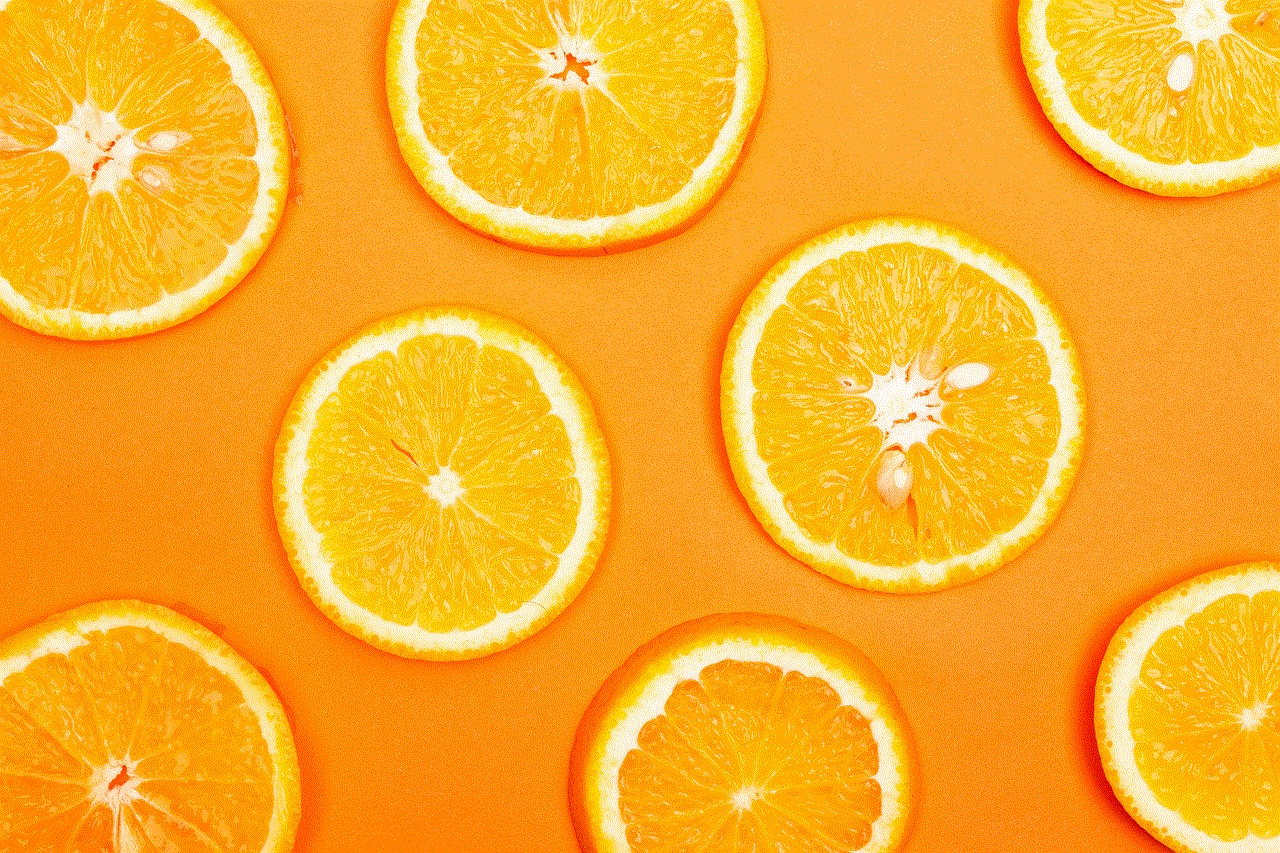
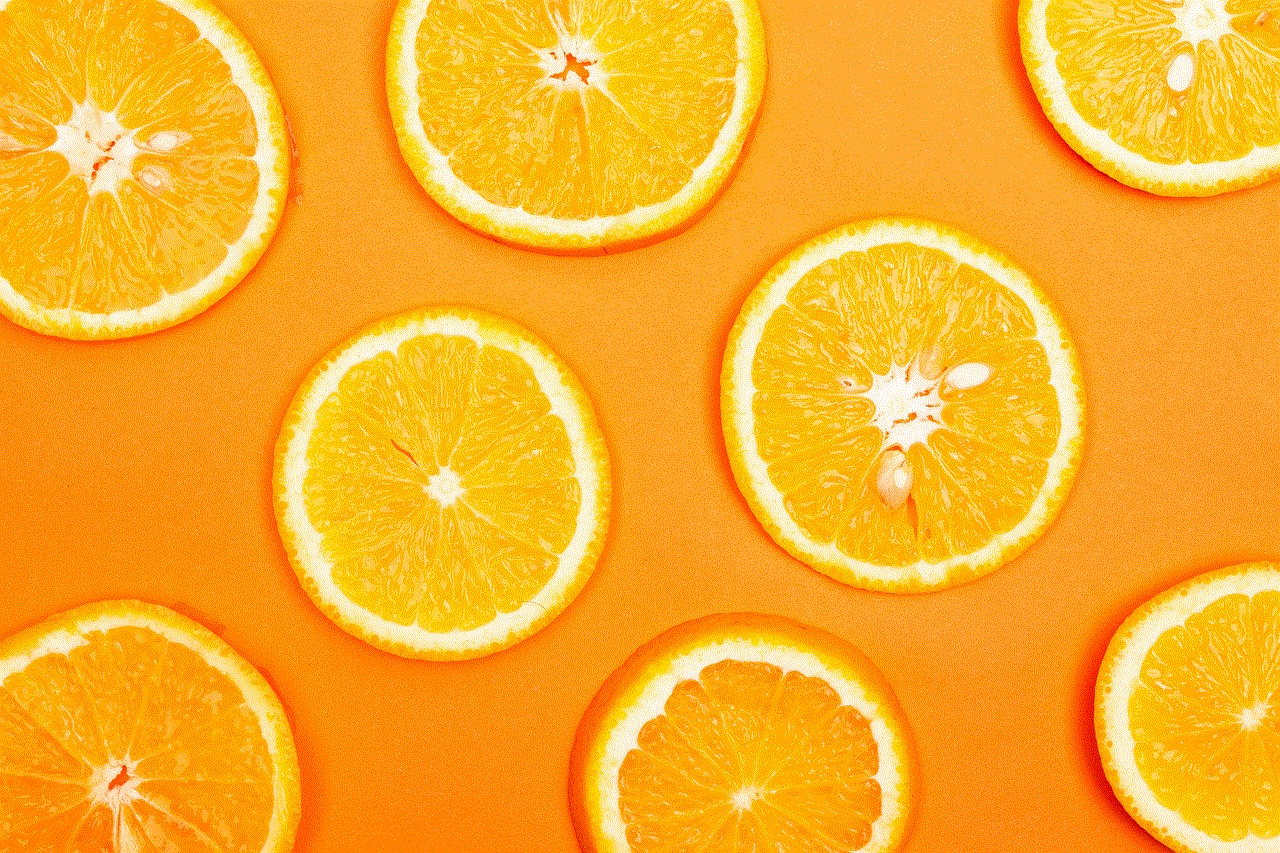
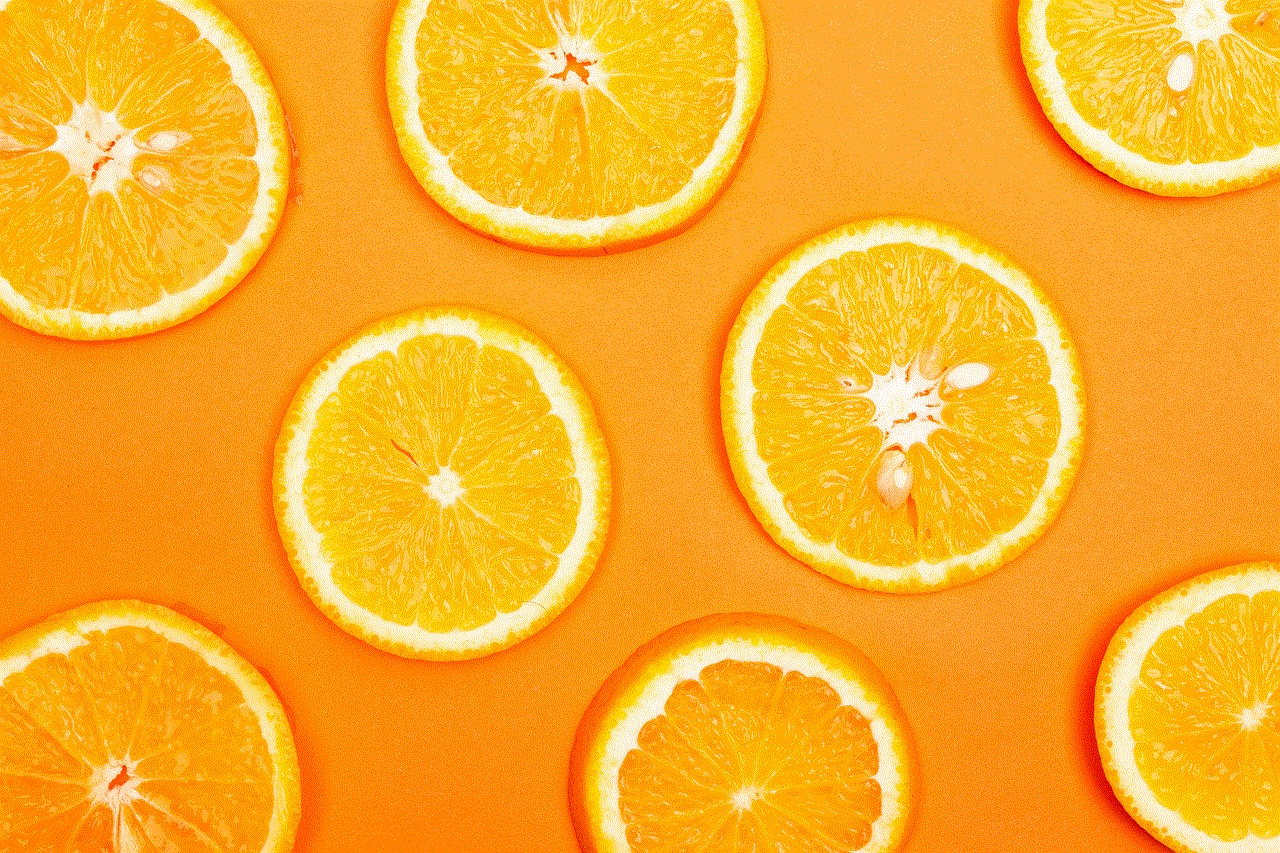
– **Double-Check Credentials**: Make sure that you are entering the correct email and password for your new EA account.
– **Clear Cache**: Sometimes, clearing your console’s cache can help solve linking issues.
– **Wait and Retry**: If EA’s servers are experiencing issues, waiting a few hours and trying again may resolve the problem.
## Benefits of Changing Your EA Account
Changing your EA account on Xbox can offer several benefits:
1. **Enhanced Security**: By creating a new account, you can enhance your online security and protect your personal information.
2. **Fresh Start**: If you’ve been feeling bogged down by your previous account’s game history, starting fresh can be revitalizing.
3. **Access to New Content**: Switching accounts may give you access to different content, games, and subscription services that you didn’t have before.
4. **Improved Gaming Experience**: A new EA account can allow you to connect with different friends, communities, and gaming opportunities.
## Conclusion
Changing your EA account on Xbox doesn’t have to be a complicated process. By following the steps outlined in this guide, you can easily unlink your current account, create or access a new one, and link it to your Xbox profile. Remember to troubleshoot common issues that might arise and take advantage of the benefits that come with changing your account.
Whether you are looking for increased privacy, a fresh start, or different gaming content, changing your EA account can enhance your overall gaming experience. If you encounter any issues, don’t hesitate to reach out to EA support for assistance. Happy gaming!
code to check if your iphone is monitored
In today’s digital age, we rely heavily on our smartphones for daily tasks and communication. However, with the increasing use of technology, there is also a growing concern about privacy and security. One of the biggest fears that many iPhone users have is the thought of their device being monitored by someone else. Whether it’s a concerned parent, a suspicious spouse, or a malicious hacker, the idea of someone having access to all of your personal information and conversations can be quite unsettling. So, how can you tell if your iPhone is being monitored? In this article, we will discuss the various signs and methods to check if your iPhone is being monitored.
First and foremost, it’s important to understand that there are legitimate reasons for monitoring an iPhone. Parents may want to keep an eye on their child’s online activity, employers may monitor company-owned devices, and law enforcement may use monitoring as a tool for investigations. However, if you are not aware of any such monitoring taking place on your iPhone, it can be a serious invasion of privacy. So, let’s dive into the ways to check if your iPhone is being monitored.
1. Unusual Battery Drain
One of the first signs that your iPhone may be under surveillance is an unusual drain on the battery. If you notice that your battery is draining faster than usual, it could be because there is an app running in the background that is monitoring your device. Spyware and monitoring apps often run in stealth mode and consume a lot of battery power, causing your battery to drain quickly. So, if your phone is running out of juice faster than usual, it’s worth investigating further.
2. Suspicious Apps
Another way to check if your iPhone is being monitored is by checking for any suspicious apps on your device. Monitoring apps often disguise themselves as innocent or useful apps, making it difficult to detect them. These apps may have generic names or icons, and they usually don’t show up on the home screen. To check for suspicious apps, go to Settings > General > iPhone Storage and look for any unfamiliar apps. If you find any, try searching for them online to see if they are known monitoring apps.
3. Strange Text Messages
If you receive strange text messages that include a combination of letters, numbers, and symbols, it could be a sign that your iPhone is being monitored. These messages are often used to communicate with the monitoring app on your device, and they may include commands or prompts to send data from your phone. If you receive such messages, it’s best to delete them and keep an eye out for any further suspicious activity.
4. Increased Data Usage
Monitoring apps need to send data from your phone to the person monitoring it. So, if you notice a sudden increase in your data usage, it could be because the monitoring app is constantly sending information in the background. This is especially true if you are not using your phone more than usual, but your data usage has significantly increased.
5. Strange Background Noises
Some monitoring apps have the ability to remotely activate your microphone and listen to your conversations in real-time. If you hear strange background noises such as clicks, beeps, or static when you are not on a call, it could be a sign that your iPhone is being monitored. However, it’s worth noting that these noises could also be due to a poor network connection or a faulty microphone, so it’s best to rule out any technical issues first.
6. Jailbroken Device
Jailbreaking your iPhone involves removing the restrictions imposed by Apple and gaining access to the device’s operating system. While this allows you to customize your device and install unauthorized apps, it also makes your iPhone more vulnerable to spyware and monitoring apps. If your iPhone is jailbroken, it’s easier for someone to install a monitoring app without your knowledge.
7. Suspicious iCloud Activity
iCloud is a cloud storage and computing service developed by Apple. It allows users to store their data, such as photos, videos, and messages, on remote servers for easy access from any Apple device. If your iPhone is being monitored, you may notice that your iCloud storage is constantly full, even though you haven’t added any new data. This could be because the monitoring app is constantly uploading your data to the cloud.
8. Increased Data Usage
Monitoring apps need to send data from your phone to the person monitoring it. So, if you notice a sudden increase in your data usage, it could be because the monitoring app is constantly sending information in the background. This is especially true if you are not using your phone more than usual, but your data usage has significantly increased.
9. Strange Pop-ups or Ads
If you are suddenly bombarded with pop-ups or ads on your iPhone, it could be a sign of spyware or a monitoring app. These pop-ups may encourage you to click on them or download a specific app, which could potentially be a monitoring app. So, if you notice any unusual pop-ups or ads, it’s best to avoid clicking on them.
10. Check for Unknown Devices



Lastly, you can check if your iPhone is being monitored by looking for unknown devices connected to your iCloud account. To do this, go to Settings > iCloud > Account > Devices. If you see any devices that you don’t recognize, it could indicate that someone has gained unauthorized access to your iCloud account, and therefore, your iPhone.
In conclusion, these are some of the ways to check if your iPhone is being monitored. If you notice any of these signs, it’s best to take action and ensure that your privacy is not being compromised. You can start by updating your device to the latest version of iOS, which may fix any security vulnerabilities. You can also reset your iPhone to its factory settings, which will erase all data and apps, including any monitoring apps. It’s also a good idea to regularly change your passwords and enable two-factor authentication for added security. Lastly, be cautious when downloading apps and only download from trusted sources. By taking these precautions, you can protect your iPhone and your privacy from being monitored.

