how to add location on bereal
## How to Add Location on BeReal: A Comprehensive Guide
In the rapidly evolving world of social media, BeReal has emerged as a fresh and authentic platform that encourages users to capture and share real moments from their daily lives. Unlike traditional social media platforms that often promote curated and edited content, BeReal prompts users to take a photo at a random time each day, showcasing their true selves. One of the features that enhances the experience on BeReal is the ability to add a location to your posts. In this article, we will explore how to add location on BeReal, its significance, and tips for making the most of this feature.
### What is BeReal?
Before diving into the specifics of adding a location on BeReal, it’s essential to understand what the app is all about. Launched in 2020, BeReal is designed to foster authenticity among its users by encouraging them to share unfiltered moments. Each day, the app sends a notification at a random time, prompting users to take a photo using both the front and rear cameras simultaneously. This unique approach allows users to capture a candid snapshot of their lives at that moment, whether they are at home, work, or out with friends.
### Why Add a Location?
Adding a location to your BeReal posts can significantly enhance the storytelling aspect of your shared moments. It helps provide context to the images, allowing your friends and followers to understand where you are and what you are experiencing. When you include a location, it not only enriches the visual narrative but also facilitates connections among users who may frequent the same places or who are curious about the experiences of others. Furthermore, adding a location can enhance engagement, as friends may be more inclined to comment or react when they can relate to the specific setting.
### How to Add Location on BeReal
Adding a location on BeReal is a straightforward process, but it is crucial to be familiar with the app’s interface and features. Below, we outline the steps to add a location to your posts:
#### Step 1: Open the BeReal App
To start, make sure you have the BeReal app installed on your smartphone. Open the app, and you will be greeted with the camera interface. If it’s the time for your daily prompt, you’ll see a notification encouraging you to capture your moment.
#### Step 2: Take Your Photo
Once you’re ready to take your photo, press the shutter button. BeReal will capture images from both the front and rear cameras simultaneously, allowing you to share a genuine snapshot of your current state.
#### Step 3: Select Your Location
After taking your photo, you’ll be taken to the editing screen. Here, you will see an option to add a location. Tap on the location icon or the “Add Location” option. This will prompt you to either search for a specific location or select one from a list of nearby places.
#### Step 4: Choose Your Location
As you search for a location, BeReal will provide suggestions based on your current geographical area. You can scroll through the list or enter the name of a place in the search bar. Once you find the desired location, click on it to select.
#### Step 5: Share Your Moment
After selecting your location, you can add any additional notes or captions if you wish. Once you’re satisfied with your post, click on the “Post” button to share your moment with your friends. Your location will now be visible to them, providing context for your candid snapshot.
### Tips for Using Locations Effectively
While adding a location to your BeReal posts is simple, using it effectively can enhance your experience on the platform. Here are several tips to make the most of this feature:
#### 1. Be Specific
When adding a location, opt for specific places rather than generic terms. Instead of just marking your post as “a park,” specify the name of the park. This not only provides better context but can also lead to more engaging conversations.
#### 2. Use Locations to Tell a Story
Consider how the location ties into your photo. If you’re at a coffee shop with friends, you might want to highlight the ambiance or the special drink you’re enjoying. Use the location feature to tell a story about what makes that moment unique.
#### 3. Explore New Places
BeReal encourages spontaneity and authenticity, so don’t hesitate to explore new locations. Whether you’re visiting a new city or trying a new café in your hometown, sharing these experiences can inspire your friends to explore as well.
#### 4. Engage with Friends
After posting, check in with your friends to see how they react to your location-tagged snapshots. This can spark conversations about shared experiences or recommendations for places to visit.
#### 5. Privacy Considerations
While sharing your location can enhance your posts, it’s essential to be mindful of your privacy. Determine whether you’re comfortable sharing your exact location with all your friends. Be cautious when posting from private spaces or sensitive locations.
### The Impact of location sharing on Social Connections
In a world where social media often feels disconnected, adding a location to your BeReal posts can enhance social interactions. By sharing where you are, you invite friends to engage with your life in a more meaningful way. Location sharing can help foster connections, as friends may comment on their experiences at a particular place or ask questions about your visit. This interaction can lead to deeper conversations and strengthen bonds in your social circle.
### The Role of Location in Authenticity
BeReal’s ethos centers around authenticity, and the ability to share your location aligns perfectly with this mission. In a time when social media is often critiqued for promoting unrealistic portrayals of life, BeReal encourages users to embrace their genuine experiences. By adding a location, you are not only documenting your life but also contributing to a culture of honesty and transparency.
### Challenges of Location Sharing
While there are many benefits to adding a location on BeReal, it’s crucial to be aware of potential challenges. The primary concern revolves around privacy. Sharing your exact location can expose you to risks, especially if your posts are visible to a broader audience than intended. Always consider who can view your posts and how location sharing might affect your safety and privacy.
### Conclusion
Adding a location to your BeReal posts is more than just a functional feature; it enhances storytelling, fosters connections, and aligns with the app’s core values of authenticity and spontaneity. By following the simple steps outlined in this guide and implementing the tips provided, you can enrich your BeReal experience and engage more meaningfully with your friends. As social media continues to evolve, platforms like BeReal remind us of the importance of sharing genuine moments and connecting with others on a deeper level. So, the next time you capture a moment, don’t forget to include your location and see how it transforms your storytelling experience.
how to post pictures on pinterest
# How to Post Pictures on Pinterest: A Comprehensive Guide
Pinterest has become one of the leading social media platforms for sharing and discovering visual content. With millions of users seeking inspiration for everything from home decor to fashion, learning to effectively post pictures on Pinterest can significantly enhance your online presence, whether for personal use or brand promotion. This article will provide you with a detailed, step-by-step guide on how to post pictures on Pinterest, along with tips and strategies to optimize your presence on the platform.
## Understanding Pinterest: A Visual Search Engine
Before diving into the specifics of posting pictures, it’s essential to understand what Pinterest is and how it functions. Unlike traditional social media platforms that prioritize social interaction, Pinterest serves as a visual search engine. Users can search for ideas, save content to their boards, and share their own images. This unique structure emphasizes high-quality visuals and engaging content, making it crucial to understand the aesthetics and audience of the platform.
## Setting Up Your Pinterest Account
### Creating an Account
To post pictures on Pinterest, you first need a Pinterest account. You can create an account using your email address or link an existing Google or facebook -parental-controls-guide”>Facebook account. When setting up your profile, choose a username that reflects your brand or personal identity, and upload a clear profile picture. This step is vital as it helps establish your identity on the platform.
### Optimizing Your Profile
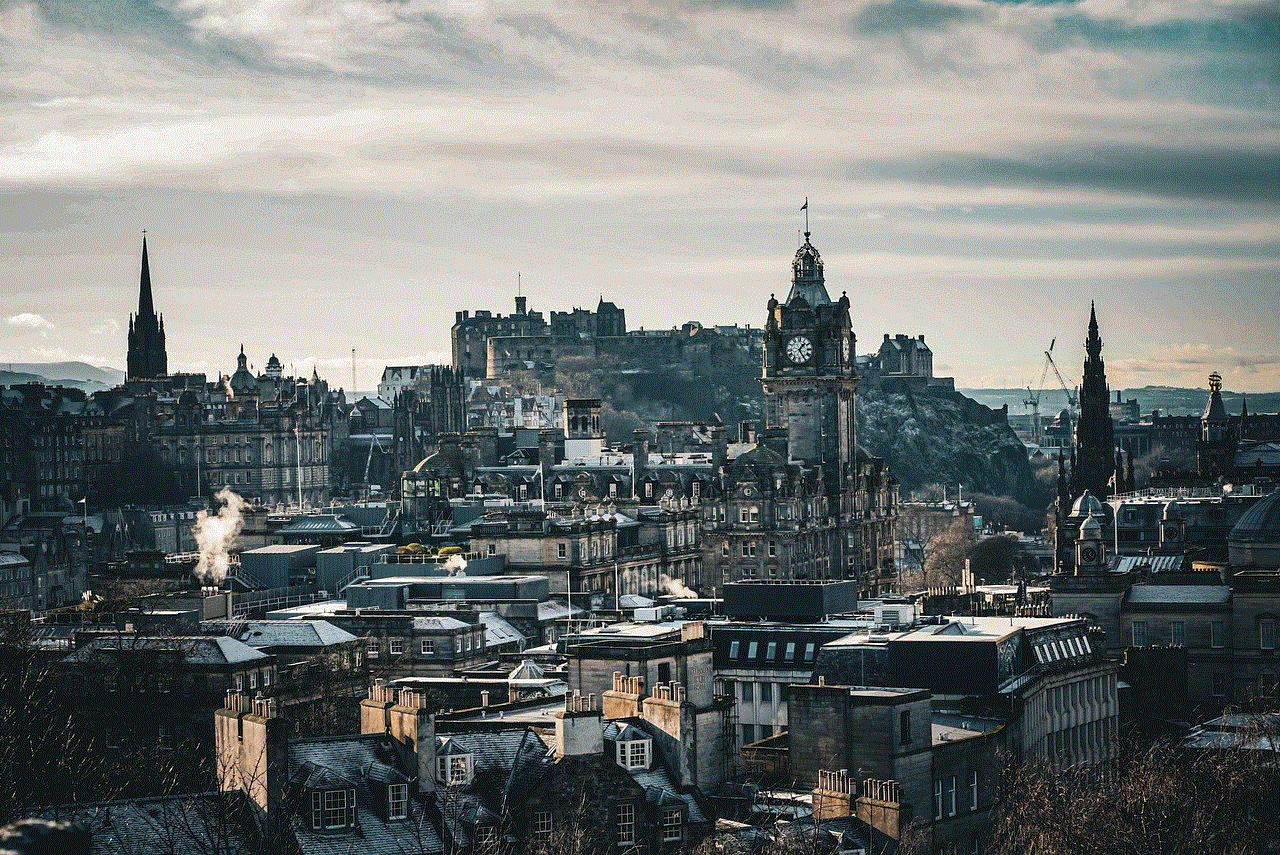
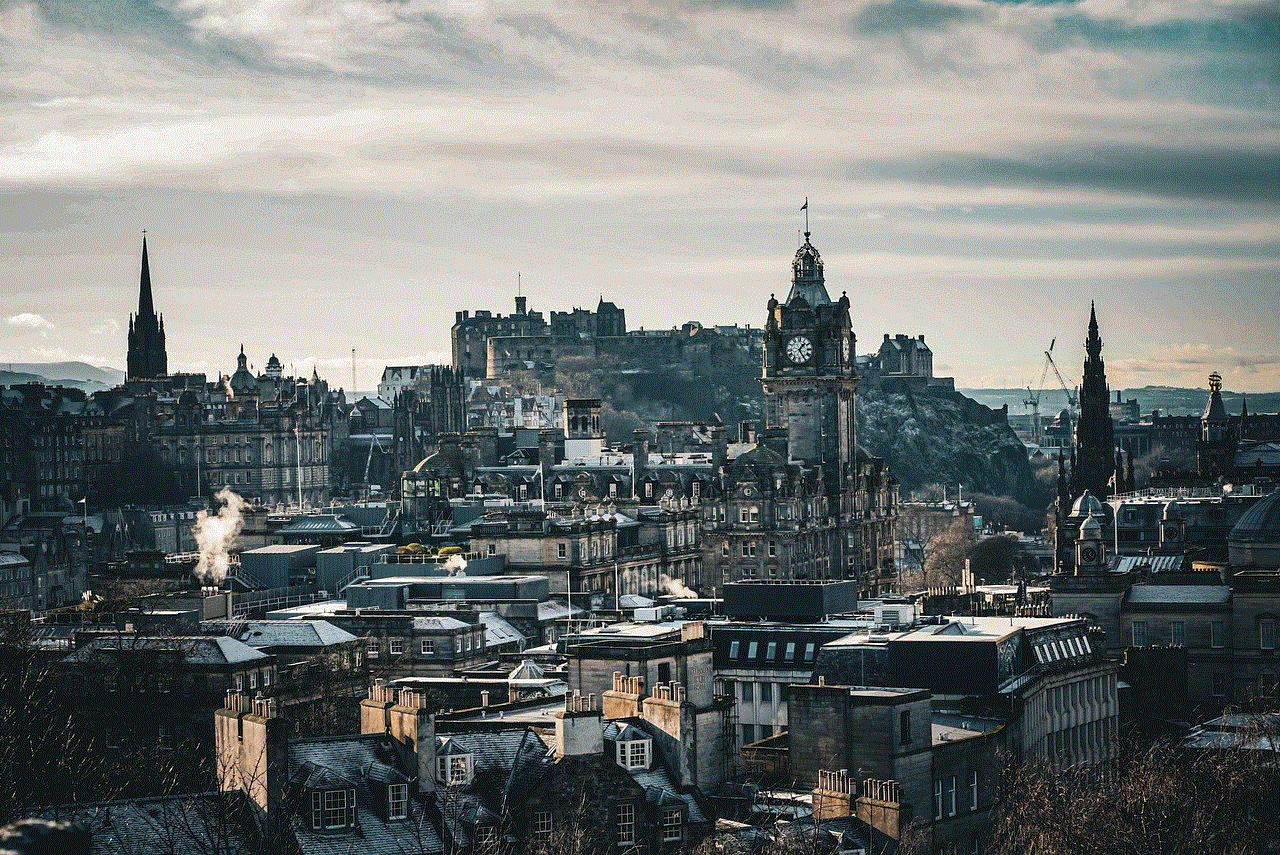
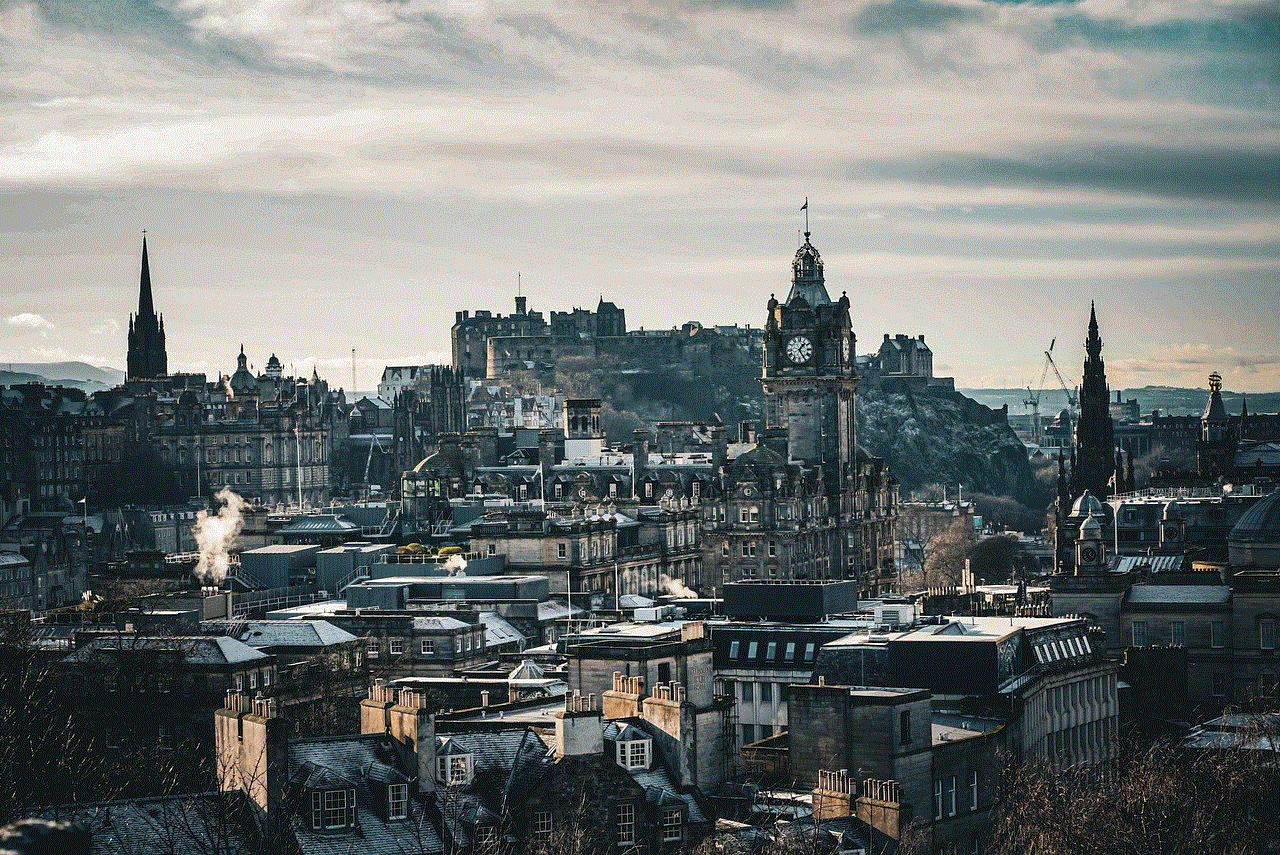
Once your account is set up, optimize your profile by writing a compelling bio that describes who you are and what types of content you share. Include relevant keywords that reflect your interests or niche. This optimization will help you appear in search results and attract followers who share similar interests.
## Understanding Pinterest Boards
Before posting pictures, it’s important to understand the concept of boards on Pinterest. Boards are collections of Pins (images or videos) organized around specific themes or topics. For example, a user may have boards dedicated to “Home Decor,” “Travel Inspiration,” or “Healthy Recipes.”
### Creating a Board
To create a board, navigate to your profile page and click on the “+” button. You will have the option to create a new board. Give it a descriptive title that reflects its content, and add a brief description using relevant keywords. You can also choose to make the board secret, meaning only you and those you invite can see it.
## How to Post Pictures on Pinterest
### Step 1: Choose the Right Format
Pinterest allows you to post various types of content, including images, videos, and carousel Pins. The most common format is a standard Pin, which is typically a vertical image. The ideal dimensions for a Pinterest image are 1000 x 1500 pixels, with an aspect ratio of 2:3. This format tends to perform best due to its visibility on mobile devices.
### Step 2: Prepare Your Images
Quality is key when it comes to posting pictures on Pinterest. Use high-resolution images that are visually appealing and relevant to your content. Consider using design tools like Canva or Adobe Spark to create eye-catching graphics. When preparing your images, think about your audience and the emotions you want to evoke.
### Step 3: Navigate to the Upload Feature
To post a picture, log into your Pinterest account and click on the “+” button located at the bottom right corner of your screen. From the dropdown menu, select “Create Pin.” This action will direct you to the upload page.
### Step 4: Upload Your Image
On the upload page, you can either drag and drop your image or click “Upload from Device” to select an image from your computer . Once your image is uploaded, you can add additional images if you are creating a carousel Pin.
### Step 5: Add a Title and Description
After uploading your image, you’ll need to fill in the title and description fields. The title should be concise and descriptive, while the description provides more context about the image. Use relevant keywords to optimize for search and include a call to action, encouraging users to click through to your website or blog.
### Step 6: Add a Destination Link
One of the unique features of Pinterest is the ability to link your Pins to external websites. This is particularly useful for bloggers and businesses looking to drive traffic to their sites. In the “Add a destination link” field, paste the URL of the webpage you want to direct users to. Make sure the link is relevant to the content of the Pin.
### Step 7: Choose a Board
Next, select the board where you want to save your Pin. If you haven’t created a relevant board yet, you can do so at this stage. Choosing the right board is essential for maximizing visibility and engagement, so select a board that closely aligns with the content of your Pin.
### Step 8: Publish Your Pin
Once you’ve filled out all the necessary fields, hit the “Publish” button. Your image will now be live on Pinterest, visible to your followers and searchable by other users.
## Best Practices for Posting Pictures on Pinterest
### 1. Use Vertical Images
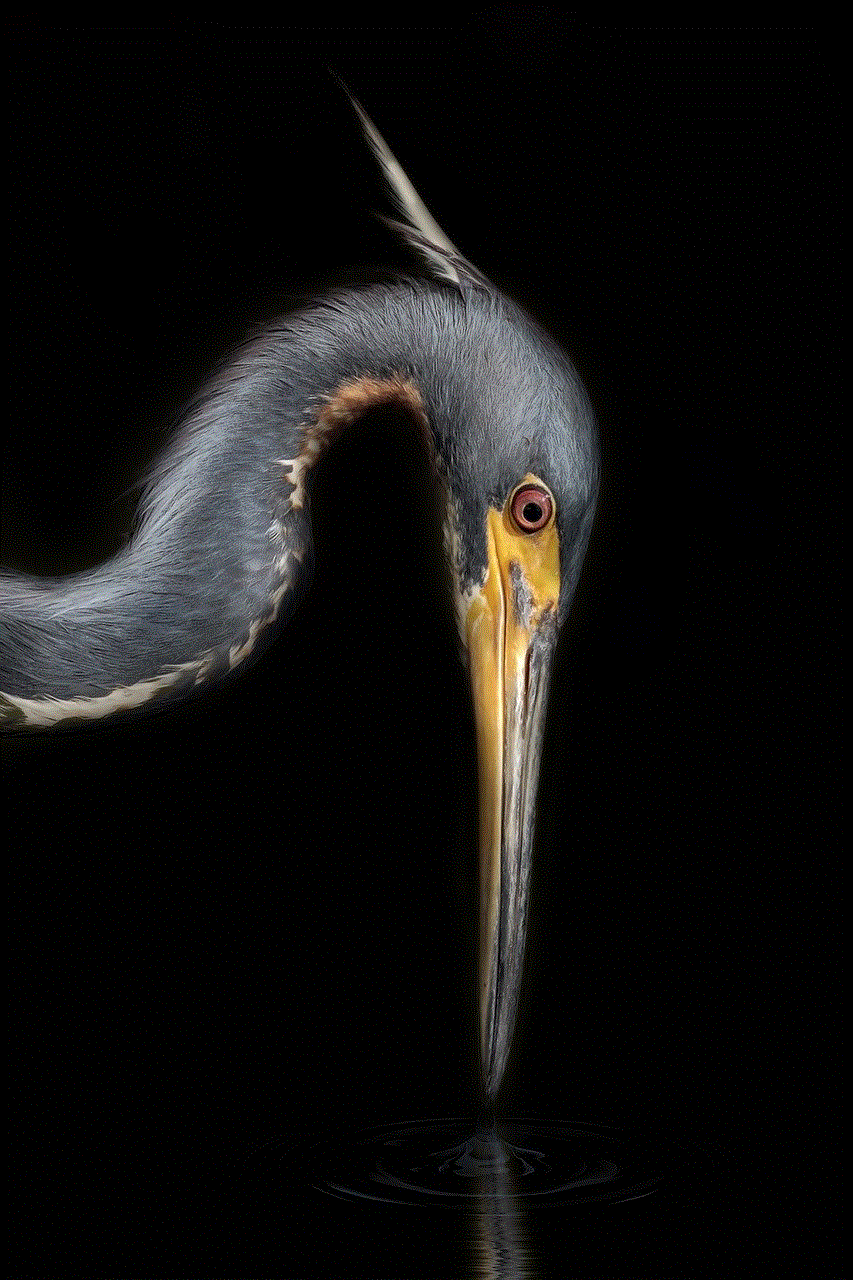
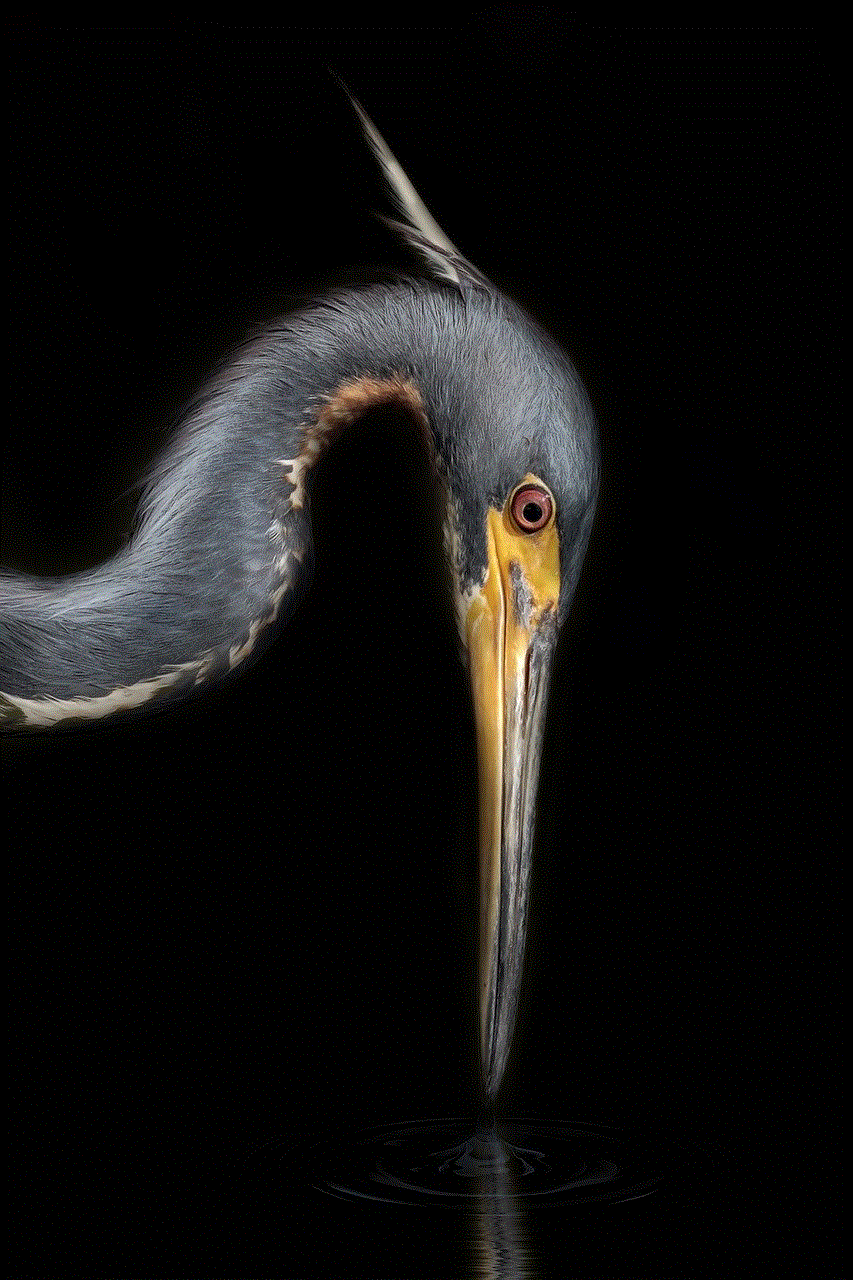
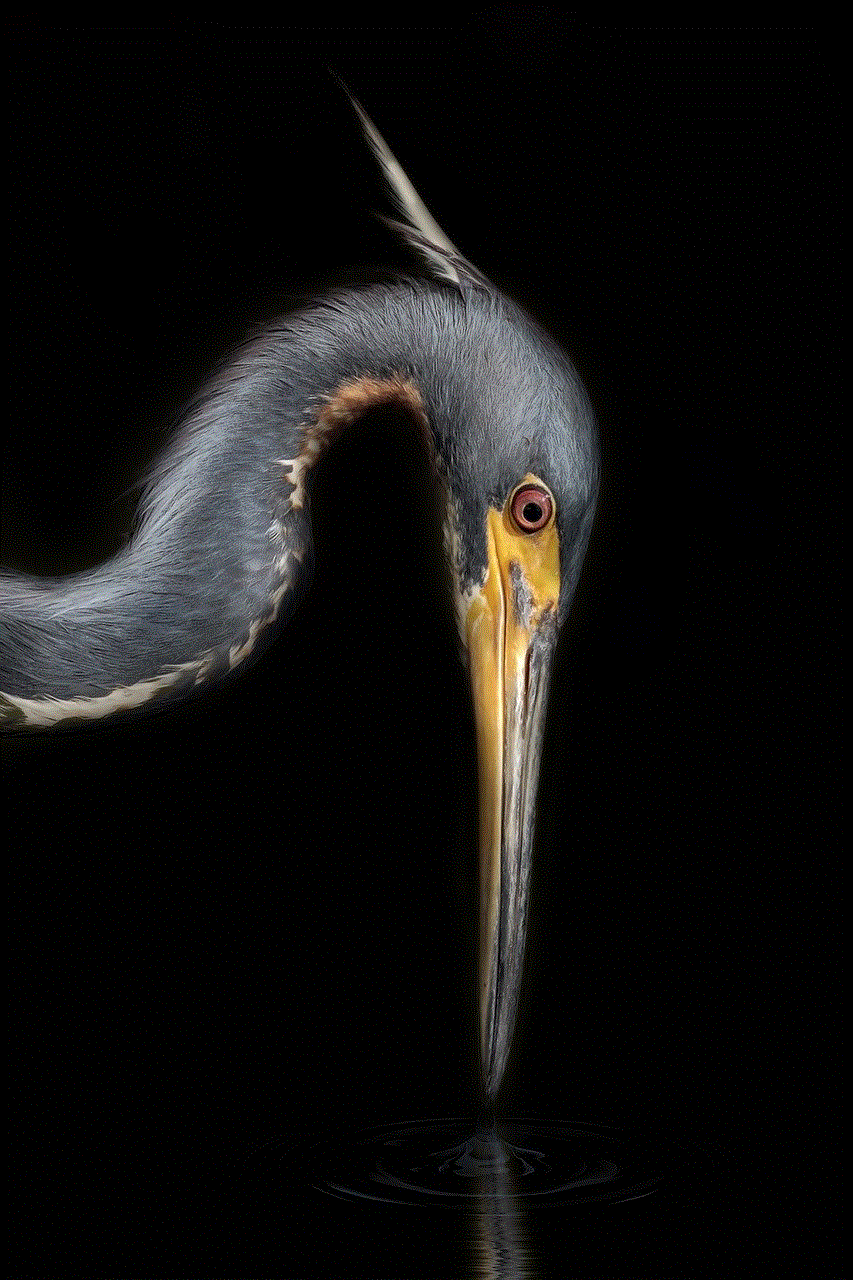
As mentioned earlier, vertical images perform better on Pinterest due to the platform’s layout. Ensure your images follow the recommended dimensions (1000 x 1500 pixels) to maximize their visibility.
### 2. Leverage Text Overlays
Adding text overlays to your images can help convey your message more effectively. Use bold, easy-to-read fonts and contrasting colors to make your text stand out. This strategy is particularly useful for DIY or tutorial Pins.
### 3. Optimize for SEO
Utilize relevant keywords in your Pin descriptions, titles, and board names to improve your visibility in Pinterest search results. Research trending keywords within your niche to ensure you are using terms that users are actively searching for.
### 4. Schedule Your Pins
Consistency is key on Pinterest. Consider using scheduling tools like Tailwind to plan your Pins in advance. This approach allows you to maintain a consistent posting schedule without overwhelming yourself.
### 5. Engage with the Community
Pinterest is a community-driven platform. Engage with other users by repinning their content, leaving comments, and following accounts that align with your interests. This engagement can lead to increased visibility for your Pins and help you grow your following.
### 6. Analyze Your Performance
Pinterest provides analytics tools to help you track the performance of your Pins. Pay attention to metrics such as impressions, saves, and clicks to understand what type of content resonates with your audience. Use this data to refine your posting strategy over time.
## Advanced Strategies for Posting Pictures on Pinterest
### 1. Create Rich Pins
Rich Pins are an advanced type of Pin that automatically syncs information from your website to your Pins. There are three types of Rich Pins: Product, Article, and Recipe. Utilizing Rich Pins can enhance user experience and drive more traffic to your site. To enable Rich Pins, you’ll need to apply through Pinterest and follow their guidelines.
### 2. Collaborate with Other Pinners
Collaborative boards can be a great way to reach a wider audience. Consider partnering with other users in your niche to create shared boards where both of you can contribute Pins. This collaboration can help you tap into each other’s audiences and gain more exposure.
### 3. Run Pinterest Ads
If you are looking to promote your business or products, consider running Pinterest Ads. Promoted Pins can help boost the visibility of your content to a targeted audience. This strategy is especially useful for brands looking to drive sales and increase website traffic.
### 4. Experiment with Video Pins
Video Pins are becoming increasingly popular on Pinterest. These Pins can capture attention more effectively than static images. Consider creating short, engaging video content that highlights your products, services, or tutorials.
### 5. Utilize Trends and Seasonal Content
Stay ahead of the curve by keeping an eye on Pinterest trends and seasonal content. Create Pins that align with upcoming holidays, events, or popular trends in your niche. This timely approach can help your content gain traction and reach a larger audience.
## Conclusion



Posting pictures on Pinterest is a powerful way to share your creativity, promote your brand, and connect with a community of like-minded individuals. By following the steps outlined in this guide and implementing best practices and advanced strategies, you can maximize your presence on the platform. Remember, Pinterest is all about high-quality visuals and engaging content, so focus on creating Pins that resonate with your audience. Whether you’re a hobbyist, blogger, or business owner, mastering the art of posting pictures on Pinterest can lead to increased engagement and a thriving online presence. Happy Pinning!

