switch to personal account instagram
# Switch ing to a Personal Account on Instagram : A Comprehensive Guide
In the age of social media, Instagram stands out as one of the most popular platforms, boasting over a billion active users worldwide. It serves various purposes, from sharing personal moments with friends and family to promoting businesses and brands. With such versatility, Instagram offers different types of accounts to cater to diverse user needs. Among these are business accounts and personal accounts. While business accounts come with features tailored for brands, personal accounts provide a more straightforward, intimate experience. If you’re contemplating Switch ing to a personal account on Instagram, this article will guide you through everything you need to know, from the benefits of a personal account to the step-by-step process of making the switch.
## Understanding Instagram Account Types
Before diving into the specifics of switching to a personal account, it’s essential to understand the various account types Instagram offers. Broadly categorized, Instagram accounts are divided into three main types: personal accounts, business accounts, and creator accounts.
1. **Personal Accounts**: These are the most basic type of accounts on Instagram. They are designed for individuals who wish to share personal content without the added features and analytics that come with business accounts. Personal accounts do not provide access to insights or advertising tools, making them ideal for casual users.
2. **Business Accounts**: These accounts are tailored for brands, companies, and organizations. They come with features such as analytics, advertising tools, and the ability to add contact buttons. Business accounts also allow users to promote their posts and stories, making them a valuable tool for marketing.
3. **Creator Accounts**: Aimed at influencers, artists, and content creators, creator accounts offer features similar to business accounts but with additional tools that cater specifically to individual creators. These accounts provide more nuanced insights into follower demographics and engagement.
Understanding these account types is crucial when deciding whether to switch to a personal account. The choice largely depends on your goals and how you wish to interact with your audience.
## Reasons to Switch to a Personal Account
There are several reasons why an individual might consider switching from a business account to a personal account. Here are some of the most common motivations:
### 1. Simplified Experience
For many users, the primary reason to switch to a personal account is the desire for a more straightforward, hassle-free experience. Business accounts often come with the pressure of maintaining a brand image, which can be overwhelming. A personal account allows you to share moments and thoughts without the need for strategic planning or adherence to branding guidelines.
### 2. Privacy Concerns
With a personal account, users can exert more control over their privacy settings. Business accounts are more public by nature, making it difficult to share personal content with a select audience. Switching to a personal account allows users to customize their privacy settings, limiting visibility to only those they choose.
### 3. Reduced Pressure to Perform
Business accounts often come with the expectation of engagement metrics and performance analysis. This can lead to a constant need to produce high-quality content that drives likes and comments. A personal account frees users from this pressure, allowing them to post more casually without worrying about engagement statistics.
### 4. Focus on Personal Connections
Switching to a personal account can enhance your ability to connect with friends and family. With fewer business-oriented features, the focus shifts back to social interaction rather than marketing. This can lead to a more enjoyable and fulfilling Instagram experience.
### 5. Streamlined Content Creation
When using a personal account, users are not bound by the same content creation strategies that business accounts often require. This can lead to more authentic and spontaneous sharing, which is often appreciated by followers. Users can post what they love without feeling the need to curate every detail.
## What Happens When You Switch to a Personal Account?
Before making the switch, it’s essential to understand what changes when you transition from a business account to a personal account. Here are some key differences you should be aware of:
### 1. Loss of Insights
One of the most significant changes is the loss of access to Instagram Insights. Business accounts provide analytics on follower demographics, engagement rates, and post performance. When you switch to a personal account, you will no longer have access to this data, which can impact your ability to analyze your content’s performance.
### 2. Advertising Features Removed
Business accounts can run ads and promote posts directly through the platform. If you switch to a personal account, you will lose this capability. This may not be a concern for casual users, but it’s something to consider if you have been running ads for a specific purpose.
### 3. Changes in Contact Options
Business accounts often have contact buttons that allow followers to reach out via email or phone. When you switch to a personal account, these features will be removed, limiting how followers can engage with you outside of direct messages.
### 4. Shift in Profile Appearance
Your profile may also undergo changes in appearance when you switch to a personal account. The layout may be simplified, and some business-related information will be removed. However, your followers and existing posts will remain intact.
## How to Switch to a Personal Account
If you’ve decided that a personal account is the right choice for you, switching is a straightforward process. Here’s a step-by-step guide on how to make the transition:
### Step 1: Open Instagram
Begin by launching the Instagram app on your mobile device. Make sure you are logged into the account you wish to switch.
### Step 2: Access Your Profile
Tap on your profile picture in the lower right corner of the app to access your profile page.
### Step 3: Open Settings
Next, tap on the three horizontal lines (menu) in the upper right corner. From the menu that appears, select “Settings” at the bottom.
### Step 4: Navigate to Account
In the Settings menu, locate and tap on the “Account” option. This section will provide various options related to your account type.
### Step 5: Switch Account Type
Scroll down to find the option that says “Switch to Personal Account.” Tap on this option. If you are currently using a business account, you may also see an option to “Switch to Creator Account” if you wish to explore that instead.
### Step 6: Confirm Your Choice
Instagram will prompt you to confirm your decision to switch to a personal account. Review the information provided about the changes you will experience, then tap “Switch Back” or “Confirm.”
### Step 7: Enjoy Your Personal Account
Once you confirm the switch, your account will be converted to a personal account. You can now enjoy the more simplified experience that comes with it.
## Tips for Maximizing Your Personal Account Experience
Now that you have switched to a personal account, there are several tips you can follow to enhance your Instagram experience:
### 1. Curate Your Followers
With a personal account, you have the option to curate who follows you. Consider reviewing your followers and removing anyone you no longer wish to have in your digital space. This can help create a more intimate environment for sharing personal content.
### 2. Adjust Privacy Settings
Take time to explore your privacy settings. You can choose to make your account private, allowing only approved followers to see your posts. This is especially beneficial for those who want to share personal moments without public exposure.
### 3. Share Authentic Content
Embrace the freedom of a personal account by sharing authentic content that reflects your true self. Whether it’s candid moments, hobbies, or daily musings, being genuine can foster deeper connections with your followers.
### 4. Engage with Your Followers
A personal account allows for more meaningful interactions. Take the time to engage with your followers by responding to comments and messages. This can build a sense of community and connection.
### 5. Explore Instagram Features
Even as a personal account, you can still explore various Instagram features, such as Stories, Reels, and IGTV. These tools allow you to share diverse content and keep your followers engaged.
### 6. Reflect on Your Content Strategy
While the pressure to perform is reduced with a personal account, it’s still beneficial to have a loose content strategy. Consider what types of posts resonate with you and your audience, and try to maintain a consistent posting schedule.
## Conclusion
Switching to a personal account on Instagram can be a refreshing change for many users. It offers a simplified experience, greater control over privacy, and the freedom to share authentic content without the pressure of analytics and performance metrics. While you may lose some features associated with business accounts, the benefits of personal connections and a more relaxed environment often outweigh these drawbacks.
In a world where social media can sometimes feel overwhelming, a personal account allows you to return to the platform’s roots—sharing moments, connecting with others, and enjoying the creative journey without the complexities of branding and marketing. Whether you’re looking to share your passions, document your life, or simply connect with friends and family, a personal account on Instagram can provide the perfect space to do so. So, if you’re ready to make the switch, follow the steps outlined above and embrace the personal side of Instagram today!
how to add snaps to my eyes only
# How to Add Snaps to My Eyes Only: A Comprehensive Guide
In today’s digital age, privacy and security are paramount, especially when it comes to sharing personal moments. With platforms like Snapchat gaining immense popularity, users often seek ways to safeguard their sensitive content. One of the most effective features Snapchat offers is “My Eyes Only,” a secure space designed for users to protect their snaps. In this comprehensive guide, we will explore how to add snaps to “My Eyes Only,” the benefits of using this feature, and tips for maximizing your Snapchat experience.
## Understanding My Eyes Only
“My Eyes Only” is a unique feature on Snapchat that allows users to store snaps in a password-protected section of the app. This feature is particularly useful for individuals who wish to keep certain photos and videos private, away from prying eyes. When you add snaps to “My Eyes Only,” they are removed from your main Memories section, ensuring that only those with the password can access them.
### The Importance of Privacy in the Digital Age
With the rise of social media, privacy has become a significant concern for many users. The ability to share personal moments with friends and family is exciting, but it also raises questions about what happens to those moments once they are shared. Snapchat’s “My Eyes Only” feature addresses these concerns by providing a secure environment for users to store their most cherished memories without the fear of unauthorized access.
### Setting Up My Eyes Only
Before you can add snaps to “My Eyes Only,” you need to set up this feature in your Snapchat app. Here’s a step-by-step guide to get you started:
1. **Open Snapchat**: Launch the Snapchat app on your mobile device.
2. **Access Memories**: Tap on the Memories icon (the two overlapping rectangles) located below the capture button.
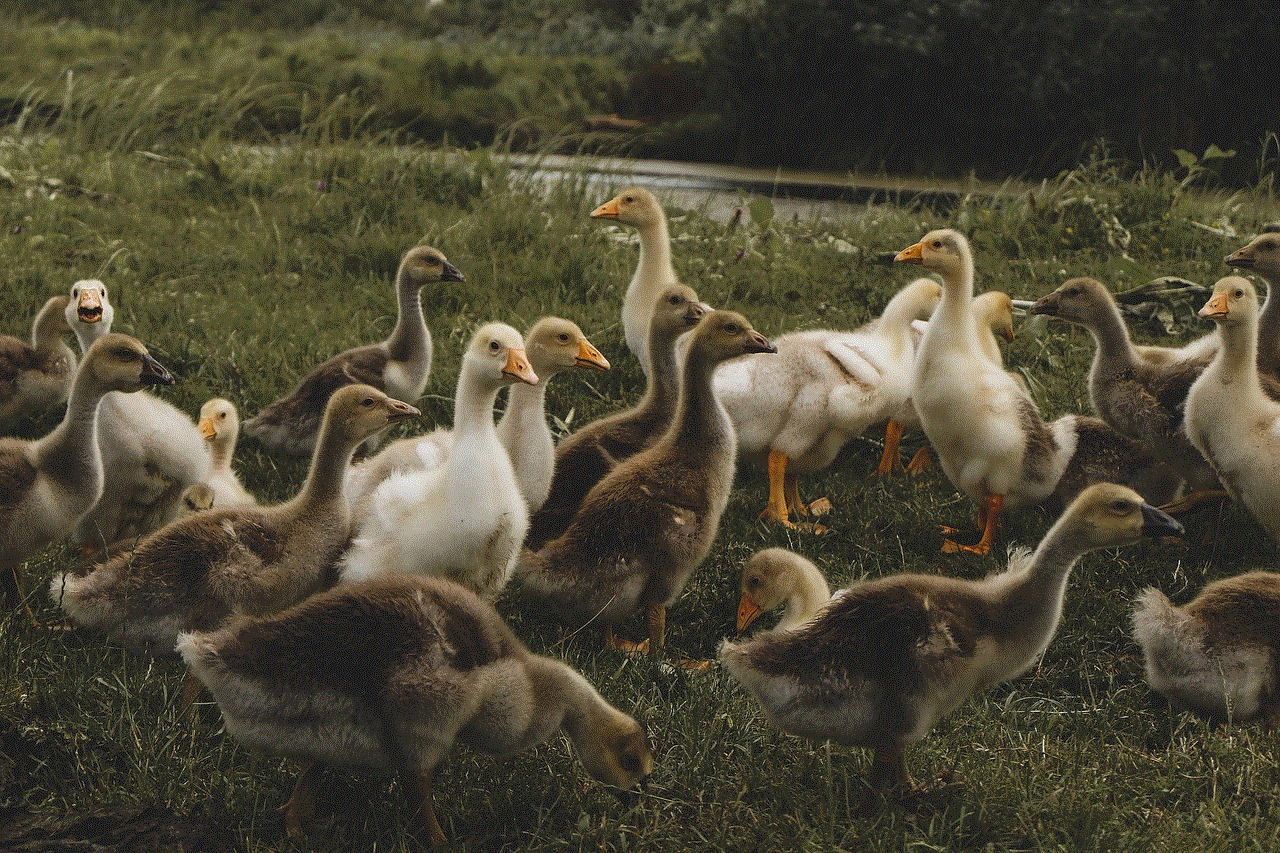
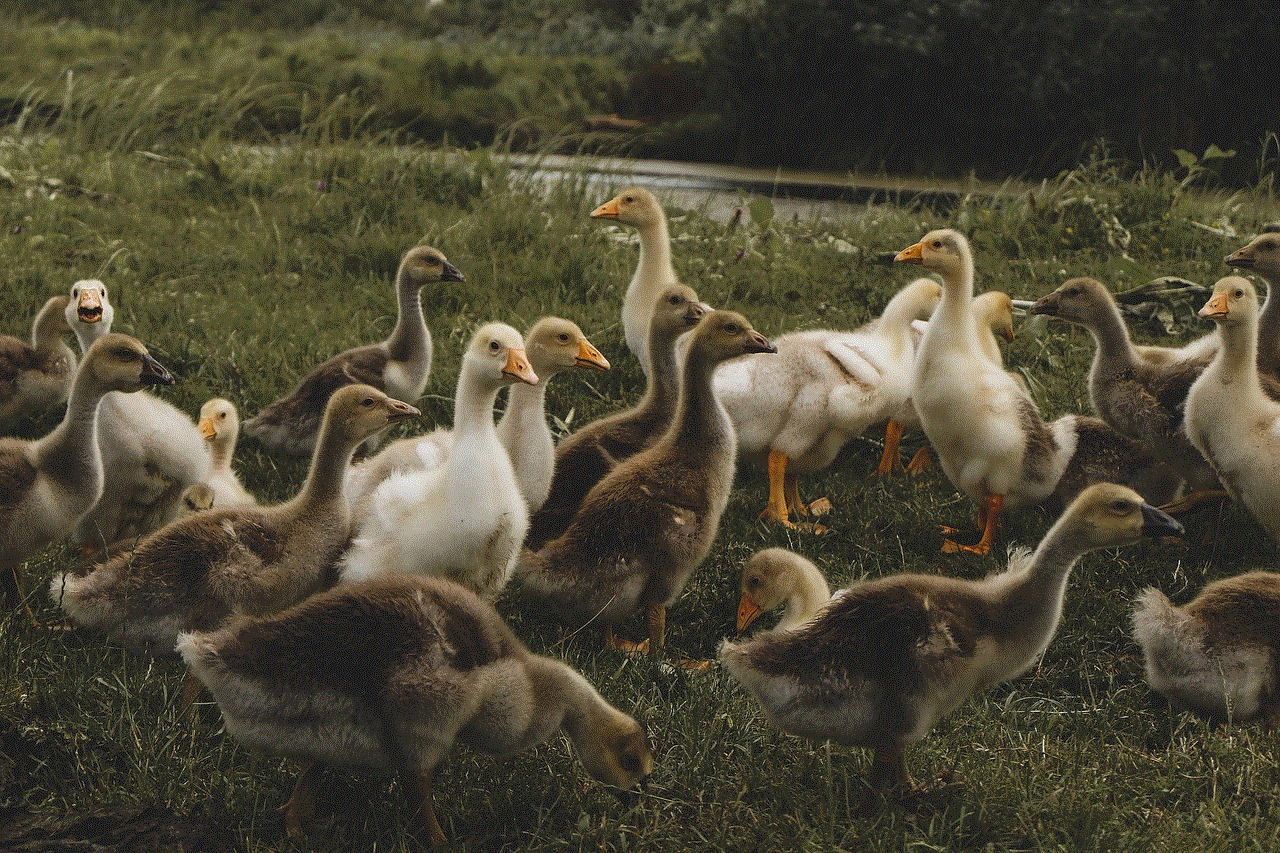
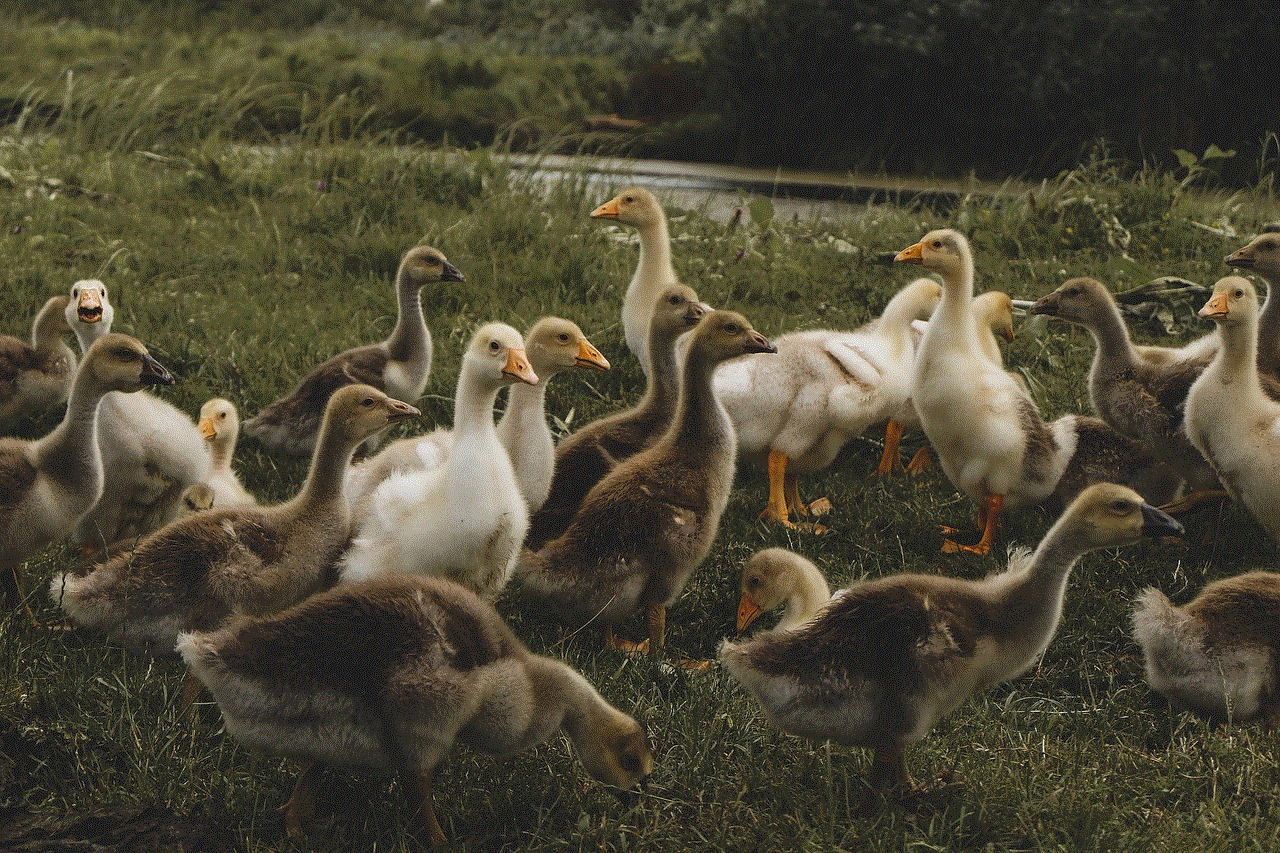
3. **Create My Eyes Only**: Swipe up to access the “My Eyes Only” section. If you haven’t set it up yet, you’ll be prompted to create a password.
4. **Choose a Password**: Select a secure password that you can remember but is difficult for others to guess. Avoid using easily identifiable information.
5. **Confirm Your Password**: Re-enter your password to confirm it, and then tap “Next” to finalize the setup.
6. **Complete Setup**: Once you’ve set up “My Eyes Only,” you’ll see the locked section in your Memories.
### Adding Snaps to My Eyes Only
Now that you have set up “My Eyes Only,” you can start adding snaps. Here are the steps to do so:
1. **Access Memories**: Open your Memories by tapping the Memories icon.
2. **Select Snaps**: Browse through your snaps and select the ones you want to add to “My Eyes Only.” You can do this by tapping on the individual snaps.
3. **Tap on the Share Icon**: After selecting the snaps, tap on the share icon (the arrow).
4. **Choose My Eyes Only**: From the sharing options, select “My Eyes Only.”
5. **Confirm Addition**: You will be prompted to confirm that you want to move these snaps to “My Eyes Only.” Accept the prompt, and your snaps will be securely stored.
6. **Accessing Your Snaps**: To view your snaps in “My Eyes Only,” simply return to the Memories section and swipe to the “My Eyes Only” tab. Enter your password to access the content.
### Benefits of Using My Eyes Only
Using “My Eyes Only” comes with several advantages:
1. **Enhanced Privacy**: The primary benefit is the increased privacy it offers. Only users with the password can view the snaps stored in this section.
2. **Peace of Mind**: Knowing that your sensitive content is protected allows for a more relaxed sharing experience. You can share freely, knowing that specific snaps are secure.
3. **Organized Memories**: “My Eyes Only” allows you to organize your snaps better. You can curate a collection of the most meaningful moments without cluttering your main Memories section.
4. **Secure Deletion**: When you add snaps to “My Eyes Only,” they are deleted from your main Memories section. This means if someone gains access to your phone, they cannot see these specific snaps unless they have your password.
5. **Temporary Storage**: If you’re undecided about sharing certain snaps, you can temporarily store them in “My Eyes Only” until you make a decision.
### Tips for Maximizing Your Experience with My Eyes Only
To get the most out of the “My Eyes Only” feature, consider the following tips:
1. **Use a Strong Password**: Choose a password that is difficult to guess. Avoid using birthdays, names, or common words.
2. **Regularly Update Your Password**: Change your password periodically to enhance security.
3. **Backup Important Snaps**: While “My Eyes Only” provides privacy, consider backing up essential snaps to a cloud service or external storage for added security.
4. **Use the Feature Judiciously**: Not every snap needs to be stored in “My Eyes Only.” Reserve this feature for your most sensitive content to make it easier to manage.
5. **Regularly Review Your Snaps**: Periodically check the snaps you’ve stored in “My Eyes Only” to determine if any can be deleted or moved back to your main Memories.
6. **Educate Yourself on Snapchat Updates**: Snapchat frequently updates its features. Staying informed will help you utilize “My Eyes Only” and other functionalities effectively.
### Common Questions About My Eyes Only
As you navigate the use of “My Eyes Only,” you may have some questions. Here are some common inquiries:
1. **Can I recover snaps from My Eyes Only if I forget my password?**
Unfortunately, if you forget your password, there is no way to recover the snaps stored in “My Eyes Only.” It’s essential to remember your password or write it down in a secure place.
2. **Is there a limit to how many snaps I can store?**
While there isn’t a strict limit, excessive storage may affect the app’s performance. It’s advisable to manage your snaps regularly.
3. **Can I share snaps from My Eyes Only?**
No, snaps stored in “My Eyes Only” cannot be shared directly. If you wish to share them, you must first move them back to your main Memories.
4. **What happens if I delete a snap from My Eyes Only?**
Once a snap is deleted from “My Eyes Only,” it is permanently removed and cannot be recovered. Be cautious when deleting snaps.
### Conclusion
In summary, Snapchat’s “My Eyes Only” feature is a powerful tool for users who value privacy and security in their digital interactions. By following the steps outlined in this guide, you can easily add snaps to “My Eyes Only,” ensuring that your most cherished moments are safeguarded from unauthorized access. Remember to prioritize security by choosing strong passwords, regularly reviewing your snaps, and staying informed about updates to the app.



Embracing the features Snapchat offers can enhance your experience, allowing you to enjoy sharing and capturing memories while maintaining control over your personal content. Whether you’re preserving special moments or simply looking for a secure space to store select snaps, “My Eyes Only” provides the privacy and peace of mind you need in today’s fast-paced digital landscape.

