where is my eyes only on snapchat
# Where Is My Eyes Only on Snapchat ? A Comprehensive Guide
Snapchat has become one of the most popular social media platforms among millennials and Gen Z, known for its ephemeral nature and innovative features. With millions of users sharing photos and videos every day, the app has transformed the way we communicate and share our lives. One of the standout features of Snapchat is “My Eyes Only,” a private vault where users can store their most sensitive snaps. This article will explore the functionality of My Eyes Only, how to access it, and the significance of this feature in the context of privacy and digital communication.
## Understanding Snapchat’s My Eyes Only Feature
My Eyes Only is a dedicated section within Snapchat designed to keep your private snaps secure. Unlike regular snaps that can be viewed and shared with friends, snaps stored in My Eyes Only are password-protected and are not accessible without authentication. This feature serves as a digital safe for users who wish to keep certain memories or images hidden from prying eyes.
### How My Eyes Only Works
To use My Eyes Only, users must first set it up. This involves creating a password that will be required to access this secure section. Once the password is established, users can begin to move snaps into My Eyes Only. This can be done by selecting a snap and choosing the option to save it to My Eyes Only. Once saved, these snaps will disappear from the regular Memories section of Snapchat, ensuring that they remain private.
#### Setting Up My Eyes Only
1. **Access Memories**: To get started, swipe up on the Snapchat camera screen to access Memories.
2. **Create a Password**: Tap on the “My Eyes Only” tab and follow the prompts to create a password.
3. **Move Snaps**: To move snaps to My Eyes Only, select the snaps you wish to hide, tap the share icon, and choose “My Eyes Only.”
It’s important to remember your password. If you forget it, Snapchat provides a one-time option to reset it, but this will permanently delete all content stored in My Eyes Only. Therefore, users should choose a memorable yet secure password.
### The Importance of Privacy
In an era where digital privacy is increasingly under threat, features like My Eyes Only are crucial. Users often share personal moments on social media without considering the implications. With My Eyes Only, Snapchat users can regain a sense of control over their private content. This feature is particularly valuable for teenagers and young adults who may want to share fleeting moments without the risk of those memories being permanently accessible to others.
## The Role of My Eyes Only in Digital Communication
Digital communication has evolved significantly over the past decade. With the rise of social media, the line between public and private life has blurred. My Eyes Only provides a solution to this dilemma by allowing users to share their lives while maintaining control over what remains private. This balance is essential for fostering a safe online environment.
### Emotional Significance of Private Snaps
Many users utilize My Eyes Only to store snaps that hold emotional significance. Whether it’s a picture from a memorable event, a candid moment with friends, or even a personal reflection, these snaps can evoke strong feelings. The ability to keep these memories private allows users to cherish them without the fear of judgment or unwanted attention.
#### Snap Storage and Organization
My Eyes Only also encourages users to be more selective about what they share. By allowing users to curate their snaps, Snapchat promotes a more intentional approach to sharing. Users can take the time to reflect on their content and decide what truly deserves a place in their private vault. This process of curation can lead to a more meaningful digital experience.
## Navigating the My Eyes Only Interface
Once set up, navigating My Eyes Only is straightforward. Users can easily access their private snaps and manage their content. The interface is designed to be user-friendly, ensuring that even those who are not tech-savvy can use the feature effectively.
### Accessing My Eyes Only
To access My Eyes Only:
1. Open Snapchat and swipe up to access Memories.
2. Tap on the “My Eyes Only” tab.
3. Enter your password to unlock the private vault.
Once inside, users can scroll through their saved snaps, view them, or choose to delete them if they no longer wish to keep them private.
#### Managing Content
Users can manage their private snaps by:
– **Deleting Snaps**: If you decide a particular snap is no longer significant, you can easily delete it.
– **Moving Snaps**: If you wish to change a snap’s privacy status, you can move it back to the regular Memories section.
– **Creating Subcategories**: Some users find it helpful to categorize their snaps within My Eyes Only, although this feature is not explicitly supported. Users can manually keep track of themes or events for easier access.
## Potential Risks and Considerations
While My Eyes Only enhances privacy, it is not without its risks. Users must be aware of the potential pitfalls associated with the feature and take necessary precautions to protect their content.
### Password Security
The most significant risk associated with My Eyes Only is the password itself. If users choose weak passwords, they may expose their private snaps to unauthorized access. It’s essential to use a combination of letters, numbers, and symbols to create a strong password.
#### Forgetting Your Password
As previously mentioned, forgetting your password can lead to the permanent loss of all content stored in My Eyes Only. Users should take the time to memorize their password or store it securely in a password manager. Regularly updating passwords can also enhance security.
## The Social Implications of My Eyes Only
The introduction of My Eyes Only has broader social implications, particularly in the context of how we view privacy in the digital age. As social media continues to permeate our lives, the desire for private spaces becomes increasingly important.
### Changing Attitudes Towards Privacy
The existence of features like My Eyes Only reflects a growing awareness of the need for privacy in digital communication. As users become more discerning about what they share, platforms like Snapchat must adapt to meet these changing attitudes. By prioritizing user privacy, Snapchat reinforces its commitment to providing a safe environment for self-expression.
#### The Future of Private Sharing
As technology advances, the demand for secure sharing options is likely to grow. Features like My Eyes Only may become standard across social media platforms, allowing users to reclaim control over their personal content. This trend could lead to an increased emphasis on privacy features in future app updates and innovations.
## Conclusion: The Value of My Eyes Only on Snapchat
In summary, My Eyes Only is a vital feature on Snapchat that addresses the growing need for privacy in digital communication. By offering users a secure space to store their most cherished snaps, Snapchat empowers individuals to share their lives while maintaining control over their personal content. As privacy concerns continue to rise, features like My Eyes Only will play an increasingly important role in shaping social media experiences.
The significance of My Eyes Only extends beyond mere functionality; it represents a shift in how we perceive privacy and sharing in the digital age. As users navigate the complexities of online communication, My Eyes Only provides a safe haven for personal memories, allowing individuals to embrace the ephemeral nature of Snapchat while safeguarding what matters most to them. Whether you’re a casual user or a social media aficionado, understanding and utilizing My Eyes Only can enhance your Snapchat experience, making it more meaningful and secure.
In the world of social media, where oversharing is often the norm, My Eyes Only stands out as a beacon of privacy, reminding us that some moments are meant to be kept close to the heart. So, if you’re wondering, “Where is my Eyes Only on Snapchat?” just remember that it’s more than just a feature—it’s your personal vault for the memories you cherish the most.
how to log out on ig
# How to Log Out on Instagram : A Comprehensive Guide
Instagram is one of the most popular social media platforms in the world, allowing users to share photos, videos, and connect with friends and followers. While it’s a fantastic tool for communication and self-expression, there are times when you might want to log out of your account—whether to protect your privacy, Switch accounts, or simply take a break from social media. This article will provide a comprehensive guide on how to log out of Instagram, along with some tips and tricks to enhance your overall experience on the platform.
## Understanding the Need to Log Out
Before diving into the logistics of logging out, it’s essential to understand why you might want to log out of Instagram. Here are several reasons:
1. **Privacy Concerns**: If you’re using a shared device or a public computer , logging out is crucial to protect your personal information and account.
2. **Switching Accounts**: Many users manage multiple Instagram accounts (personal, business, etc.). Logging out allows for easy transition between accounts.
3. **Taking a Break**: Sometimes, you may want to take a break from social media. Logging out can be a good way to disconnect.
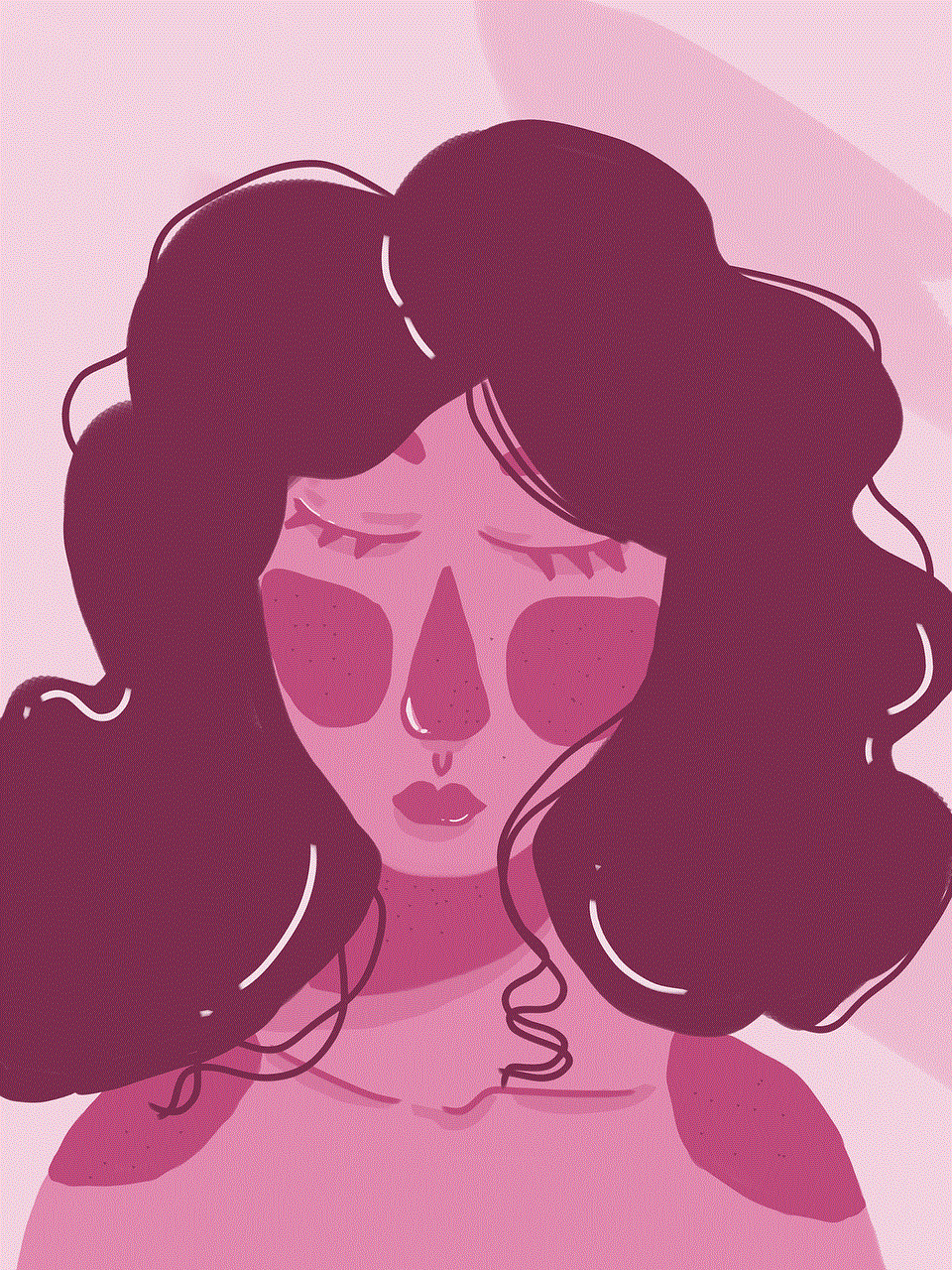
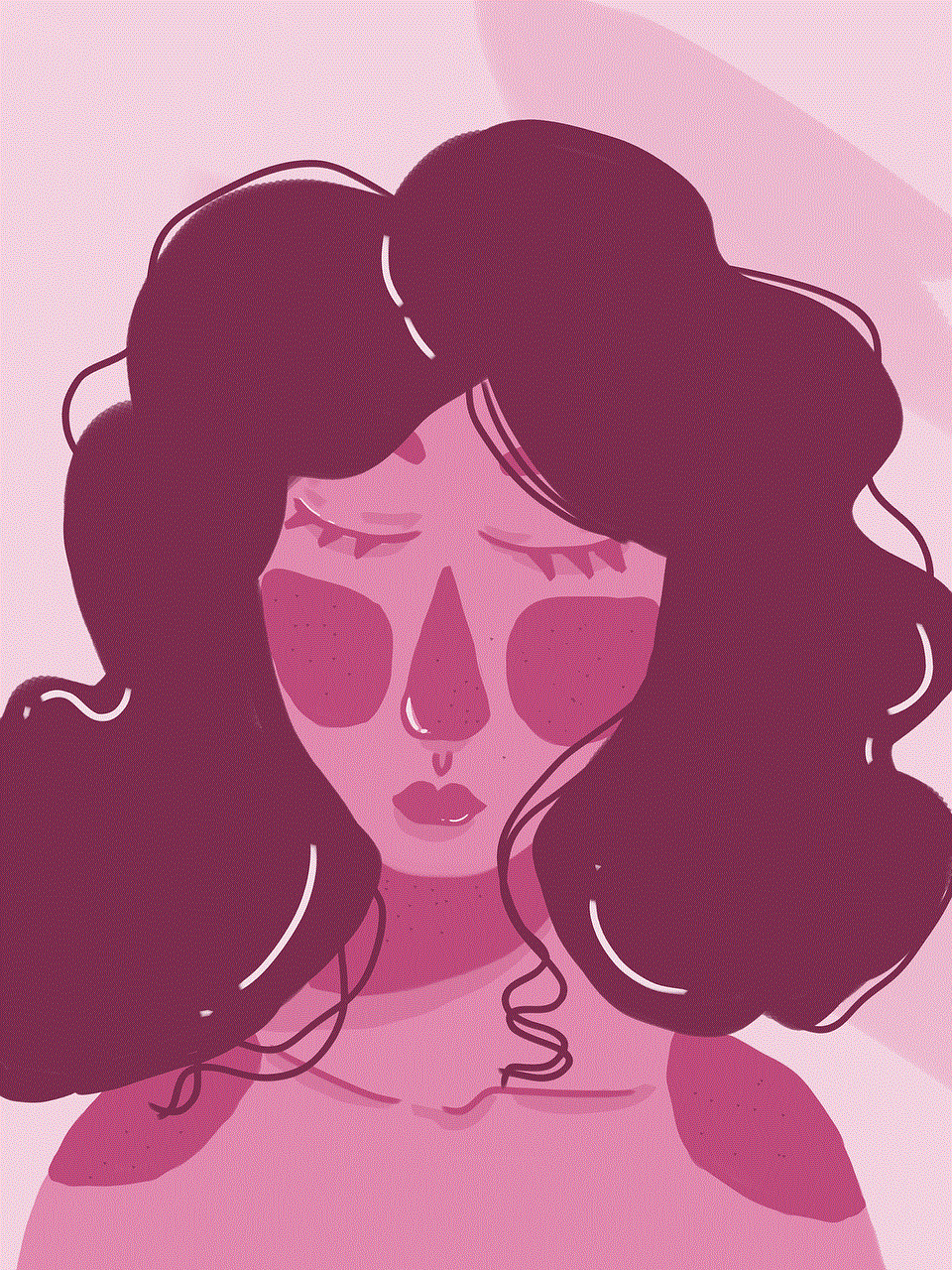
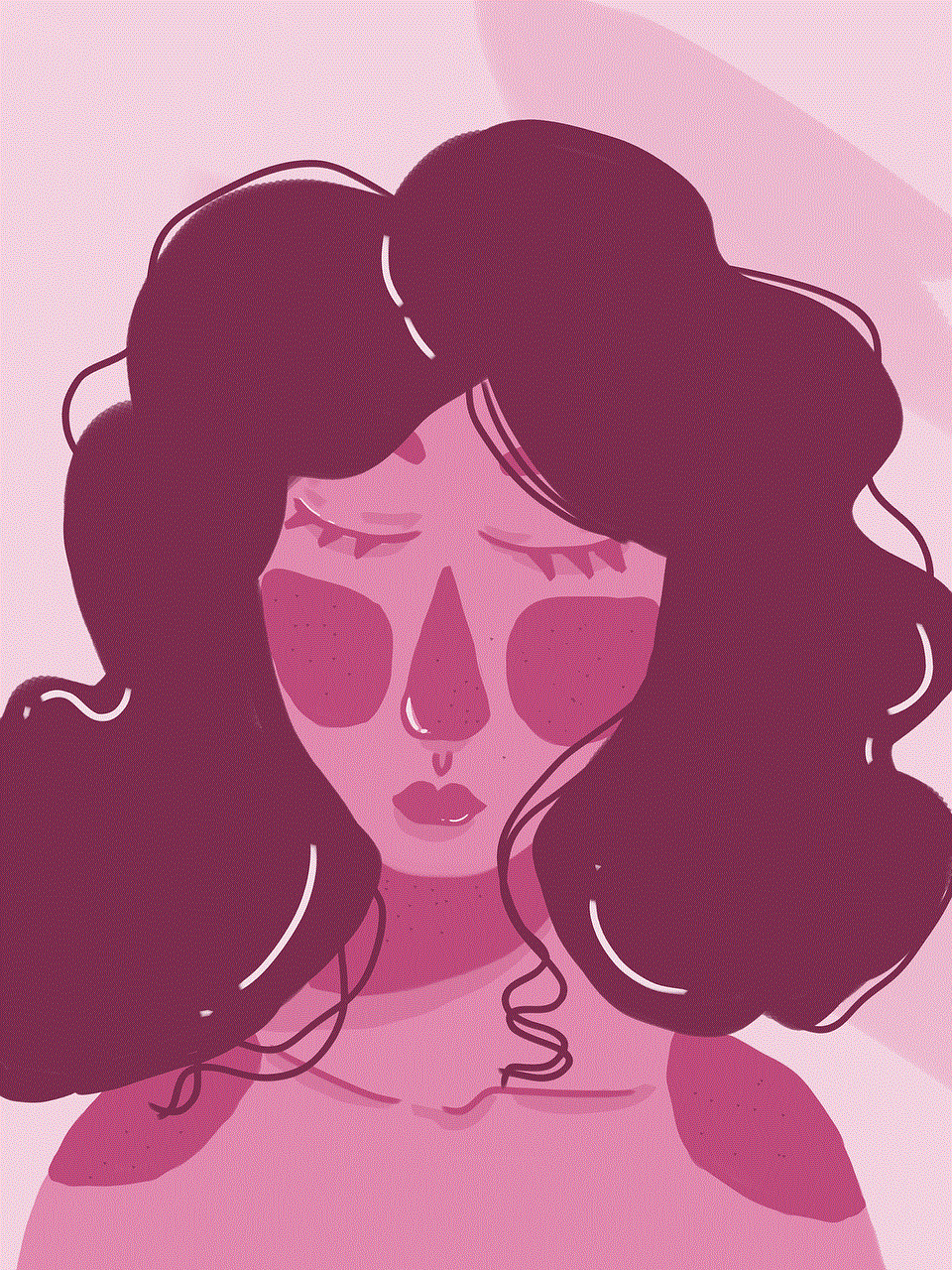
4. **Troubleshooting**: If you’re experiencing issues with the app, logging out and back in can sometimes resolve these problems.
5. **Freeing Up Space**: Logging out can help free up cache space on your device, which may improve performance.
## Logging Out on the Instagram App
Logging out of Instagram is a straightforward process, whether you’re using an iOS or Android device. Here’s a step-by-step guide:
### Step 1: Open the Instagram App
Begin by launching the Instagram app on your device. Ensure that you are logged into the account you wish to log out from.
### Step 2: Go to Your Profile
Once the app is open, navigate to your profile by tapping on your profile picture located at the bottom right corner of the screen.
### Step 3: Access Settings
In your profile, look for the three horizontal lines (hamburger icon) at the top right corner. Tap on this icon to open a menu. At the bottom of this menu, you will see the “Settings” option. Tap on it.
### Step 4: Log Out
In the Settings menu, scroll down until you find the “Log Out” option. Tap on it, and a confirmation prompt will appear, asking if you are sure you want to log out. Confirm your choice, and you will be logged out of your account.
### Step 5: Confirm
After tapping “Log Out,” you might be asked if you want to remember your login information for the next time you log in. If you’re on a personal device, you can choose to save your login details. However, if you’re on a shared or public device, it’s best to select “No.”
## Logging Out on Instagram via the Web
If you’re using Instagram on a desktop or laptop, the process is slightly different but still easy to follow. Here’s how to log out through the web:
### Step 1: Open the Instagram Website
Navigate to the Instagram website by typing “www.instagram.com” in your web browser. Make sure you are logged in to the account you wish to log out of.
### Step 2: Go to Your Profile
Click on your profile picture or the silhouette icon at the top right corner of the screen. This will take you to your profile page.
### Step 3: Access Settings
Once on your profile page, look for the gear icon (settings icon) next to “Edit Profile.” Click on it to open the settings menu.
### Step 4: Log Out
Scroll down the settings menu, and you will see the “Log Out” option. Click on it, and you will be logged out of your Instagram account.
## Managing Multiple Accounts
For those who have multiple Instagram accounts, the platform allows you to switch between accounts without logging out each time. Here’s how to manage multiple accounts effectively:



### Adding Another Account
1. **Open the Instagram App**: Launch the app and go to your profile.
2. **Access Settings**: Tap on the three horizontal lines, then select “Settings.”
3. **Add Account**: Scroll down and tap on “Add Account.” You will be prompted to enter the login information for the second account.
4. **Switching Accounts**: Once added, you can easily switch between accounts by tapping on your username at the top of your profile page. A drop-down menu will appear, allowing you to select the account you want to switch to.
### Logging Out of Multiple Accounts
If you want to log out of all accounts, follow the steps to log out as mentioned earlier. However, on the prompt asking if you want to log out, there will be an option to log out of all accounts. This is particularly useful for users who manage multiple accounts.
## Tips for a Better Instagram Experience
Logging out is just one aspect of managing your Instagram account. To enhance your overall experience on the platform, consider the following tips:
### 1. Use Two-Factor Authentication
To add an extra layer of security to your account, enable two-factor authentication. This feature requires a code sent to your phone or email upon login, making it harder for unauthorized users to access your account.
### 2. Regularly Update Your Password
Change your password periodically and use a combination of letters, numbers, and special characters. This practice helps to keep your account secure.
### 3. Monitor Account Activity
Keep an eye on your account activity. Instagram allows you to review login activity and see if there are any unfamiliar devices accessing your account. If you notice anything suspicious, log out immediately and change your password.
### 4. Take Breaks
It’s easy to get consumed by social media. Consider scheduling regular breaks from Instagram to focus on other activities and maintain a healthy balance.
### 5. Manage Notifications
Instagram can be overwhelming with notifications. Adjust your notification settings to reduce distractions and only receive alerts for essential activities.
### 6. Curate Your Feed
Follow accounts that inspire you and unfollow those that don’t add value to your experience. A curated feed can significantly enhance your enjoyment of the platform.
### 7. Use the Save Feature
If you come across posts that inspire you or that you want to revisit later, use the “Save” feature to bookmark them for future reference.
### 8. Explore New Features
Instagram regularly updates its features, so take the time to explore new tools and functions. Whether it’s Stories, Reels, or IGTV, there’s always something new to discover.
## Conclusion



Logging out of Instagram is a simple yet essential skill for anyone using the platform. Whether you’re concerned about privacy, managing multiple accounts, or just taking a break, knowing how to log out effectively will enhance your overall experience. By following the steps outlined in this article, you can easily navigate the process on both mobile and web platforms. Additionally, implementing the tips shared can help you maintain a healthier relationship with social media, ensuring that your time on Instagram is enjoyable and fulfilling.
In today’s fast-paced digital world, understanding how to manage your social media presence, including knowing when to log out, is vital. So take control of your Instagram experience, and remember that while social media can be a fun and engaging platform, it’s also important to prioritize your privacy and well-being. Happy Instagramming!

