instagram how to view liked posts
# How to View Liked Posts on Instagram : A Comprehensive Guide
Instagram has become one of the most popular social media platforms in the world, capturing the attention of millions of users with its vibrant images, engaging stories, and dynamic features. While the primary purpose of Instagram is to share photos and videos, it also serves as a platform for social interaction, allowing users to like, comment on, and share posts. But what happens when you want to revisit those posts you’ve liked? Whether you’re trying to find that one inspirational quote, a delicious recipe, or a stunning piece of art, knowing how to view your liked posts can be incredibly useful. In this article, we will explore various methods to access your liked posts on Instagram, along with tips, tricks, and some frequently asked questions.
## Understanding Instagram’s Interface
Before diving into the specifics of how to view liked posts, it’s essential to familiarize yourself with Instagram’s interface. The platform is designed to be user-friendly, but it can still be overwhelming for new users. The main screen features a feed of posts from accounts you follow, and at the bottom, you’ll find a navigation bar with five icons: Home, Search, Reels, Shop, and Profile. Your Profile icon takes you to your personal account, where you can access your posts, settings, and other features.
One of the key aspects of Instagram is the ability to interact with other users’ content by liking posts, commenting, and sharing. When you like a post, a small heart icon appears beneath the image, indicating your appreciation. However, unlike some other social media platforms, Instagram does not provide a straightforward way to view all your liked posts directly from your profile. Instead, you’ll need to navigate through a few menus to find them.
## Accessing Your Liked Posts on the Instagram App
As of the most recent updates, Instagram has changed how users can view their liked posts. Here’s a step-by-step guide on how to access your liked posts using the Instagram mobile app:
1. **Open the Instagram App**: Launch the app on your mobile device and log into your account if you haven’t already.
2. **Go to Your Profile**: Tap on your profile icon, which is usually located in the lower right corner of the screen.
3. **Access Settings**: In your profile, tap on the three horizontal lines (hamburger menu) in the top right corner to open the side menu. From there, select “Settings.”
4. **Privacy Settings**: Within the Settings menu, tap on “Privacy.” This section allows you to manage various privacy settings related to your account.
5. **Account Activity**: Look for an option labeled “Your Activity.” This will lead you to a section where you can manage your interactions on Instagram.
6. **Interactions**: Under “Your Activity,” tap on “Interactions.” You’ll now see different types of interactions, including likes, comments, and more.
7. **Likes**: Select “Likes.” This will display a grid of all the posts you’ve liked on Instagram. You can scroll through this collection and tap on any post to view it in its original context.
By following these steps, you’ll be able to easily find and revisit all the posts you’ve liked. However, if you’re using a desktop or want to know more about this functionality, continue reading.
## Viewing Liked Posts on the Web
Many users prefer accessing Instagram through a web browser, especially for browsing and managing their accounts. While the web version of Instagram is somewhat limited compared to the mobile app, you can still view your liked posts. Here’s how:
1. **Go to the Instagram Website**: Open your preferred web browser and navigate to [Instagram.com](https://www.instagram.com).
2. **Log In**: Enter your credentials to log into your account.
3. **Profile Icon**: Click on your profile icon in the upper right corner of the screen to access your profile page.
4. **Settings**: Click on the gear icon (⚙️) next to “Edit Profile” to open your settings.
5. **Privacy and Security**: In the settings menu, look for “Privacy and Security” and click on it.
6. **View Account Activity**: Scroll down to find “Account Activity.” Here you can manage your interactions, similar to the mobile app.
7. **Likes**: Click on “Likes” to view all the posts you have liked. A new window will pop up displaying your liked posts.
While the web version is more limited, you can still access your liked posts without too much hassle. Just remember that Instagram is primarily designed for mobile use, so certain features may be easier to navigate on the app.
## Using Third-Party Apps and Websites
If you’re looking for a more efficient way to manage your liked posts on Instagram, you might consider using third-party apps and websites. However, it’s crucial to exercise caution when using these services, as they may not always be secure or comply with Instagram’s terms of service. That said, here are a few options to consider:
1. **Social Media Management Tools**: Some social media management tools allow users to track their interactions across multiple platforms, including Instagram. Tools like Hootsuite, Buffer, and Later can help you manage your likes and comments.
2. **Instagram Analytics**: If you’re a business account user, you may have access to Instagram Insights, which provides valuable metrics about your posts, including engagement levels. While it won’t show you liked posts directly, it helps you understand which content resonates with your audience.
3. **Browser Extensions**: Some browser extensions claim to provide additional functionality for Instagram, including viewing liked posts. However, be cautious when using these tools, as they may pose privacy risks or violate Instagram’s policies.
Remember that using third-party apps comes with risks, and it’s essential to read reviews and do your research before granting access to your Instagram account.
## Tips for Managing Your Likes
Finding and managing your liked posts is only one part of the equation. To make the most of this feature, here are some tips for managing your likes effectively:
1. **Unliking Posts**: If you find that you’ve liked a post that no longer resonates with you, you can easily unlike it. Just tap the heart icon again, and it will turn from red to gray.
2. **Organizing Content**: While Instagram doesn’t allow you to categorize your liked posts, you can use the save feature to bookmark specific posts. Tap the bookmark icon beneath a post to save it to a collection for easy access later.
3. **Engage with Content Creators**: If you frequently like posts from specific accounts, consider following those creators. Engaging with their content can lead to a more personalized feed and allow you to discover similar posts.
4. **Use the Explore Page**: The Explore page on Instagram is tailored to your interests based on your likes and interactions. Regularly checking this page can help you discover new content that aligns with your preferences.
5. **Be Mindful of Privacy**: Remember that your likes are visible to others if you have a public account. If privacy is a concern, consider switching to a private account where only approved followers can see your activity.
## The Importance of Engagement
Engagement on Instagram goes beyond just liking posts. It plays a crucial role in building connections, fostering community, and enhancing your overall experience on the platform. Here are some reasons why engagement is essential:
1. **Building Relationships**: Liking and commenting on posts is a way to connect with other users. Engaging with content can lead to meaningful interactions and may even result in friendships.
2. **Supporting Creators**: When you like and share posts from creators, you support their work and help them reach a larger audience. This is particularly important for small businesses and independent artists.
3. **Personal Growth**: Following accounts that inspire you can contribute to your personal growth. Whether it’s fitness, art, or travel, engaging with content that resonates with you can motivate you to pursue your interests.
4. **Algorithm Insights**: Instagram’s algorithm considers engagement when determining what content to show you. The more you engage with certain types of posts, the more likely you are to see similar content in your feed.
## Frequently Asked Questions (FAQs)
### Can I see the posts I’ve liked from years ago?
Yes, you can view your liked posts regardless of when you liked them. However, the interface may change over time, so the method to access them might vary.
### Is there a limit to how many posts I can like on Instagram?
While there isn’t an official limit to the number of posts you can like, Instagram does have measures in place to prevent spammy behavior. If you like too many posts in a short period, your account may be temporarily restricted.
### Can others see the posts I’ve liked?
If your account is public, other users can see the posts you’ve liked. However, if your account is private, only your approved followers will have access to this information.
### What if I don’t see the option to view my liked posts?
If you’re unable to find the option to view your liked posts, ensure that you have the latest version of the Instagram app installed. If the problem persists, you may want to contact Instagram support for assistance.
### Are there any changes to how Instagram handles likes?
Instagram has been experimenting with the visibility of likes, especially in certain regions. While users can still like posts, the total number of likes may not be displayed to others. This is part of Instagram’s effort to promote mental well-being and reduce pressure on users.



## Conclusion
Navigating Instagram can be a rewarding experience, especially when you know how to manage your likes and revisit your favorite posts. By following the steps outlined in this article, you can easily access your liked posts whether you’re using the mobile app or web version. Additionally, engaging with content creators and other users can enhance your Instagram experience, allowing you to build connections and discover new interests.
As Instagram continues to evolve, staying informed about updates and changes will help you make the most of the platform. Remember to enjoy the journey of exploring creativity and inspiration through the vibrant world of Instagram. Happy liking!
how to refresh instagram
# How to Refresh Instagram: A Comprehensive Guide
Instagram has become one of the most popular social media platforms worldwide, with millions of users sharing their lives through photos, videos, and stories. However, like any other app, Instagram can sometimes encounter issues that hinder user experience. Whether it’s a glitch, a slow response time, or a need for a fresh start, knowing how to refresh Instagram can enhance your overall experience. In this article, we’ll explore various methods to refresh Instagram, troubleshoot common issues, and provide tips for optimizing your Instagram usage.
## Understanding Instagram Refresh
Before delving into the steps to refresh Instagram, it’s important to understand what “refreshing” means in the context of this social media platform. Refreshing Instagram can involve several actions, including updating the app, reloading the feed, clearing the cache, or even reinstalling the app altogether. Each of these steps can help resolve different issues, from slow loading times to glitches that may affect your use of the app.
## The Importance of Refreshing Instagram
Refreshing Instagram is crucial for maintaining an optimal user experience. As with any app, using an outdated version can lead to performance issues, security vulnerabilities, and limited functionality. Refreshing the app can ensure that you are using the latest features, bug fixes, and enhancements. Additionally, refreshing your feed can help you see the most current posts from your friends and favorite accounts, ensuring you never miss out on important updates.
## Basic Steps to Refresh Instagram
### 1. Refresh Your Feed
The simplest way to refresh your Instagram experience is to refresh your feed. This can be done by pulling down on the feed screen. Here’s how to do it:
– Open the Instagram app on your device.
– Navigate to your home feed.
– Place your finger on the screen and pull it down until you see the refresh icon.
– Release your finger, and your feed will reload.
This action brings in the latest posts and updates from accounts you follow, allowing you to stay current with their activities.
### 2. Clear the App Cache
Another effective way to refresh Instagram is by clearing the app’s cache. Over time, cached data can accumulate, leading to performance issues. Here’s how to clear the cache on various devices:
**For Android:**
– Go to “Settings” on your device.
– Tap on “Apps” or “Application Manager.”
– Scroll down and select “Instagram.”
– Tap on “Storage.”
– Select “Clear Cache.”
**For iOS:**
Unfortunately, iOS does not allow users to clear app cache directly. Instead, you can delete the app and reinstall it, which will effectively clear the cache.
### 3. Update the App
Keeping your Instagram app updated is essential for performance optimization. Instagram frequently releases updates that fix bugs, improve features, and enhance security. Here’s how to update the app:
**For Android:**
– Open the Google Play Store.
– Tap on the menu icon (three horizontal lines) and select “My apps & games.”
– Find Instagram in the list and tap “Update” if available.
**For iOS:**
– Open the App Store.



– Tap on your profile icon in the top right corner.
– Scroll down to find Instagram and tap “Update” next to it if an update is available.
### 4. Restart Your Device
Sometimes, the issue may not be with the Instagram app itself but rather with your device. Restarting your device can clear temporary glitches and improve overall performance. Simply hold the power button on your device and select “Restart.” Once your device is back on, open Instagram to see if the issues persist.
## Advanced Troubleshooting
If refreshing your feed and clearing the cache doesn’t resolve the issues, you may need to explore more advanced troubleshooting methods.
### 5. Check Your Internet Connection
A stable internet connection is crucial for a smooth Instagram experience. If your feed isn’t refreshing or the app is slow, check your Wi-Fi or mobile data connection. Try switching between Wi-Fi and mobile data to see if the issue persists. If you’re on Wi-Fi, consider restarting your router.
### 6. Disable VPN or Proxy
Using a VPN or proxy can sometimes interfere with your connection to Instagram. If you are experiencing issues while connected to a VPN, try disabling it temporarily to see if this resolves the problem.
### 7. Reinstall the App
If all else fails, reinstalling Instagram can be a more drastic but effective way to refresh the app. Here’s how to do it:
**For Android:**
– Go to “Settings” and select “Apps.”
– Tap on “Instagram” and select “Uninstall.”
– Once uninstalled, go to the Google Play Store and reinstall Instagram.
**For iOS:**
– Tap and hold the Instagram app icon until it wiggles.
– Tap the “X” to delete the app.
– Go to the App Store and reinstall Instagram.
## Enhancing Your Instagram Experience
Refreshing your Instagram app is just the beginning. To optimize your experience, consider the following tips:
### 8. Curate Your Feed
Take the time to curate your feed by following accounts that align with your interests. Unfollow accounts that no longer resonate with you. This will not only improve the quality of posts in your feed, but it will also ensure that you engage with content that brings you joy.
### 9. Utilize Instagram Features
Instagram offers various features that can enhance your experience. Explore Instagram Stories, IGTV, and Reels to engage with content in new ways. Participating in challenges or trends can also make your time on Instagram more enjoyable.
### 10. Engage with Your Audience
If you are a content creator or influencer, engaging with your audience can help build a loyal following. Respond to comments, ask questions in your posts, and utilize polls in your stories to create a sense of community.
### 11. Monitor Your Analytics
For those who use Instagram for business, monitoring your analytics is crucial. Use Instagram Insights to track engagement, reach, and follower growth. This information can help you tweak your content strategy for better results.
## Conclusion
Refreshing Instagram is essential for maintaining a seamless and enjoyable experience on the platform. Whether you are refreshing your feed, clearing the cache, or updating the app, staying proactive about your app’s performance can greatly enhance your social media experience. Additionally, by curating your feed, utilizing various features, and engaging with your audience, you can turn Instagram from just a social media platform into a vibrant community that reflects your interests and passions.
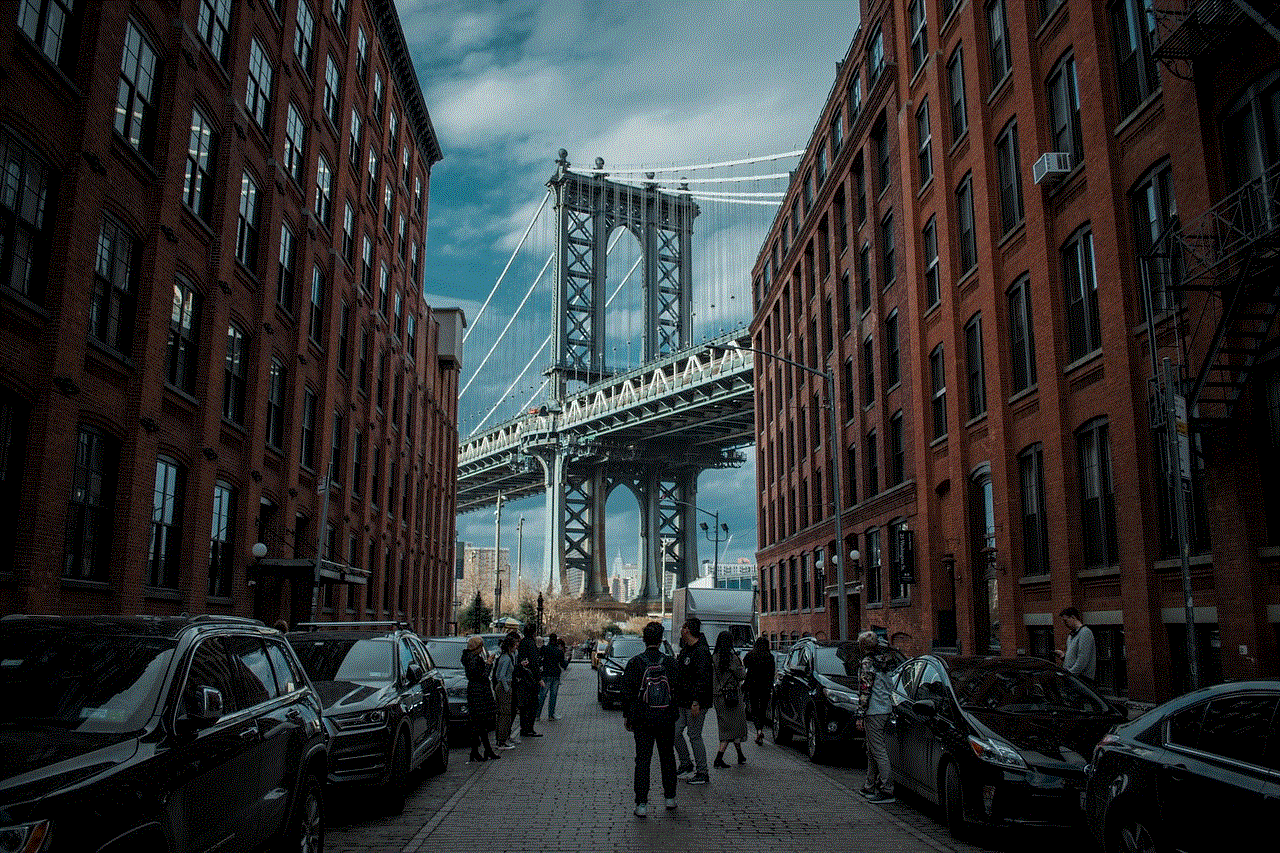
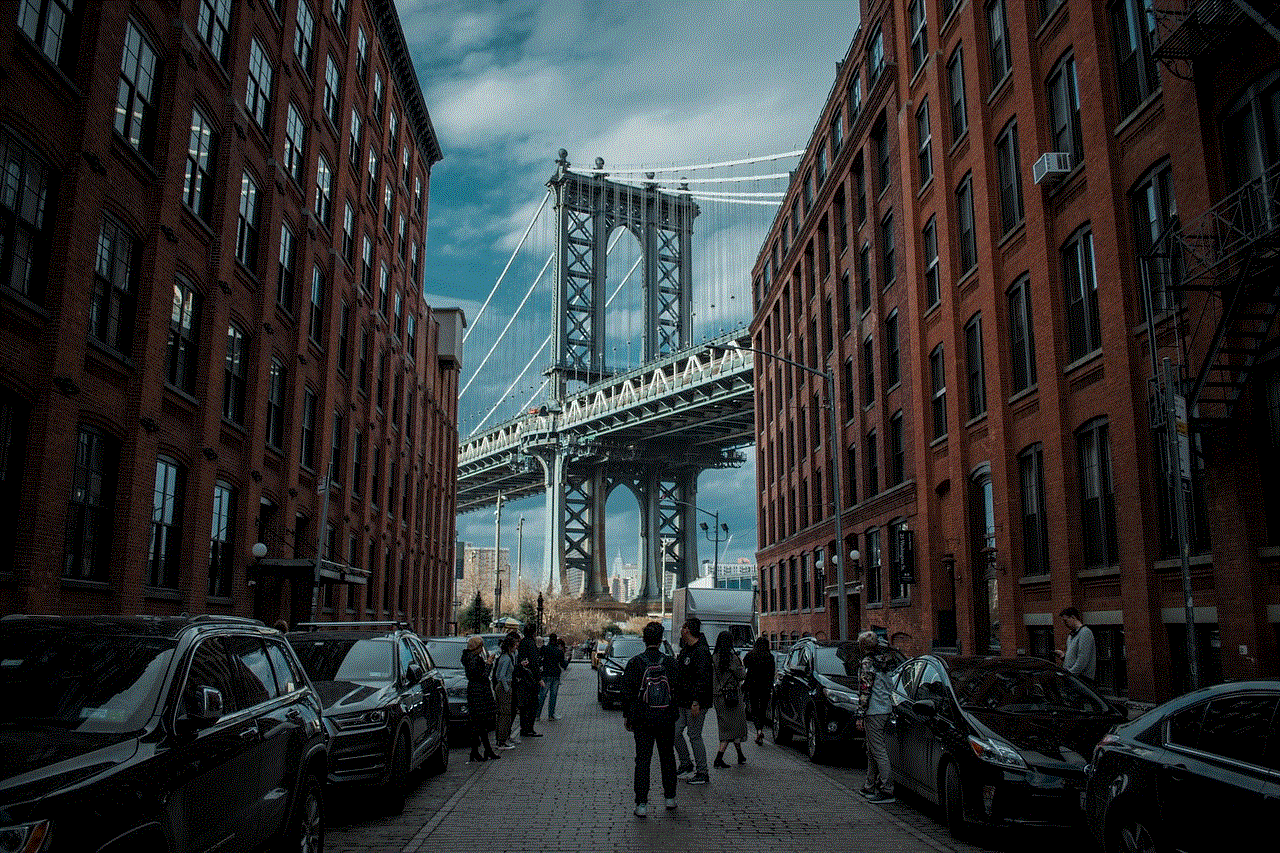
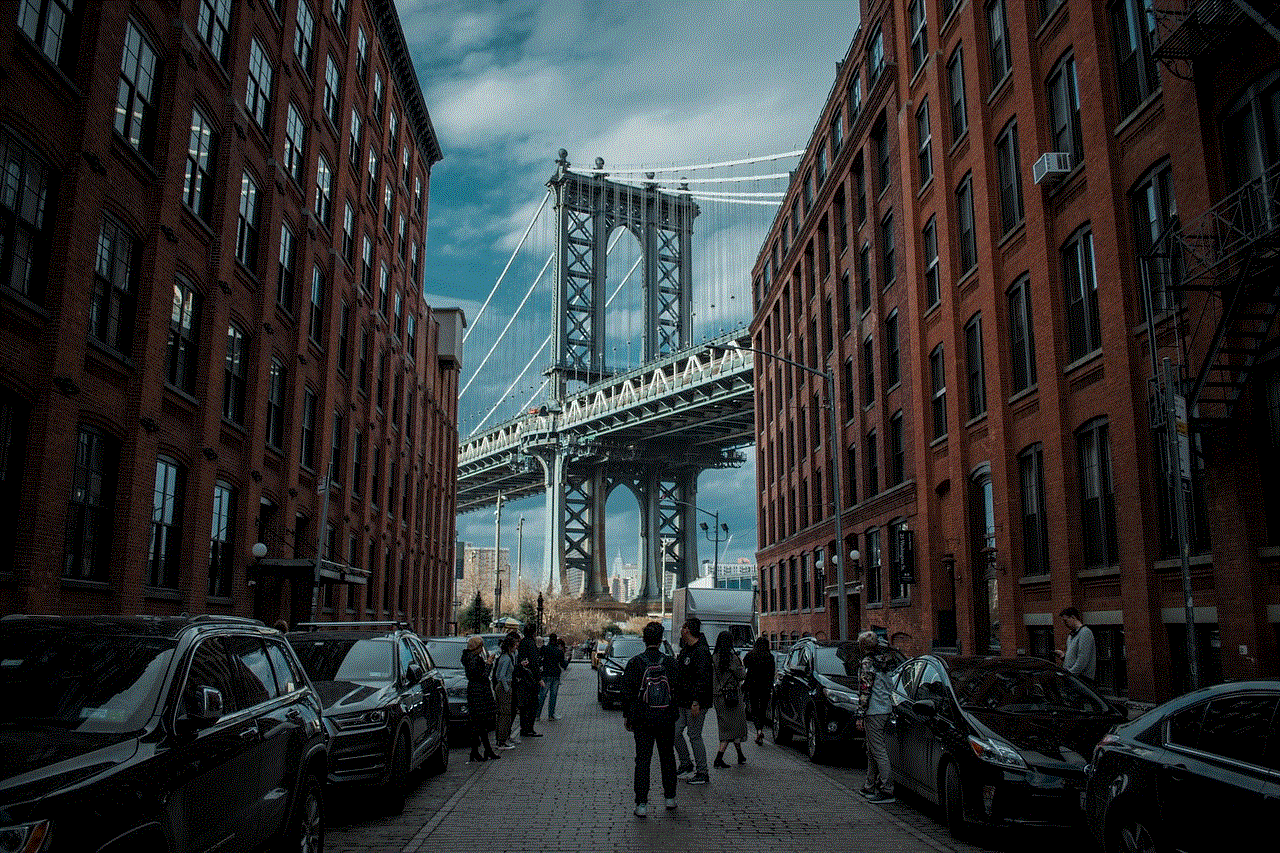
In this digital age, social media platforms like Instagram play an integral role in our lives. By understanding how to refresh Instagram and optimize its use, you can ensure that your experience remains enjoyable, relevant, and engaging. So, the next time you encounter issues with the app, remember these tips and tricks to get back on track and make the most of your Instagram journey.

