create playstation network account
# Creating a PlayStation Network Account: A Comprehensive Guide
In the world of gaming, few platforms have made as significant an impact as Sony’s PlayStation. With millions of users worldwide, the PlayStation Network (PSN) serves as a social hub, a marketplace, and a gateway to online gaming. Creating a PlayStation Network account is the first step toward unlocking the full potential of your PlayStation console. This article provides a detailed guide on how to create a PSN account, the benefits of having one, and tips for enhancing your gaming experience.
## What is PlayStation Network?
Before diving into the account creation process, it’s essential to understand what the PlayStation Network is. PSN is an online service offered by Sony Interactive Entertainment that allows users to connect with each other, access online gaming, purchase games and add-ons, and stream content. Whether you own a PlayStation 4, PlayStation 5, or even a PlayStation Vita, having a PSN account enhances your gaming experience by providing access to a vast array of features.
## Why Create a PlayStation Network Account?
Creating a PSN account is beneficial for several reasons. First and foremost, it allows you to play games online with friends and other players around the globe. Many games require a PSN account to access multiplayer features, and some even provide exclusive content to account holders. Additionally, your PSN account enables you to purchase and download games from the PlayStation Store, ensuring you have instant access to the latest titles.
Beyond gaming, a PSN account also provides access to various entertainment services, including PlayStation Plus and PlayStation Now. PlayStation Plus offers free monthly games, exclusive discounts, and online multiplayer access, while PlayStation Now allows you to stream a library of games directly to your console. Creating an account is essential for making the most of your PlayStation experience.
## Step-by-Step Guide to Creating a PlayStation Network Account
### Step 1: Prepare Your PlayStation Console
Before you can create a PSN account, you’ll need access to a PlayStation console. Ensure your console is set up and connected to the internet. This connection is crucial, as the account creation process requires online access. If you’re using a PlayStation 4 or PlayStation 5, make sure your system software is updated to the latest version, as this can affect your ability to connect to PSN.
### Step 2: Navigate to the Account Creation Screen
Once your console is ready, power it on and navigate to the main menu. From the home screen, scroll to the “Settings” icon, which resembles a toolbox. In the settings menu, locate the “Account Management” option. Select it, and then choose “Sign Up for PSN.” This will take you to the account creation screen.
### Step 3: Accept the Terms of Service
Before you can create your account, you’ll need to accept the PlayStation Network Terms of Service and Privacy Policy. Take the time to read through these documents, as they outline your rights and responsibilities as a user. Once you’ve read and understood the terms, check the box to agree and proceed to the next step.
### Step 4: Enter Your Information
At this stage, you’ll need to provide various pieces of information to create your account. This includes:
– **Email Address**: Use a valid email address that you have access to. This will be your primary means of communication with PlayStation, and you’ll need it to verify your account.
– **Online ID**: Choose a unique online ID (username) that will represent you in the PlayStation Network. Keep in mind that this ID can be displayed to other users, so choose something that reflects your gaming persona.
– **Password**: Create a strong password that meets the security requirements set by PlayStation. A good password should include a mix of letters, numbers, and special characters.
After entering this information, click “Next” to continue.
### Step 5: Provide Additional Personal Information
The next step involves providing additional personal information, including your name, date of birth, and country of residence. This information helps Sony tailor your experience and ensure compliance with age-related restrictions. Be sure to enter accurate information, as it may be used for account recovery or verification in the future.
### Step 6: Set Up Account Security
To protect your account, you will be prompted to set up security features. This may include two-factor authentication (2FA), which provides an extra layer of security by requiring a secondary verification method, such as a code sent to your mobile device. Enabling 2FA is highly recommended to safeguard your account against unauthorized access.
### Step 7: Verify Your Email Address
Once you’ve completed the account creation process, be sure to check your email for a verification message from PlayStation. Click the link provided in the email to verify your account. This step is crucial, as it confirms your email address and allows you to access all features of the PlayStation Network.
### Step 8: Customize Your Profile
After verifying your email, return to your PlayStation console and log in to your new PSN account. You’ll have the opportunity to customize your profile by adding a profile picture, filling out your bio, and adjusting your privacy settings. Take the time to personalize your account, as this will enhance your social interactions within the network.
## Benefits of a PlayStation Network Account
Having a PlayStation Network account comes with numerous benefits. Here are some of the most significant advantages:
### 1. Online Multiplayer Gaming
One of the primary reasons players create PSN accounts is to access online multiplayer gaming. Many of today’s most popular games, such as “Call of Duty ,” “Fortnite,” and “Rocket League,” require a PSN account for their online features. Playing with friends or joining matches with players from around the world significantly enriches your gaming experience.
### 2. Access to the PlayStation Store
With a PSN account, you can browse and purchase games, add-ons, and digital content from the PlayStation Store. This online marketplace offers a vast selection of titles, including indie games, AAA releases, and exclusive content. You can also take advantage of seasonal sales and discounts to expand your library at an affordable price.
### 3. Free Monthly Games with PlayStation Plus
If you subscribe to PlayStation Plus, you gain access to free monthly games and exclusive discounts. Each month, you can download a selection of games at no additional cost, allowing you to explore new titles without breaking the bank. PlayStation Plus also enables online multiplayer features, making it a worthwhile investment for avid gamers.
### 4. Cloud Storage for Game Saves
One of the practical features of a PSN account is the ability to save your game data to the cloud. This means that your progress is backed up and can be accessed from any compatible console. If you ever need to switch consoles or if your system experiences issues, you won’t lose your hard-earned progress.
### 5. Access to Streaming Services
Many users don’t realize that a PSN account also provides access to various streaming services. With your account, you can watch movies and TV shows through apps like Netflix , Hulu , and PlayStation Vue. This makes your console a versatile entertainment hub, perfect for both gaming and relaxation.
### 6. Community Engagement
The PlayStation Network fosters a vibrant community of gamers. With your PSN account, you can connect with friends, join gaming groups, and participate in forums and discussions. This sense of community enhances the overall gaming experience, allowing you to share tips, strategies, and experiences with fellow players.
### 7. Exclusive Content and Events
Many games offer exclusive content and events for PSN account holders. This can include early access to game releases, special in-game items, and limited-time events. By having an account, you can take advantage of these opportunities and enjoy a more enriched gaming experience.
### 8. Cross-Platform Play
With the rise of cross-platform gaming, having a PSN account allows you to connect with friends who may be playing on different consoles. Many games now support cross-play, enabling you to team up or compete against friends regardless of their gaming platform.
## Tips for Enhancing Your PlayStation Network Experience
### 1. Keep Your Account Secure
Security is paramount when it comes to online gaming accounts. Always use a strong, unique password and enable two-factor authentication. Regularly check your account settings for any suspicious activity, and change your password if you notice anything unusual.
### 2. Explore the PlayStation Store
Don’t just stick to the latest releases; take the time to explore the PlayStation Store for hidden gems. Indie games, classic titles, and downloadable content can provide hours of entertainment at a fraction of the cost of new AAA titles.
### 3. Join Gaming Communities
Engage with the gaming community by joining forums and participating in discussions. Websites like Reddit and dedicated PlayStation forums offer a wealth of information and a chance to connect with other gamers who share your interests.
### 4. Take Advantage of Social Features
Utilize the social features of the PlayStation Network to connect with friends and fellow gamers. Share your gaming achievements, send messages, and invite friends to join you in multiplayer games. Building a network of gaming friends can significantly enhance your experience.
### 5. Stay Informed About Updates and Events
Sony frequently updates the PlayStation Network with new features, games, and events. Stay informed by following official PlayStation social media accounts and subscribing to newsletters. This way, you won’t miss out on exclusive offers or upcoming game releases.
## Conclusion
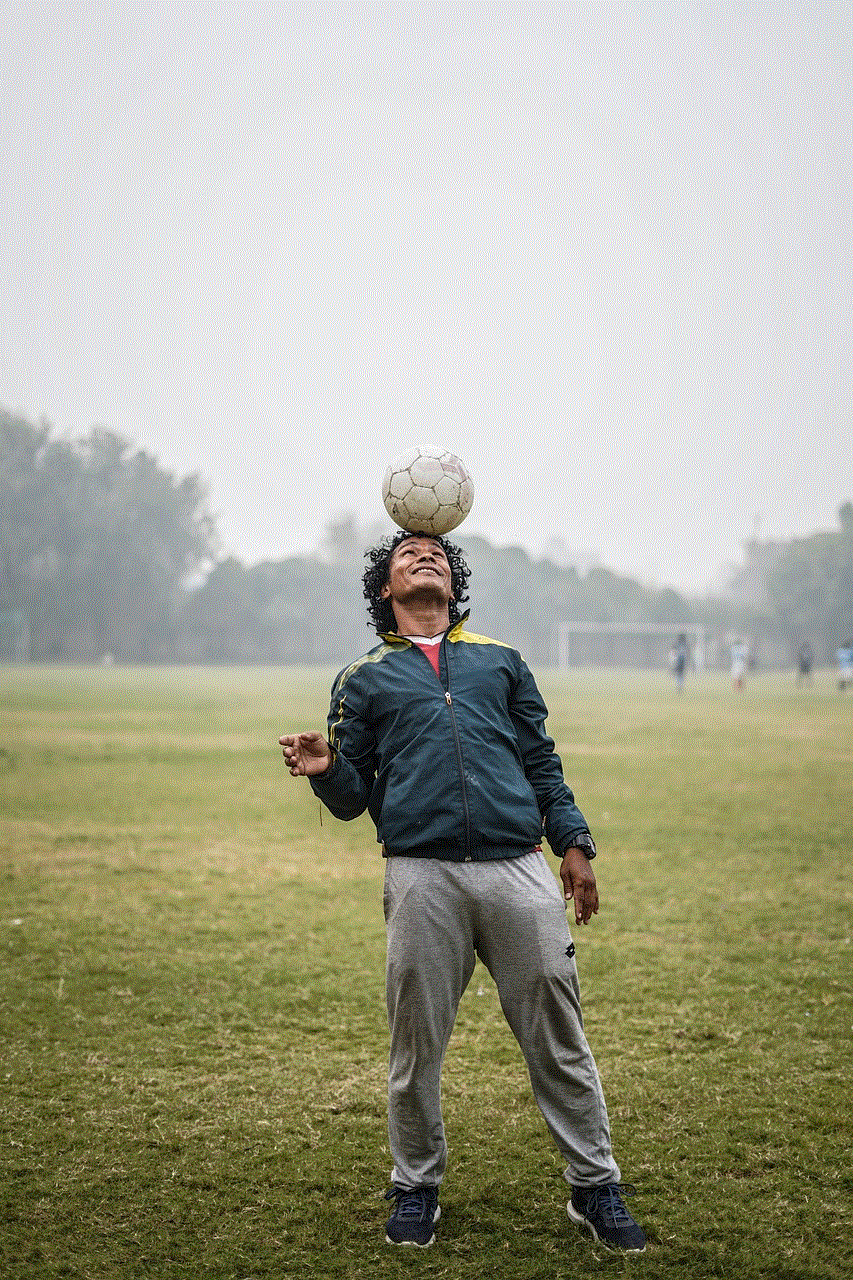
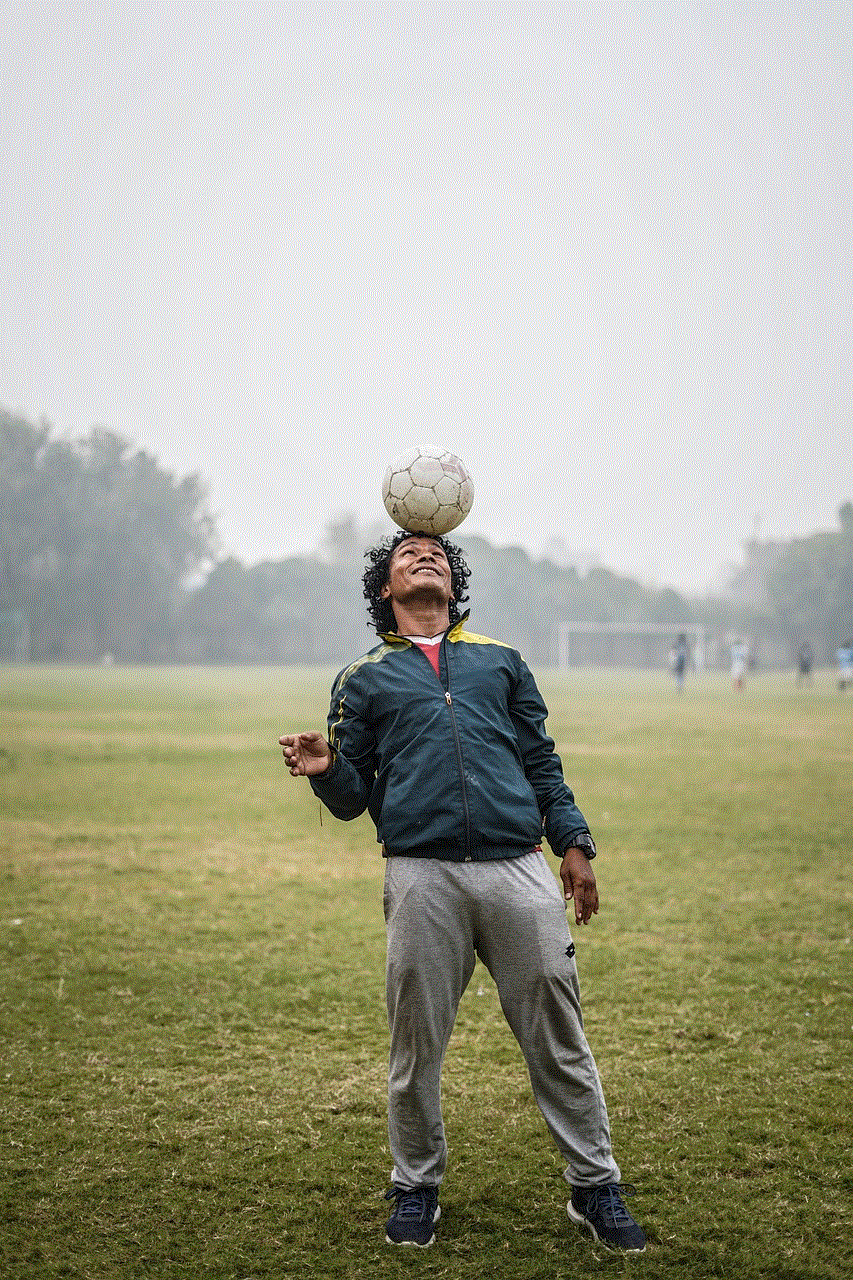
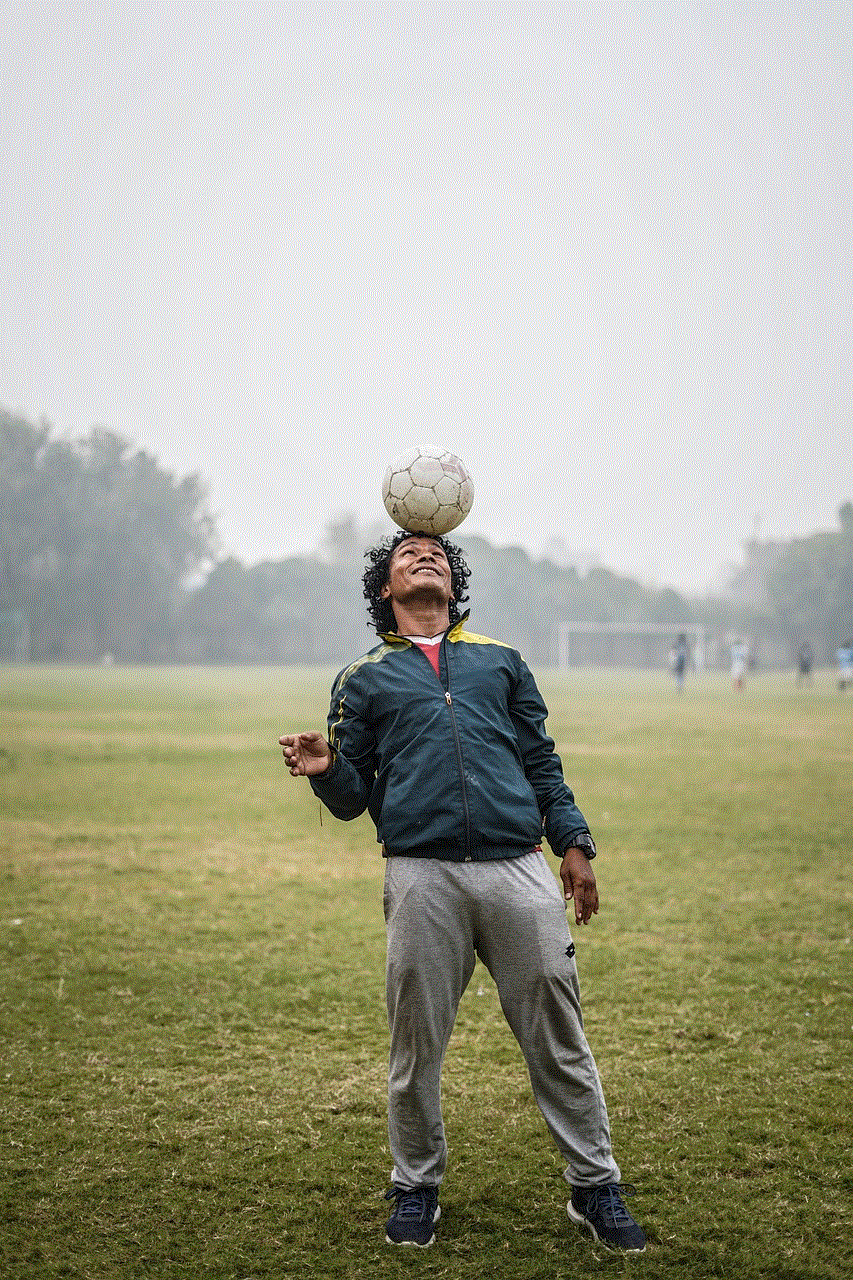
Creating a PlayStation Network account is the gateway to an expansive world of gaming and entertainment. By following the steps outlined in this guide, you can easily set up your account and start exploring all the benefits that come with it. From online multiplayer gaming to exclusive content and social engagement, having a PSN account unlocks a wealth of opportunities for gamers of all levels.
By taking advantage of the various features, staying informed, and connecting with the community, you can enhance your PlayStation experience and enjoy countless hours of gaming bliss. So, if you haven’t already created your PSN account, now is the perfect time to dive into the exciting world of PlayStation!
cancel itunes subscriptions
# How to Cancel iTunes Subscriptions: A Comprehensive Guide
In today’s digital age, subscription services have become an integral part of our lives. From streaming music to receiving exclusive content, subscriptions allow us to access a wide range of services with just a few clicks. However, as our interests change or financial priorities shift, there may come a time when you need to cancel an iTunes subscription. This article will guide you through the process, provide insight into the reasons for canceling, and discuss the implications of your decision.
## Understanding iTunes Subscriptions
iTunes, part of Apple’s ecosystem, offers a variety of subscription services. These include Apple Music, Apple TV+, Apple Arcade , and more. Subscriptions can automatically renew, which means that unless you cancel them, you’ll continue to be charged periodically. Understanding how these subscriptions work is essential for managing your finances effectively.
When you subscribe to a service through iTunes, you typically agree to a monthly or annual fee. This fee grants you access to the features offered by the service, such as millions of songs on Apple Music or exclusive shows on Apple TV+. However, this convenience can sometimes lead to an accumulation of unwanted subscriptions, prompting the need for cancellation.
## Reasons for Canceling Subscriptions
There are several reasons why individuals may choose to cancel their iTunes subscriptions. Here are some common scenarios:
1. **Financial Constraints**: Budgets can be tight, and recurring subscription fees can add up quickly. Canceling services that you no longer use can free up funds for more essential expenses.
2. **Change in Interests**: As your interests evolve, you may find that certain subscription services no longer appeal to you. For example, if you initially subscribed to a music service but have since shifted to a podcast platform, it may be time to cancel the music subscription.
3. **Quality of Service**: Sometimes, the quality of the content or service may not meet your expectations. If you’re not satisfied with the offerings, canceling is a reasonable next step.
4. **Limited Use**: If you find yourself rarely using a subscription—perhaps you signed up for a free trial but never fully committed—it may be wise to cancel before the trial period ends and charges begin.
5. **Exploration of Alternatives**: The digital landscape is ever-changing, with new services emerging regularly. You might discover a better alternative that offers similar features at a more competitive price, prompting you to cancel your current subscription.
## Preparing to Cancel Your Subscription
Before you proceed with canceling your iTunes subscription, it’s essential to gather some information. Here’s what you need to know:
1. **Identify Your Subscriptions**: Start by identifying all the subscriptions linked to your iTunes account. You can do this by checking the subscription section in your account settings.
2. **Understand the Terms**: Review the terms of your subscription. Some services may have specific cancellation policies, including potential charges for early termination or details about what happens to your data after cancellation.
3. **Check for Renewal Dates**: If you’re nearing a renewal date, it’s wise to cancel before this point to avoid being charged for the next billing cycle.
4. **Backup Important Data**: If your subscription includes data storage or access to exclusive content, ensure you back up any important files or information before canceling.
## How to Cancel iTunes Subscriptions on Different Devices
Canceling an iTunes subscription is a straightforward process, but it varies slightly depending on the device you’re using. Below are step-by-step instructions for canceling subscriptions on various platforms.
### Cancelling on an iPhone or iPad
1. **Open Settings**: Start by opening the Settings app on your iPhone or iPad.
2. **Tap Your Name**: At the top of the screen, tap on your name to access your Apple ID settings.
3. **Select Subscriptions**: In the Apple ID settings, tap on “Subscriptions.” This will show you a list of all active subscriptions linked to your account.
4. **Choose the Subscription**: Find the subscription you want to cancel and tap on it.
5. **Cancel Subscription**: You’ll see an option to cancel the subscription. Tap on “Cancel Subscription” and confirm your choice.
### Cancelling on a Mac



1. **Open the App Store**: Launch the App Store on your Mac.
2. **Click on Your Name**: If you’re not signed in, sign in with your Apple ID. Click on your name at the bottom of the sidebar.
3. **View Information**: Click on “View Information” at the top of the window.
4. **Manage Subscriptions**: Scroll down to the “Manage” section and click on “Manage” next to “Subscriptions.”
5. **Select and Cancel**: Find the subscription you wish to cancel, click “Edit,” and then select “Cancel Subscription.”
### Cancelling on a Windows PC
1. **Open iTunes**: Launch the iTunes application on your Windows PC.
2. **Account Menu**: From the top menu, click on “Account,” then select “View My Account.”
3. **Sign In**: You may need to enter your Apple ID and password.
4. **Manage Subscriptions**: Scroll down to the “Settings” section and click on “Manage” next to “Subscriptions.”
5. **Cancel Subscription**: Find the subscription you want to cancel, click “Edit,” and select “Cancel Subscription.”
### Cancelling via the Web
1. **Go to Apple’s Website**: Open a web browser and navigate to the Apple ID account page.
2. **Sign In**: Log in with your Apple ID credentials.
3. **Manage Subscriptions**: Locate the “Subscriptions” section and click on it.
4. **Choose and Cancel**: Select the subscription you wish to cancel and follow the prompts to complete the cancellation.
## After Cancelling: What to Expect
Once you have successfully canceled your iTunes subscription, there are several things to keep in mind:
1. **Access Until Renewal**: Most subscriptions will allow you to retain access until the end of the current billing cycle. This means you can continue enjoying the service until the date your next payment would have been due.
2. **Confirmation Email**: You should receive a confirmation email once your subscription has been canceled. Keep this for your records.
3. **Data Retention**: Be aware of how the cancellation affects your data. Some services may delete your data immediately upon cancellation, while others retain it for a certain period.
4. **Re-subscribing**: If you change your mind later, you can easily re-subscribe to the service through the same methods outlined above.
## Troubleshooting Common Issues
While canceling subscriptions is usually a hassle-free process, you may encounter some common issues. Here are some tips on how to address them:
1. **Subscription Not Appearing**: If you cannot find the subscription you want to cancel, ensure you’re signed in with the correct Apple ID. If you subscribed using a different account, you will need to log into that account to manage the subscription.
2. **App Store Restrictions**: If you’re unable to cancel a subscription through the App Store, check if there are any restrictions on your device. Some parents may set restrictions that prevent changes to subscriptions.
3. **Issues with Charges**: If you continue to see charges after canceling, reach out to Apple Support for assistance. They can help clarify any misunderstanding or rectify any errors.
4. **Expired Free Trials**: If you’re trying to cancel a free trial, make sure you do so before the trial period ends to avoid charges.
## Conclusion



Canceling an iTunes subscription is a straightforward process that can help you manage your finances and prioritize your digital commitments. Whether you’re looking to save money, shift your interests, or explore new services, understanding how to navigate the cancellation process is essential. By following the steps outlined in this article, you can take control of your subscriptions and ensure that you’re only paying for the services you actively use.
As the digital landscape continues to evolve, it’s important to regularly review your subscriptions and make informed decisions about what to keep and what to let go. Remember, it’s entirely normal to change your preferences and priorities over time, and canceling a subscription is simply a part of managing your digital life.

