cancel itunes subscriptions
# How to Cancel iTunes Subscriptions: A Comprehensive Guide
In an age where digital media consumption is at an all-time high, subscription services have become a staple in our everyday lives. Apple’s iTunes, now part of Apple Music and Apple TV+, has provided users with access to a vast array of content, from music and movies to podcasts and audiobooks. However, there may come a time when you decide that you no longer need a particular subscription. Whether it’s due to financial constraints, a change in interests, or simply wanting to declutter your digital life, knowing how to cancel iTunes subscriptions can be incredibly useful. This article will walk you through the process in detail, covering everything from the reasons for cancellation to step-by-step instructions for various devices.
## Understanding iTunes Subscriptions
Before diving into the cancellation process, it’s essential to understand what iTunes subscriptions are and how they function. Subscriptions on iTunes typically involve recurring payments for access to content. This could include services like Apple Music, Apple TV+, or even subscriptions to third-party apps available through the iTunes Store. Once you subscribe to a service, you are billed on a regular basis—monthly, quarterly, or annually—depending on the provider’s terms.
It’s important to note that subscriptions often renew automatically. This means that unless you take steps to cancel, you may continue to incur charges. Understanding this aspect of subscriptions can prevent unexpected fees and help you manage your budget better.
## Why You Might Want to Cancel Your Subscription
There are various reasons why you might want to cancel an iTunes subscription. Perhaps you’ve found a better service that meets your needs, or you’re looking to save money by trimming down your monthly expenses. Maybe you’ve simply lost interest in the content that you’re subscribed to, or you’ve decided to go on a digital detox. Regardless of the reason, it’s crucial to evaluate your subscriptions periodically to ensure you’re getting value for your money.
Additionally, some users might not realize how many subscriptions they have. With the convenience of digital services, it’s easy to forget about a subscription you started months ago. Regularly reviewing your subscriptions can help you identify any that are no longer relevant or necessary.
## How to Check Your Current Subscriptions
Before you can cancel any subscriptions, you need to know which ones you currently have. Checking your subscriptions is a straightforward process, and it can be done through various devices. Here’s how you can do it:
### On iPhone or iPad
1. Open the **Settings** app on your device.
2. Tap on your name at the top of the screen to access your Apple ID settings.
3. Select **Subscriptions**. This will show you a list of all active subscriptions linked to your Apple ID.
4. Review your subscriptions to determine which ones you want to cancel.
### On Mac
1. Open the **App Store** from your dock or Applications folder.
2. Click on your name at the bottom left corner of the window.
3. Select **View Information** at the top of the screen.
4. Scroll down to the **Manage** section and click **Manage** next to Subscriptions.
5. You can view and manage your subscriptions here.
### On Windows PC
1. Open iTunes and sign in with your Apple ID.
2. From the menu bar, click on **Account** and then select **View My Account**.
3. Scroll down to the **Settings** section and click on **Manage** next to Subscriptions.
4. You will see a list of your active subscriptions.
### On Apple TV
1. Open the **Settings** app on your Apple TV.
2. Select **Users and Accounts** and then choose your account.
3. Go to **Subscriptions** to view your active subscriptions.
Once you have a clear picture of your current subscriptions, you can move on to the cancellation process.
## Step-by-Step Guide to Canceling iTunes Subscriptions
Now that you know how to check your subscriptions, let’s discuss how to cancel them. The process varies slightly depending on the device you are using. Below are detailed instructions for each platform:
### Canceling on iPhone or iPad
1. Open the **Settings** app.
2. Tap your name at the top of the screen.
3. Select **Subscriptions** and find the subscription you wish to cancel.
4. Tap on the subscription, and then select **Cancel Subscription**.
5. Confirm your cancellation when prompted.
### Canceling on Mac
1. Open the **App Store**.
2. Click on your name at the bottom left of the window.
3. Select **View Information** and scroll down to **Manage**.
4. Click **Manage** next to Subscriptions and find the subscription.
5. Click **Edit**, and then select **Cancel Subscription**.
6. Confirm your cancellation.
### Canceling on Windows PC
1. Open **iTunes** and sign in.
2. Click on **Account** and select **View My Account**.
3. Scroll to the **Settings** section and click **Manage** next to Subscriptions.
4. Find the subscription you want to cancel, and click **Edit**.
5. Click **Cancel Subscription** and confirm your choice.
### Canceling on Apple TV
1. Open the **Settings** app.
2. Select **Users and Accounts**, then choose your account.
3. Go to **Subscriptions** and select the subscription you want to cancel.
4. Select **Cancel Subscription** and confirm your action.
## What Happens After You Cancel Your Subscription?
After you cancel a subscription, you will still have access to the content until the end of your billing cycle. For example, if you cancel your Apple Music subscription on the 15th of the month and your billing cycle runs until the 30th, you can continue to use the service until the 30th.
Once the billing cycle ends, your access to the subscription content will cease, and you will no longer be charged for the service. It’s crucial to keep track of your billing cycle dates, especially if you plan to cancel just before the renewal date to avoid being charged for the next cycle.
## What to Do If You Don’t See a Subscription Listed
If you follow the steps to check your subscriptions but don’t see a particular service listed, it’s possible that you subscribed outside of iTunes or that it’s linked to a different Apple ID. In such cases, consider the following:
1. **Check Other Accounts**: If you have multiple Apple IDs, make sure you’re logged into the correct one.
2. **Third-Party Apps**: Some subscriptions may have been managed directly through a third-party app. Check within that app’s settings for subscription options.
3. **Contact Support**: If you’re still having trouble, contact Apple Support for assistance in locating your subscriptions.
## Tips for Managing Your Subscriptions
Managing subscriptions effectively requires vigilance and organization. Here are some tips to help you keep track of your subscriptions and ensure you’re only paying for what you use:
1. **Set Reminders**: Use your calendar to set reminders a few days before your subscriptions renew. This can give you time to evaluate whether you still want to continue the service.
2. **Review Regularly**: Make it a habit to review your subscriptions every few months. This will help you identify services you no longer use or need.
3. **Consider Alternatives**: If you find yourself consistently canceling subscriptions, consider looking for alternative services that offer better value or more content that interests you.
4. **Take Advantage of Free Trials**: Many services offer free trials. Use these to test out a subscription before committing to a payment plan.
5. **Keep Track of Billing Dates**: Know when each subscription renews to avoid unexpected charges.
6. **Use Subscription Management Apps**: There are various apps available that can help you track and manage your subscriptions, providing a centralized location to see all your recurring payments.
## Conclusion
Canceling iTunes subscriptions is a straightforward process that can help you manage your digital expenses and declutter your online life. By understanding the reasons behind your subscriptions and familiarizing yourself with the cancellation process, you can take control of your digital services. Whether you choose to cancel one subscription or several, the important thing is to stay informed and proactive about your choices.
With the steps outlined in this article, you should feel confident in your ability to cancel any iTunes subscriptions you no longer need. Remember, your digital life should serve you, not the other way around. So take the time to evaluate your subscriptions, make necessary adjustments, and enjoy a more streamlined digital experience.
free in app purchases android
# Free In-App Purchases on Android : Navigating the Digital Marketplace
In recent years, the mobile app industry has exploded, with millions of applications available for download on platforms like Google Play Store. Among the various monetization strategies employed by developers, in-app purchases (IAPs) have become a staple. While many users are familiar with the concept of purchasing additional content or features within an app, the idea of accessing these premium features for free is increasingly appealing. This article explores the landscape of free in-app purchases on Android, delving into its implications, methods, and ethical considerations.
## Understanding In-App Purchases
In-app purchases are transactions that occur within a mobile application, allowing users to buy virtual goods, features, or subscriptions. This model enables developers to offer their apps for free while monetizing through additional content. Typical examples include purchasing extra lives in a game, unlocking premium features in a productivity app, or subscribing to ad-free experiences.
### Types of In-App Purchases
1. **Consumable Purchases**: These are items that can be used up and purchased repeatedly, such as game currency or health packs.
2. **Non-Consumable Purchases**: These purchases provide permanent access to features or content, like a new game level or premium app features.
3. **Subscriptions**: Users pay a recurring fee to access ongoing content or services, such as a monthly subscription for a music streaming service.
Understanding these categories is crucial for consumers looking to navigate the landscape of in-app purchases effectively.



## The Appeal of Free In-App Purchases
The allure of free in-app purchases on Android is undeniable. Users often seek ways to bypass the financial barriers imposed by in-app purchases, whether due to budget constraints or a desire to experience the full potential of an app without spending money. This desire has led to a variety of methods and tools claiming to facilitate free access to premium features.
### User Motivations
Several factors contribute to the motivation behind seeking free in-app purchases:
1. **Cost-Sensitivity**: Many users may not have the financial means to spend on multiple apps or in-game purchases and seek alternatives that fit their budget.
2. **Experiential Value**: Users want to maximize their experience with an app, especially in games where progression often requires significant financial investment.
3. **Skepticism Towards Monetization**: Some users feel that the monetization strategies employed by developers exploit their engagement and may resist spending money as a form of protest.
## Methods to Access Free In-App Purchases
While there are no legitimate ways to obtain in-app purchases for free without violating terms of service, several methods exist that users explore. It’s vital to approach these methods with caution, as many can compromise device security and violate legal agreements.
### 1. **Promo Codes and Offers**
Developers often distribute promotional codes or limited-time offers that allow users to access premium features for free. Users can find these promotions through social media, newsletters, or app update announcements.
### 2. **Beta Testing Programs**
Participating in beta testing programs can provide users with free access to premium features as developers seek feedback on new content. Users can often sign up through the Google Play Store or the developer’s website.
### 3. **Third-Party Apps and Modifications**
Some applications claim to provide free in-app purchases by altering the app’s functionality. However, these apps often require rooting or jailbreaking the device, which can void warranties and expose users to security risks.
### 4. **Game Hacks and Cheating Tools**
Certain software tools and mods allow users to hack games, granting access to in-game currency and premium features. While this may seem enticing, it is important to understand the ethical implications and potential consequences, including being banned from the game or facing legal action.
## Ethical Considerations
Engaging in practices to obtain free in-app purchases raises significant ethical questions. The app economy relies on developers earning revenue from their products, and circumventing payment structures can undermine their efforts and creativity.
### 1. **Impact on Developers**
When users exploit loopholes or use hacks to access in-app purchases for free, it negatively impacts developers’ revenue. This, in turn, can lead to a decrease in the quality of future updates, reduced support, and even the closure of beloved apps.
### 2. **Consumer Responsibility**
Users must consider their role in the app ecosystem. Choosing to support developers by making legitimate purchases can lead to improved experiences for everyone. Ethical consumption encourages a healthier marketplace, where innovation and quality thrive.
### 3. **Legal Implications**
Using unauthorized methods to access in-app purchases may violate terms of service, leading to account bans or legal repercussions. Users should be aware of the potential risks involved in downloading third-party applications or engaging in hacks or cheats.
## The Future of In-App Purchases
As the app marketplace continues to evolve, the methods and implications surrounding in-app purchases are likely to change as well. Emerging trends and technologies will shape how developers and consumers interact with monetization strategies.
### 1. **Ad-Based Models**
Some developers are shifting towards ad-based models, allowing users to earn in-app currency or premium features by watching advertisements. This approach provides an alternative for users who wish to avoid spending money while still supporting developers through ad revenue.
### 2. **Freemium to Premium Shifts**
Many apps initially launched as free-to-play with in-app purchases are transitioning to a one-time purchase model. This change can provide users with a clearer understanding of costs and enhance their overall experience.
### 3. **Blockchain and NFTs**
The rise of blockchain technology and non-fungible tokens (NFTs) could revolutionize in-app purchases. By enabling true ownership of in-game assets, users may find new ways to trade and monetize their virtual goods, potentially reducing the reliance on traditional IAP methods.
## Conclusion
Navigating the world of free in-app purchases on Android requires careful consideration of ethical, legal, and practical implications. While the desire to access premium features without financial commitment is understandable, users must recognize the impact of their choices on developers and the broader app ecosystem.
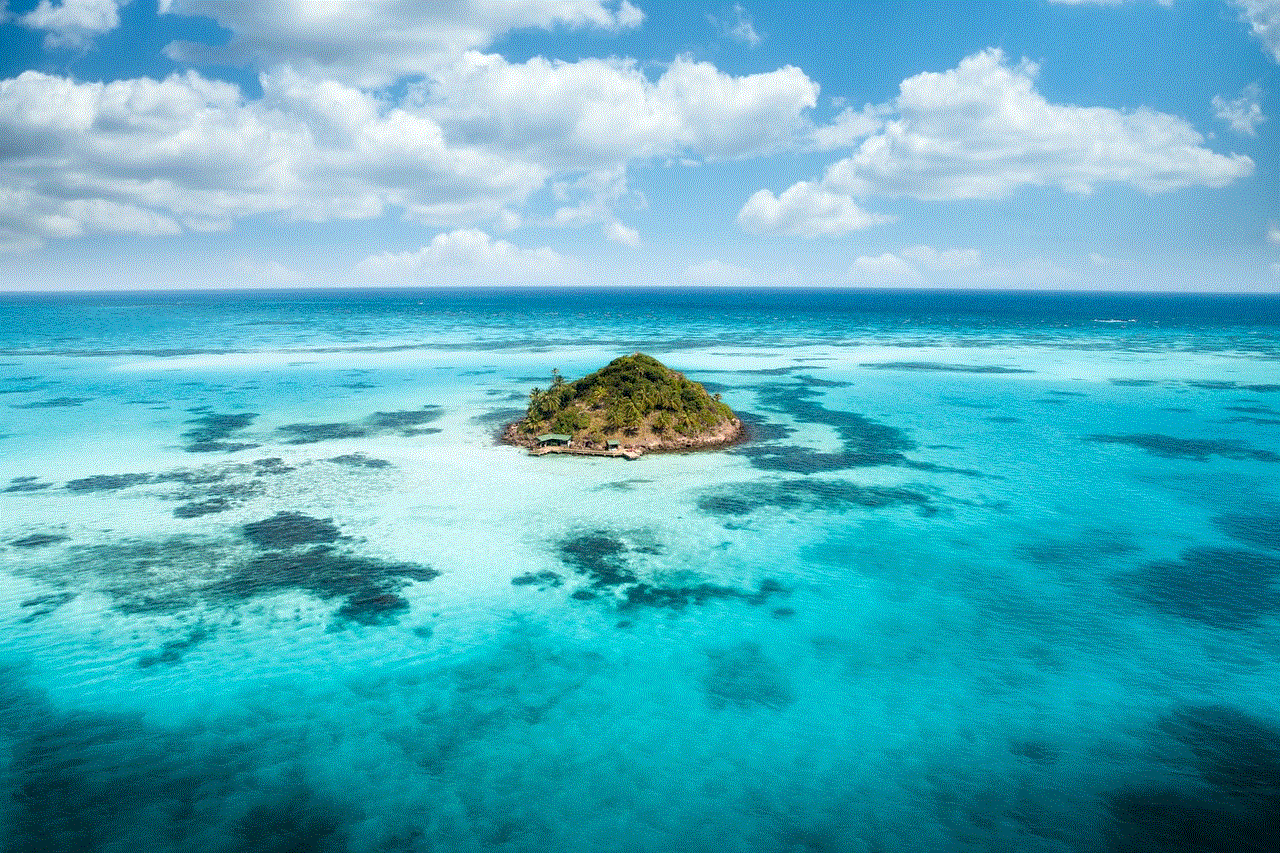
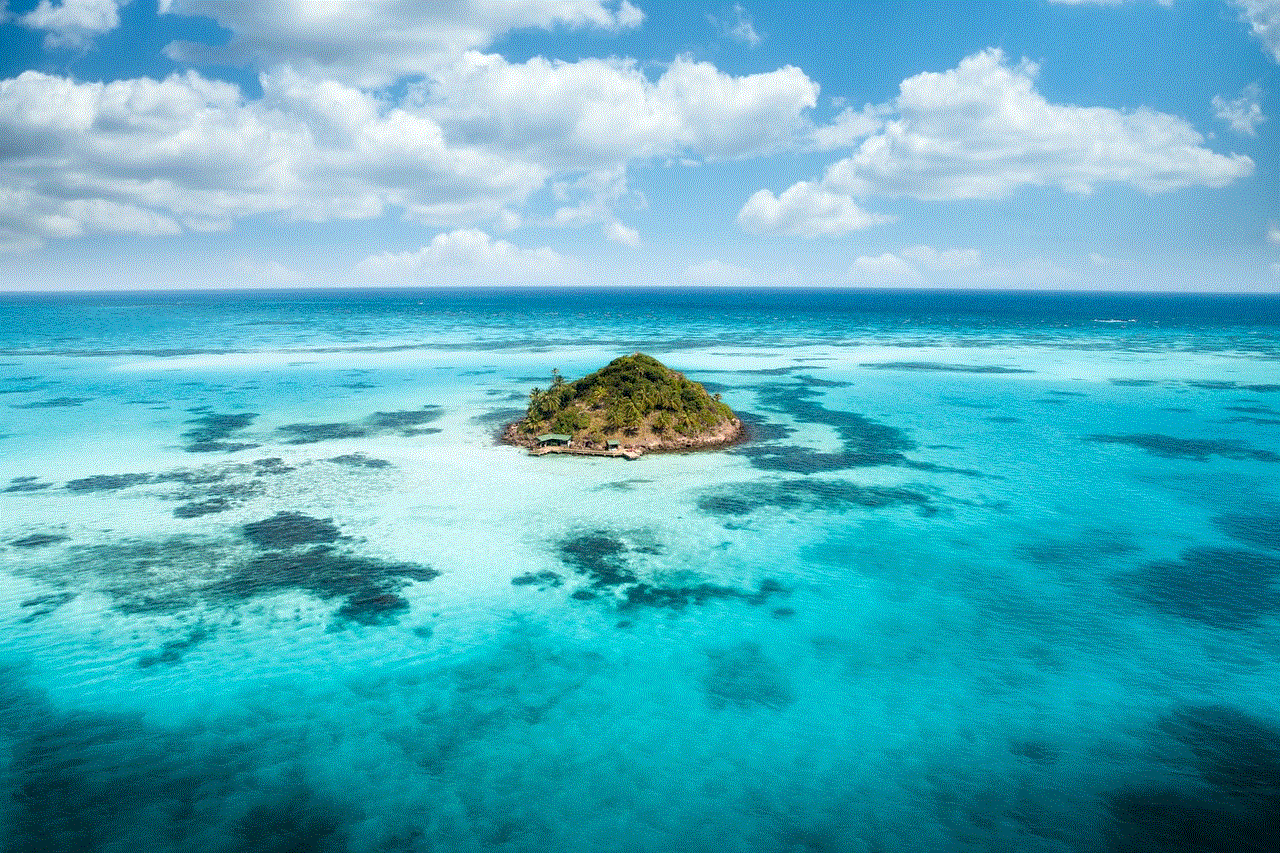
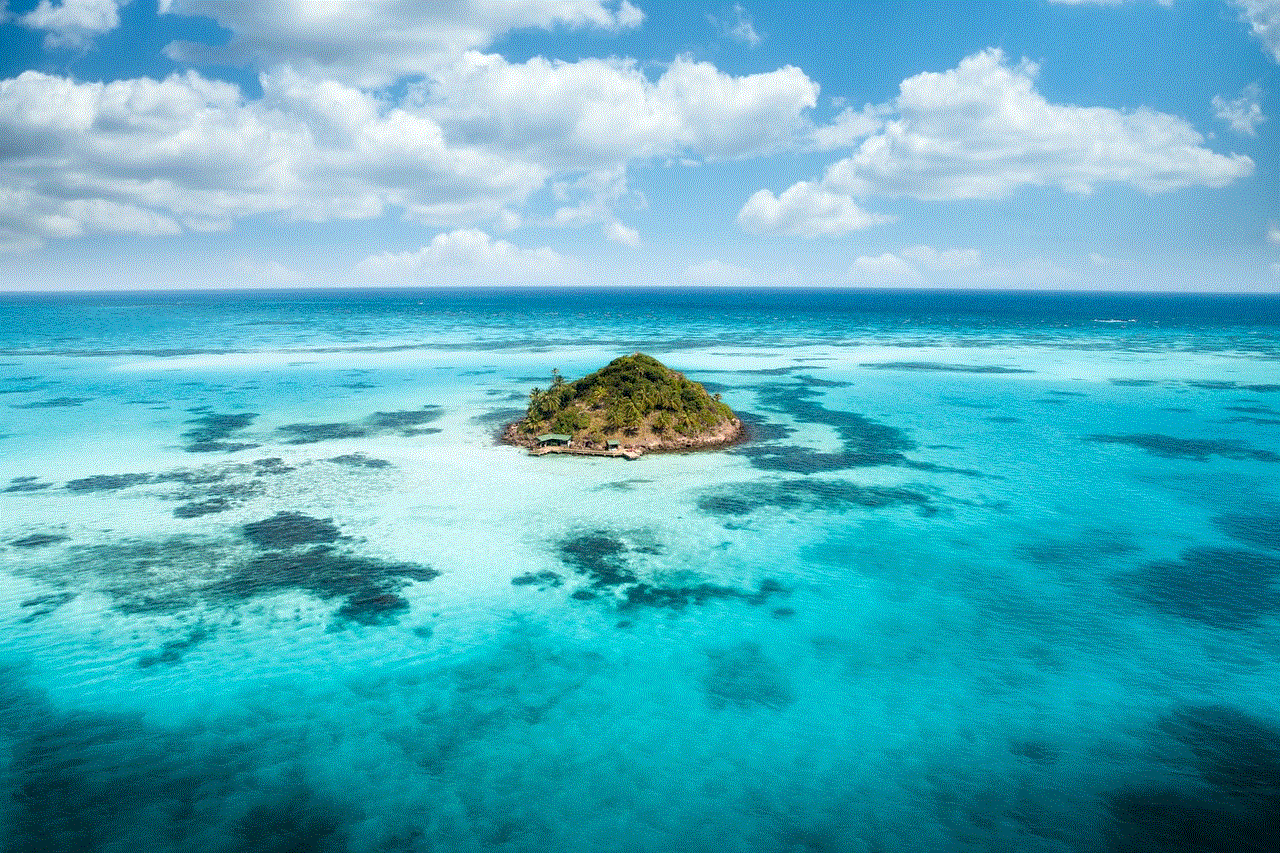
As we move forward, it’s crucial for consumers to support developers by making legitimate purchases and engaging with apps that prioritize user experience and innovation. The future of in-app purchases will undoubtedly be shaped by evolving consumer preferences, technological advancements, and a collective understanding of the value of digital content. By fostering a responsible approach to app usage and monetization, we can contribute to a healthier and more sustainable mobile app marketplace.

