how long does tile battery last
# How Long Does Tile Battery Last?
If you’ve ever lost your keys, wallet, or backpack, you might be familiar with the anxiety that accompanies such a situation. Fortunately, modern technology has provided solutions to help us keep track of our belongings, and one of the most popular options is the Tile tracker. These small, Bluetooth-enabled devices have gained significant traction among consumers for their ability to help locate misplaced items. However, one common question arises: how long does a Tile battery last? In this article, we will explore the lifespan of Tile batteries, various factors that affect their longevity, and tips on maximizing their usage.
## Understanding Tile Trackers
Before delving into the battery life of Tile devices, it is essential to understand what they are and how they work. Tile trackers are small, square-shaped devices that can be attached to or placed within personal belongings. They connect to a smartphone app via Bluetooth, allowing users to locate their items through audio alerts or visual maps on their devices. The Tile ecosystem consists of various models, including the Tile Mate, Tile Slim, Tile Pro, and Tile Sticker, each designed for different purposes and use cases.
### How Tile Trackers Work
Tile trackers utilize Bluetooth technology to communicate with smartphones. When a Tile device is within the Bluetooth range of the paired smartphone (typically up to 200 feet), users can activate the Tile app to make the tracker emit a sound, helping them locate it. If the item is out of range, the app will show the last known location on a map. Additionally, if someone else in the Tile community comes within range of the lost item, their app can help update its location, making the search easier.
## Battery Life of Tile Trackers
The longevity of a Tile battery varies depending on the model. Generally speaking, most Tile devices come with a battery life ranging from one to three years. For example, the Tile Mate and Tile Slim models typically have a battery life of about one year, while the Tile Pro can last up to two years. The Tile Sticker has a battery life of up to three years, making it a more suitable option for longer-term use.
### Factors Affecting Battery Life
Several factors influence the battery life of Tile devices. Understanding these variables can help users manage their expectations and take steps to extend the lifespan of their trackers.
1. **Usage Frequency**: The more frequently a Tile is used, the more battery life it will consume. For instance, if a user frequently activates the ringtone feature to locate an item, the battery may deplete faster than a device that is rarely used.
2. **Bluetooth Connectivity**: The strength and stability of the Bluetooth connection can also affect battery life. If the Tile device is frequently connecting and disconnecting from the smartphone, it may use more power, leading to quicker battery depletion.
3. **Environmental Factors**: Extreme temperatures, humidity, and exposure to moisture can all impact battery performance. For instance, leaving a Tile device in a hot car or a damp environment may shorten its lifespan.
4. **App Settings**: The settings within the Tile app can also influence battery consumption. Users can choose to enable or disable features such as notifications and location updates, which may affect how often the Tile communicates with the app.
5. **Battery Type**: Different Tile models utilize various battery types and technologies. Some devices are designed for longer battery life than others, affecting how often users will need to replace them.
## Replacing Tile Batteries
For several Tile models, the batteries are non-replaceable, which means that once the battery runs out, users will need to purchase a new device. This can be a drawback for some consumers who prefer more sustainable options. However, Tile has made efforts to provide more environmentally friendly alternatives.
### Models with Replaceable Batteries
The Tile Pro features a replaceable battery, which allows users to extend the life of the device simply by swapping out the battery when it runs low. This option is particularly appealing for those who want to minimize waste and continue using their favorite tracker.
### Battery Replacement Process
Replacing the battery on a Tile Pro is relatively easy. Users can follow these steps:
1. **Gather Necessary Tools**: You’ll need a small screwdriver, typically a Phillips head, to open the Tile.
2. **Open the Device**: Carefully remove the back cover of the Tile Pro to access the battery compartment.
3. **Replace the Battery**: Remove the old battery and insert a new one, ensuring that it is oriented correctly.
4. **Reassemble the Tile**: Once the new battery is in place, replace the back cover and secure it with the screws.
By following these steps, users can effectively extend the life of their Tile Pro trackers without needing to purchase a new device.
## Monitoring Battery Life
Tile devices are equipped with features that allow users to monitor their battery life through the app. The Tile app provides insights into the remaining battery percentage, enabling users to plan for replacements or upgrades. Keeping an eye on battery life can help prevent unexpected losses of functionality, ensuring that your Tile tracker remains reliable when you need it most.
### Notifications and Alerts
The Tile app also sends notifications when the battery is running low, prompting users to take action. This feature is particularly helpful for busy individuals who may forget to check their device regularly. By receiving timely alerts, users can proactively replace their Tile devices or batteries, minimizing the risk of losing valuable items.
## Maximizing Tile Battery Life
To extend the lifespan of your Tile tracker’s battery, consider implementing the following strategies:
1. **Limit Usage**: Use the Tile app sparingly. Frequent activations can drain the battery more quickly.
2. **Optimize Bluetooth Settings**: Ensure that your phone’s Bluetooth connectivity is stable. Avoid environments with many electronic devices that could interfere with the connection.
3. **Store in a Suitable Environment**: Keep your Tile tracker in a location that is not exposed to extreme temperatures or moisture.
4. **Manage App Settings**: Customize your Tile app settings to reduce unnecessary notifications and location updates. This can help conserve battery life.
5. **Regularly Check Battery Status**: Make it a habit to check the battery percentage in the Tile app. By staying informed, you can avoid surprises and plan for replacements accordingly.
## Alternatives to Tile Trackers
While Tile trackers are a popular choice for locating lost items, they are not the only option available. Various alternatives on the market offer similar functionalities, each with its unique features and battery life.
### Apple AirTag
Apple’s AirTag is a strong competitor to Tile devices, especially for users within the Apple ecosystem. AirTags utilize the Find My network to help locate lost items, offering a battery life of approximately one year. Users can easily replace the battery, making it a sustainable option for those who prefer to extend the life of their devices.
### Samsung Galaxy SmartTag
Samsung’s Galaxy SmartTag is another alternative for users of Samsung devices. Similar to Tile, it connects through Bluetooth and offers a battery life of around five months. However, it also features a replaceable battery, allowing users to prolong its usage.
### Chipolo
Chipolo is another Bluetooth tracker with a range of options, including a model with a replaceable battery. Chipolo devices typically have a battery life of about two years, providing a solid alternative for consumers seeking reliable tracking solutions.
## Conclusion
In summary, the battery life of Tile trackers varies depending on the model and usage habits, with most devices lasting between one to three years. Factors such as usage frequency, environmental conditions, and app settings all play a role in determining how long a Tile battery will last. For consumers seeking more sustainable options, models like the Tile Pro offer replaceable batteries, while alternatives like Apple AirTag and Samsung Galaxy SmartTag provide comparable functionalities.
To maximize the battery life of your Tile tracker, be mindful of your usage, monitor battery status, and store the device in a suitable environment. By following these tips, you can ensure that your Tile remains a reliable companion in keeping track of your belongings for years to come. Whether you choose Tile or explore alternatives, the peace of mind that comes from knowing you can locate your lost items is invaluable in today’s fast-paced world.
how to not make your phone turn off
# How to Prevent Your Phone from Turning Off: A Comprehensive Guide
In today’s fast-paced world, our smartphones have become indispensable tools for communication, entertainment, and productivity. However, one of the most frustrating issues users face is their phone unexpectedly turning off. Whether you’re in the middle of an important call, playing a game, or navigating to a new destination, a sudden shutdown can disrupt your day. In this comprehensive guide, we will explore effective strategies to prevent your phone from turning off unexpectedly, covering everything from battery management to software optimization.
## Understanding the Causes of Phone Shutdowns
Before we delve into solutions, it’s essential to understand why phones turn off unexpectedly. There are several potential causes:
1. **Battery Issues**: Over time, smartphone batteries degrade, losing their ability to hold a charge. A faulty battery can cause the phone to shut down even when the battery indicator shows there’s still charge left.
2. **Software Glitches**: Updates and app installations can sometimes lead to software bugs that cause instability. These glitches can trigger unexpected shutdowns and other erratic behaviors.
3. **Overheating**: Excessive heat can cause a phone to turn off as a protective measure. This can occur when running resource-heavy applications, charging the device in warm environments, or having a faulty battery.
4. **Hardware Problems**: Internal hardware failures, such as a damaged motherboard or loose connections, can also result in sudden shutdowns.
5. **Settings Misconfigurations**: Certain settings, such as power-saving modes or scheduled shutdowns, might inadvertently cause your phone to turn off at inconvenient times.
Understanding these causes can help you implement the right preventative measures effectively.
## Regularly Monitor Battery Health
One of the most critical factors in preventing unexpected shutdowns is keeping your battery healthy. Most smartphones today include a feature that allows users to check battery health. Here are steps to do this on popular platforms:
### For iPhone Users:
1. **Go to Settings**: Open the settings app on your iPhone.
2. **Select Battery**: Scroll down and tap on the “Battery” option.
3. **Battery Health**: Tap on “Battery Health” to view the maximum capacity and whether your battery needs servicing.
### For Android Users:
1. **Go to Settings**: Access the settings app.
2. **Select Battery**: Look for the “Battery” section.
3. **Battery Usage**: You may find options to check the battery’s health, or you might need a third-party app for detailed insights.
If your battery health is significantly degraded (typically below 80% capacity), consider replacing it. This can significantly reduce unexpected shutdowns.



## Optimize App Usage
Many apps consume resources that can drain your battery quickly, leading to shutdowns. Here are ways to optimize app usage:
1. **Close Unused Apps**: Regularly close apps running in the background . On iOS, swipe up from the bottom of the screen and pause, then swipe up on the app to close it. On Android, use the recent apps button and swipe left or right to close them.
2. **Limit Background Activity**: Some apps refresh in the background, consuming battery. In settings, look for the “Background App Refresh” option and limit it to only essential apps.
3. **Uninstall Heavy Apps**: If certain apps frequently drain your battery, consider uninstalling them or finding lighter alternatives. Games and streaming apps can be particularly taxing on your device.
4. **Regularly Update Apps**: Developers often release updates that optimize performance and fix bugs. Keeping your apps updated can help prevent unexpected shutdowns caused by app-related issues.
## Manage Your Settings
Your phone’s settings play a significant role in its performance and battery life. Here are several settings you can adjust to enhance stability and reduce the chances of your phone turning off unexpectedly:
1. **Power Saving Mode**: While it’s designed to prolong battery life, power-saving modes can sometimes cause apps to behave unpredictably. Adjust the settings to find a balance that works for you.
2. **Screen Timeout**: Set your screen timeout to a reasonable duration. If your screen stays on for too long without interaction, it can lead to faster battery drain, contributing to shutdowns.
3. **Wi-Fi and Bluetooth**: Turn off Wi-Fi and Bluetooth when not in use. These features can consume battery power, especially if they’re constantly searching for connections.
4. **location services **: Limit location services to only essential applications. Constant GPS use can drain your battery quickly, leading to unexpected shutdowns.
## Keep Your Phone Cool
Overheating is a common cause of unexpected shutdowns. Here are practical ways to keep your phone cool:
1. **Avoid Direct Sunlight**: Never leave your phone in direct sunlight for extended periods. The heat can cause it to overheat and shut down.
2. **Remove the Case While Charging**: If you notice your phone gets hot while charging, consider removing the case to allow better heat dissipation.
3. **Use Airplane Mode in Hot Environments**: If you’re in a hot location, consider turning on Airplane Mode to reduce the workload on your device and minimize heat generation.
4. **Limit Resource-Intensive Activities**: Avoid playing graphics-intensive games or using demanding applications for extended periods, especially in warm conditions.
## Regularly Update Your Software
Software updates often include important fixes and optimizations that can improve your phone’s overall performance and stability. To ensure your phone is up to date:
1. **Check for Updates**: Go to your device’s settings and navigate to the software update section. Regularly check for updates and install them.
2. **Automatic Updates**: Enable automatic updates for both the operating system and apps to ensure you always have the latest versions without having to manually check.
3. **Factory Reset as a Last Resort**: If your phone continues to turn off unexpectedly despite keeping it updated, consider performing a factory reset. This can resolve many software-related issues, but ensure you back up your data first.
## Consider Hardware Check-Up
If you’ve tried all the above measures and your phone still turns off unexpectedly, it may be time to check for hardware issues. Here’s what you can do:
1. **Visit a Service Center**: If your phone is under warranty, visit an authorized service center to have it checked by professionals. They can diagnose issues that might not be apparent to the average user.
2. **Check for Loose Connections**: Sometimes, a loose battery connection can cause shutdowns. If you’re comfortable opening your phone, you can check for loose connections or seek professional help.
3. **Replacement Parts**: If your phone is older, certain components might be wearing out. Replacing the battery or other internal parts can extend your phone’s lifespan and prevent shutdowns.
## Use High-Quality Chargers and Cables
Using a low-quality or incompatible charger can lead to various issues, including battery damage and unexpected shutdowns. Here’s how to ensure you’re using the right charging equipment:
1. **Use OEM Chargers**: Whenever possible, use the original charger that came with your phone. If you need a replacement, opt for chargers from reputable manufacturers.
2. **Avoid Overcharging**: While modern smartphones have built-in protections against overcharging, it’s still a good idea to unplug your device once it reaches 100% to minimize stress on the battery.
3. **Inspect Charging Cables**: Regularly check your charging cables for signs of wear and tear. A frayed or damaged cable can lead to inconsistent charging, which can impact battery health.
## Conclusion: Empower Yourself to Prevent Shutdowns
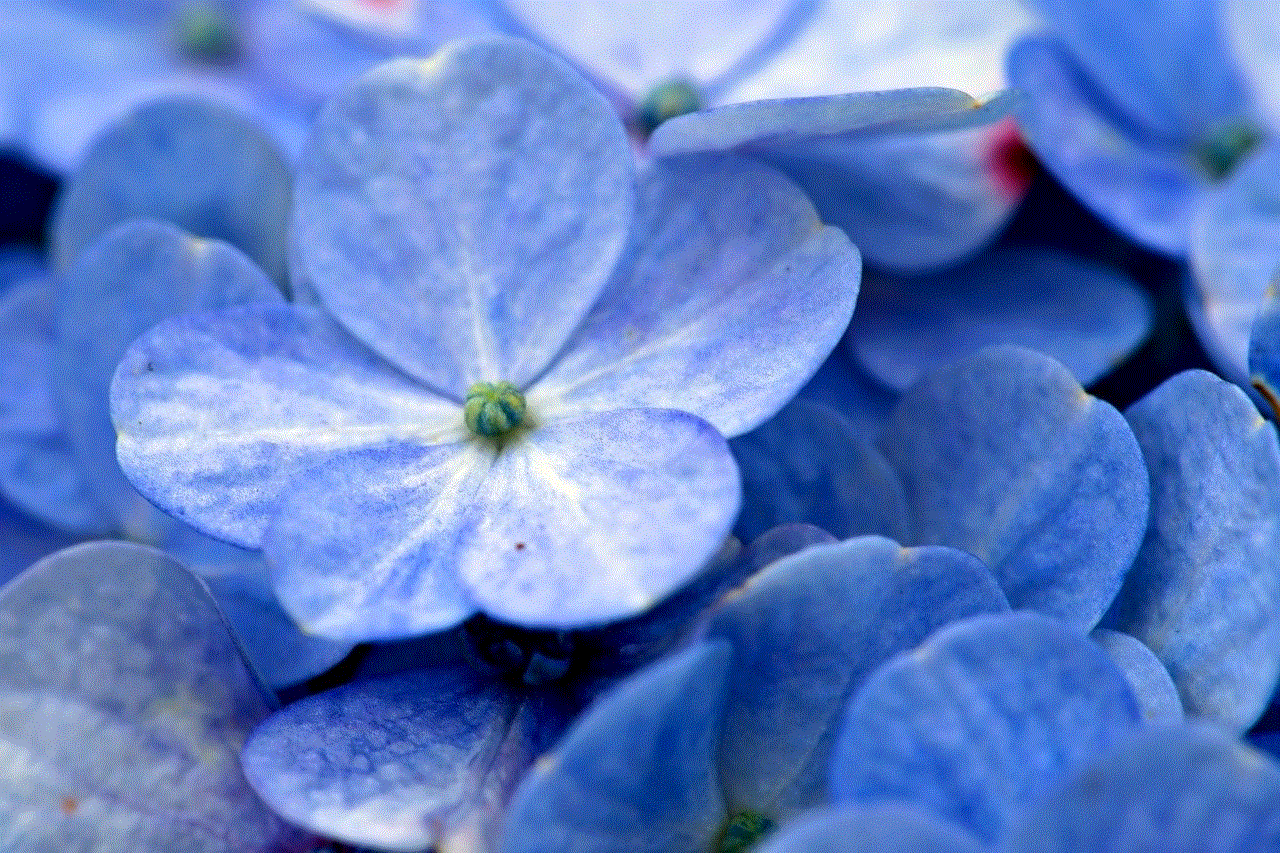
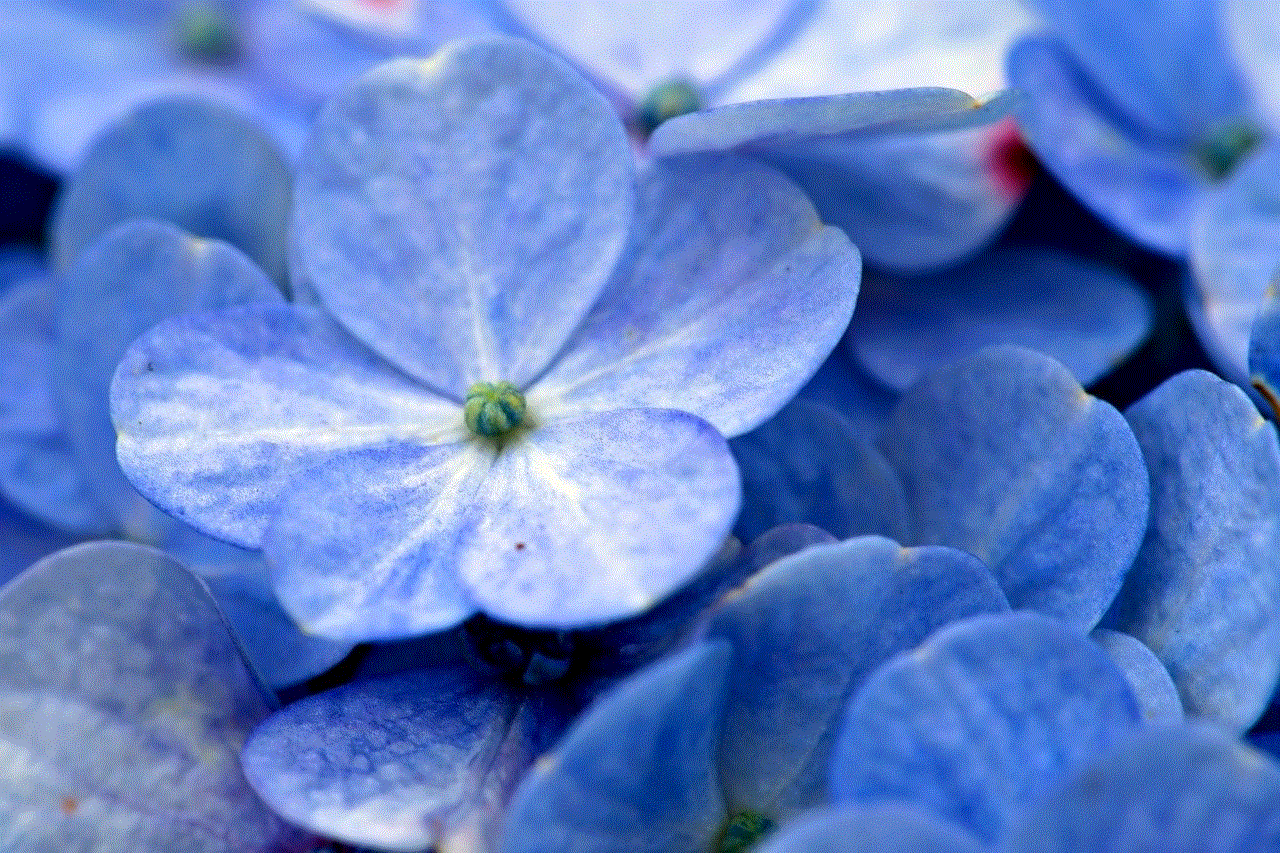
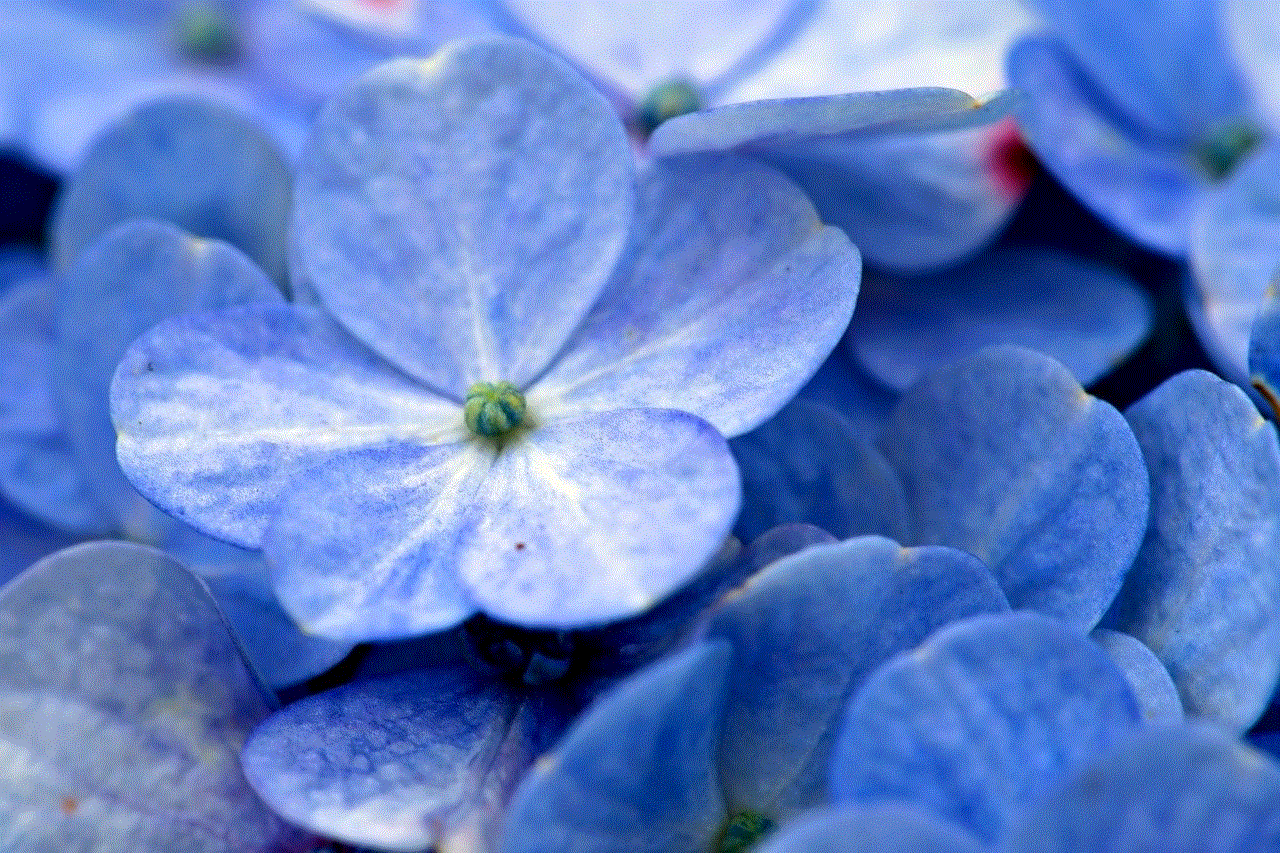
Unexpected phone shutdowns can be incredibly disruptive, but with the right knowledge and preventative measures, you can minimize the risk significantly. By regularly monitoring battery health, optimizing app usage, managing device settings, and keeping your phone cool, you can enhance its performance and reliability. Additionally, staying updated with software, checking hardware, and using high-quality charging equipment all contribute to a more stable smartphone experience.
Remember, your smartphone is a vital part of your daily life, and taking the time to care for it will ensure that it remains a reliable tool for years to come. By understanding the causes of unexpected shutdowns and implementing these strategies, you can empower yourself to enjoy your device without the frustration of sudden power loss.

