airplane mode wifi
# Understanding Airplane Mode and Wi-Fi: A Comprehensive Guide
In today’s fast-paced digital world, staying connected is more important than ever. Whether you’re traveling for business, leisure, or simply commuting, the need to access information and communicate with others is omnipresent. One feature that often comes into play during travel is “Airplane Mode.” This feature is particularly crucial for those of us who want to use Wi-Fi while on the move. In this article, we will explore what airplane mode is, how it works, its benefits, and the nuances of using Wi-Fi in this mode.
## What is Airplane Mode?
Airplane mode is a setting available on most smartphones, tablets, and laptops that disables all wireless communication functions of the device. This includes cellular voice and data services, Wi-Fi, and Bluetooth. The primary purpose of airplane mode is to prevent interference with an aircraft’s communication and navigation systems during flight. When activated, your device will not send or receive calls, text messages, or any data over cellular networks.
Despite its name, airplane mode is not just for aircraft. It can be used in various situations where you wish to disconnect from mobile networks without turning off your device completely. For instance, you might want to enable airplane mode to save battery life, avoid distractions, or comply with specific regulations in certain environments.
## The Evolution of Airplane Mode
Airplane mode has evolved significantly since its inception. Initially designed solely for aviation, the feature has gained popularity in other contexts. As smartphones became ubiquitous, users began to appreciate the ability to turn off all wireless communications quickly. This became especially important during situations where one might want to conserve battery life, such as during long commutes or while traveling in areas with limited connectivity.
Moreover, the rise of international travel has also fostered the need for airplane mode. Roaming charges can be exorbitant, and by enabling airplane mode, travelers can avoid unexpected charges while still having access to Wi-Fi networks at their destination.
## How to Activate Airplane Mode
Activating airplane mode is a straightforward process, regardless of the device you are using. Here’s how to do it on various platforms:
1. **Android Devices:**
– Swipe down from the top of the screen to access the notification shade.
– Look for the airplane icon and tap it to enable airplane mode.
– Alternatively, go to “Settings” > “Network & Internet” > “Airplane mode” and toggle it on.
2. **iOS Devices:**
– Swipe up from the bottom of the screen (or down from the top right on newer models) to open the Control Center.
– Tap the airplane icon to enable airplane mode.
– You can also navigate to “Settings” > “Airplane Mode” and toggle it on.
3. **Windows Devices:**
– Click on the network icon in the taskbar.
– Select “Airplane mode” to enable it.
– For more options, go to “Settings” > “Network & Internet” > “Airplane mode.”
4. **Mac Devices:**
– Click on the Wi-Fi icon in the menu bar.
– Select “Turn Wi-Fi Off” to disable wireless connections.
– For a more comprehensive approach, go to “System Preferences” > “Network” and manage your connections from there.
## The Interplay Between Airplane Mode and Wi-Fi
One of the most significant aspects of airplane mode is its relationship with Wi-Fi. When airplane mode is activated, all wireless communications are turned off, but users can manually re-enable Wi-Fi. This feature allows travelers to connect to available Wi-Fi networks while still complying with airplane regulations.
### Using Wi-Fi in Airplane Mode
Once airplane mode is activated, you can enable Wi-Fi by following these steps:
1. **Reactivating Wi-Fi:** After turning on airplane mode, go back to your device’s settings or control center and toggle the Wi-Fi option back on. This will allow your device to connect to available networks.
2. **Connecting to a Network:** Once Wi-Fi is enabled, your device will scan for available networks. Select your desired Wi-Fi network, enter the password if required, and connect.
3. **Limitations:** It’s essential to note that while you can use Wi-Fi in airplane mode, certain features may still be restricted. For instance, you won’t be able to make traditional phone calls or send SMS messages, but you can use internet-based communication apps like WhatsApp or Skype, provided you have a Wi-Fi connection.
## Advantages of Using Airplane Mode with Wi-Fi
Using airplane mode in conjunction with Wi-Fi offers several advantages:
### 1. **Cost Savings on Roaming Charges**
Traveling internationally can lead to significant roaming charges if your cellular data is left on. By activating airplane mode and using Wi-Fi, you can stay connected without incurring additional costs.
### 2. **Increased Battery Life**
Wireless communication can drain your device’s battery quickly. By enabling airplane mode, you can conserve battery life while still using Wi-Fi for essential tasks. This is especially beneficial during long flights or road trips.
### 3. **Reduced Distractions**
When traveling, it can be easy to get distracted by constant notifications and calls. Airplane mode allows you to focus on your tasks without being interrupted, while still giving you the option to connect to Wi-Fi when needed.
### 4. **Enhanced Security**
Using Wi-Fi in airplane mode can also enhance your security. With cellular data turned off, your device is less vulnerable to certain types of attacks that exploit mobile networks. Additionally, connecting to secure Wi-Fi networks can provide better encryption for your data.
## Common Misconceptions About Airplane Mode
Despite its widespread use, several misconceptions about airplane mode persist. Understanding these can help users leverage the feature more effectively.
### 1. **Airplane Mode is Only for Air Travel**
While airplane mode originated for use on flights, it has practical applications in everyday life. Whether you’re in a meeting, at a concert, or simply want to avoid distractions, airplane mode can be beneficial.
### 2. **Airplane Mode Completely Disables All Features**
Many users believe that enabling airplane mode disables all functionalities of their device. However, while cellular services are turned off, you can still access your device’s offline features, such as music, games, and previously downloaded content.
### 3. **Wi-Fi Cannot Be Used in Airplane Mode**
One of the most significant misconceptions is that Wi-Fi cannot be used in airplane mode. As mentioned earlier, users can reactivate Wi-Fi after enabling airplane mode, allowing them to connect to the internet without cellular data.
## Airplane Mode and In-Flight Connectivity
In recent years, many airlines have started offering in-flight Wi-Fi services. This development has transformed the way we experience air travel, allowing passengers to stay connected while flying. Understanding how airplane mode interacts with in-flight Wi-Fi is essential for travelers.
### 1. **Connecting to In-Flight Wi-Fi**
To connect to in-flight Wi-Fi, passengers must first enable airplane mode. Once activated, they can turn on Wi-Fi and connect to the airline’s network. Most airlines provide instructions for connecting to their Wi-Fi service, which may include signing up for a paid plan or entering a password.
### 2. **Restrictions on Usage**
While in-flight Wi-Fi is a game changer, there are still some restrictions. For instance, phone calls are typically not allowed during flights, even when connected to Wi-Fi. Passengers can use messaging apps, browse the web, and stream content, but must adhere to the airline’s guidelines.
### 3. **Quality of Service**
The quality of in-flight Wi-Fi can vary significantly depending on the airline and the technology used. Some airlines offer high-speed internet, while others may provide slower connections. It’s advisable to check reviews of the in-flight Wi-Fi service before your flight to manage your expectations.
## Best Practices for Using Airplane Mode and Wi-Fi
To maximize the benefits of airplane mode and Wi-Fi, consider the following best practices:
### 1. **Plan Ahead**
Before traveling, plan your connectivity needs. Research the availability of Wi-Fi at your destination and whether your airline offers in-flight Wi-Fi. This will help you stay connected without incurring unexpected charges.
### 2. **Download Content in Advance**
If you plan to use apps that require an internet connection, download necessary content (such as movies or music) while you still have access to Wi-Fi. This way, you can enjoy your media without needing to connect to the internet during your journey.
### 3. **Limit Background Data Usage**
When using Wi-Fi in airplane mode, be mindful of your data usage. Applications may still run in the background and consume bandwidth. Disable automatic updates and notifications to conserve data and ensure a smoother experience.
### 4. **Secure Your Connection**
When connecting to public Wi-Fi networks, always prioritize security. Use a VPN to encrypt your data and avoid accessing sensitive information on unsecured networks. Additionally, make sure to log out of accounts and close applications when finished.
## Conclusion
Airplane mode and Wi-Fi are essential tools for modern travelers. Understanding how to effectively use these features can make your journey more enjoyable and stress-free. Whether you’re looking to save on roaming charges, extend battery life, or simply avoid distractions, airplane mode provides a reliable solution. With the added flexibility of using Wi-Fi, you can stay connected and productive no matter where you are. So, the next time you embark on a trip, don’t forget to utilize airplane mode and Wi-Fi to enhance your travel experience.
how to find my iphone if it’s dead
# How to Find My iPhone If It’s Dead: A Comprehensive Guide
Losing your iPhone can be a frustrating experience, especially if you cannot locate it because the battery has died. Fortunately, Apple has designed various features and services that can help you recover your device, even when it is unresponsive. In this article, we will explore multiple approaches to finding your dead iPhone, including using built-in applications, utilizing location services , and employing preventive measures to minimize the risk of losing your device in the future.
## Understanding the “Find My iPhone” Feature
Apple’s “Find My iPhone” is an integrated service available on all iOS devices, designed to help users locate their devices in the event of loss or theft. This feature allows users to track their devices on a map, play a sound to assist in locating it, remotely lock the device, or erase its contents if necessary. However, a common misconception is that “Find My iPhone” only works when your device is powered on. While it is true that your iPhone must be connected to the internet for real-time tracking, there are still ways to locate a dead device.
### How “Find My iPhone” Works
When “Find My iPhone” is enabled, your device’s location is regularly updated and stored in Apple’s cloud services. If your device goes offline or the battery dies, the last known location is saved for a period of time. This last known location can be invaluable when trying to find a dead iPhone, as it gives you a starting point for your search.
To enable “Find My iPhone,” you need to follow these steps:
1. Open the **Settings** app on your iPhone.
2. Tap on your name at the top of the settings menu.
3. Select **Find My**.
4. Tap on **Find My iPhone** and toggle it on.
5. Ensure **Send Last Location** is also enabled.
With these features activated, your iPhone will automatically send its last known location to Apple’s servers when the battery is critically low, providing you with a possible location to search.
## What to Do When Your iPhone is Dead
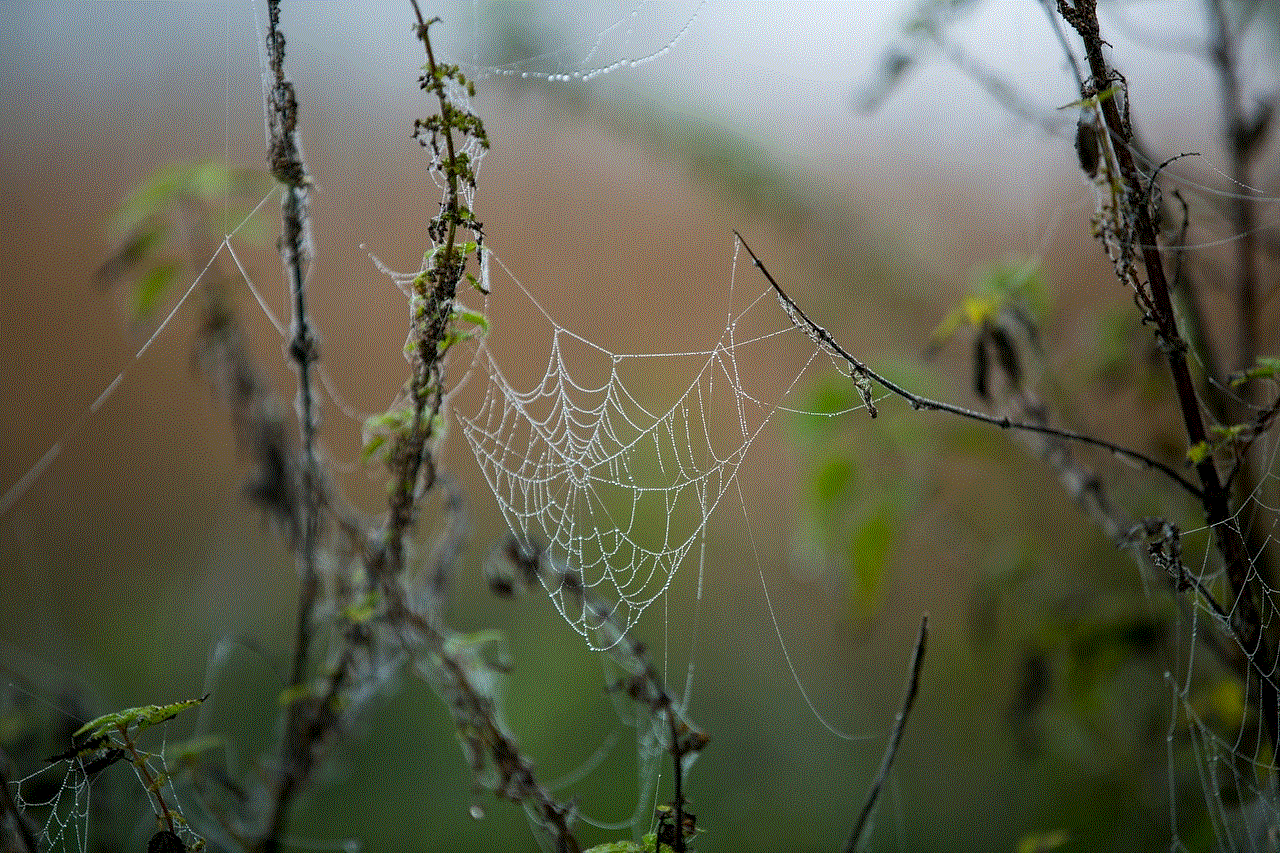
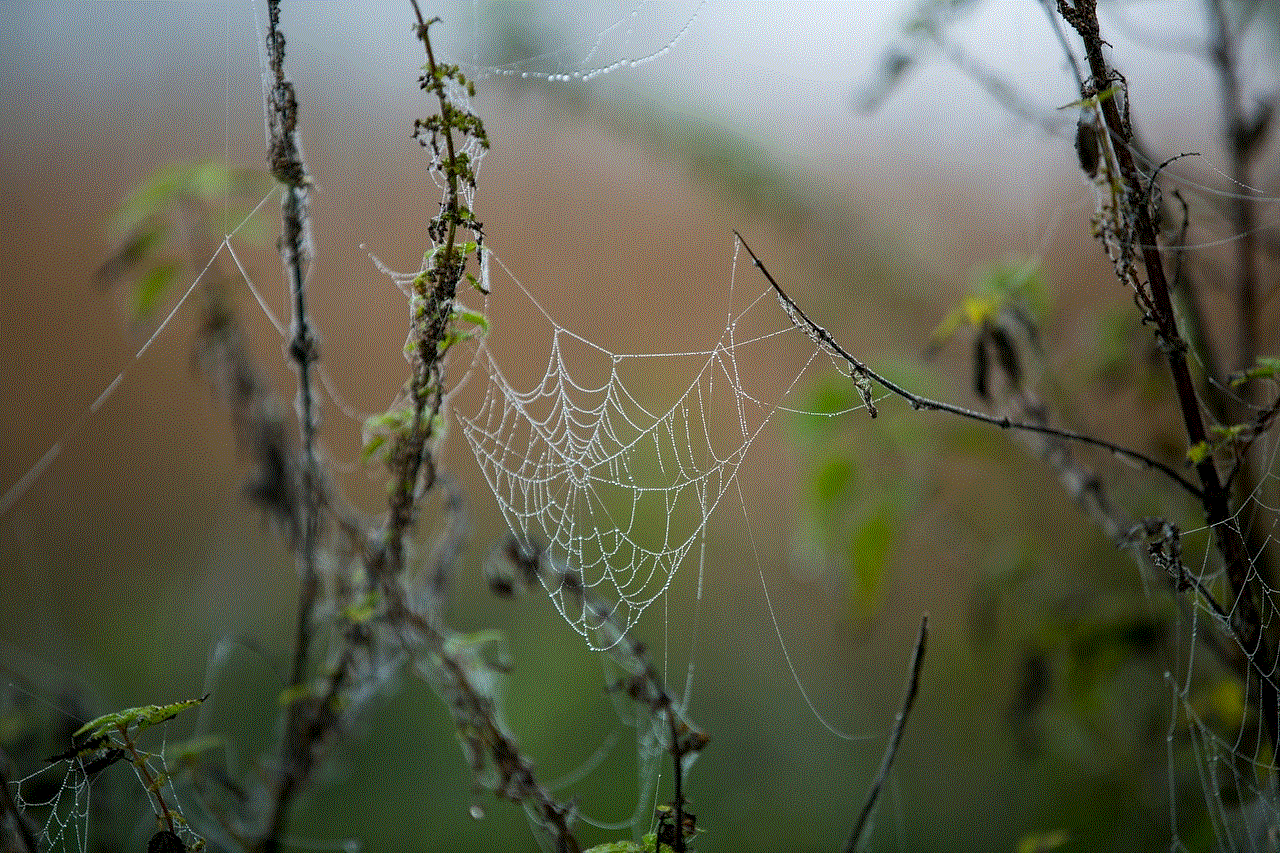
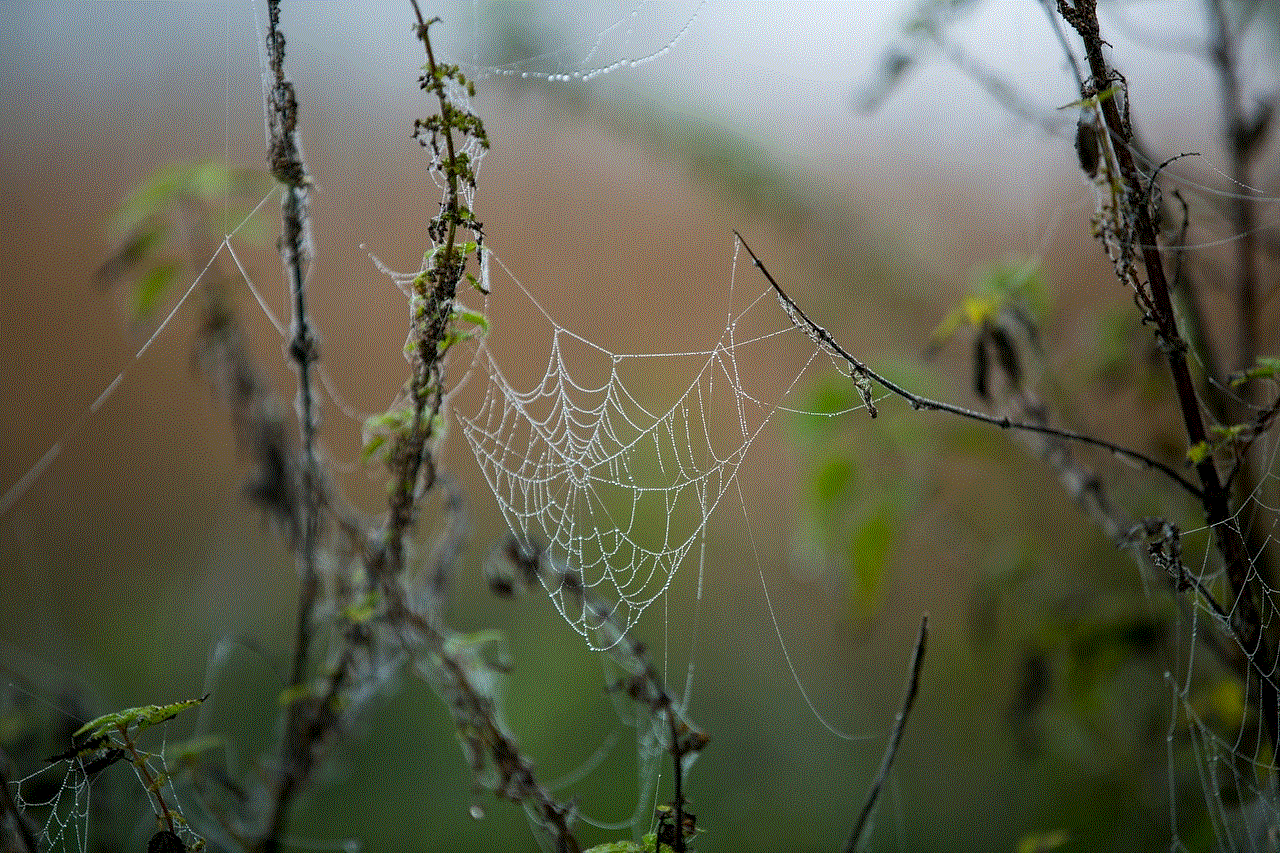
When you realize your iPhone is missing and potentially dead, there are several steps you can take to attempt to locate it. Here’s a detailed guide on what to do:
### 1. Use Apple’s “Find My” App
Even if your iPhone is dead, the “Find My” app can still be helpful. Here’s how to use it:
– On another Apple device, open the **Find My** app.
– Sign in with your Apple ID if prompted.
– Tap on **Devices** at the bottom of the screen.
– You will see a list of your devices. Select your missing iPhone.
– If the device is offline, you will see its last known location on the map.
This last known location is crucial. It indicates where your device was last connected to the internet, which can help guide your search.
### 2. Check iCloud.com
If you don’t have access to another Apple device, you can use a web browser to access iCloud. Here’s how:
– Open a web browser and go to [iCloud.com](https://www.icloud.com).
– Sign in with your Apple ID.
– Click on the **Find iPhone** icon.
– Select **All Devices** at the top of the screen and choose your missing iPhone.
– The last known location will be displayed on the map.
### 3. Retracing Your Steps
Once you have the last known location, the next step is to retrace your steps. Think about where you were when you last used your phone. Was it at home, a friend’s house, in a store, or during your commute? Visiting these locations can yield results, as you may find your device or receive leads from others who may have seen it.
### 4. Alerting Friends and Family
Inform friends and family members that your iPhone is missing. They may have seen it or have information about where it might be. Additionally, if they have recently spoken to you, they might remember the last place you mentioned having your phone.
### 5. Contacting Local Authorities
If you suspect your iPhone has been stolen, contact your local authorities. Provide them with the last known location details from “Find My iPhone.” They have procedures in place for handling lost or stolen devices and can assist in recovering your property.
## Exploring Alternative Tracking Options
There are various third-party applications and services that can assist in locating lost devices. However, it’s essential to set these applications up before losing your iPhone. Here are a few options:
### 6. Third-Party Tracking Apps
Several apps work similarly to “Find My iPhone”. Apps like **Prey Anti Theft**, **Cerberus**, or **Lookout** can track your device if installed beforehand. These apps often provide additional features like remote locking, taking pictures, or sounding alarms that can help locate your device.
### 7. Bluetooth Tracking Devices
Using Bluetooth-enabled tracking devices like **Tile** or **AirTag** can help you locate your iPhone, provided these devices were attached before it went missing. You can use the associated app to pin down the last known location of your iPhone before it died.
## Proactive Measures to Prevent Future Loss
While knowing how to find a dead iPhone is crucial, prevention is always better than cure. Here are some steps you can take to minimize future loss:
### 8. Enable Location Services
Always ensure that location services are enabled on your device. This guarantees that your iPhone can share its location with “Find My iPhone” and other useful applications. To enable location services:
– Go to **Settings** > **Privacy & Security** > **Location Services**.
– Ensure that Location Services is toggled on.
### 9. Regularly Check Battery Health
A device that runs out of battery frequently may be a sign of deteriorating battery health. Regularly check your battery settings by navigating to **Settings** > **Battery** > **Battery Health**. If your battery capacity is significantly reduced, consider replacing it at an Apple Store or authorized service provider.
### 10. Use a Password or Biometric Lock
Securing your iPhone with a password or biometric lock (like Face ID or Touch ID) can discourage theft and protect your data. This way, if someone else finds your device, they won’t have immediate access to your personal information.
### 11. Keep Your Device in a Safe Place
Develop good habits regarding where you place your phone. Designate specific spots in your home or office for your iPhone, and avoid leaving it in public areas where it can easily be lost or stolen.
### 12. Back-Up Your Data Regularly
Regularly backing up your iPhone ensures that even if you cannot recover your device, your data remains safe. Use iCloud or iTunes to back up your information routinely, keeping your personal data secure and easily retrievable.
## Conclusion
Losing an iPhone, especially when it is dead, can be a stressful experience. However, by utilizing Apple’s “Find My iPhone” feature, retracing your steps, and employing preventive measures, you can increase your chances of recovering your device. Remember, the key to successful recovery lies in being proactive. Enable location services, keep your device secure, and regularly check battery health to minimize the risks of losing your iPhone in the future.
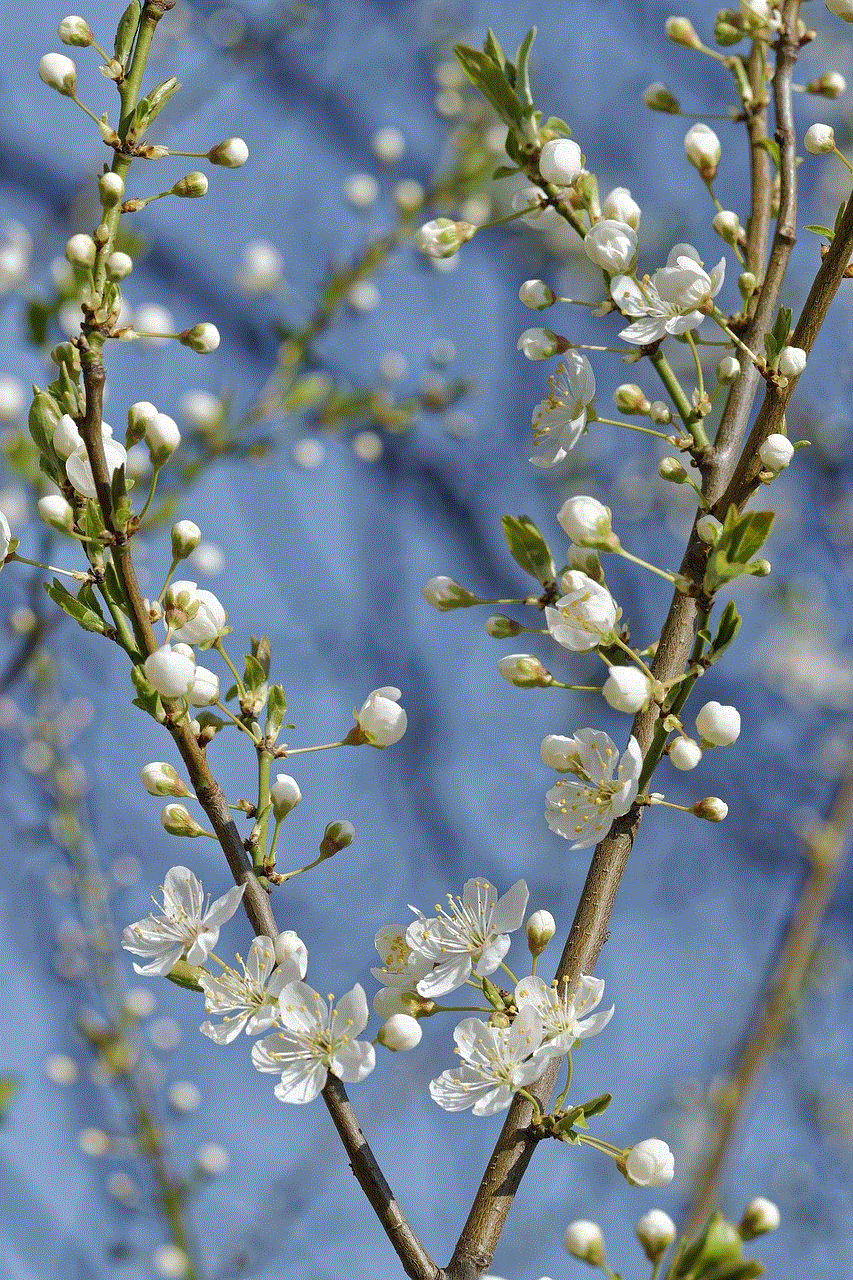
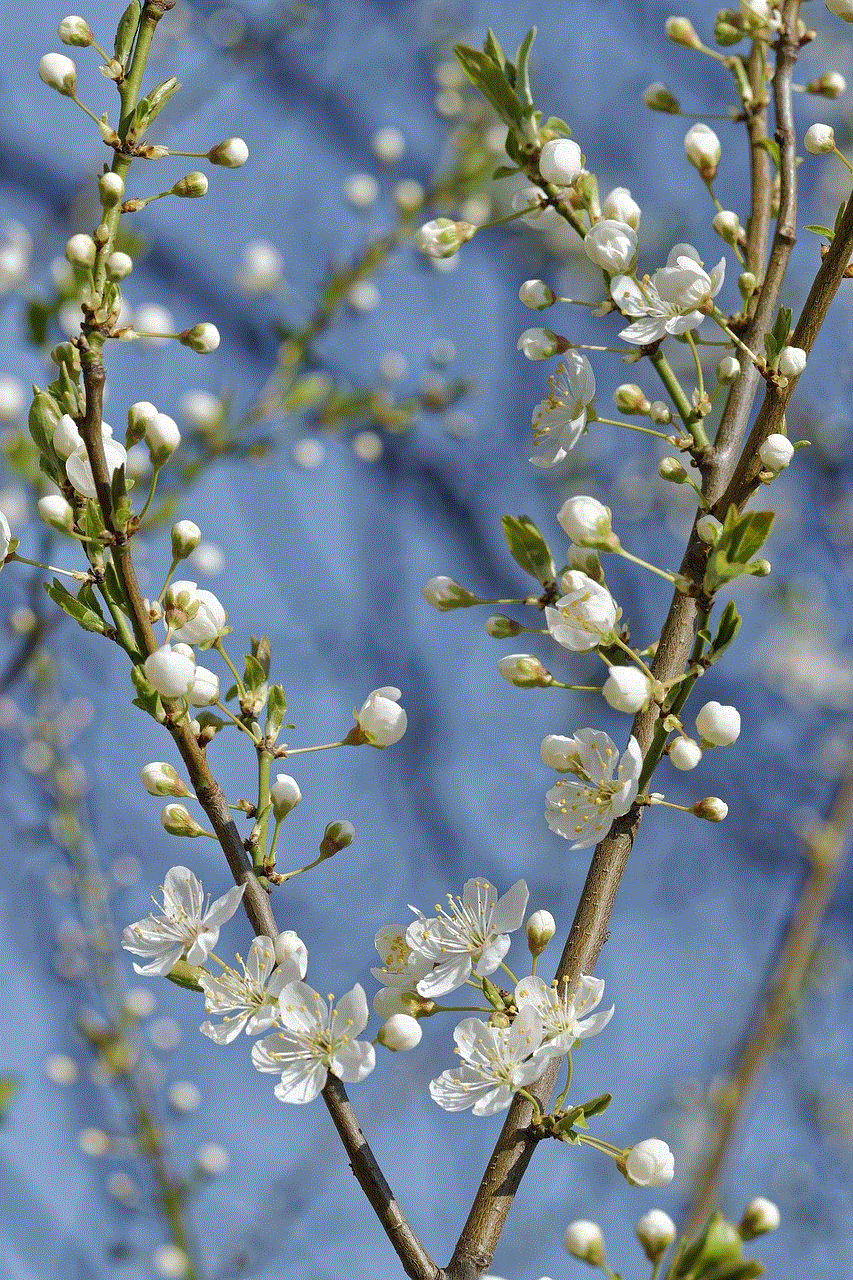
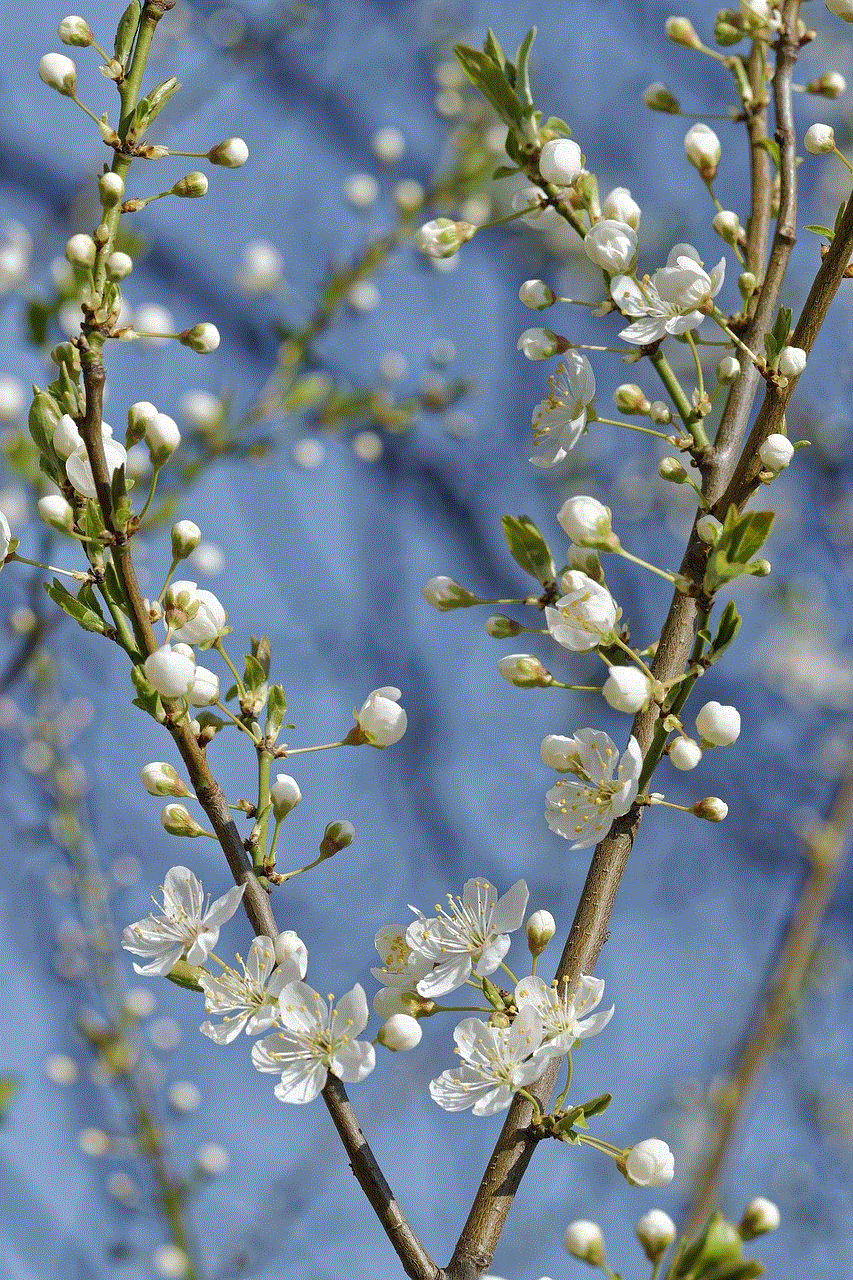
By understanding the tools at your disposal and knowing the steps to take when misplacing your device, you can navigate the challenges of finding a dead iPhone with greater confidence and efficiency.

