how to turn on tracking on iphone
# How to Turn On Tracking on iPhone: A Comprehensive Guide
In our increasingly interconnected world, tracking features on smartphones like the iPhone have become essential for navigation, fitness, and other daily tasks. Whether you’re trying to find your way around a new city, keep up with your fitness goals, or locate your device if it gets lost, understanding how to enable tracking on your iPhone can significantly enhance your user experience. This guide will walk you through the various tracking features available on the iPhone, how to enable them, and the implications of using such features.
## Understanding iPhone Tracking Features
Before diving into the specifics of how to turn on tracking, it’s important to understand what tracking features are available on your iPhone. The primary tracking functionalities include:
1. **Location Services**: This allows apps and websites to use information from cellular, Wi-Fi, GPS, and Bluetooth to determine your approximate location.
2. **Find My iPhone**: A feature that helps you locate your device if it’s lost or stolen.
3. **Fitness Tracking**: Integrated with the Health app, this feature tracks your physical activity, steps, and other health metrics.
4. **App-Specific Tracking**: Many apps, including Maps, Weather, and social media platforms, use your location for various functionalities.
Each of these features serves a unique purpose, and enabling them can provide a more personalized and efficient iPhone experience.
## Enabling Location Services
Location Services is the backbone of tracking on your iPhone. To turn it on, follow these steps:
1. **Open Settings**: Tap on the “Settings” app from your home screen.
2. **Privacy & Security**: Scroll down and select “Privacy & Security.”
3. **Location Services**: Tap on “Location Services” at the top of the screen.
4. **Enable Location Services**: Toggle the switch to turn on Location Services. The switch will turn green when enabled.
Once Location Services is activated, you will see a list of apps that request access to your location. You can choose to allow or deny location access for each app individually.
## Managing App permissions
After enabling Location Services, it’s crucial to manage which apps can access your location. Here’s how to customize app permissions :
1. **Select an App**: In the Location Services menu, scroll down to see the list of apps.
2. **Choose Permission Level**: Tap on an app to adjust its location access. You can select from the following options:
– **Never**: The app will not have access to your location.
– **Ask Next Time**: The app will prompt you for permission each time it needs access.
– **While Using the App**: The app can access your location only when you’re using it.
– **Always**: The app can access your location at all times, even in the background.
It’s advisable to choose the most restrictive option that still allows the app to function as intended, especially for apps that don’t require continuous location access.
## Activating Find My iPhone
Find My iPhone is a lifesaver if you ever misplace your device. To enable this feature:
1. **Open Settings**: Tap on the “Settings” app.
2. **Your Name**: Tap your name at the top of the screen to access your Apple ID settings.
3. **Find My**: Select “Find My.”
4. **Enable Find My iPhone**: Toggle the switch for “Find My iPhone” to turn it on. This will allow you to track your device on a map, play a sound to help locate it, and enable Lost Mode to lock your device if it’s stolen.
You can also enable “Send Last Location,” which automatically sends the last known location of your iPhone to Apple when the battery is critically low.
## Using the Health App for Fitness Tracking
If you’re interested in fitness tracking, the Health app on your iPhone provides a comprehensive overview of your physical activity. Here’s how to enable fitness tracking:
1. **Open Settings**: Tap on the “Settings” app.
2. **Privacy & Security**: Scroll down and select “Privacy & Security.”
3. **Motion & Fitness**: Tap on “Motion & Fitness.”
4. **Enable Fitness Tracking**: Toggle the switch for “Fitness Tracking” to turn it on. This will allow your iPhone to track your steps, distance walked, and other fitness metrics.
The Health app can also sync with various fitness devices and apps to provide a more holistic view of your health and activity levels.
## Understanding Background App Refresh
Many apps utilize background app refresh to update location data even when they are not actively in use. This can enhance your experience with location-based services. To manage this feature:
1. **Open Settings**: Tap on the “Settings” app.
2. **General**: Scroll down and select “General.”
3. **Background App Refresh**: Tap on “Background App Refresh.”
4. **Enable Background App Refresh**: You can choose to enable this feature for all apps or select specific ones.
Keep in mind that allowing background app refresh can drain your battery faster, so it’s wise to only enable it for essential apps.
## Privacy Considerations
While enabling tracking features can improve your iPhone experience, it’s essential to consider your privacy. Here are some best practices:
1. **Regularly Review App Permissions**: Periodically check which apps have access to your location and adjust permissions as needed.
2. **Use Temporary Location Access**: For apps that don’t need constant access, opt for “While Using the App” instead of “Always.”
3. **Be Cautious with Third-Party Apps**: Some apps may request location access even when it’s not necessary. Always read permission requests carefully.
## Troubleshooting Location Services
If you encounter issues with Location Services, here are some troubleshooting steps:
1. **Check for Updates**: Ensure your iPhone is running the latest version of iOS by going to Settings > General > Software Update.
2. **Restart Your Device**: Sometimes, a simple restart can resolve tracking issues.
3. **Reset Location & Privacy**: If problems persist, you can reset your location settings. Go to Settings > General > Reset > Reset Location & Privacy. This will reset all location permissions, so you will need to reconfigure them.
## Conclusion
Turning on tracking features on your iPhone can greatly enhance your user experience, making it easier to navigate, stay fit, and recover lost devices. By enabling Location Services, managing app permissions, and utilizing features like Find My iPhone and the Health app, you can take full advantage of what your iPhone has to offer. However, it’s equally important to remain vigilant about your privacy and regularly review the permissions granted to various apps.
With this comprehensive guide, you’re now equipped with the knowledge to enable and manage tracking features on your iPhone effectively. Enjoy the benefits of a more connected and personalized smartphone experience while keeping your data secure and private.
find social media by phone number free
# Finding Social Media Profiles by Phone Number for Free
In the age of digital connectivity, social media platforms have become an integral part of our daily lives. Whether for personal communication, professional networking, or brand promotion, the influence of social media is undeniable. With billions of users spread across multiple platforms, the ability to connect with others has never been easier. However, sometimes you may want to find someone’s social media profiles using just their phone number. This article will delve into the methods, tools, and ethical considerations of finding social media profiles linked to a phone number for free.
## Understanding the Need
Before we delve into the methods, it is essential to understand why someone might want to find social media profiles using a phone number. There are various reasons:
1. **Reconnecting with Old Friends**: Life often leads us in different directions, and it can be challenging to keep track of friends and acquaintances. A phone number can serve as a bridge to reconnect with someone from your past.
2. **Background Checks**: In a world where online interactions are commonplace, it’s wise to verify the identity of individuals before meeting them in person. Finding their social media profiles can provide insights into their interests, lifestyle, and legitimacy.
3. **Networking**: For professionals, connecting on social media can lead to collaborative opportunities. A quick search using a phone number can help identify potential connections.
4. **Curiosity**: Sometimes, curiosity drives the need to explore. You might want to know more about a person who recently entered your life.
## Ethical Considerations
Before proceeding, it’s crucial to address the ethical implications of searching for someone’s social media profiles using their phone number. Privacy is a significant concern in our digital age, and it’s essential to respect individuals’ boundaries. Here are some points to consider:
– **Consent**: Whenever possible, seek consent before attempting to find someone’s social media profiles. This fosters trust and respect.
– **Purpose**: Reflect on your intentions. Are you trying to reconnect, or are you seeking to invade someone’s privacy? Ensure your motives are ethical.
– **Legalities**: Be aware of the legal implications of accessing personal information without consent. Always adhere to local laws regarding privacy and data protection.
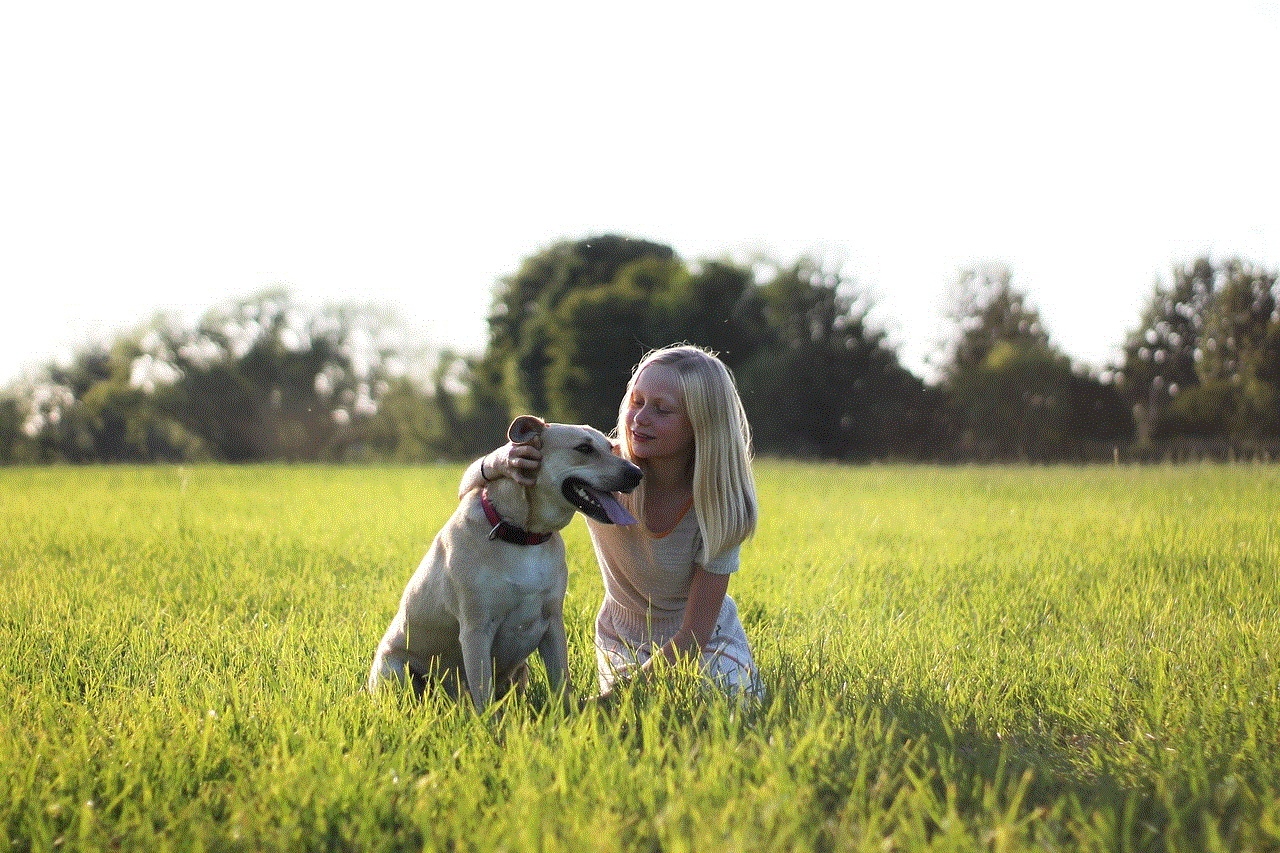
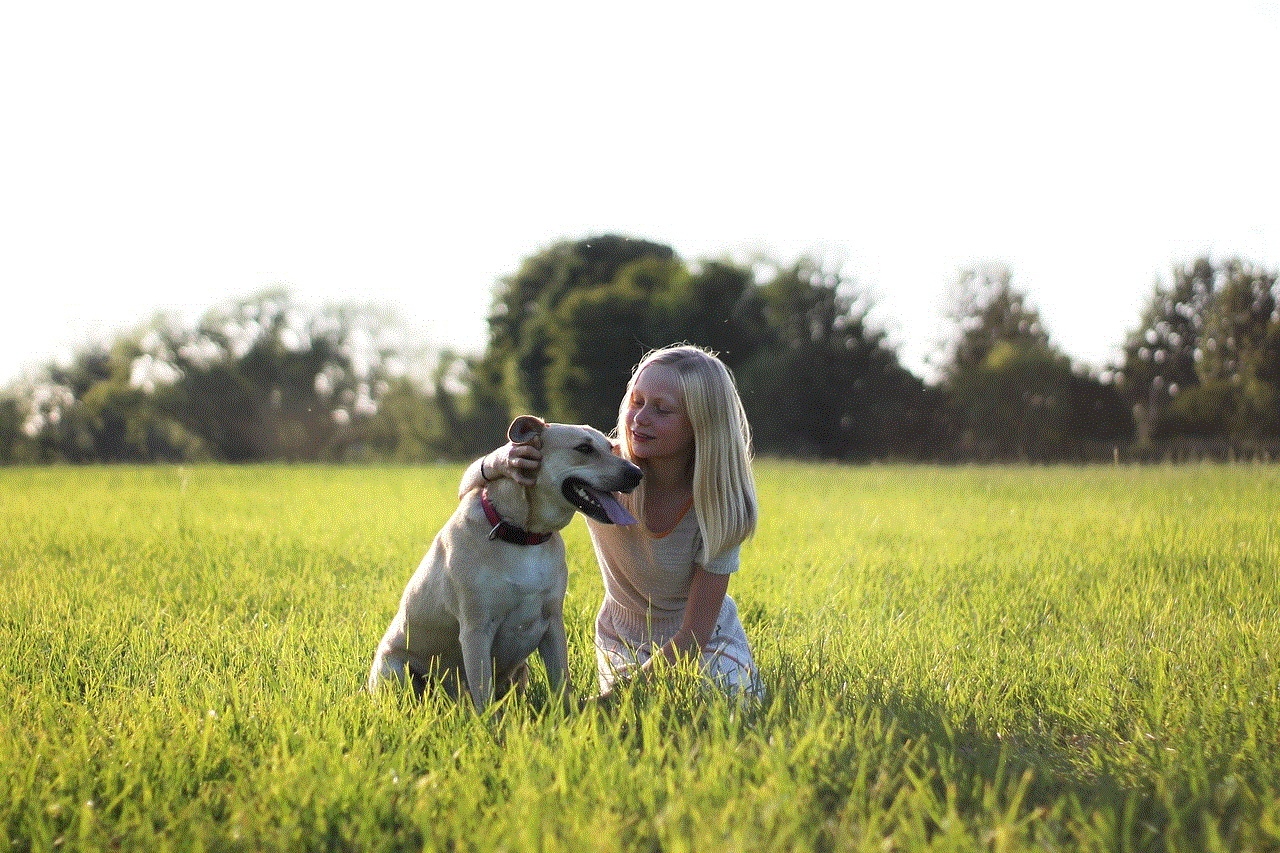
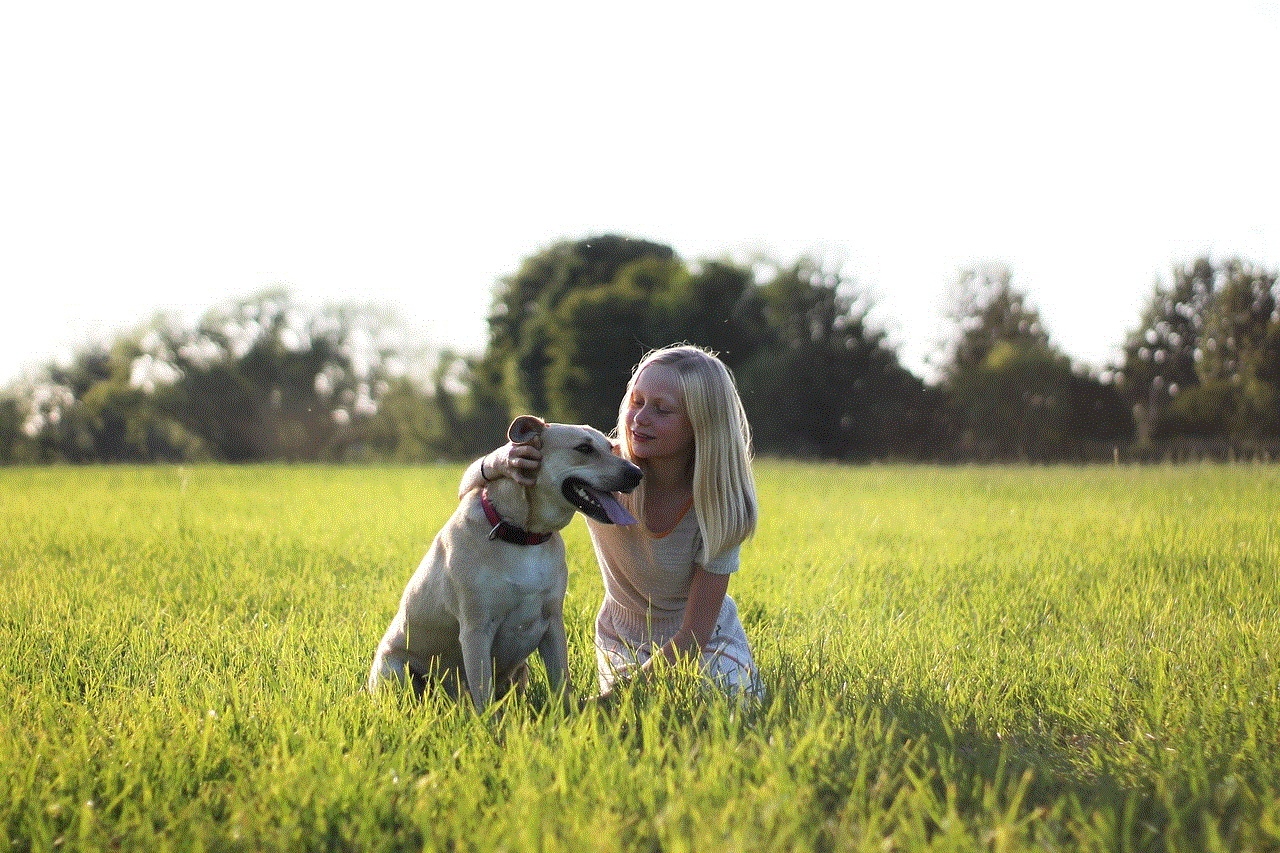
## Common Methods to Find Social Media Profiles by Phone Number
### 1. Using Search Engines
One of the simplest methods to find someone’s social media profile is by using search engines like Google. Here’s how to do it:
– **Enter the Phone Number**: Type the phone number in the search bar, including the country code if necessary. Use quotation marks around the number to search for that exact phrase.
– **Analyze Results**: Look through the results. Sometimes, users link their phone numbers to their social media profiles, which can appear in search results.
### 2. Social Media Platforms’ Search Features
Most social media platforms have built-in search functionalities that allow users to search for accounts using phone numbers. Here’s how to use them:
– **Facebook**: Enter the phone number in the Facebook search bar. If the individual has linked their number to their account and made it searchable, their profile may appear.
– **Instagram **: Instagram allows users to find accounts using phone numbers. If the person has synced their contacts with Instagram, you may be able to find them through the “Find Friends” feature.
– **LinkedIn**: As a professional networking site, LinkedIn may show profiles linked to a phone number if the user has chosen to make their contact information visible.
### 3. People Search Websites
There are free people search websites that can help locate social media profiles using a phone number. Some examples include:
– **Pipl**: This site aggregates public data and may provide links to social media profiles associated with a specific phone number.
– **ZabaSearch**: Mainly focused on U.S. residents, ZabaSearch can help find social media profiles linked to a phone number.
– **Whitepages**: This service offers a reverse phone lookup feature that may reveal social media profiles.
### 4. Reverse Phone Lookup Services
Several free reverse phone lookup services allow you to input a phone number and retrieve associated information. While some may charge for detailed reports, basic information and potential social media links are often available for free. Websites like Truecaller and AnyWho are popular options.
### 5. Mobile Apps
There are mobile applications designed for finding people based on their phone numbers. Apps like Truecaller not only identify callers but also provide insights into their social media presence if the information is available.
### 6. Networking Platforms
Professional networking platforms like LinkedIn can also be a valuable resource. If you have a phone number, try to search for it directly on LinkedIn. Many professionals include their contact information in their profiles, which can help you connect based on mutual professional interests.
## Social Media Groups and Forums
Sometimes, community-driven platforms can be helpful. Posting in specific forums or social media groups asking for help in finding someone can yield results. However, ensure that you respect the privacy of the individual and avoid sharing sensitive details.
## The Role of Mutual Connections
If you’re trying to find someone through social media, consider leveraging mutual connections. If you have common friends or acquaintances, reaching out to them may provide a more direct route to finding the person.
## Privacy Settings and Limitations
While searching for someone’s social media profiles using their phone number, it’s important to recognize that privacy settings can limit your ability to find information. Users can choose to restrict who can see their profiles and what information is visible.
– **Account Privacy**: Many users keep their profiles private, meaning that even if you find their account, you may not be able to view their content without their approval.
– **Phone Number Visibility**: Some platforms allow users to hide their phone numbers from public view. If the person has chosen this option, it may be challenging to locate them using their number.
## Conclusion
Finding social media profiles by phone number for free is possible through various methods, including search engines, social media platforms, and people search websites. However, it is essential to approach this task with a sense of responsibility and respect for privacy. Always consider ethical implications and legal boundaries when searching for someone’s online presence.



In a world where digital footprints are pervasive, the ability to connect with others can be both a boon and a challenge. By using the methods outlined in this article, you can navigate the complexities of social media searches while maintaining ethical standards. Remember, the goal is to foster connections, not invade privacy. Whether you’re seeking to reconnect with an old friend or verify the identity of a new acquaintance, the right approach will ensure a positive outcome.

