add app to samsung tv
The world of television has come a long way since its inception. From bulky black and white sets to sleek, high-definition screens, the evolution of television has been nothing short of remarkable. One of the latest innovations in the world of television is the Samsung Smart TV. With its advanced features and user-friendly interface, it has become a popular choice among consumers. And now, with the ability to add apps to Samsung TV , the possibilities are endless. In this article, we will explore everything you need to know about this exciting feature and how you can make the most of it.
What is a Samsung Smart TV?
First, let’s start with the basics. A Samsung Smart TV is a television that is equipped with internet connectivity and a built-in operating system. This allows users to access a variety of online content and services, such as streaming platforms, social media, and web browsing, directly on their TV screens. Unlike traditional televisions, which require external devices such as a media player or a gaming console to access online content, a Samsung Smart TV comes with all the necessary features built-in.
What are the benefits of having a Samsung Smart TV?
There are several benefits of owning a Samsung Smart TV, which has made it a popular choice among consumers. One of the main advantages is the convenience it offers. With a Smart TV, you no longer have to switch between multiple devices to access your favorite content. You can simply use the TV’s remote control to navigate through different apps and services, making it a one-stop-shop for all your entertainment needs.
Moreover, a Samsung Smart TV offers a vast selection of content to choose from. With the ability to access online streaming platforms such as Netflix , Hulu, and Amazon Prime, you can enjoy a wide range of TV shows, movies, and documentaries from the comfort of your living room. Additionally, you can also access social media platforms like Facebook, Instagram , and Twitter, allowing you to stay connected with your friends and family without having to switch to a different device.
What is the process of adding an app to a Samsung Smart TV?
Adding an app to a Samsung Smart TV is a straightforward process. Firstly, you need to make sure that your TV is connected to the internet. This can be done either through a wired or wireless connection. Once your TV is connected, you can follow these simple steps to add an app:
1. Turn on your Samsung Smart TV and press the “Smart Hub” button on your remote control.
2. Navigate to the “Apps” section using the arrow keys and press the “Enter” button.
3. You will be presented with a list of apps that are already installed on your TV. Scroll through the list to find the app you want to add.
4. If the app is not already installed, you can search for it using the “Search” function.
5. Once you have found the app, select it and press the “Enter” button.
6. A pop-up window will appear, asking if you want to install the app. Select “Install” and press the “Enter” button.
7. The app will now begin downloading and installing on your TV. Once the process is complete, you will be able to access the app from the “Apps” section of your Smart Hub.
What are the top apps to add to a Samsung Smart TV?
Now that you know how easy it is to add apps to your Samsung Smart TV let’s take a look at some of the top apps you can add to enhance your TV viewing experience.
1. Netflix – With over 200 million subscribers, Netflix is the world’s leading streaming platform. With a vast library of TV shows, movies and documentaries, it is a must-have app for any Samsung Smart TV owner.
2. YouTube – YouTube is the go-to platform for watching user-generated content, music videos, and tutorials. With the app installed on your Smart TV, you can easily access all your favorite channels and videos on the big screen.
3. Spotify – If you are a music lover, then Spotify is the app for you. With millions of songs and playlists, you can enjoy your favorite music directly on your TV.
4. Amazon Prime Video – Similar to Netflix, Amazon Prime Video offers a wide range of TV shows, movies and original content. With the app installed on your Samsung Smart TV, you can enjoy all the latest releases without having to switch to another device.
5. Hulu – With its selection of popular TV shows, Hulu is a must-have app for TV lovers. You can watch current episodes of your favorite shows or binge-watch entire seasons with the app on your Smart TV.
6. Facebook – With the Facebook app on your Samsung Smart TV, you can stay connected with your friends and family without having to check your phone constantly.
7. Twitch – If you are a fan of gaming, then the Twitch app is a must-have for your Smart TV. With live streams, gaming events, and popular gaming channels, you can watch all your favorite content on the big screen.
8. Disney+ – The newest player in the streaming game, Disney+ has quickly gained popularity with its collection of Disney, Marvel, and Star Wars content. With the app on your Smart TV, you can enjoy all your childhood favorites and new releases.
9. TED – If you are looking for something educational, then the TED app on your Smart TV is the perfect solution. With thousands of inspiring and informative talks, you can expand your knowledge from the comfort of your couch.
10. Skype – With the Skype app on your Samsung Smart TV, you can make video calls to friends and family directly from your TV screen, eliminating the need for a separate device.
In conclusion, adding apps to a Samsung Smart TV is a simple process that can greatly enhance your TV viewing experience. With a wide variety of apps to choose from, you can customize your TV to suit your entertainment needs. Whether you are a fan of TV shows, movies, music, or gaming, there is an app available for you. So why wait? Start adding apps to your Samsung Smart TV today and take your TV viewing experience to the next level.
can someone see if you replay their snapchat story
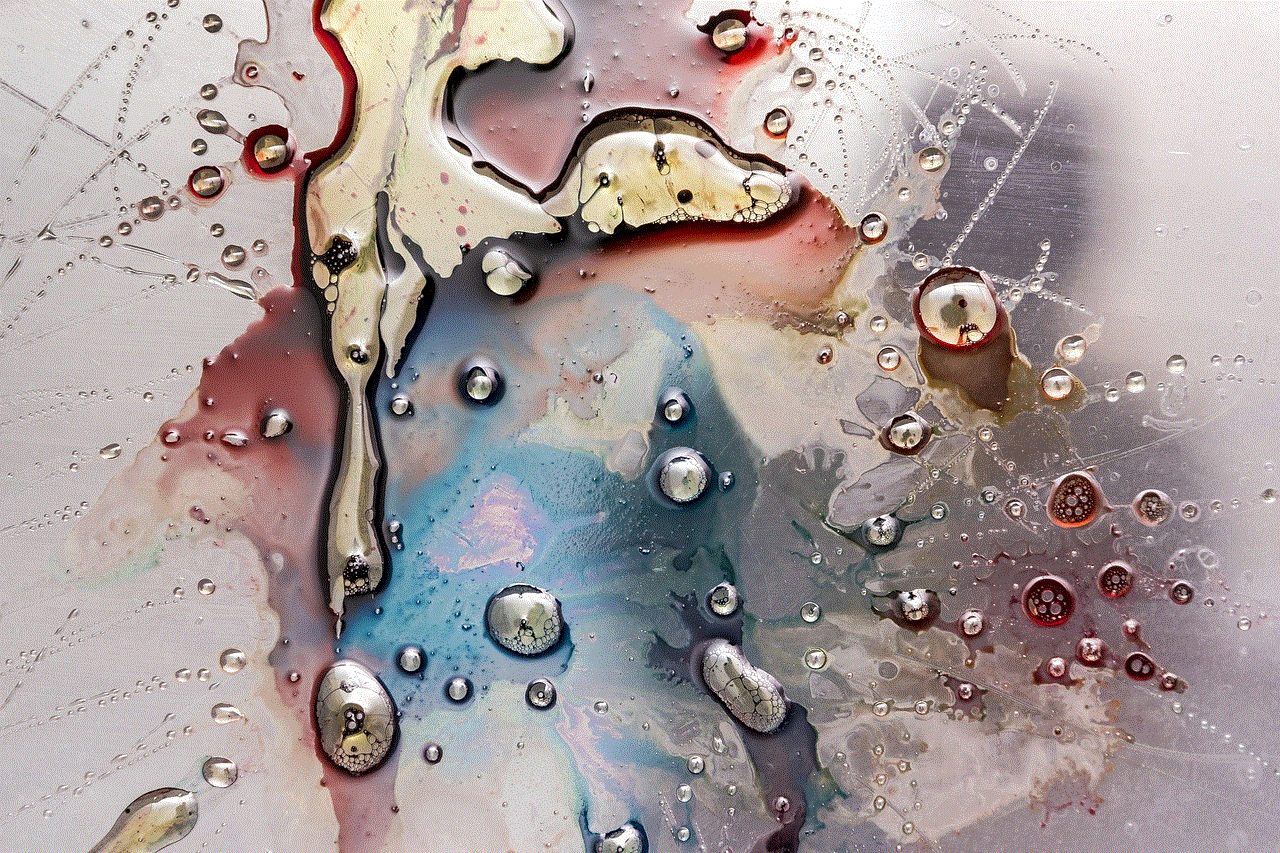
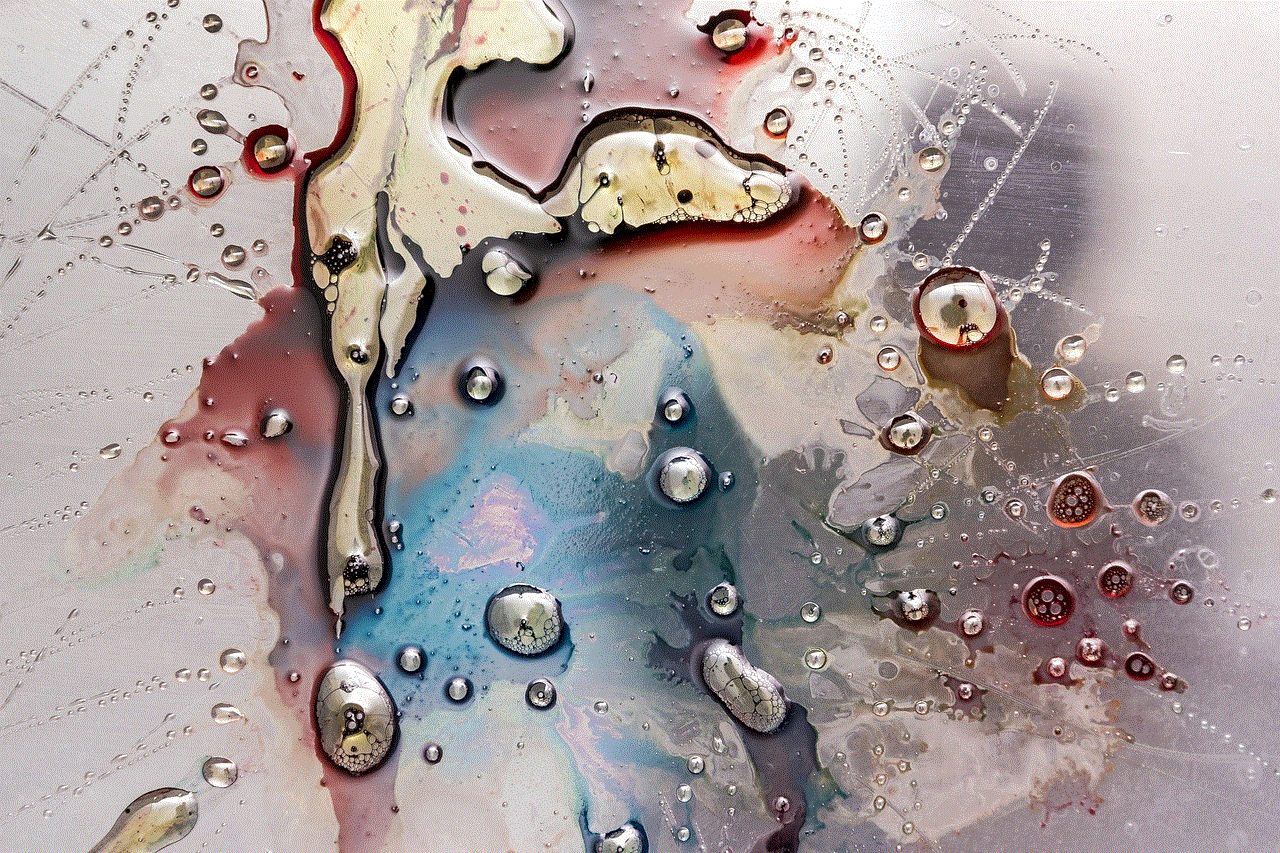
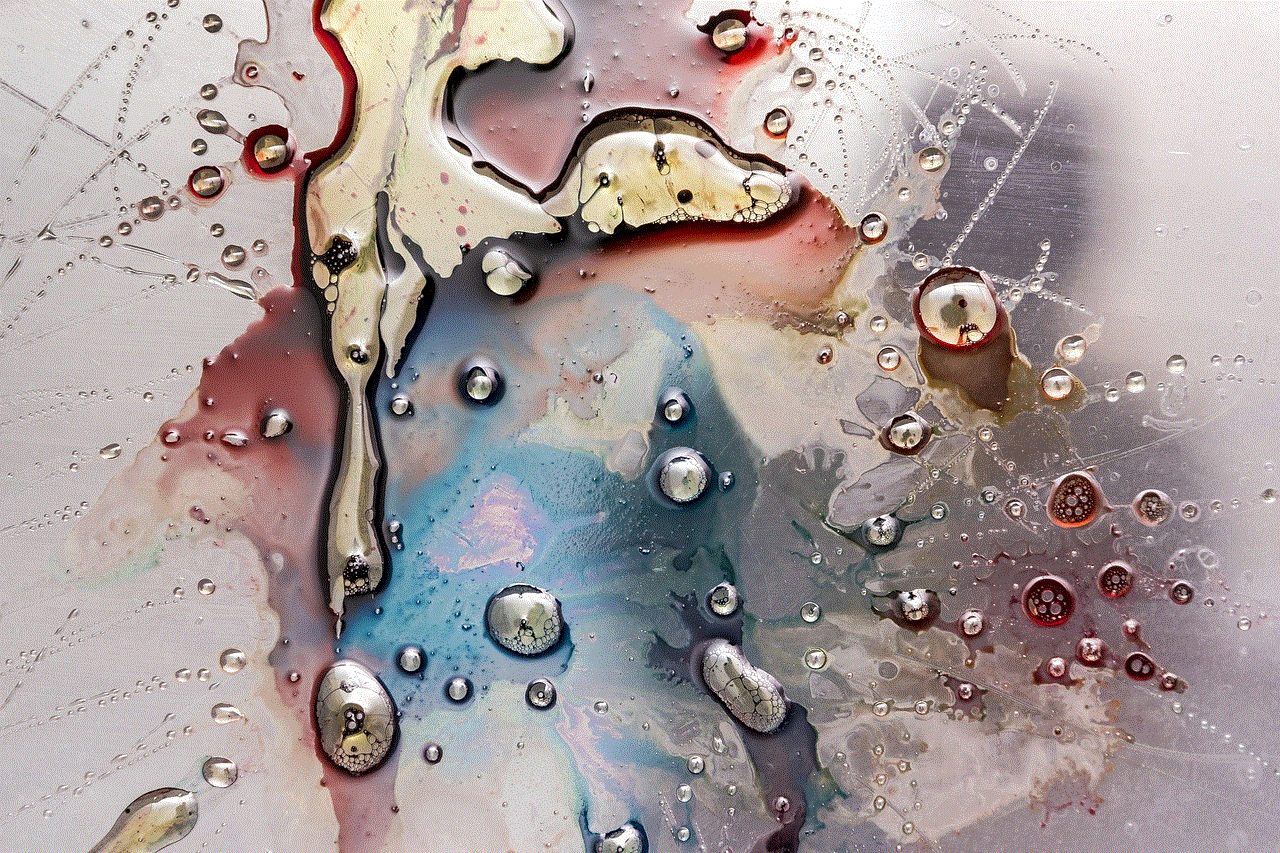
Snapchat has become one of the most popular social media platforms in recent years, with over 500 million daily active users. One of the features that make Snapchat stand out from other platforms is its “story” feature. This feature allows users to post a series of photos or videos that can be viewed by their friends for 24 hours before disappearing. Many users wonder if someone can see if they replay their Snapchat story, and in this article, we will explore the answer to this question.
To understand if someone can see if you replay their Snapchat story, we first need to understand how the story feature works. When a user posts a story, it is visible to all their friends on the app. However, the user can also choose to make their story visible to a select group of friends or even make it public for anyone to view. This means that anyone who is part of the user’s friends’ list or has access to their public story can view it.
So, can someone see if you replay their Snapchat story? The answer is, it depends. If the user has made their story visible to all their friends, then anyone who has viewed the story can see if it has been replayed. However, if the user has restricted their story to a select group of friends, only those friends will be able to see if the story has been replayed.
It is worth noting that Snapchat does not provide any notifications to the user if someone has replayed their story. The only way for the user to know if their story has been replayed is by checking the number of views on their story. If the number has increased, it means that someone has replayed the story.
Another important aspect to consider is that Snapchat has a feature called “Quick Add” that suggests friends to users based on their mutual friends. This means that even if the user has not added someone as a friend on Snapchat, they might still be able to view their story if they have mutual friends. So, if a user has a public story, it is possible for someone who is not on their friends’ list to see if their story has been replayed.
Now, you might be wondering why someone would want to see if you replay their Snapchat story. The answer to this question is simple – curiosity. Many users are curious about who is viewing their story and how many times it has been viewed. This is especially true for users who have a large following on the app. They want to know if their content is being seen and appreciated by their followers.
Moreover, some users might want to keep track of who is viewing their story to see if someone is stalking them. This is a valid concern as it is not uncommon for people to use social media platforms to keep tabs on others. By checking if their story has been replayed, users can get an idea of who is frequently viewing their content.
On the other hand, there are also users who do not want others to see if they have replayed their story. They might feel embarrassed or self-conscious about their content and do not want others to know that they have watched it more than once. In such cases, these users might prefer to restrict their story to a select group of friends or turn off the replay feature altogether.
Snapchat also has a “Do Not Disturb” feature, which allows users to mute notifications from specific friends. If a user has enabled this feature for a particular friend, they will not receive any notifications when that friend replays their story. This means that the user will not be able to see if their story has been replayed by that friend.
Now that we have established that someone can see if you replay their Snapchat story, let’s discuss how you can prevent others from seeing it. As mentioned earlier, users can choose to turn off the replay feature altogether. This means that no one will be able to see if they have replayed their story. However, this also means that the user will not be able to replay anyone else’s story.
To turn off the replay feature, users can go to their account settings and select “Memories.” From there, they can toggle off the “Replay” feature. It is worth noting that this will also disable the replay feature for their friends’ stories. So, if the user wants to be able to replay their friends’ stories, they can choose to restrict their story to a select group of friends.
Another way to prevent others from seeing if you replay their Snapchat story is by using the “Custom” privacy option. This option allows users to choose which friends can view their story. By selecting this option, users can choose specific friends and prevent others from seeing if they have replayed their story.
Furthermore, Snapchat also has a “Ghost Mode” feature, which allows users to hide their location and activity from their friends. By enabling this feature, users can prevent others from seeing if they have replayed their story. To enable ghost mode, users can go to their account settings and select “Who Can…” and then choose “View My Location” and select “Ghost Mode.”
In conclusion, someone can see if you replay their Snapchat story if they are part of the user’s friends’ list or have access to their public story. However, the app does not notify the user if their story has been replayed. Users can prevent others from seeing if they have replayed their story by turning off the replay feature or using the custom privacy option. Snapchat also has a “Do Not Disturb” and “Ghost Mode” feature that can help users control who can see if they have replayed their story.
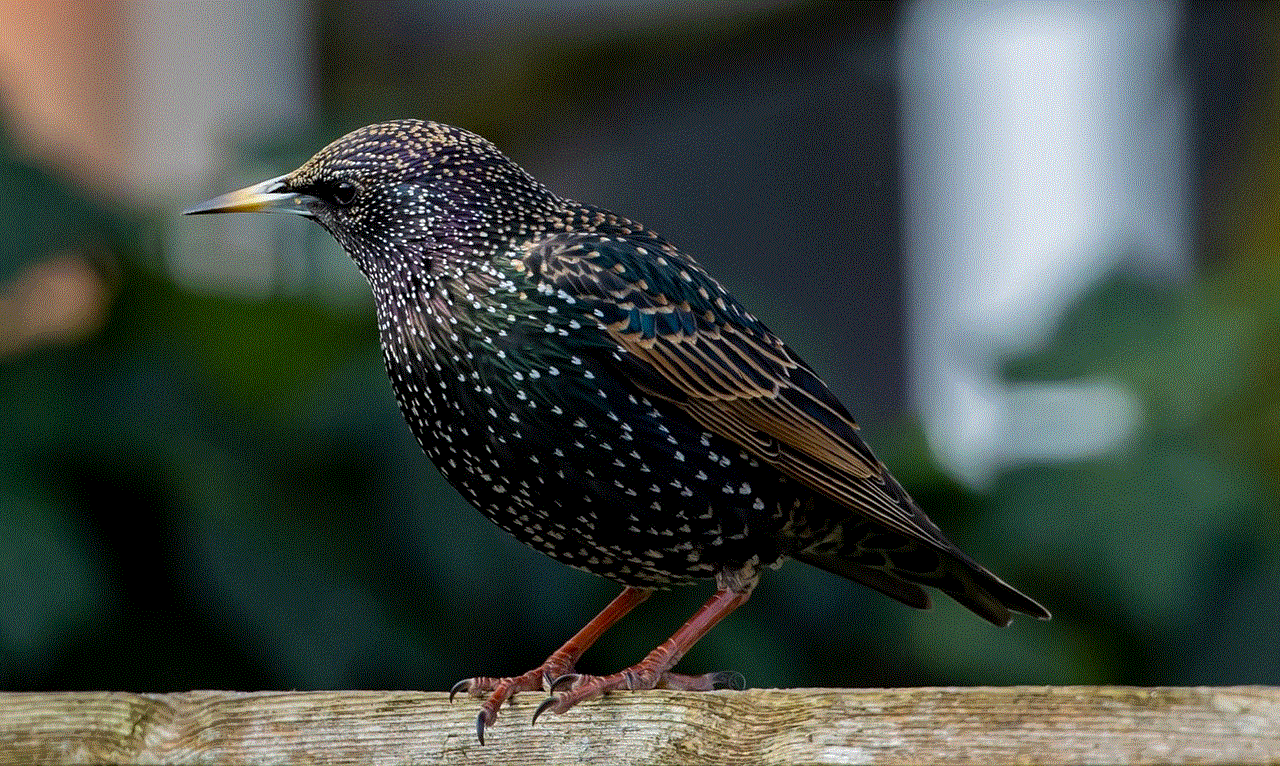
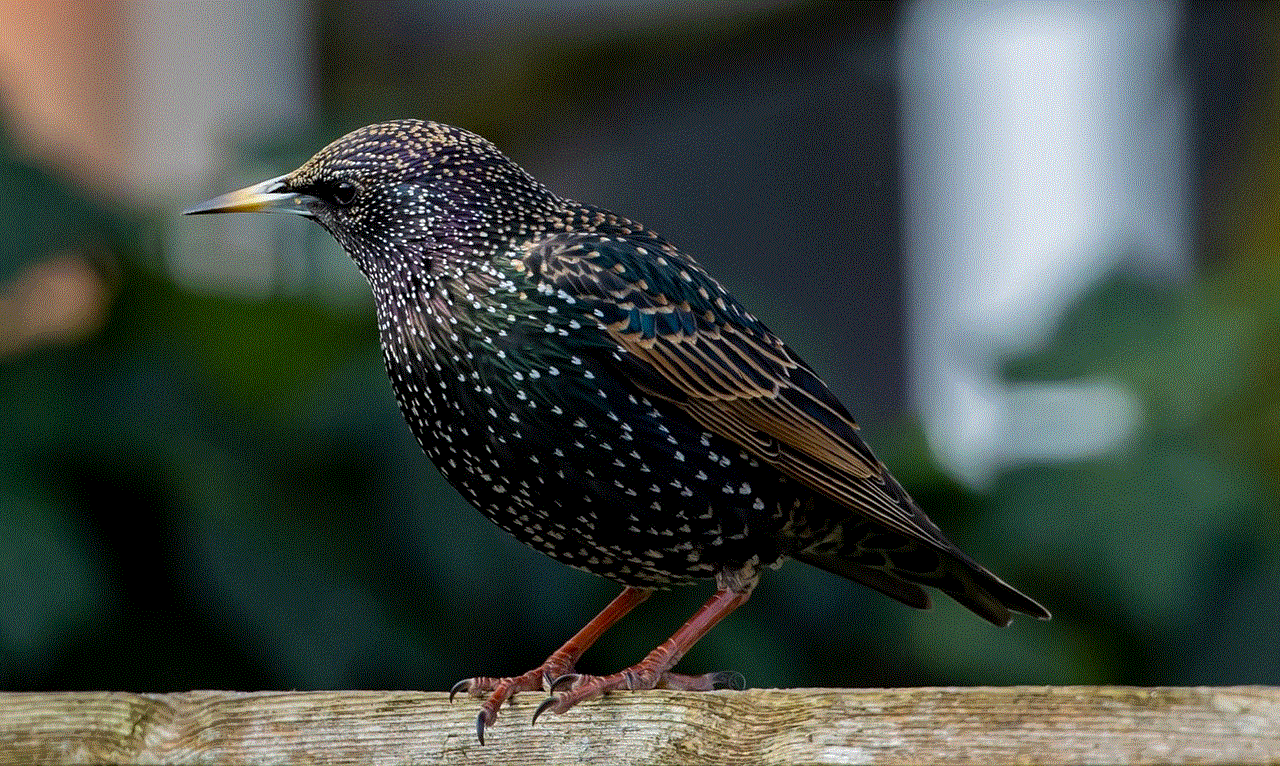
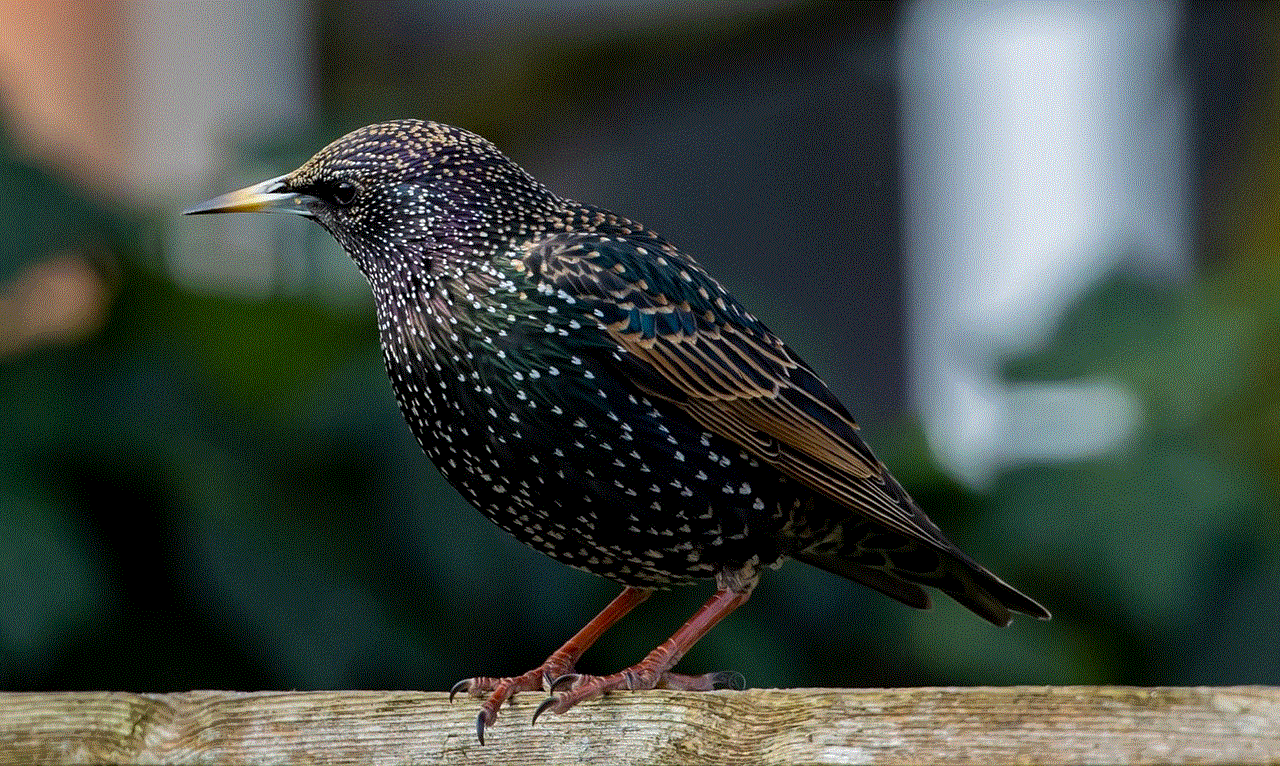
The story feature on Snapchat has undoubtedly made the app more entertaining and engaging. However, with its popularity comes the concern of privacy and who can see our activities on the app. By understanding how the story feature works and utilizing the privacy options available, users can have better control over their Snapchat experience. So, the next time you are curious about who has seen if you replayed your story, remember to check the number of views instead of waiting for a notification.

