amazon prime setup
# Comprehensive Guide to amazon Prime Setup
In today’s digital age, streaming services and online shopping have transformed the way we consume entertainment and shop for everyday essentials. Among the myriad options available, Amazon Prime stands out as an all-encompassing service that combines both shopping and streaming into one convenient package. This guide aims to provide a detailed overview of Amazon Prime setup, including its features, benefits, and a step-by-step process to get started.
## What is Amazon Prime?
Amazon Prime is a subscription service offered by Amazon that provides members with a variety of benefits, including access to a vast library of movies, TV shows, and music, as well as exclusive deals on products, expedited shipping, and more. Initially launched in 2005, Amazon Prime has evolved to include features like Prime Video, Prime Music, Prime Reading, and Amazon Photos, making it a comprehensive service that caters to a wide array of consumer needs.
## Benefits of Amazon Prime
Before diving into the setup process, it’s essential to understand the benefits of Amazon Prime. Here are some notable advantages:
1. **Fast and Free Shipping**: One of the most attractive features of Amazon Prime is its expedited shipping options. Members can enjoy free two-day shipping on eligible items, same-day delivery in select areas, and even free release-date delivery on pre-ordered items.
2. **Prime Video**: Subscribers gain access to a vast library of movies and TV shows, including Amazon Originals. This feature allows members to stream content on various devices, making it a popular choice for entertainment.
3. **Prime Music**: For music lovers, Amazon Prime includes access to over two million songs and thousands of playlists. This service allows members to listen without ads, providing a seamless experience.
4. **Prime Reading**: With Prime Reading, members can borrow eBooks, magazines, comics, and more from the Prime Reading catalog, making it an ideal service for avid readers.
5. **Exclusive Deals and Discounts**: Amazon Prime members often receive access to exclusive deals, including Prime Day sales, which offer significant discounts on a wide range of products.
6. **Amazon Photos**: Members can store an unlimited number of photos with Amazon Photos, ensuring that cherished memories are safely stored in the cloud.
7. **Twitch Prime**: For gamers, Amazon Prime offers benefits through Twitch Prime, including free in-game loot, free monthly channel subscriptions, and more.
8. **Family Sharing**: Amazon Prime allows members to share their benefits with one other adult and up to four children through Amazon Household, making it a cost-effective option for families.
## Signing Up for Amazon Prime
Setting up an Amazon Prime account is a straightforward process. Here’s how to do it:
### Step 1: Visit the Amazon Website
Begin by visiting the Amazon website (www.amazon.com). If you already have an Amazon account, you can sign in. If not, you’ll need to create a new account.
### Step 2: Choose Your Membership Plan
Once you’re logged in, navigate to the Amazon Prime section. Here, you will find an option to start a free trial. Amazon typically offers a 30-day free trial for new subscribers, allowing you to explore the benefits without any upfront cost. If you decide to continue after the trial, you’ll be charged an annual or monthly fee.
### Step 3: Enter Payment Information
To start the trial, you’ll need to provide payment information. This can be a credit or debit card. Amazon uses this information to charge you once the trial period ends, so be sure to set a reminder if you wish to cancel before the trial ends.
### Step 4: Set Up Your Preferences
After entering your payment details, you can customize your preferences. This includes selecting your shipping address for deliveries and other personalization options based on your interests.
### Step 5: Start Exploring
Once your membership is set up, you can immediately start exploring the features available to you. Head over to Prime Video, Prime Music, or any other Prime service that piques your interest.
## Setting Up Amazon Prime Video
One of the most popular features of Amazon Prime is Prime Video. Setting it up is essential for anyone looking to enjoy movies and TV shows. Here’s how to set up and begin using Amazon Prime Video:
### Step 1: Access Prime Video
After logging into your Amazon account, locate the Prime Video tab on the homepage. This will take you to the Prime Video interface, where you can browse available content.
### Step 2: Create Profiles
For families or multiple users, Prime Video allows the creation of up to six profiles. This feature enables personalized recommendations based on viewing history. To create a profile, go to the settings menu and select “Manage Profiles.”
### Step 3: Browse and Watch
You can browse through genres, search for specific titles, or check out the latest releases. Once you find a show or movie you want to watch, simply click on it to start streaming.
### Step 4: Download Content
For those who want to watch on the go, Prime Video allows users to download select titles to their devices. This is especially useful for travel or places with limited internet connectivity. To download, simply select the download button on the title’s page.
## Setting Up Amazon Prime Music
If you’re a music enthusiast, setting up Amazon Prime Music is a must. The process is quite simple:
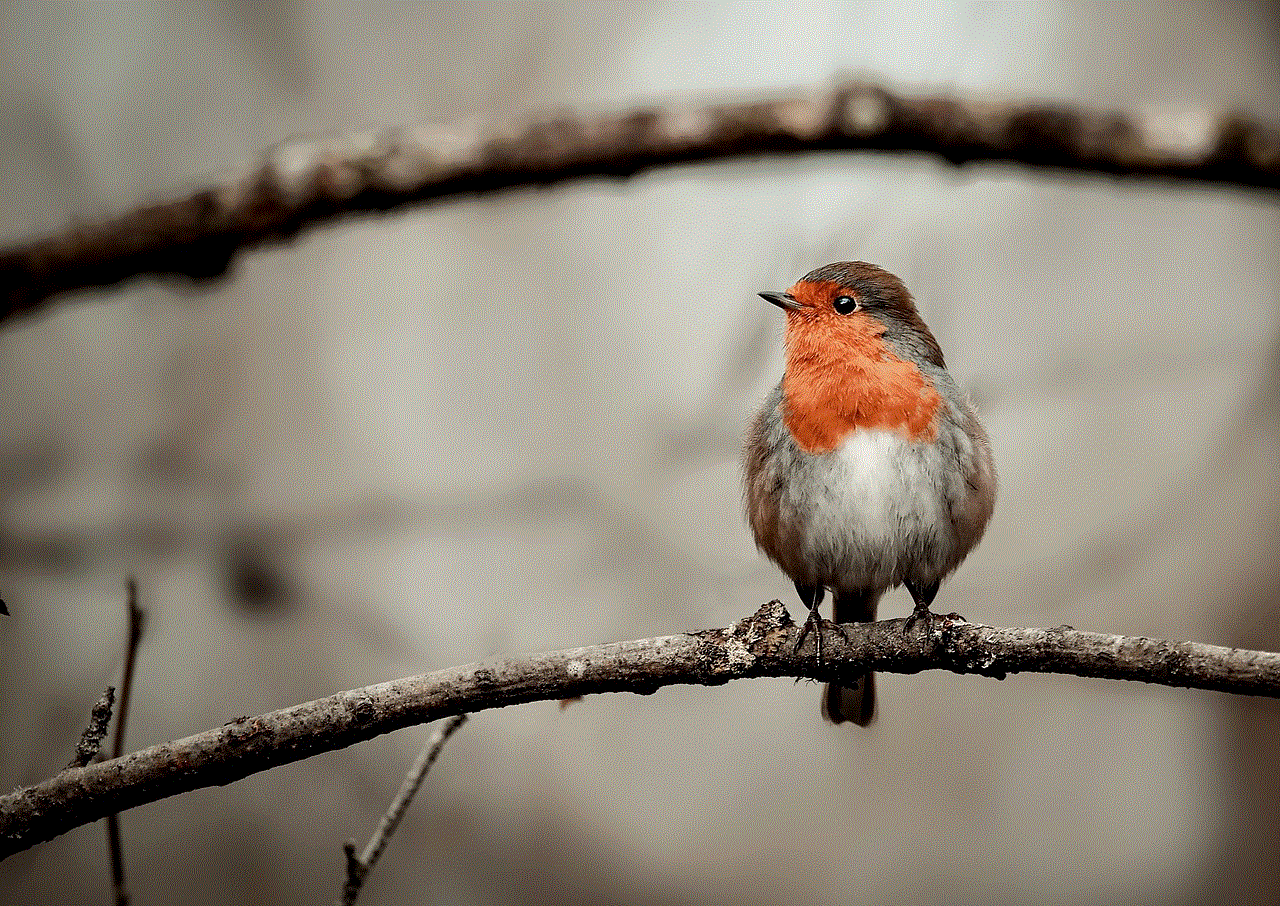
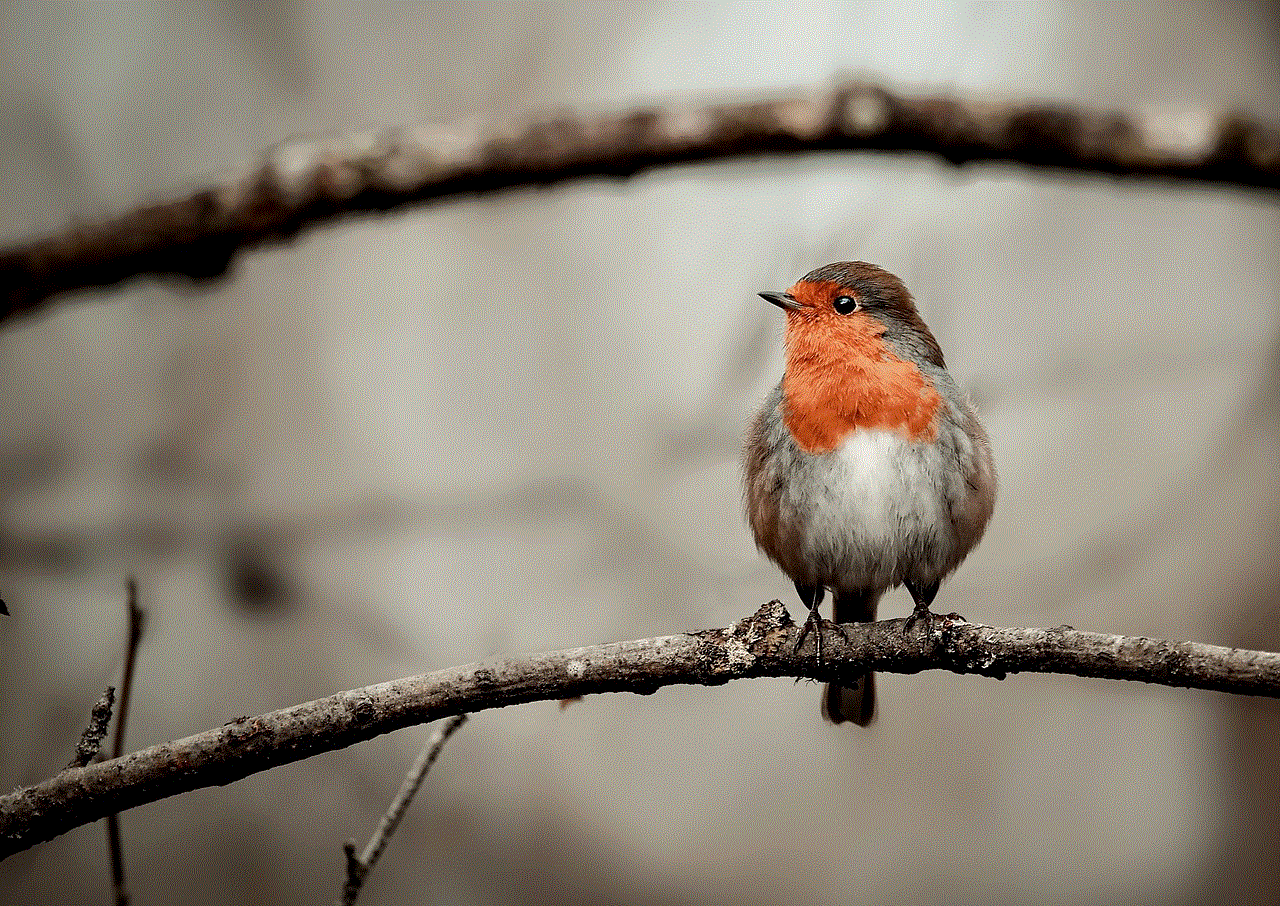
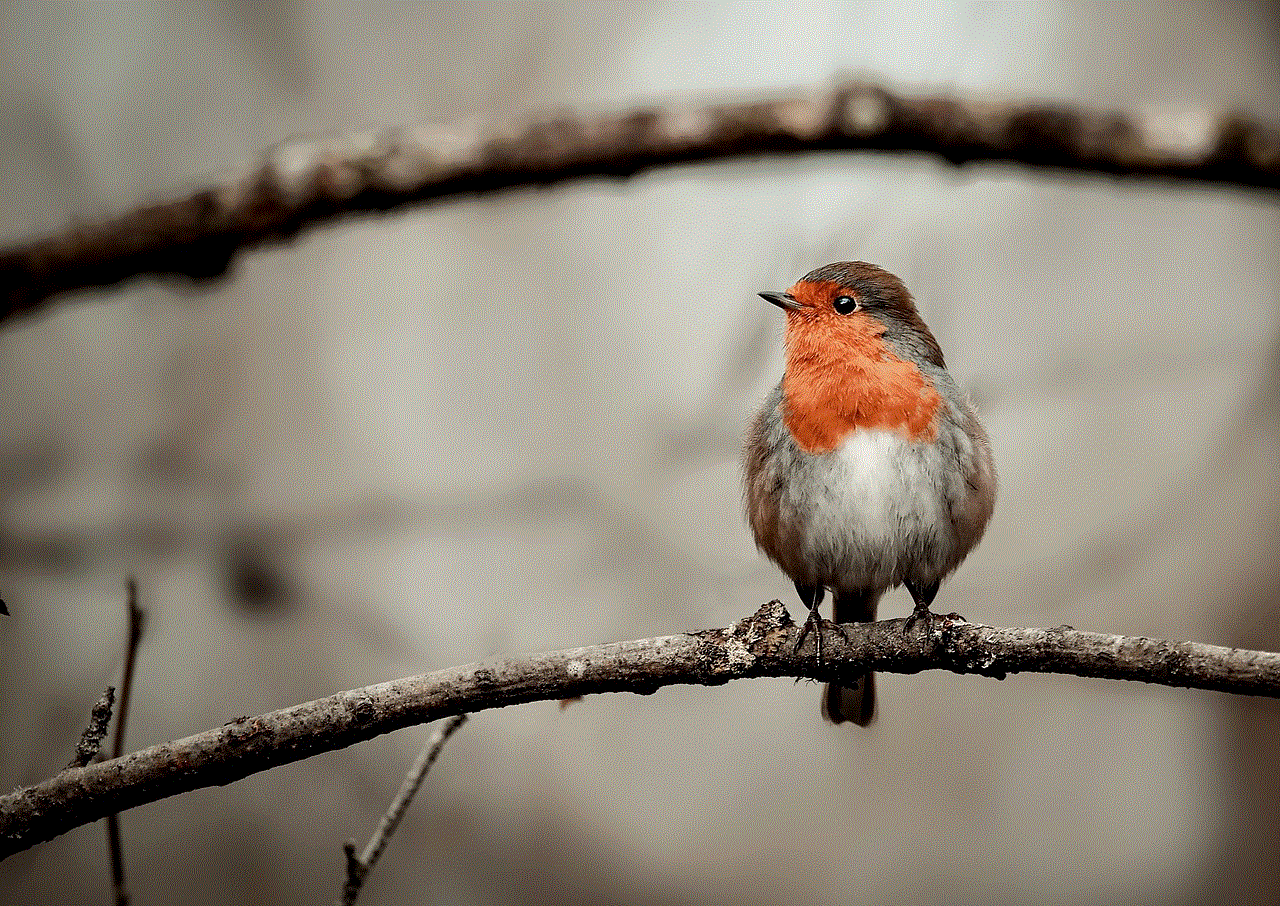
### Step 1: Access Prime Music
Similar to Prime Video, you can find Prime Music on the Amazon homepage. Click on the Prime Music tab to enter the music streaming interface.
### Step 2: Create Playlists
To enhance your listening experience, you can create custom playlists. Simply navigate to the “My Music” section and select “Create Playlist.” From here, you can add your favorite songs.
### Step 3: Explore and Enjoy
Take advantage of curated playlists, radio stations, and recommendations based on your listening habits. You can also download songs for offline listening by selecting the download option next to each track.
### Step 4: Connect Devices
You can listen to Amazon Prime Music on various devices, including smartphones, tablets, smart speakers, and more. Simply download the Amazon Music app on your preferred device and log in with your Amazon account.
## Amazon Prime Reading Setup
For those who enjoy reading, Amazon Prime Reading offers an excellent opportunity to explore new titles. Here’s how to get started:
### Step 1: Access Prime Reading
Visit the Kindle Store or the Amazon Prime Reading section on the Amazon website. Here, you can browse the available selection of eBooks, magazines, and comics.
### Step 2: Borrow Titles
Choose a title you’d like to read and select the “Borrow” option. You can borrow up to ten titles at a time, and there is no due date for returning them.
### Step 3: Read on Your Device
You can read your borrowed titles on any compatible device, including Kindle eReaders, tablets, or the Kindle app on your smartphone. If you prefer, you can also read in your web browser.
### Step 4: Return and Repeat
Once you finish a book, you can return it to borrow another title. This allows you to continuously explore new reading material at no extra cost.
## Managing Your Amazon Prime Account
Once you have set up your Amazon Prime account, managing it efficiently can enhance your experience. Here are some tips for effective account management:



### Update Your Payment Information
To ensure uninterrupted service, keep your payment information up to date. You can do this by navigating to “Your Account” and selecting “Payment Options.”
### Monitor Your Membership
Keep track of your membership status, including renewal dates and trial periods. You can easily manage your membership settings through the “Your Account” section.
### Customize Your Preferences
Take advantage of the personalization features available under your account settings. This includes managing your profiles, adjusting communication preferences, and setting up parental controls if needed.
### Explore Additional Features
Amazon often offers additional features and services to Prime members. Regularly check for updates and new offerings, such as new channels on Prime Video or exclusive deals on products.
## Conclusion
Setting up Amazon Prime is a straightforward process that opens up a world of entertainment, shopping, and exclusive benefits. Whether you’re a movie buff, a music lover, or an avid reader, Amazon Prime caters to a diverse set of interests. By following the steps outlined in this guide, you can quickly set up your account and start enjoying all the perks that come with being a Prime member.
In today’s fast-paced world, convenience is key, and Amazon Prime delivers just that. With its seamless integration of shopping and entertainment, it has become a staple for millions of users around the globe. So, if you haven’t yet taken the plunge, consider signing up for Amazon Prime and discover the multitude of benefits waiting for you. Happy streaming, shopping, and reading!
why is my phone not updating to ios 16
Every year, Apple releases a new version of its operating system for its popular iPhone devices. This year, the much-anticipated update is iOS 16. With promises of new features and improved performance, iPhone users are eager to update their devices to the latest version. However, some users have reported issues with the update process and are wondering why their phone is not updating to iOS 16. In this article, we will explore the reasons behind this issue and provide possible solutions for users who are facing this problem.
Firstly, it is important to note that not all iPhone devices are capable of running iOS 16. The update is only compatible with iPhone 6S and newer models. This means that if you have an older iPhone, you will not be able to update to iOS 16. You can check the compatibility of your device by going to Settings > General > Software Update. If your device is not listed, then unfortunately, you will not be able to update to iOS 16.
Assuming that your device is compatible with iOS 16, there could be several reasons why your phone is not updating. One of the most common reasons is a lack of storage space. iOS updates can be quite large, and if your device does not have enough free space, the update process will not be able to complete. It is recommended to have at least 5GB of free space before attempting to update to iOS 16. You can check your storage space by going to Settings > General > iPhone Storage. If your device is low on storage, you can free up space by deleting unused apps, photos, or videos.
Another reason why your phone may not be updating to iOS 16 is a weak or unstable internet connection. iOS updates require a stable and strong internet connection to download and install. If your internet connection is slow or keeps disconnecting, the update process may fail. It is recommended to connect to a Wi-Fi network before attempting to update your device. You can also try resetting your Wi-Fi router or using a different network to see if it improves the update process.
In some cases, the issue may not be with your device but with Apple’s servers. When a new iOS update is released, millions of users try to download it simultaneously, which can put a strain on Apple’s servers. This can result in slow download speeds or failed downloads. If you are experiencing this issue, the best solution is to wait a few hours or even a day before attempting to update your device. By then, the server traffic would have reduced, and the update process should run smoothly.
Another possible reason for your phone not updating to iOS 16 could be a software glitch. Sometimes, the update process can get stuck or encounter errors due to a software bug. This can prevent your device from updating to the latest version. To fix this issue, you can try force restarting your device by pressing and holding the Power and Home buttons (for older iPhones) or the Power and Volume Down buttons (for newer iPhones) simultaneously until the Apple logo appears. This will restart your device, and you can then attempt to update again.
If none of the above solutions work, the problem could be with the update file itself. Occasionally, the update file can get corrupted during the download process, resulting in a failed update. To fix this, you can try deleting the update file and then re-downloading it. To do this, go to Settings > General > iPhone Storage and find the iOS 16 update file. Tap on it and then tap on the “Delete Update” button. After that, go to Settings > General > Software Update and try downloading the update again.



If your phone is still not updating to iOS 16, it is possible that your device has a hardware issue. This could be a faulty battery or a damaged component that is preventing the update from completing. In this case, it is recommended to visit an Apple store or an authorized service provider to get your device checked. They will be able to diagnose and fix any hardware issues that may be preventing your device from updating.
In conclusion, there could be several reasons why your phone is not updating to iOS 16. The first step is to ensure that your device is compatible with the update and has enough free space. If that is not the issue, then you can try connecting to a stable internet connection, force restarting your device, or deleting and re-downloading the update file. If none of these solutions work, it is best to seek help from an authorized service provider. With some patience and troubleshooting, you should be able to update your device to the latest version of iOS and enjoy all the new features and improvements that it offers.

