android root app
# The Ultimate Guide to Android Root Apps: Unlocking Your Device’s Potential
## Introduction
In today’s world, smartphones have become an integral part of our lives. Among various operating systems available, Android stands out for its flexibility and customization options. However, to truly unleash the power of your Android device, rooting has emerged as a popular solution. In this comprehensive guide, we will delve into what Android root apps are, the benefits of rooting, the risks involved, and how to choose the right apps for your rooted device.
## What is Rooting?
Rooting is the process of gaining administrative access to your Android device. Much like running software as an administrator on a PC, rooting allows you to bypass the restrictions imposed by manufacturers and carriers. This access grants you the ability to modify system files, install custom ROMs, and remove bloatware that comes pre-installed on your device.
The term “root” originates from Unix and Linux terminology, where the root account has full control over the system. For Android users, rooting is akin to unlocking the full potential of your smartphone. However, it’s essential to understand that this process voids your warranty and may expose your device to security vulnerabilities.
## Benefits of Rooting Your Android Device
### 1. Enhanced Customization
One of the primary reasons users root their Android devices is to gain access to extensive customization options. Rooting allows you to install custom ROMs, which are modified versions of the Android operating system. With custom ROMs, you can significantly alter the look and feel of your device, including themes, icons, and user interfaces.
### 2. Uninstalling Bloatware
Most Android devices come with pre-installed applications, often referred to as bloatware. These apps consume valuable storage space and can’t be removed through standard means. Rooting your device enables you to delete these unwanted applications, freeing up space for more useful apps.
### 3. Improved Performance
Rooting allows users to tweak performance settings and optimize their devices for better speed and efficiency. With root access, you can overclock or underclock the CPU, which can lead to improved performance or extended battery life, depending on your needs.
### 4. Access to Root-Only Apps
Several apps on the Google Play Store offer enhanced functionality but require root access to operate. These include advanced backup solutions, ad-blockers, and system management tools. By rooting your device, you can take advantage of these powerful applications.
### 5. Full Control Over Your Device
Rooting gives you complete control over your device. You can modify system files, create backups of your entire system, and even automate tasks that were previously impossible. This level of control allows power users to customize their devices in ways that standard users cannot.
## Risks of Rooting Your Android Device
### 1. Voiding Warranty
One of the most significant risks of rooting your Android device is the potential to void your warranty. Manufacturers and carriers typically do not support rooted devices, meaning that if you encounter issues, you may be on your own.
### 2. Security Vulnerabilities
Rooting exposes your device to security risks. With root access, malicious apps can potentially gain control over your device and access sensitive information. It’s crucial to be cautious about the apps you install and the permissions they request.
### 3. Bricking Your Device
If not done correctly, rooting can lead to a bricked device, rendering it unusable. A bricked device can be challenging to recover, potentially requiring specialized software or hardware tools.
### 4. Compatibility Issues
Not all Android apps are compatible with rooted devices. Some banking and streaming apps may refuse to run on rooted smartphones due to security concerns. This limitation can hinder your ability to use certain applications.
## Choosing the Right Android Root Apps
Once you have rooted your Android device, the next step is to choose the right apps that will help you maximize its capabilities. Here are some popular categories of root apps that every rooted user should consider.
### 1. Backup and Restore Apps
Backup is crucial, especially when you are making significant changes to your device. Apps like Titanium Backup and Helium allow you to create full backups of your apps and system settings. These tools provide peace of mind, ensuring that you can restore your device if anything goes wrong.
### 2. Custom ROMs
Custom ROMs like LineageOS, Pixel Experience, and Resurrection Remix offer a unique Android experience. They provide additional features, improved performance, and a cleaner user interface. Each custom ROM has its community and support, making it a fantastic option for those looking to enhance their device.
### 3. Performance Tweakers
Apps such as SetCPU and Kernel Adiutor allow users to tweak CPU settings, manage performance profiles, and optimize battery life. These performance enhancers can significantly improve your device’s responsiveness and efficiency.
### 4. Ad-Blockers
Rooting enables the installation of powerful ad-blockers like AdAway or Blockada, which can remove annoying advertisements across all apps and browsers. This feature enhances the user experience and can lead to faster browsing speeds.
### 5. System Management Tools
Apps like Greenify and Titanium Backup help manage background processes and save battery life. With these tools, you can hibernate apps that you don’t use frequently, preventing them from draining your battery and resources.
### 6. File Explorers
Root file explorers like Solid Explorer and Root Explorer allow users to access and manage system files. With root access, you can modify system directories, move files, and perform tasks that standard file explorers cannot.
## How to Safely Root Your Android Device
Rooting your Android device does require some technical know-how, but with the right guidance, it can be a straightforward process. Here are the general steps to safely root your device:
### 1. Research Your Device
Before attempting to root your device, it’s essential to research the specific model you own. Different devices may require different methods or tools for rooting. Websites like XDA Developers are valuable resources for finding device-specific guides.
### 2. Backup Your Data
Before proceeding with any rooting process, ensure you back up your data. Use the built-in backup feature or third-party apps to save your contacts, photos, and important files.
### 3. Enable USB Debugging
To allow your computer to communicate with your Android device, enable USB Debugging in the Developer Options. To access Developer Options, go to Settings > About Phone, and tap on the Build Number multiple times until you receive a notification that Developer Options have been enabled.
### 4. Install Necessary Drivers
To root your device, you may need to install specific drivers on your computer. Ensure that your computer recognizes your device by checking for the appropriate drivers.
### 5. Use a Reliable Rooting Tool
Choose a trustworthy rooting tool based on your device model. Popular options include Magisk, SuperSU, and KingoRoot. Follow the instructions provided by the tool to complete the rooting process.
### 6. Verify Root Access
Once the rooting process is complete, it’s essential to verify that you have successfully gained root access. You can use apps like Root Checker to confirm that your device is rooted.
## Conclusion
Rooting your Android device opens up a world of possibilities, allowing you to customize, optimize, and enhance your smartphone experience. While there are risks involved, with careful planning and the right tools, you can safely root your device and install powerful root apps that elevate functionality. Always remember to proceed with caution, back up your data, and choose reliable apps to ensure a smooth and rewarding experience.
In conclusion, whether you are looking to improve performance, customize your device, or access exclusive apps, rooting your Android device can be a game-changer. However, it’s crucial to weigh the benefits against the risks and be informed about the potential consequences. With the right knowledge and tools, you can unlock the full potential of your Android device and enjoy an experience tailored to your preferences.
how to stop someone from tracking your android phone
# How to Stop Someone from Tracking Your Android Phone
In an age where our smartphones are not just communication tools but repositories of our personal lives, privacy is a paramount concern. Whether you’re worried about an ex-partner, an overly protective parent, or a malicious hacker, there are several steps you can take to ensure your Android phone remains private. This article will guide you through various methods to stop someone from tracking your Android phone, covering a wide range of strategies from adjusting settings to utilizing specialized applications.
## Understanding Phone Tracking
Before we dive into the solutions, it’s essential to understand how phone tracking works. There are various technologies and methods that can be used to track a mobile device:
1. **GPS Tracking **: Most smartphones come equipped with GPS technology that allows for location tracking. This feature is useful for navigation but can also be exploited for unauthorized tracking.
2. **Cell Tower Triangulation**: Mobile carriers can determine your location by triangulating signals from nearby cell towers.



3. **Wi-Fi and Bluetooth Tracking**: When you connect to Wi-Fi networks or Bluetooth devices, your location can be tracked based on these connections.
4. **Spyware Applications**: Malicious software can be installed on your device to monitor your activities without your consent.
5. **Social Media and Apps**: Many applications request location data, which can be shared with third parties.
Understanding these methods can help you better secure your device against unauthorized tracking.
## Step 1: Review App permissions
One of the first steps to take is to review the permissions granted to your apps. Many applications request access to your location, and this can be a gateway for unauthorized tracking.
1. **Navigate to Settings**: Go to your phone’s settings and find the “Apps” or “Application Manager” section.
2. **Select Individual Apps**: Check each app’s permissions, focusing on those that have access to your location.
3. **Revoke Unnecessary Permissions**: If an app does not need location access to function properly, revoke that permission.
By limiting location permissions, you reduce the risk of being tracked.
## Step 2: Disable Location Services
If you want to take a more drastic approach, consider disabling location services altogether. This will prevent apps from accessing your location data.
1. **Open Settings**: Go to the “Settings” menu on your Android device.
2. **Location**: Tap on “Location” (the exact wording may vary depending on your Android version).
3. **Toggle Off**: Turn off the location services completely.
While this may limit the functionality of certain apps, it is a surefire way to stop tracking.
## Step 3: Use Airplane Mode
When you want to ensure you are not being tracked temporarily, turning on Airplane Mode is an effective option. This feature disables all wireless communications.
1. **Swipe Down**: Access the quick settings menu by swiping down from the top of the screen.
2. **Activate Airplane Mode**: Tap on the airplane icon to enable it.
Keep in mind that this will disable all calls, texts, and internet access, so use it judiciously.
## Step 4: Secure Your Device with a Strong Password
A strong password or biometric security (fingerprint or face recognition) can prevent unauthorized access to your phone.
1. **Go to Settings**: Open your device’s settings and navigate to the “Security” or “Lock Screen” section.
2. **Set Up a Strong Password**: Choose a password that is difficult to guess. Avoid using easily accessible information, such as birthdays.
3. **Enable Biometric Security**: If available, consider enabling fingerprint or face recognition for an extra layer of security.
By securing your device, you make it more challenging for someone to install tracking software or access your information.
## Step 5: Regularly Update Your Device
Keeping your Android device up to date is crucial for security. Updates often include patches for known vulnerabilities that could be exploited for tracking.
1. **Check for Updates**: Go to “Settings” > “System” > “Software Update.”
2. **Install Updates**: Download and install any available updates to ensure your device has the latest security features.
Regular updates can protect you from the latest tracking methods and security threats.



## Step 6: Uninstall Suspicious Apps
If you suspect that someone may have installed spyware or tracking applications on your device, it is crucial to remove them.
1. **Review Installed Apps**: Go to “Settings” > “Apps” to see a list of applications installed on your device.
2. **Identify Unfamiliar Apps**: Look for any apps that you do not recognize or did not install yourself.
3. **Uninstall Suspicious Apps**: Tap on the app and select “Uninstall.”
If you cannot uninstall an app, consider performing a factory reset, which will erase all data on the device.
## Step 7: Use Anti-Spyware Software
To further protect your phone, consider installing anti-spyware or mobile security applications. These programs can detect and remove tracking software.
1. **Research Reliable Apps**: Look for reputable anti-spyware applications in the Google Play Store.
2. **Install and Run**: Download the app and run a full scan on your device to identify any potential threats.
3. **Follow Recommendations**: Follow the app’s instructions to remove any detected spyware or malicious software.
Using anti-spyware software can add an additional layer of defense against tracking.
## Step 8: Limit Social Media Location Sharing
Social media platforms often request location data to enhance user experience. However, sharing your location can make it easier for someone to track you.
1. **Review Privacy Settings**: Go to the settings of each social media app you use.
2. **Disable Location Sharing**: Turn off location services for these apps or set them to share your location only when you post.
3. **Be Cautious with Check-ins**: Avoid posting check-ins or location-tagged photos that reveal your whereabouts.
Being mindful of what you share on social media can significantly enhance your privacy.
## Step 9: Use a VPN
Using a Virtual Private Network (VPN) can help mask your IP address and encrypt your internet activity, making it more difficult to track your online movements.
1. **Choose a Reliable VPN**: Research and select a reputable VPN service that meets your needs.
2. **Install the VPN App**: Download and install the VPN application on your Android device.
3. **Connect to a Server**: Activate the VPN by connecting to a server of your choice before browsing the internet.
Using a VPN can add an extra layer of security, especially when using public Wi-Fi networks.
## Step 10: Factory Reset as a Last Resort
If you have taken all the precautions and still suspect that your phone is being tracked, performing a factory reset can be an effective solution.
1. **Backup Your Data**: Before performing a factory reset, make sure to backup any important data.
2. **Navigate to Settings**: Go to “Settings” > “System” > “Reset Options.”
3. **Select Factory Reset**: Choose “Erase all data (factory reset)” and follow the prompts to complete the process.
A factory reset will wipe all apps, settings, and data from your device, returning it to its original state.
## Conclusion
In conclusion, protecting your Android phone from unauthorized tracking requires vigilance and proactive measures. By reviewing app permissions, disabling location services, using strong passwords, and employing anti-spyware software, you can significantly enhance your privacy. Regular updates and cautious online behavior, especially on social media, further bolster your defenses.
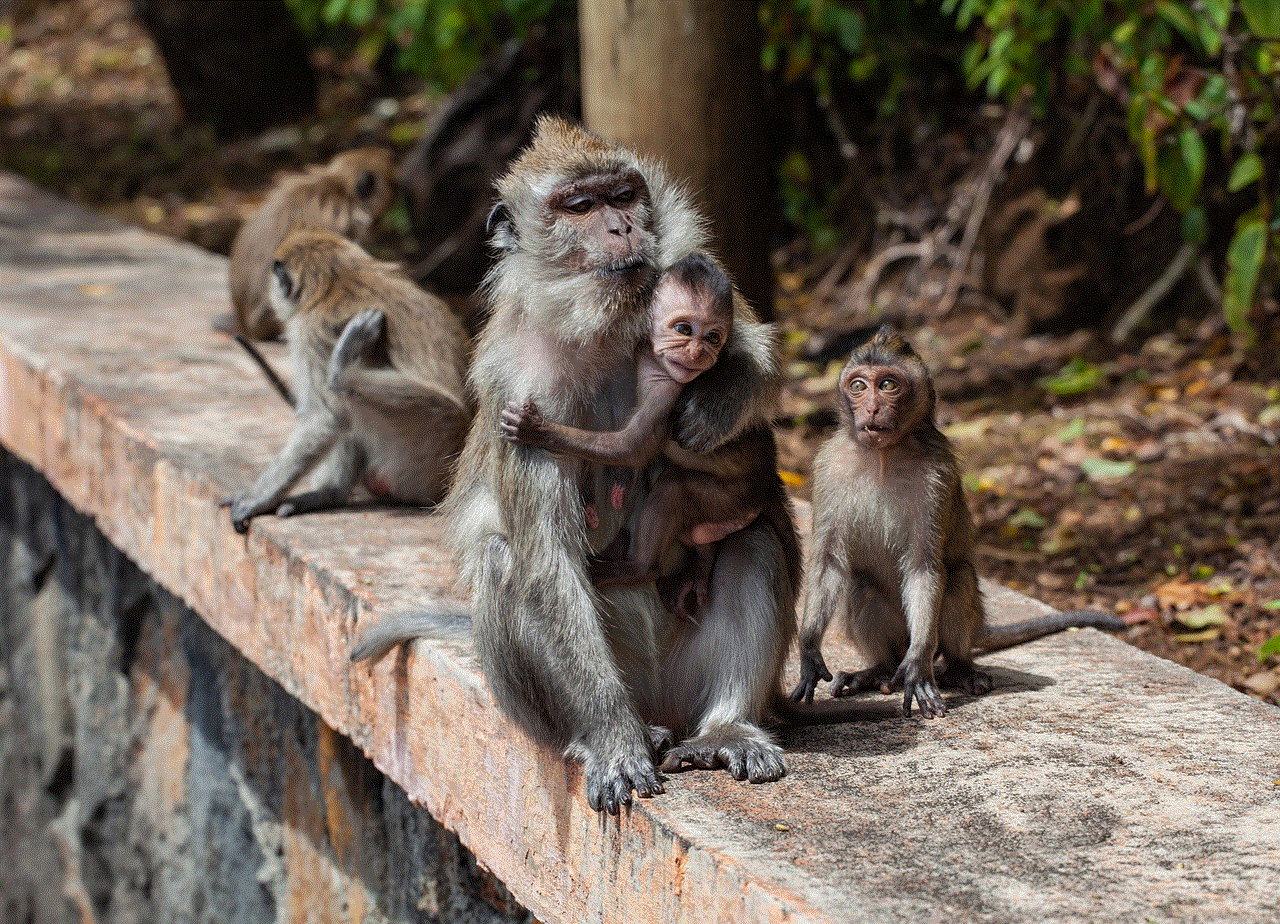
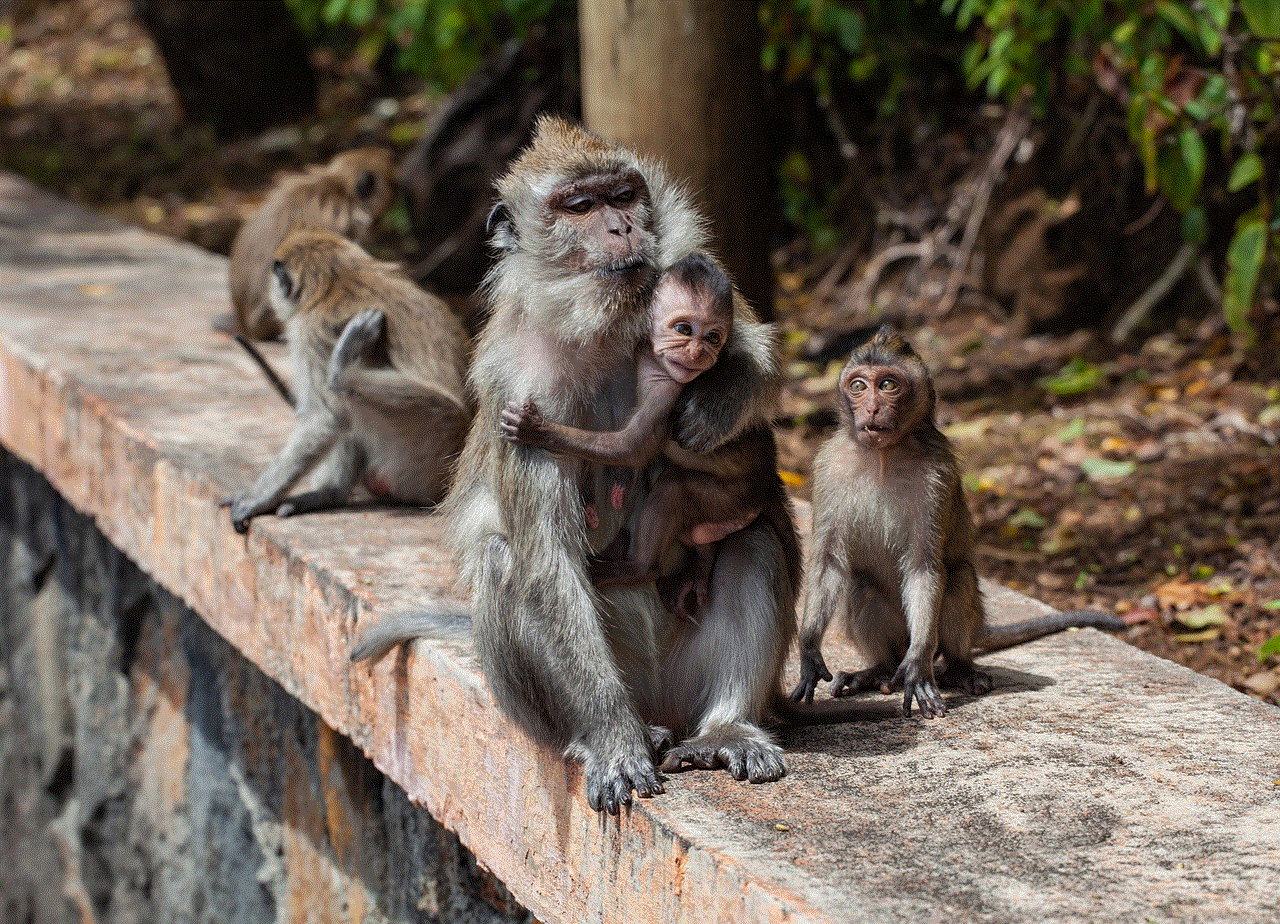
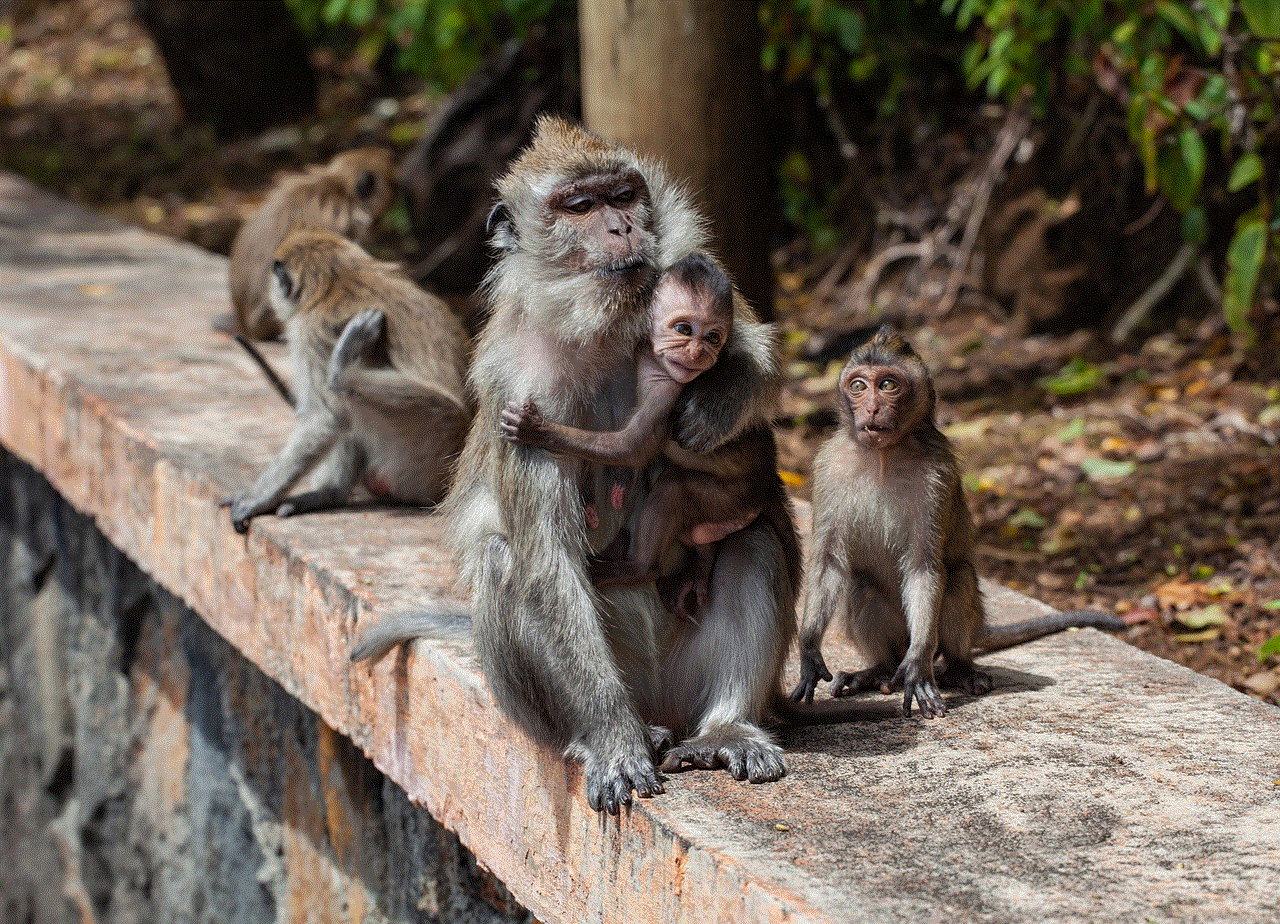
While these measures may require time and effort, they are essential to safeguard your personal information and ensure that your Android device remains a private space. In a world where digital surveillance is increasingly common, taking control of your privacy is not just advisable – it is a necessity.

