apps similar to pinterest
# Exploring Apps Similar to Pinterest: A Comprehensive Guide
In the age of digital creativity and visual storytelling, Pinterest has carved out a unique niche as a platform where users can discover, share, and save ideas in the form of images and videos. It serves as a virtual pinboard, allowing individuals to curate collections of inspiration across various categories such as fashion, home decor, cooking, travel, and much more. However, while Pinterest remains a dominant force in the realm of visual discovery, several other applications offer similar functionalities that cater to different needs and preferences. In this article, we will delve into some of the most popular apps similar to Pinterest, exploring their features, benefits, and target audiences.
## 1. Canva: More Than Just Graphic Design
Canva is primarily known as a graphic design tool, but it also incorporates features that make it a great alternative to Pinterest. Users can create mood boards, infographics, and presentations while also browsing a vast library of templates and design elements. While Pinterest focuses on inspiration and discovery, Canva allows users to take that inspiration and turn it into tangible designs. This makes it an ideal choice for creatives who want to not only find ideas but also execute them.
One of the standout features of Canva is its collaborative functionality. Users can share their designs with others, allowing for real-time feedback and collaboration. This makes it particularly useful for teams working on marketing campaigns, branding projects, or even event planning. Additionally, Canva’s user-friendly interface and drag-and-drop functionality make it accessible to users of all skill levels.
## 2. Instagram : The Visual Social Network
Instagram, the popular photo and video-sharing platform, has evolved into a powerful tool for inspiration and creativity. While it differs from Pinterest in its social networking aspects, Instagram offers users the ability to discover ideas through visual content. Users can follow accounts that align with their interests, explore hashtags, and save posts to their personal collections, much like Pinterest boards.
With features like Stories, IGTV, and Reels, Instagram provides a dynamic platform for users to engage with content in various formats. Influencers and brands frequently showcase their work, offering a treasure trove of inspiration for fashion, travel, food, and more. Instagram’s emphasis on aesthetics and visual storytelling makes it a compelling alternative for users seeking inspiration in a more social context.
## 3. We Heart It: The Digital Mood Board
We Heart It is a platform that closely resembles Pinterest in its focus on visual discovery and curation. Users can create collections of images and videos that resonate with them, all while exploring a vast array of content uploaded by other users. We Heart It places a strong emphasis on community, allowing users to follow each other and share their favorite finds.
One of the unique aspects of We Heart It is its focus on personal expression and self-discovery. The platform’s interface encourages users to curate their own aesthetic, making it popular among younger audiences and those in creative fields. Additionally, We Heart It has a mobile app that allows users to browse and save content on-the-go, making it a convenient option for those who prefer to engage with visual content through their smartphones.
## 4. Houzz: Home Design Inspiration
For individuals interested in home design and renovation, Houzz offers a specialized platform that goes beyond general inspiration. Houzz serves as a comprehensive resource for homeowners, providing access to millions of high-quality images, articles, and product listings. Users can create ideabooks, where they can save and organize their favorite home design ideas, making it a perfect tool for anyone planning a home improvement project.
In addition to visual inspiration, Houzz connects users with professionals in the home design industry, including architects, interior designers, and contractors. This feature sets it apart from Pinterest, as users can not only find ideas but also connect with experts who can help bring those ideas to life. Whether you’re looking for kitchen remodel inspiration or outdoor landscaping ideas, Houzz is a go-to resource for homeowners.
## 5. Tumblr: A Blend of Creativity and Community
Tumblr is often thought of as a blogging platform, but it has evolved into a vibrant community for sharing visual content. Users can create blogs centered around their interests, curating a mix of images, GIFs, quotes, and videos. The platform’s unique reblogging feature allows users to share content from others easily, fostering a sense of community and collaboration.
One of the key strengths of Tumblr is its diverse range of content. From fan art to photography to fashion, users can explore various niches and find inspiration in unexpected places. Additionally, Tumblr’s emphasis on creativity and self-expression makes it popular among artists, writers, and those looking to showcase their work. While it may not be a direct competitor to Pinterest, Tumblr’s unique approach to visual content sharing makes it a noteworthy alternative.
## 6. Moodboard: Creating Visual Projects
Moodboard is an app specifically designed for creating mood boards and visual projects. Unlike Pinterest, which serves as a broad platform for discovery, Moodboard focuses on the process of visual curation. Users can upload images, videos, and color palettes to create cohesive boards that represent their ideas and concepts.
Moodboard is particularly useful for designers, artists, and marketers who want to present their visions in a structured format. The app allows for easy organization and customization, making it a valuable tool for brainstorming and project planning. Whether you’re working on a branding project or planning an event, Moodboard provides a streamlined approach to visual organization.
## 7. Dribbble: For Design Professionals
Dribbble is a platform tailored specifically for designers, offering a space for them to showcase their work and find inspiration. Users can upload their design projects, receive feedback from the community, and explore a vast array of creative content. While Pinterest is open to all types of visual content, Dribbble focuses exclusively on design, making it a go-to resource for graphic designers, illustrators, and web developers.
The platform also includes job boards and networking opportunities, connecting designers with potential clients and collaborators. Dribbble’s emphasis on professional development and community engagement sets it apart from Pinterest, making it an ideal choice for those in the design industry looking to elevate their skills and connect with like-minded individuals.
## 8. Foodgawker: A Culinary Inspiration Hub
For food enthusiasts and aspiring chefs, Foodgawker offers a specialized platform for discovering and sharing culinary inspiration. Users can browse through a curated collection of food photography, recipes, and cooking tips. The platform allows food bloggers and photographers to submit their work, creating a vibrant community centered around food.
Foodgawker’s visual layout makes it easy for users to find recipes that catch their eye, and the search functionality allows for exploration based on specific ingredients or cuisines. Unlike Pinterest, which encompasses a wide range of topics, Foodgawker is dedicated solely to food, making it a valuable resource for those who want to discover new recipes and cooking techniques.
## 9. ArtStation: For Artists and Creatives
ArtStation is a platform designed for artists to showcase their work and connect with other creatives. It serves as a portfolio site, allowing users to upload high-quality images of their artwork, illustrations, and designs. While Pinterest allows users to save and share content, ArtStation focuses on the professional development of artists, providing opportunities for networking, collaboration, and exposure.
The platform’s community-driven approach allows users to engage with each other’s work through comments, likes, and shares. ArtStation also features job listings and educational resources, making it an essential platform for artists looking to advance their careers. For those in the visual arts, ArtStation offers a more specialized alternative to Pinterest.
## 10. Flipboard: Curated Content Discovery
Flipboard is a unique platform that combines content discovery with social networking. Users can create personalized magazines by curating articles, images, and videos from a variety of sources. While Pinterest focuses primarily on visual content, Flipboard allows users to explore a broader range of topics, including news, lifestyle, technology, and more.
The platform’s magazine-style layout makes it visually appealing, and users can easily share their curated content with others. Flipboard also offers a community aspect, allowing users to follow each other and discover new content through their networks. This makes it a versatile option for users looking for inspiration across multiple domains, not just in visual aesthetics.
## Conclusion
While Pinterest remains a beloved platform for visual discovery and inspiration, there are numerous alternatives that cater to specific interests and needs. Whether you’re looking for design inspiration, culinary ideas, home decor, or a community of creatives, apps like Canva, Instagram, We Heart It, Houzz, Tumblr, Moodboard, Dribbble, Foodgawker, ArtStation, and Flipboard offer unique features that can enhance your creative journey.
Each of these platforms has its own set of strengths and target audiences, allowing users to explore and curate content in various ways. By understanding the differences and benefits of each app, individuals can choose the platforms that best align with their interests and creative goals. In a world where visual storytelling continues to thrive, these apps provide valuable resources for inspiration, collaboration, and self-expression.
how to change language on ipad
# How to Change Language on iPad: A Comprehensive Guide
The iPad is an incredibly versatile device that caters to a global audience, supporting multiple languages and regional settings. Whether you’ve recently purchased an iPad and want to set it up in your native language, or you’re a long-time user looking to Switch to a different language for various reasons, changing the language on your iPad is a straightforward process. In this article, we will explore the steps to change the language on your iPad, discuss the implications of changing the language, provide troubleshooting tips, and dive into some frequently asked questions.
## Understanding Language Settings on iPad
Before diving into the how-to’s, it’s essential to understand what changing the language on an iPad entails. The language you select affects not only the user interface but also the keyboard settings, Siri voice, and regional formats like date and time. The iPad supports a multitude of languages, from widely spoken ones like English, Spanish, and Mandarin to less common languages, accommodating users from various backgrounds.
### Why Change the Language?
There are several reasons why you might want to change the language on your iPad:
1. **Personal Preference**: You may feel more comfortable using your device in your native language.
2. **Learning a New Language**: Changing the language can be a practical way to immerse yourself in a new language you are learning.
3. **Accessibility**: Users who are more proficient in a specific language may find it easier to navigate their device.
4. **Family Use**: If multiple family members use the same device and prefer different languages, changing the language settings can enhance usability for everyone.
## Step-by-Step Guide to Change Language on iPad
Changing the language on your iPad is relatively simple. Follow these steps to make the change:
### Step 1: Open Settings
Begin by tapping on the “Settings” app on your iPad’s home screen. The Settings app is typically represented by a gear icon.
### Step 2: Navigate to General
Once in the Settings menu, scroll down and tap on “General.” This section contains various options related to your iPad’s system settings.
### Step 3: Select Language & Region
Scroll down until you find “Language & Region.” Tap on this option to access the language settings.
### Step 4: Change iPad Language
In the Language & Region menu, you will see the option for “iPad Language.” Tap on it, and you will be presented with a list of available languages.
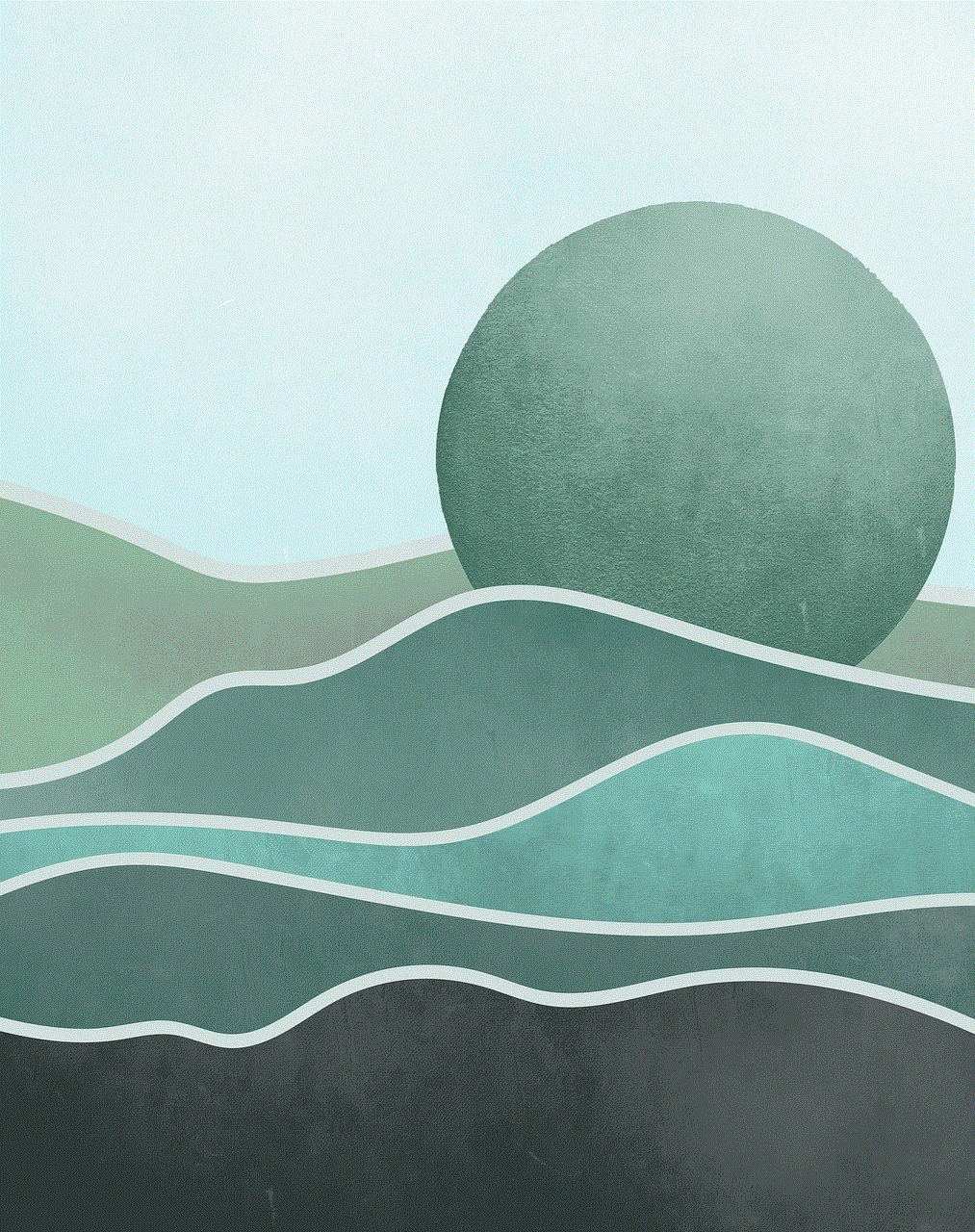
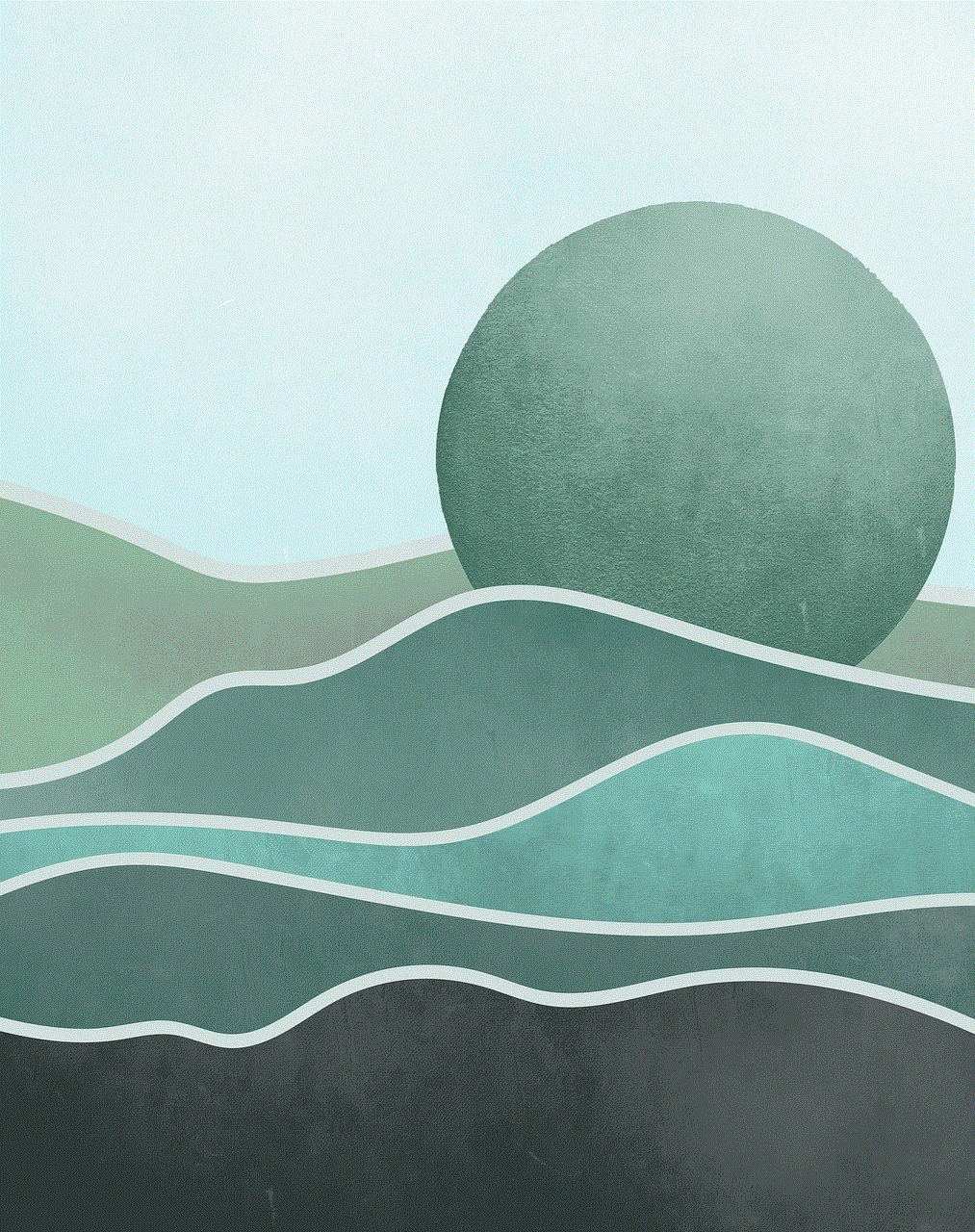
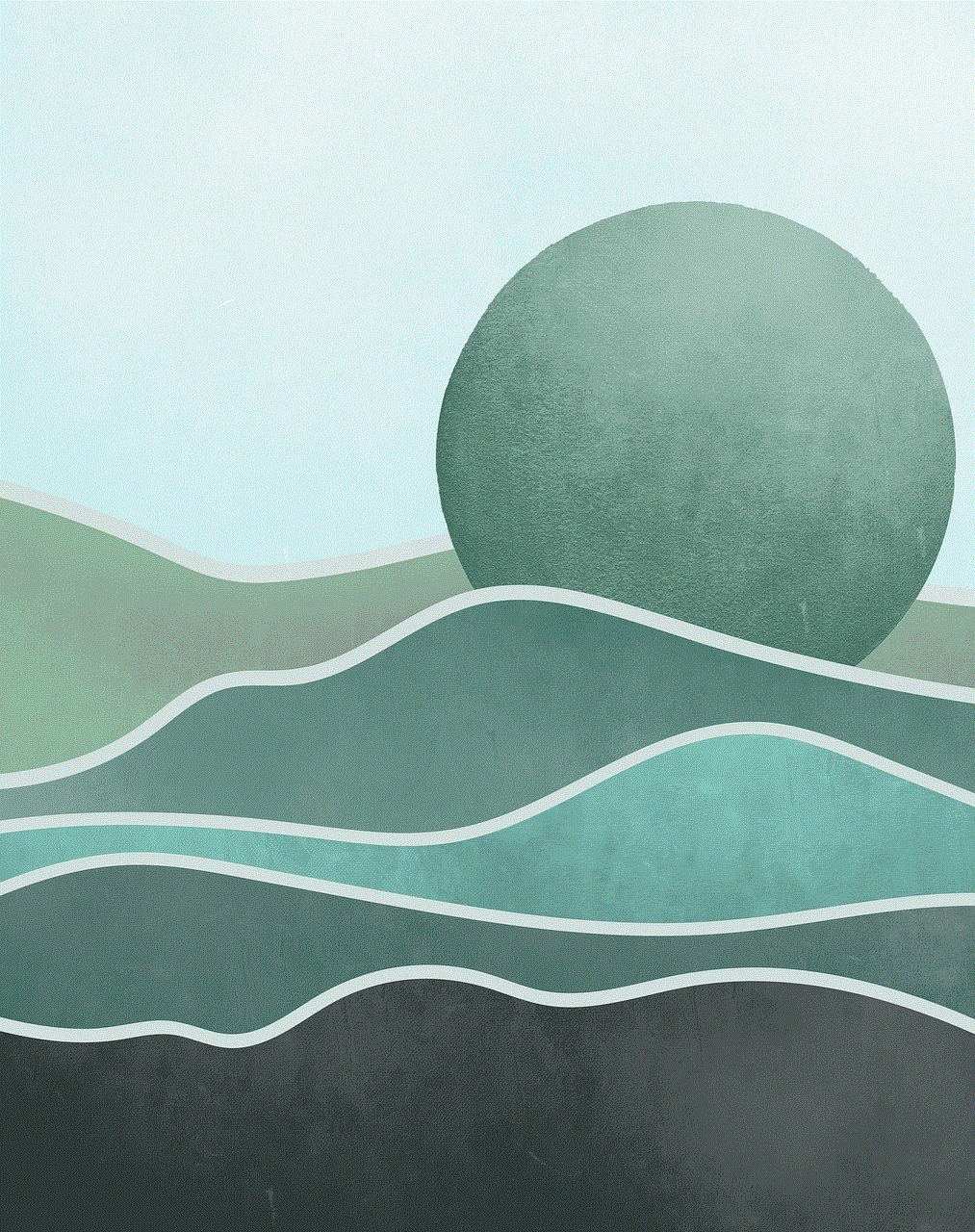
### Step 5: Choose Your Preferred Language
Scroll through the list and select your preferred language. Once selected, a prompt will appear asking you to confirm the change.
### Step 6: Confirm the Change
Tap on “Change to [Language]” to confirm your selection. Your iPad will take a few moments to adjust to the new language settings.
### Step 7: Verify Changes
After the change is made, navigate through various menus to ensure that the language has been updated throughout the device. This includes checking the keyboard and any apps that support multilingual settings.
## Changing Keyboard Language
In addition to changing the primary language of your iPad, you might want to change the keyboard language to match your preferences. Here’s how to do that:
### Step 1: Open Settings
Start by going back to the “Settings” app.
### Step 2: Navigate to General
Again, tap on “General.”
### Step 3: Select Keyboard
Scroll down and tap on “Keyboard.”
### Step 4: Add New Keyboard
Tap on “Keyboards” at the top of the screen, then select “Add New Keyboard.” You will see a list of languages available for keyboard input.
### Step 5: Choose Your Keyboard Language
Select the language you want to add. Once added, you can Switch between keyboards by tapping the globe icon on the keyboard while typing.
## Siri Language Settings
If you use Siri, you may also want to change Siri’s language to match your preferences. Here’s how to do it:
### Step 1: Open Settings
Return to the “Settings” app.
### Step 2: Navigate to Siri & Search
Scroll down and tap on “Siri & Search.”
### Step 3: Change Siri Language
Tap on “Language” and select your preferred language for Siri. This will change both the language Siri speaks and the language it understands.
## Regional Settings
Changing the language on your iPad can also affect regional settings, such as date formats, currency, and time. Here’s how to adjust these settings:
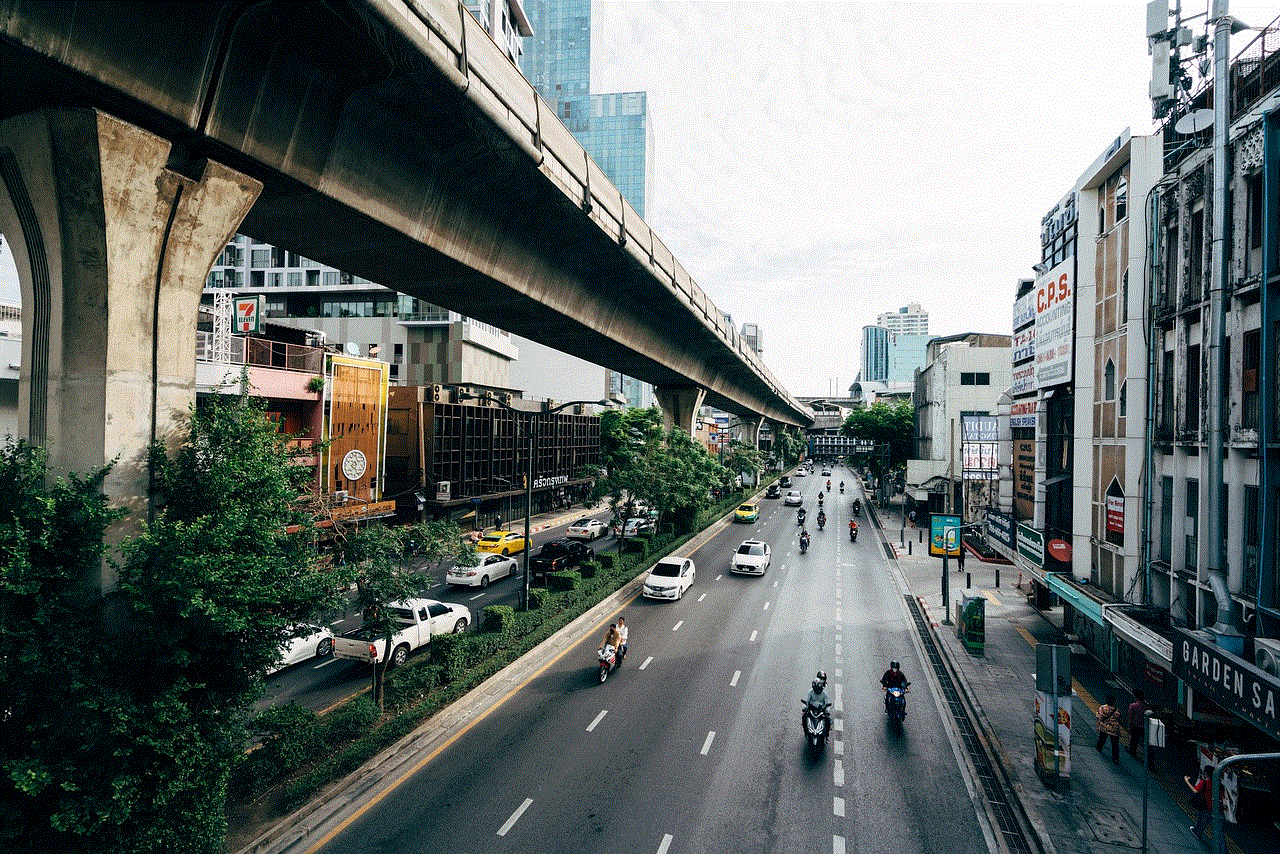
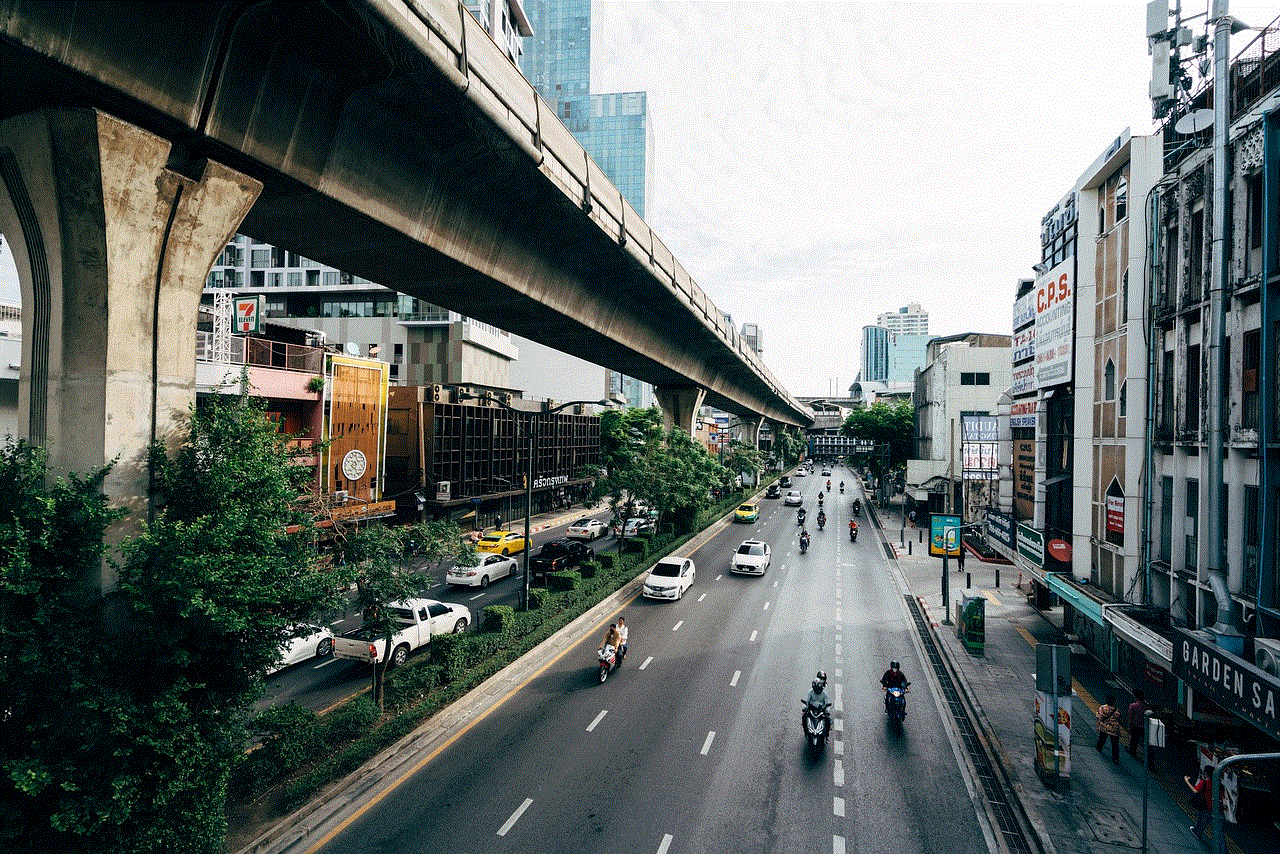
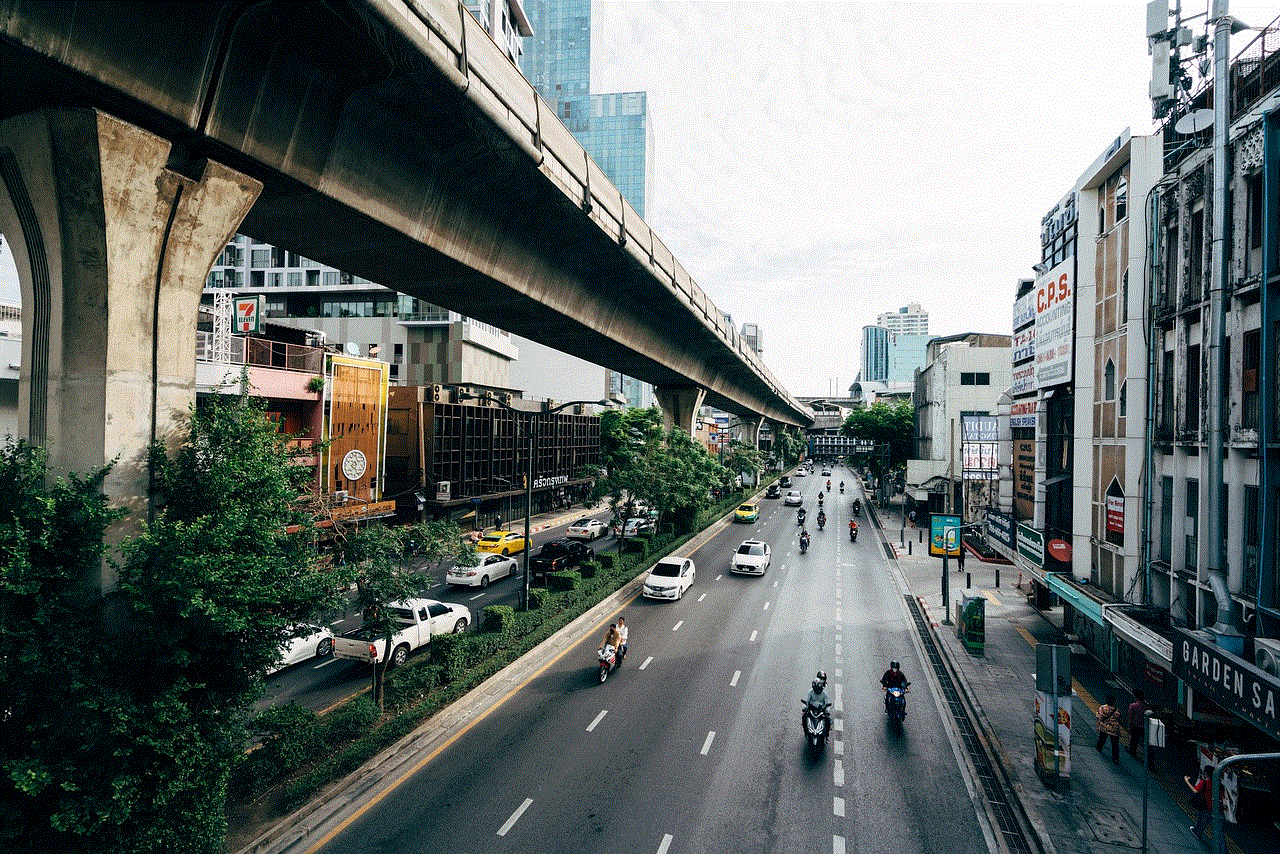
### Step 1: Open Settings
Go to the “Settings” app.
### Step 2: Navigate to Language & Region
Tap on “General,” then “Language & Region.”
### Step 3: Adjust Region Format
In the Language & Region settings, you will see “Region.” Tap on it and select your desired region. This will adjust the formatting of dates, times, and currency to match that region.
## Troubleshooting Common Issues
While changing the language on your iPad is usually a smooth process, you may encounter some issues. Here are some common problems and how to solve them:
### Issue 1: Language Not Changing
If you notice that the language hasn’t changed after following the steps, try restarting your iPad. Sometimes a simple reboot can resolve issues with settings not updating.
### Issue 2: Apps Not Supporting New Language
Some apps may not support the new language immediately. In this case, check for updates for those apps, as developers frequently add language support in updates.
### Issue 3: Keyboard Not Switching
If you’ve added a new keyboard but can’t switch between them, make sure you’re tapping the globe icon on the keyboard. If it doesn’t work, try removing and re-adding the keyboard.
## Frequently Asked Questions
### Q1: Can I change the language back to the original?
Yes! You can always return to the original language by following the same steps and selecting the language you initially set.
### Q2: Are all apps available in multiple languages?
Not all apps support multiple languages. Some may only be available in a specific language, while others support several. Check the app’s description in the App Store for language support information.
### Q3: Will changing the language affect my data?
No, changing the language settings on your iPad will not affect your data, apps, or files. It only changes the display language and keyboard settings.
### Q4: Can I use multiple languages simultaneously?
Yes, you can add multiple keyboards and switch between them while typing. However, the primary language of the device will be the one you selected in the Language & Region settings.
### Q5: How does changing the language affect Siri?
Changing Siri’s language will adjust both the language Siri speaks and understands. Make sure to select a language that you are comfortable speaking for the best experience.
## Conclusion
Changing the language on your iPad is a simple yet effective way to personalize your device, making it more user-friendly for you and your family. With just a few taps, you can switch languages, adjust keyboard settings, and even modify Siri’s language to suit your needs. Whether you’re looking to immerse yourself in a new language or simply want to use your device in your native tongue, the iPad offers robust support for a variety of languages.
By following the steps outlined in this guide, you can easily navigate the process of changing the language settings on your iPad. Remember to explore the various options available, including region settings and keyboard configurations, to fully customize your experience. Should you encounter any issues, refer to the troubleshooting section for quick solutions.
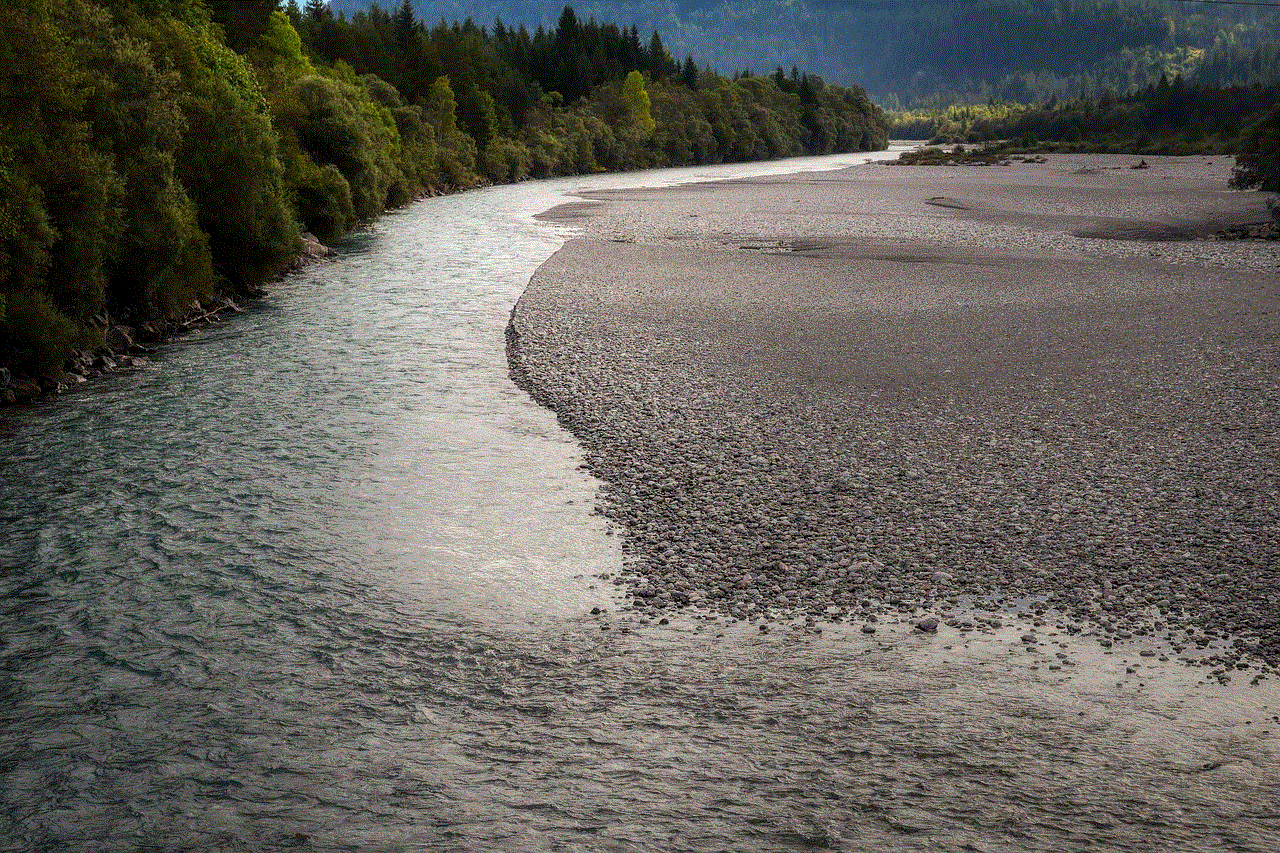
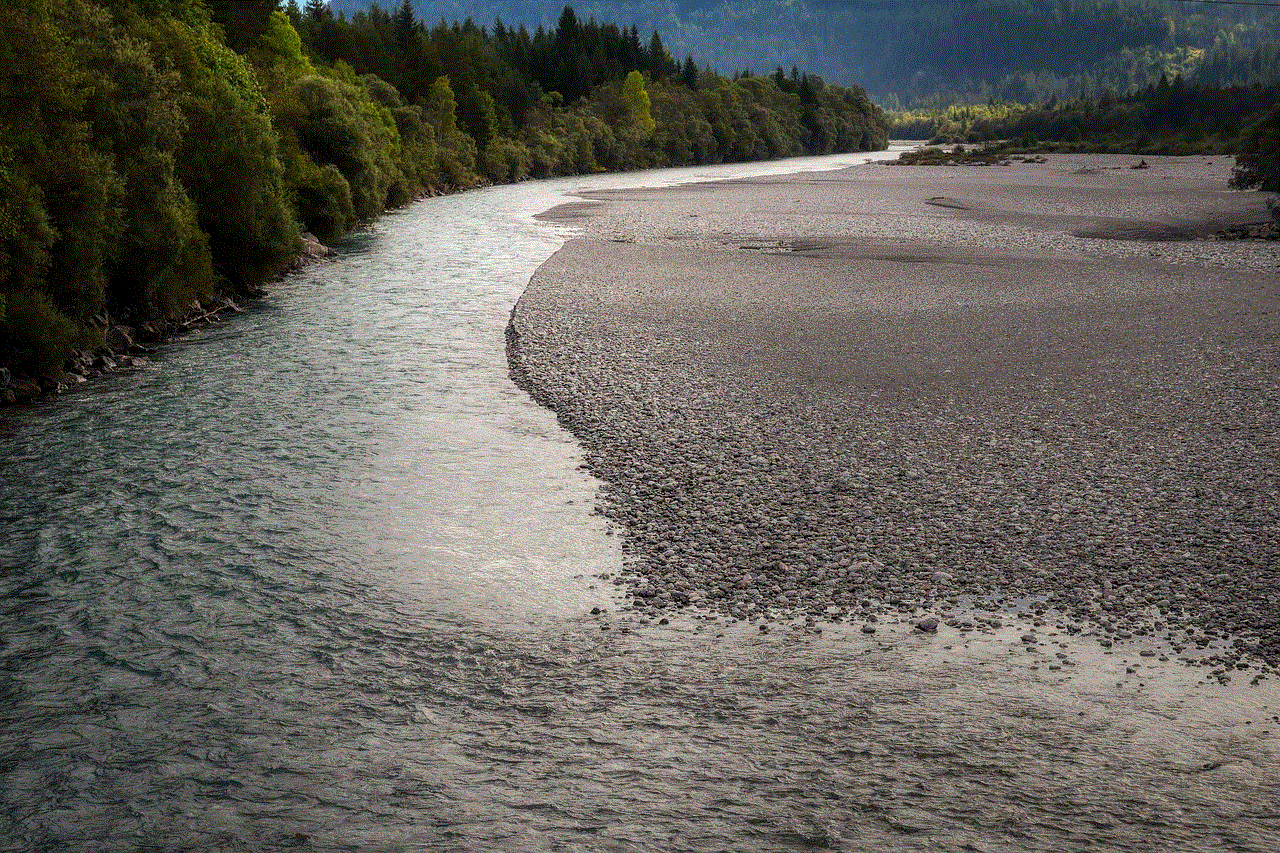
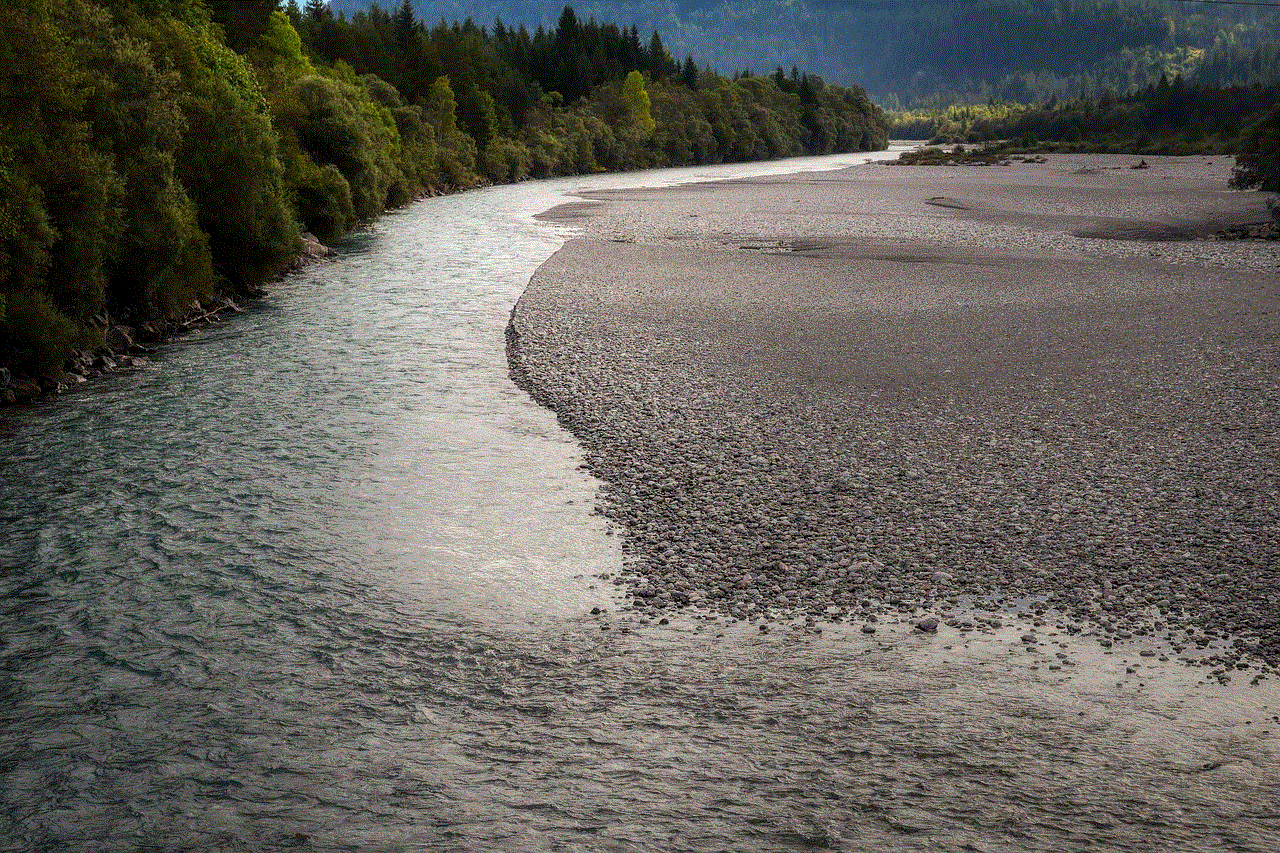
Whether you are a traveler, a student, or just someone who enjoys using technology in your preferred language, your iPad is equipped to accommodate your language needs. Happy exploring!

