best ipad pencil apps
The Apple Pencil is a revolutionary tool for iPad users, allowing for precise and natural drawing, writing, and note-taking. With its pressure sensitivity and palm rejection technology, it has become a favorite among artists, students, and professionals alike. But the true magic of the Apple Pencil lies in the apps that support it, taking its capabilities to the next level. In this article, we will explore the best iPad Pencil apps that are essential for any Pencil user.
1. Procreate
Procreate is a popular and powerful digital art app that has gained a cult-like following among digital artists. With the Apple Pencil, Procreate becomes an unbeatable combination. With 136 brushes and an infinite number of layers, Procreate offers all the tools an artist needs to create stunning digital art. It also has a variety of features such as customizable brushes, layer masks, and time-lapse recordings that make it ideal for professional artists and beginners alike.
2. Notability
Notability is the perfect app for students and professionals who need to take notes and annotate documents on their iPads. With the Apple Pencil, Notability offers a seamless note-taking experience. The app allows users to type, draw, and insert images and audio recordings into their notes. It also has features like text recognition and handwriting conversion, making it easy to search for specific notes. With its cloud-syncing feature, users can access their notes from any device.
3. GoodNotes
GoodNotes is another note-taking app that is highly recommended for Apple Pencil users. It offers a beautiful user interface and a variety of note-taking options, including handwriting, typing, and inserting images and PDFs. The app also has a powerful search feature that recognizes handwritten notes, making it easy to find specific information. GoodNotes also offers a feature called “auto-shapes” that converts hand-drawn shapes into perfect shapes, making it ideal for creating diagrams and charts.
4. Adobe Photoshop Sketch
For users who want to create digital art on their iPads, Adobe Photoshop Sketch is a must-have app. With its wide range of brushes and tools, users can create stunning sketches and paintings with ease. The app also has features like layers, color blending, and perspective guides that make it a versatile and powerful tool for any artist. Adobe Photoshop Sketch also offers the option to share artwork directly to Adobe’s Creative Cloud, making it easy to transfer projects to other Adobe apps.
5. Concepts
Concepts is a unique app that combines the precision of vector graphics with the freedom of sketching. With its infinite canvas and customizable vector brushes, Concepts allows users to create detailed and precise drawings. The app also has a feature called “smart guides” that helps users draw perfect shapes and lines. Concepts is also great for brainstorming and creating mind maps, making it an essential app for students and professionals.
6. Paper by FiftyThree
Paper by FiftyThree is a sketching app that focuses on simplicity and ease of use. With its minimalistic user interface and limited tool options, Paper is perfect for quick sketches and notes. The app offers a variety of pencil and watercolor brushes, and users can also purchase additional tools through in-app purchases. Paper also has a unique feature called “mix,” which allows users to blend colors and create custom palettes.
7. Affinity Designer
Affinity Designer is a professional-grade graphic design app that has been optimized for the iPad. With its powerful vector editing tools and support for multiple artboards, Affinity Designer is perfect for creating logos, illustrations, and other graphic designs. The app also offers a variety of vector brushes, and users can import their own brushes for a personalized experience. Affinity Designer also has a feature called “symbols” that allows users to create and edit multiple instances of an object at once, making it ideal for creating complex designs.
8. Pixelmator
Pixelmator is a powerful photo editing app that has been optimized for the iPad and Apple Pencil. With its advanced editing tools and support for layers, users can easily edit and enhance their photos. The app also offers a variety of filters and effects, making it easy to give photos a professional look. Pixelmator also has a feature called “repair” that allows users to remove unwanted objects from photos seamlessly.
9. Zen Brush 2
Zen Brush 2 is a unique app that simulates the experience of traditional Japanese calligraphy. With its realistic brush strokes and ink effects, Zen Brush 2 is perfect for creating beautiful Japanese-style artwork. The app also offers a variety of brushes and paper textures, and users can adjust the brush size and ink density for a personalized experience. Zen Brush 2 also has a feature called “zoom,” which allows users to create intricate details in their artwork.
10. Animation Desk
For users who want to create animations on their iPads, Animation Desk is the perfect app. With its easy-to-use interface and powerful animation tools, users can create frame-by-frame animations with ease. The app also offers a variety of brushes, onion skinning, and layers, making it ideal for both beginners and professional animators. Animation Desk also has a feature called “audio support” that allows users to add sound effects and background music to their animations.
In conclusion, the Apple Pencil has opened up a world of possibilities for iPad users, and these apps are just scratching the surface. With its precision and versatility, the Apple Pencil has become an essential tool for any artist, student, or professional. From note-taking to graphic design to animation, these apps offer a wide range of options that cater to different needs and skill levels. So, if you own an iPad and an Apple Pencil, be sure to check out these apps and unleash your creativity.
how to figure out which iphone i have
With the release of new iPhone models every year, it can be confusing to keep track of which one you have. Whether you are looking to sell your iPhone or simply want to know the specifications, knowing which model you have is important. Fortunately, there are a few different ways to figure out which iPhone you have. In this article, we will discuss the different methods you can use to identify your iPhone model and also provide a brief overview of the various iPhone models that have been released over the years.
Method 1: Check the Model Number
The first and easiest way to figure out which iPhone you have is by checking the model number. You can find the model number on the back of your iPhone or in the Settings app. If you have an iPhone with a glass back, the model number will be printed on the back near the bottom. If you have an iPhone with a metal back, the model number will be engraved on the back near the bottom.
To find the model number in the Settings app, go to Settings > General > About. The model number will be listed under “Model Name”. Once you have the model number, you can cross-reference it with the list of iPhone models to determine which one you have.
Method 2: Check the Physical Features
Each iPhone model has distinct physical features that can help you identify it. By looking at the design and features of your iPhone, you can narrow down which model you have. For example, if your iPhone has a home button, it is most likely an iPhone 8 or older model. If your iPhone has a notch at the top of the screen, it is an iPhone X or newer model.
You can also check the camera placement and design of the rear panel to identify your iPhone. The newer models have a dual-camera setup, while older models have a single-camera. Additionally, the size and weight of your iPhone can also give you a clue about the model. For instance, the iPhone 11 Pro Max is larger and heavier than the iPhone 11.
Method 3: Use Apple’s “Identify Your iPhone” Tool
If you are still unsure about which iPhone you have, you can use Apple’s “Identify Your iPhone” tool. This tool is available on Apple’s support website and can help you determine the model, capacity, and carrier of your iPhone. All you need to do is enter the serial number of your iPhone, and the tool will display the model information.
Method 4: Check the Model Name in iTunes
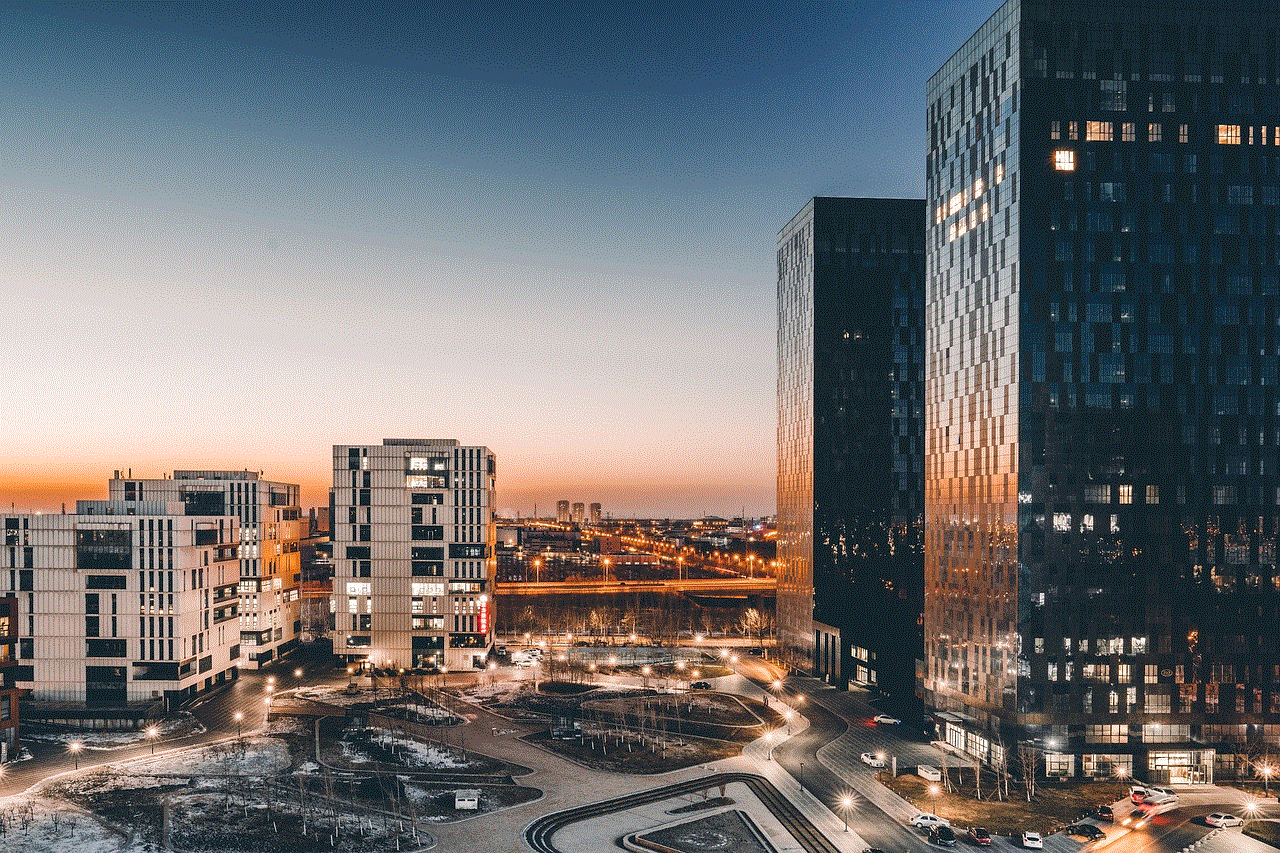
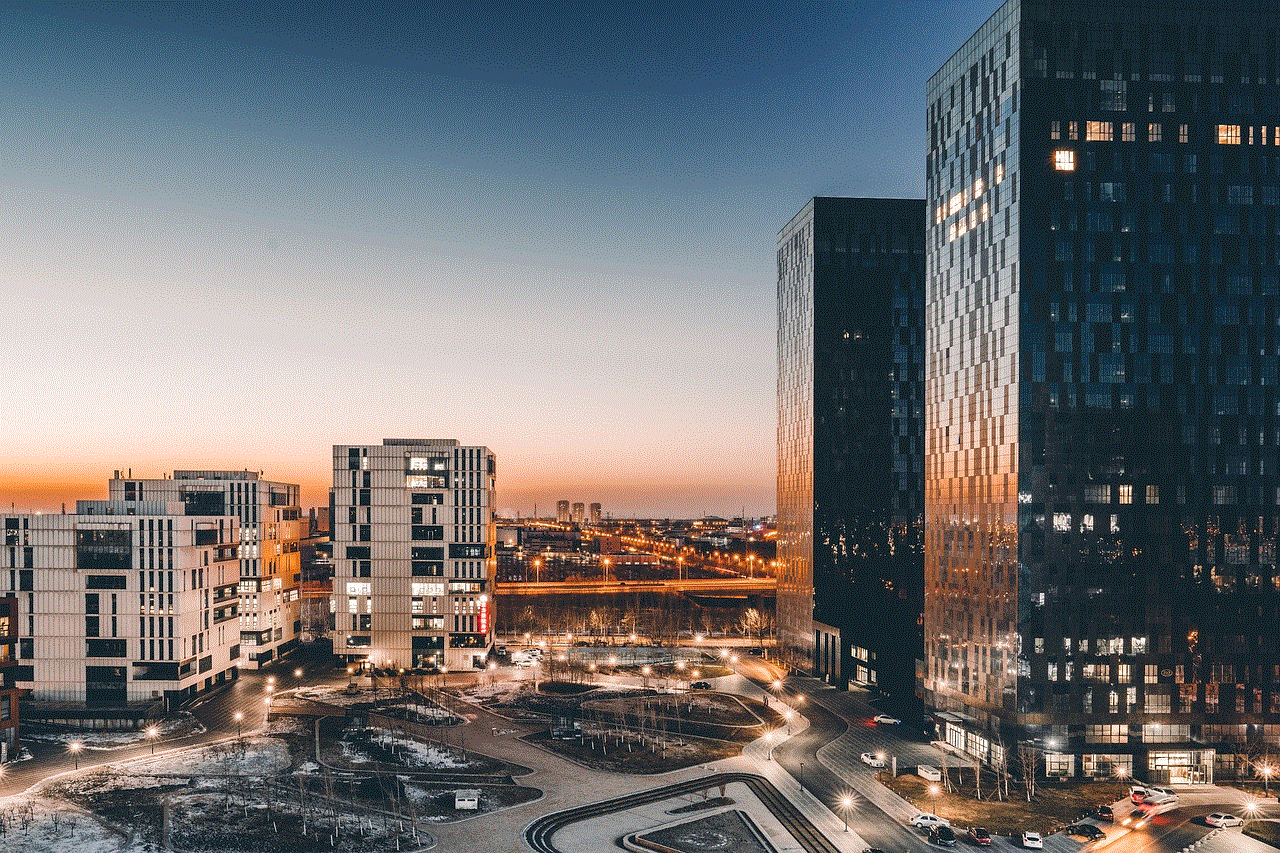
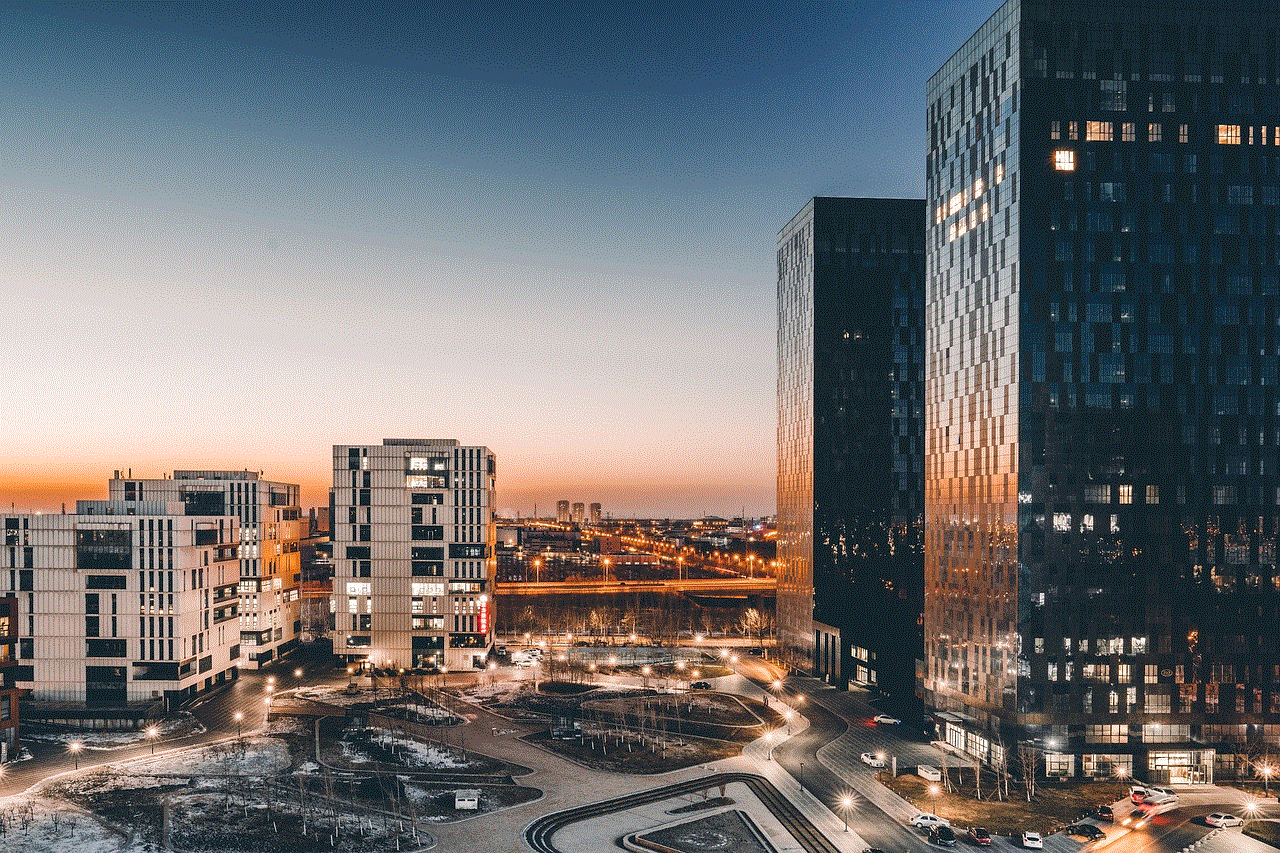
If you have iTunes installed on your computer , you can use it to identify your iPhone model. Connect your iPhone to your computer and open iTunes. Click on the iPhone icon in the top left corner, and the model name will be displayed under the “Summary” tab. If you don’t have iTunes on your computer, you can also use Finder (on Mac) or File Explorer (on Windows) to view the model name.
Now that we have discussed the different methods you can use to identify your iPhone model, let’s take a look at the various iPhone models that have been released over the years.
1. iPhone
The first iPhone was released in 2007 and was simply called “iPhone”. It had a 3.5-inch display, a single 2-megapixel camera, and a home button. This model had 4GB, 8GB, or 16GB storage options and was available in black or white.
2. iPhone 3G
The second iPhone, released in 2008, was named iPhone 3G. It had a similar design to the first iPhone but introduced 3G connectivity. It also had a 3.5-inch display, a single 2-megapixel camera, and a home button. This model had 8GB or 16GB storage options and was available in black or white.
3. iPhone 3GS
In 2009, Apple released the iPhone 3GS, which had an improved 3-megapixel camera and a faster processor. It also introduced video recording and voice control. This model had 8GB, 16GB, or 32GB storage options and was available in black or white.
4. iPhone 4
The iPhone 4, released in 2010, had a major design change with a glass back and a stainless steel frame. It also introduced a front-facing camera and a retina display. This model had 8GB, 16GB, or 32GB storage options and was available in black or white.
5. iPhone 4S
In 2011, Apple released the iPhone 4S, which had a similar design to the iPhone 4 but introduced a faster processor and an 8-megapixel camera. It also introduced Siri, the voice assistant. This model had 16GB, 32GB, or 64GB storage options and was available in black or white.
6. iPhone 5
The iPhone 5, released in 2012, had a larger 4-inch display and a thinner design. It also introduced a lightning connector and a faster processor. This model had 16GB, 32GB, or 64GB storage options and was available in black or white.
7. iPhone 5C
In 2013, Apple released the iPhone 5C, which had a plastic back and was available in multiple colors. It had similar specifications to the iPhone 5 but at a lower price point. This model had 8GB, 16GB, or 32GB storage options and was available in blue, green, pink, yellow, and white.
8. iPhone 5S
Also released in 2013, the iPhone 5S had an improved camera and a fingerprint sensor. It also introduced the gold color option. This model had 16GB, 32GB, or 64GB storage options and was available in gold, silver, or space gray.
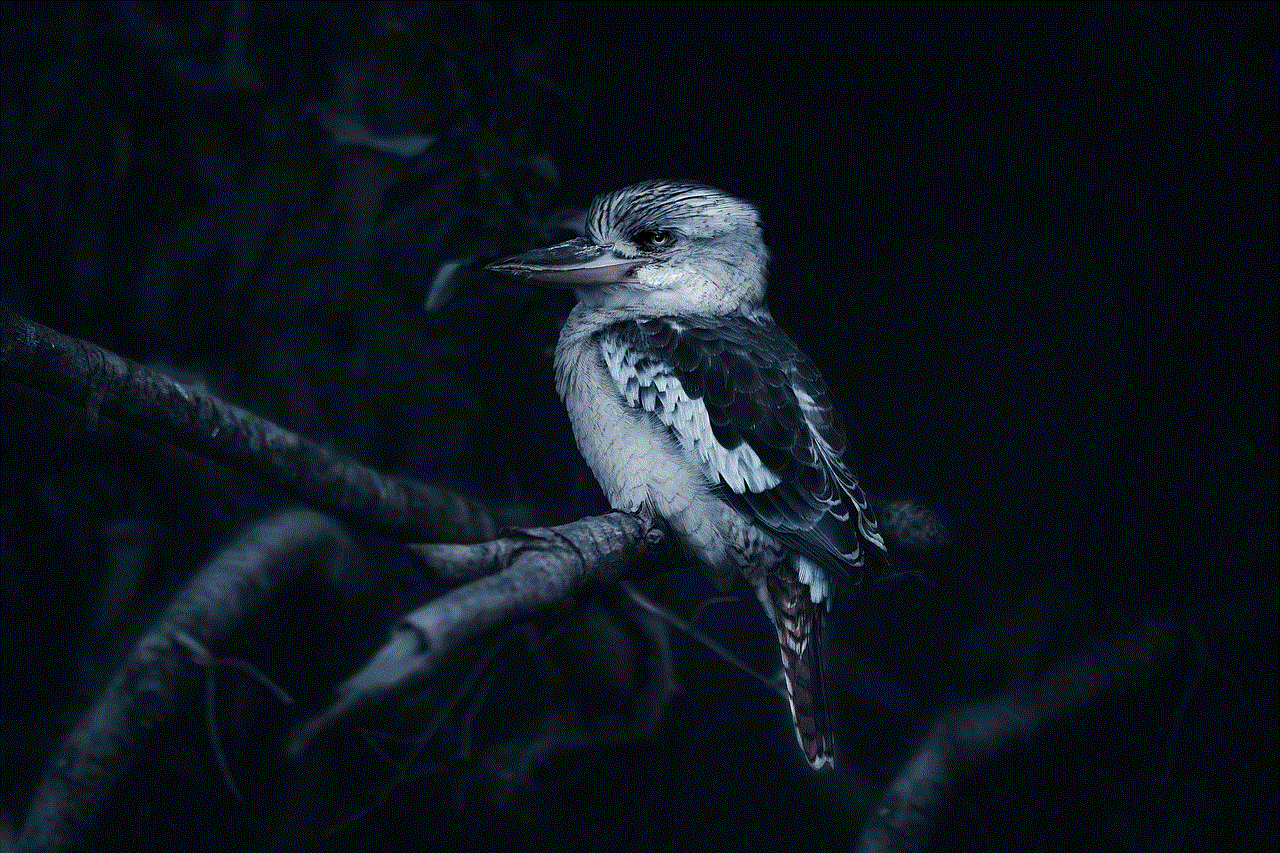
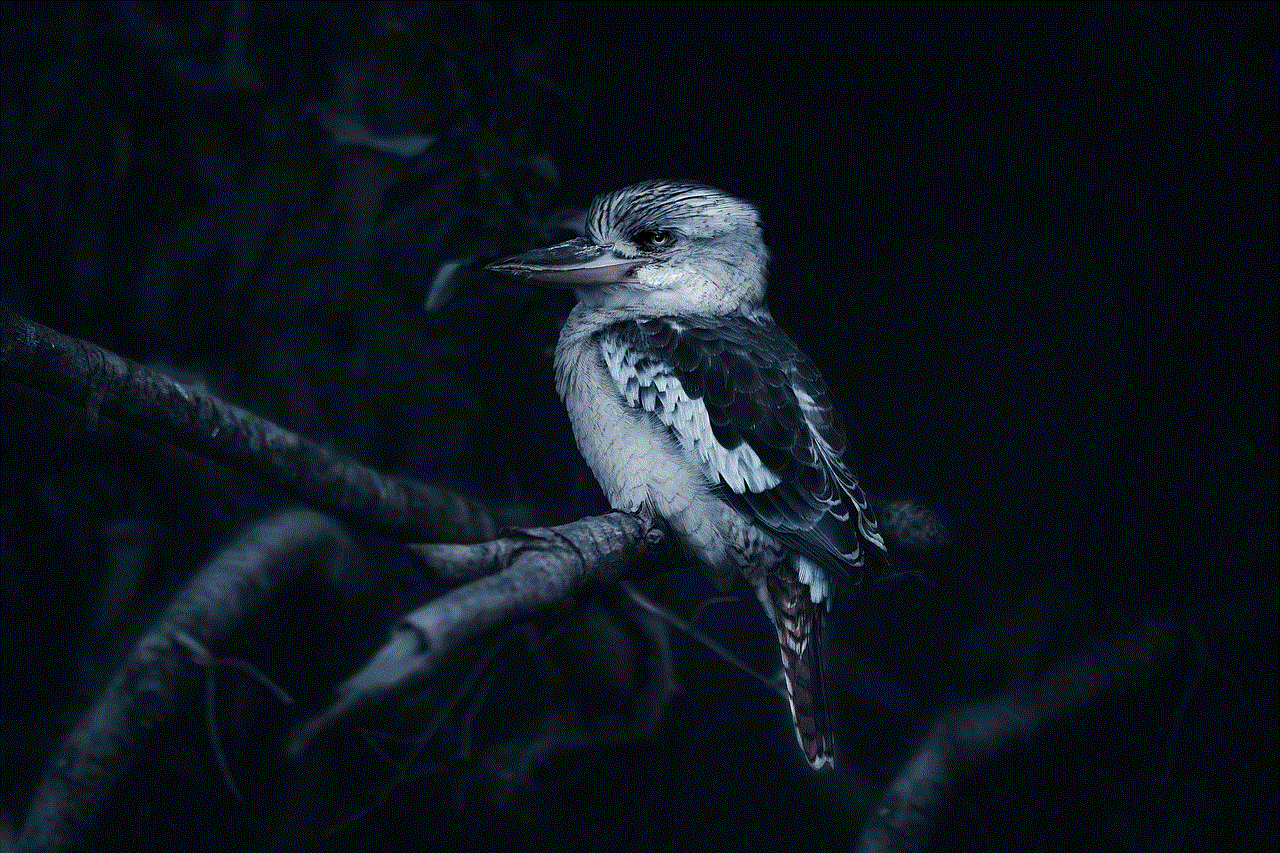
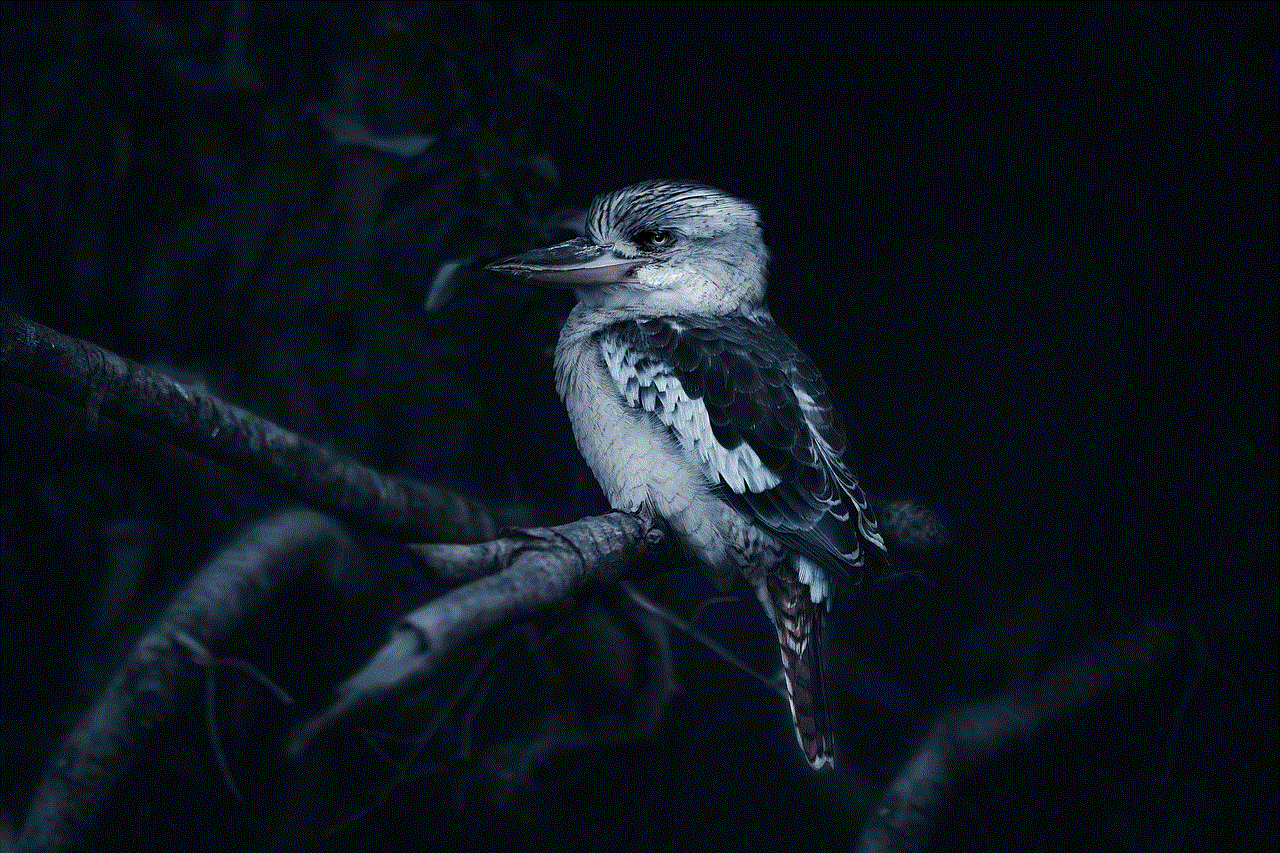
9. iPhone 6/6 Plus
The iPhone 6 and 6 Plus, released in 2014, had a larger 4.7-inch and 5.5-inch display respectively. They also introduced Apple Pay and a faster processor. This model had 16GB, 64GB, or 128GB storage options and was available in gold, silver, or space gray.
10. iPhone 6S/6S Plus
In 2015, Apple released the iPhone 6S and 6S Plus, which had a similar design to the iPhone 6 but introduced 3D Touch and a faster processor. This model had 16GB, 64GB, or 128GB storage options and was available in rose gold, gold, silver, or space gray.
11. iPhone SE (1st generation)
The first generation of the iPhone SE, released in 2016, had a similar design to the iPhone 5S but with upgraded specifications such as a faster processor and a better camera. It also introduced the rose gold color option. This model had 16GB, 32GB, 64GB, or 128GB storage options and was available in rose gold, gold, silver, or space gray.
12. iPhone 7/7 Plus
The iPhone 7 and 7 Plus, released in 2016, had a similar design to the iPhone 6S but with upgraded specifications such as a water-resistant body and a dual-camera setup on the 7 Plus. This model had 32GB, 128GB, or 256GB storage options and was available in jet black, black, gold, silver, or rose gold.
13. iPhone 8/8 Plus
In 2017, Apple released the iPhone 8 and 8 Plus, which had a similar design to the iPhone 7 but with upgraded specifications such as a glass back and wireless charging. This model had 64GB or 256GB storage options and was available in gold, silver, or space gray.
14. iPhone X
The iPhone X, released in 2017, had a major design change with a notch at the top of the screen and the removal of the home button. It also introduced Face ID, a facial recognition technology. This model had 64GB or 256GB storage options and was available in silver or space gray.
15. iPhone XR
In 2018, Apple released the iPhone XR, which had a similar design to the iPhone X but with an LCD display instead of OLED. It also introduced a variety of colors. This model had 64GB, 128GB, or 256GB storage options and was available in blue, coral, yellow, black, white, or (PRODUCT)RED.
16. iPhone XS/XS Max
The iPhone XS and XS Max, released in 2018, had a similar design to the iPhone X but with upgraded specifications such as a faster processor and improved camera. This model had 64GB, 256GB, or 512GB storage options and was available in gold, silver, or space gray.
17. iPhone 11
In 2019, Apple released the iPhone 11, which had a similar design to the iPhone XR but with an improved dual-camera setup and a faster processor. This model had 64GB, 128GB, or 256GB storage options and was available in purple, yellow, green, black, white, or (PRODUCT)RED.
18. iPhone 11 Pro/11 Pro Max
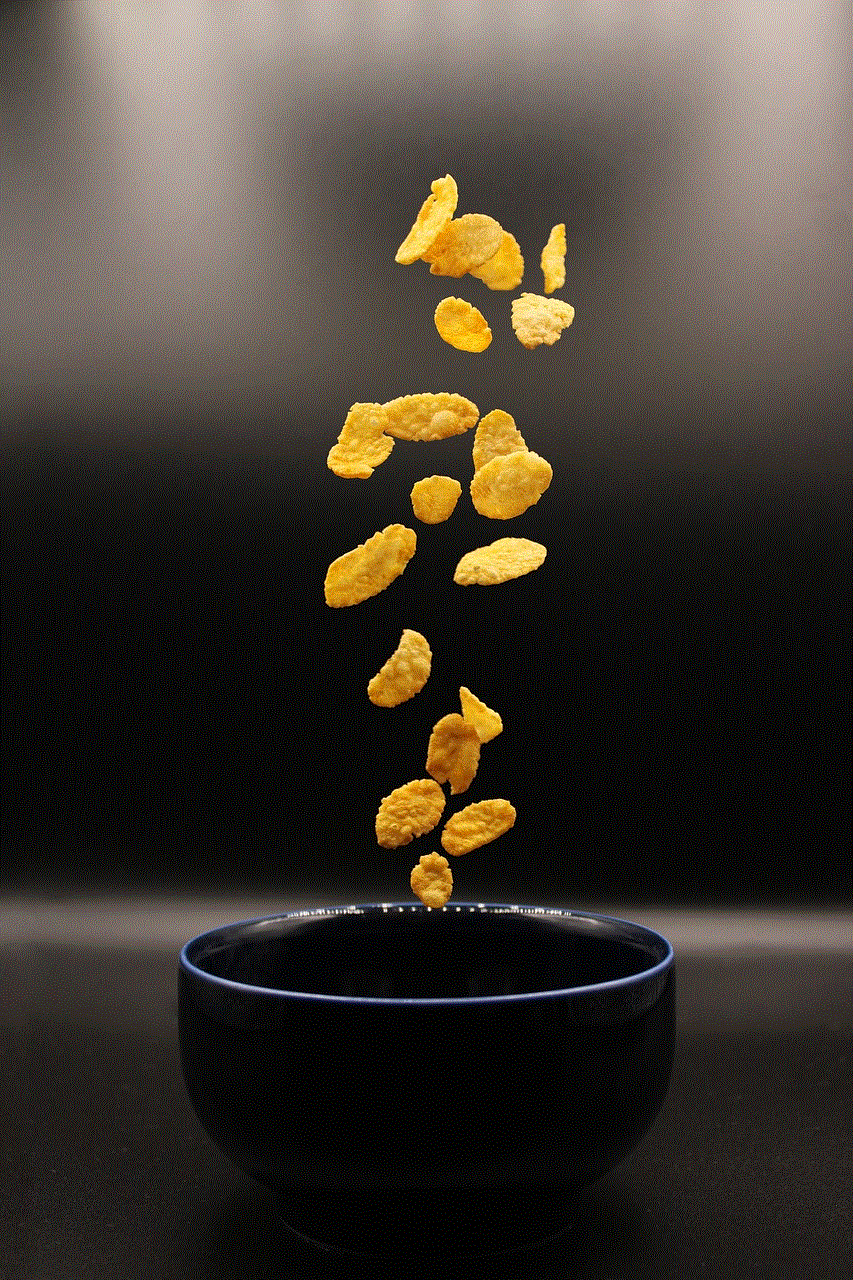
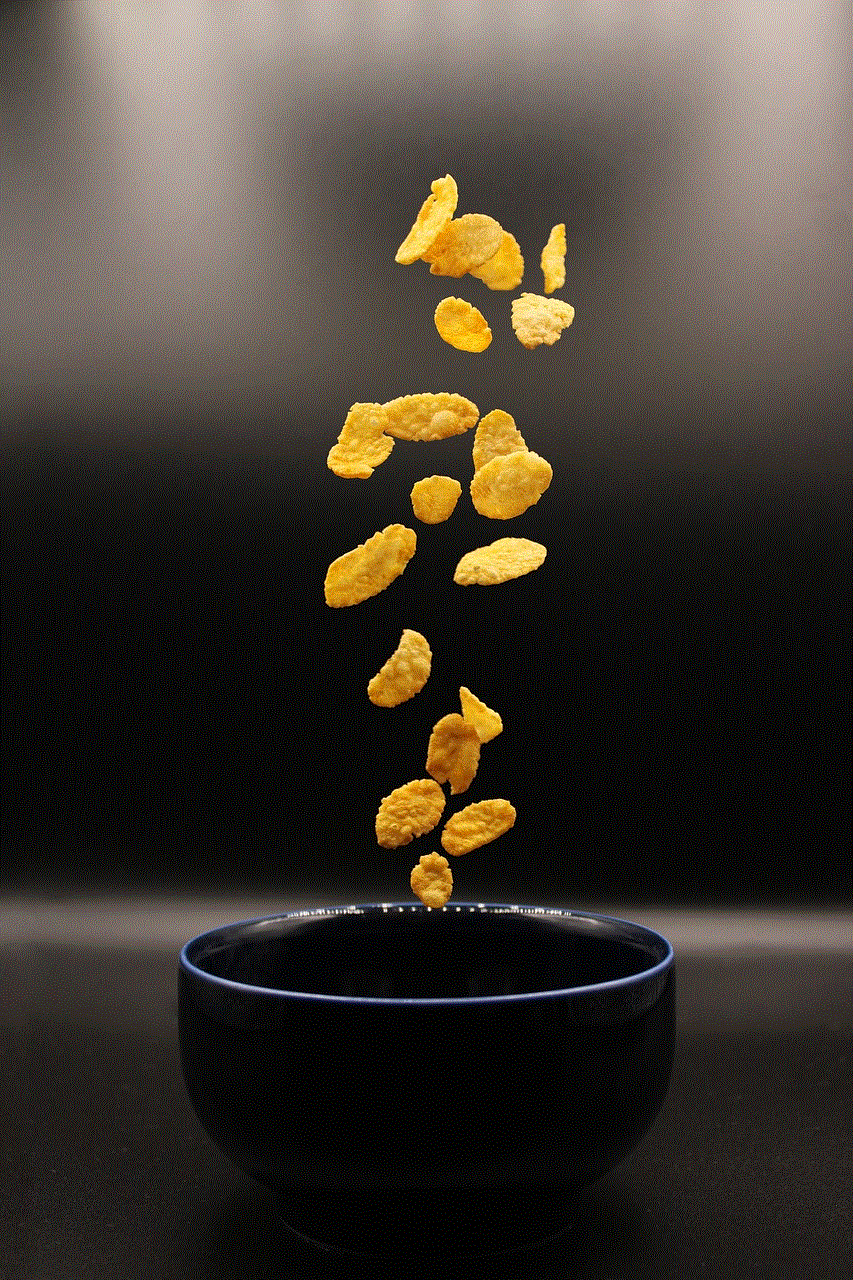
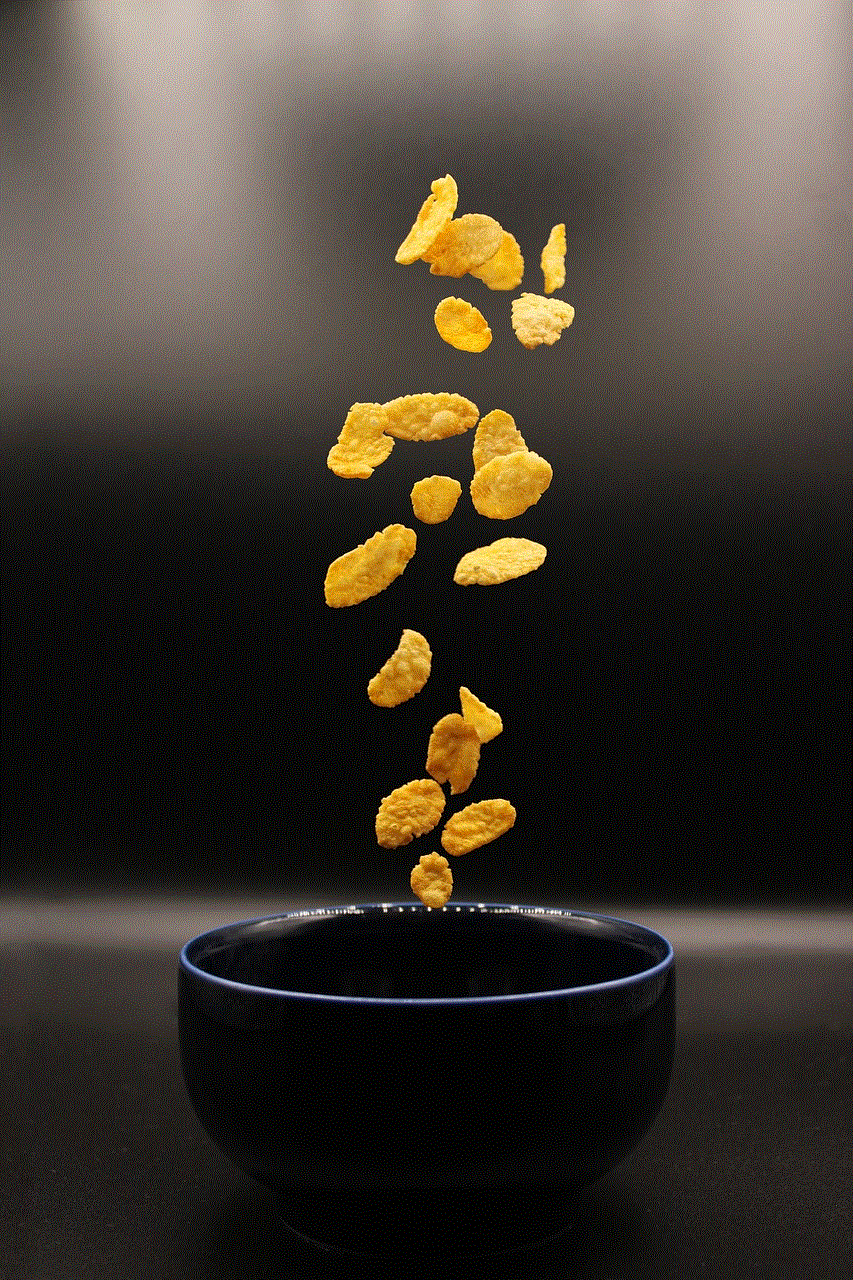
The iPhone 11 Pro and 11 Pro Max, also released in 2019, had a similar design to the iPhone XS but with an improved triple-camera setup and a faster processor. This model had 64GB, 256GB, or 512GB storage options and was available in gold, silver, space gray, or midnight green.
19. iPhone SE (2nd generation)
In 2020, Apple released the second generation of the iPhone SE, which had a similar design to the iPhone 8 but with upgraded specifications such as a faster processor and improved camera. This model had

