block safari on iphone
Safari is the default web browser for iOS devices, including iPhones. It is known for its sleek design, fast performance, and seamless integration with other Apple products. However, as with any browser, there are times when users may want to block certain websites from being accessed on their iPhone. Whether it’s to restrict access for children or to avoid distracting websites while working, there are various methods to block Safari on iPhone. In this article, we will explore the different ways to block Safari on iPhone and how to implement them effectively.
1. Use Parental Controls
One of the easiest ways to block Safari on iPhone is by using the built-in Parental Controls feature. This feature allows parents to restrict access to certain websites and apps on their child’s device. To enable Parental Controls, go to Settings > Screen Time > Content & Privacy Restrictions. If you have not set up Screen Time before, you will be prompted to do so. Once enabled, you can tap on “Content Restrictions” and then select “Web Content.” From here, you can choose to limit adult websites, allow specific websites, or add websites to the “Never Allow” list. This will ensure that Safari cannot be used to access these websites.
2. Use Restrictions
In addition to Parental Controls, there is also a separate feature called “Restrictions” that allows users to block Safari on their iPhone. To access Restrictions, go to Settings > General > Restrictions. If you have not set up Restrictions before, you will be prompted to create a passcode. Once enabled, you can scroll down to “Allowed Content” and tap on “Websites.” From here, you can choose to “Limit Adult Content” or “Specific Websites Only.” You can also add websites to the “Never Allow” list. This will prevent Safari from accessing any of the restricted websites.
3. Use a Third-Party App
There are several third-party apps available on the App Store that can help you block Safari on your iPhone. These apps offer more advanced features and allow you to block websites based on categories, keywords, and even specific time periods. Some popular options include Freedom, Cold Turkey, and AppBlock. These apps can be useful for individuals looking to limit their own access to distracting websites or for parents who want more control over their child’s internet usage.
4. Use a VPN
Another way to block Safari on iPhone is by using a virtual private network (VPN). A VPN allows you to create a secure connection to the internet and route your traffic through a server of your choice. Some VPNs offer features such as website and content filtering, which can be used to block access to specific websites. However, this method may not be as effective as the previous ones, as users can easily bypass the restrictions by turning off the VPN or using a different server.
5. Use Screen Time Passcode
If you want to restrict access to Safari on your own device, you can use the Screen Time Passcode feature. This will require you to enter a passcode before you can access Safari, effectively blocking it. To set this up, go to Settings > Screen Time > Use Screen Time Passcode. You can then choose to set a time limit for Safari or block it completely. This method is useful for individuals who want to limit their own usage of Safari, but it may not be practical for parents who want to restrict their child’s access to certain websites.
6. Use a DNS-Based Solution
Another way to block Safari on your iPhone is by using a DNS-based solution. This involves changing the DNS settings on your device to a custom DNS server that offers website filtering. For example, you can use OpenDNS, which allows you to block specific websites and categories. To change your DNS settings, go to Settings > Wi-Fi > (i) next to your Wi-Fi network > Configure DNS > Manual. Enter the DNS server addresses and save the changes. Keep in mind that this method may not be as effective as the previous ones, as users can easily change the DNS settings back or use a different Wi-Fi network.
7. Use the Restrictions in Safari
Safari itself has a built-in feature that allows users to block certain websites. To access this feature, open Safari and tap on the “Share” button at the bottom of the screen. Scroll down and tap on “Restrictions.” You can then choose to block specific websites or allow only certain websites to be accessed. This feature is useful for individuals who want to restrict access to specific websites without affecting other apps on their device.
8. Use Guided Access
Guided Access is another feature that can be used to block Safari on iPhone. It is primarily designed to restrict access to a single app and prevent users from switching to other apps or features. However, it can also be used to block Safari. To enable Guided Access, go to Settings > Accessibility > Guided Access. Once enabled, open Safari and triple-click the Home button. This will bring up the Guided Access options, where you can choose to disable certain features, such as the ability to exit the app or access specific areas of the screen. This method is useful for individuals who want to limit their own access to Safari without affecting other apps.
9. Use a Third-Party Browser
If you are unable to find a suitable solution to block Safari on your iPhone, you can always use a third-party browser that offers more robust restrictions. For example, the Kaspersky Safe Kids app allows parents to block specific websites and categories, set time limits, and monitor their child’s internet usage. Other popular options include Mobicip and Kidgy. These apps offer more advanced features and can be effective in blocking access to Safari on your iPhone.
10. Use the “Do Not Disturb” Mode
Lastly, you can use the “Do Not Disturb” mode on your iPhone to block Safari notifications and restrict access to certain websites. To enable this mode, go to Settings > Do Not Disturb > Scheduled. From here, you can choose to schedule a specific time period during which Safari notifications will be silenced and access to certain websites will be restricted. This method is useful for individuals who want to avoid distractions during specific times of the day, such as when working or studying.
In conclusion, there are various methods to block Safari on iPhone, each with its own pros and cons. Whether you want to restrict access to certain websites for your child or limit your own usage of distracting websites, there is a solution that can work for you. It is important to choose the method that best suits your needs and to regularly monitor and adjust the restrictions as needed. By effectively blocking Safari on your iPhone, you can ensure a safer and more productive browsing experience.
can you block a group text
Group texts have become a popular way for people to communicate with multiple individuals at once. It allows for easy coordination, updates, and conversations among a group of friends, family, or colleagues. However, there may come a time when you want to block a group text for various reasons. Whether it’s to avoid spam or to simply have some privacy, blocking a group text can be a useful tool. In this article, we will explore the different ways to block a group text and the steps you can take to do so effectively.
What is a Group Text?
A group text is a messaging feature that allows multiple people to be included in a single conversation. It is typically used on smartphones and messaging apps such as WhatsApp , iMessage, and Facebook Messenger. The feature is especially useful when a group of people needs to be updated or informed about a particular event or topic. It eliminates the need to send individual messages to each person and allows for real-time communication among the group.
Why Would You Want to Block a Group Text?
Despite the convenience of group texts, there are times when you may want to block them. One of the main reasons is to avoid spam. With the rise of spam messages and scams, it’s not uncommon for people to receive unwanted messages from unknown numbers. These messages can be annoying and intrusive, especially if they are sent to a group chat. By blocking the group text, you can avoid being bombarded with unwanted messages and protect your privacy.
Another reason to block a group text is to have some privacy. Group texts can be a source of anxiety for some people, especially if they contain sensitive or personal information. By blocking the group text, you can prevent others from seeing your messages, and you can have more control over who you communicate with.
How to Block a Group Text on iPhone
If you have an iPhone, there are a few ways to block a group text. The first method is to simply leave the group chat. To do this, open the group text and tap on the group’s name at the top of the screen. Then, scroll down and tap on “Leave this Conversation.” This will remove you from the group and prevent you from receiving any further messages.
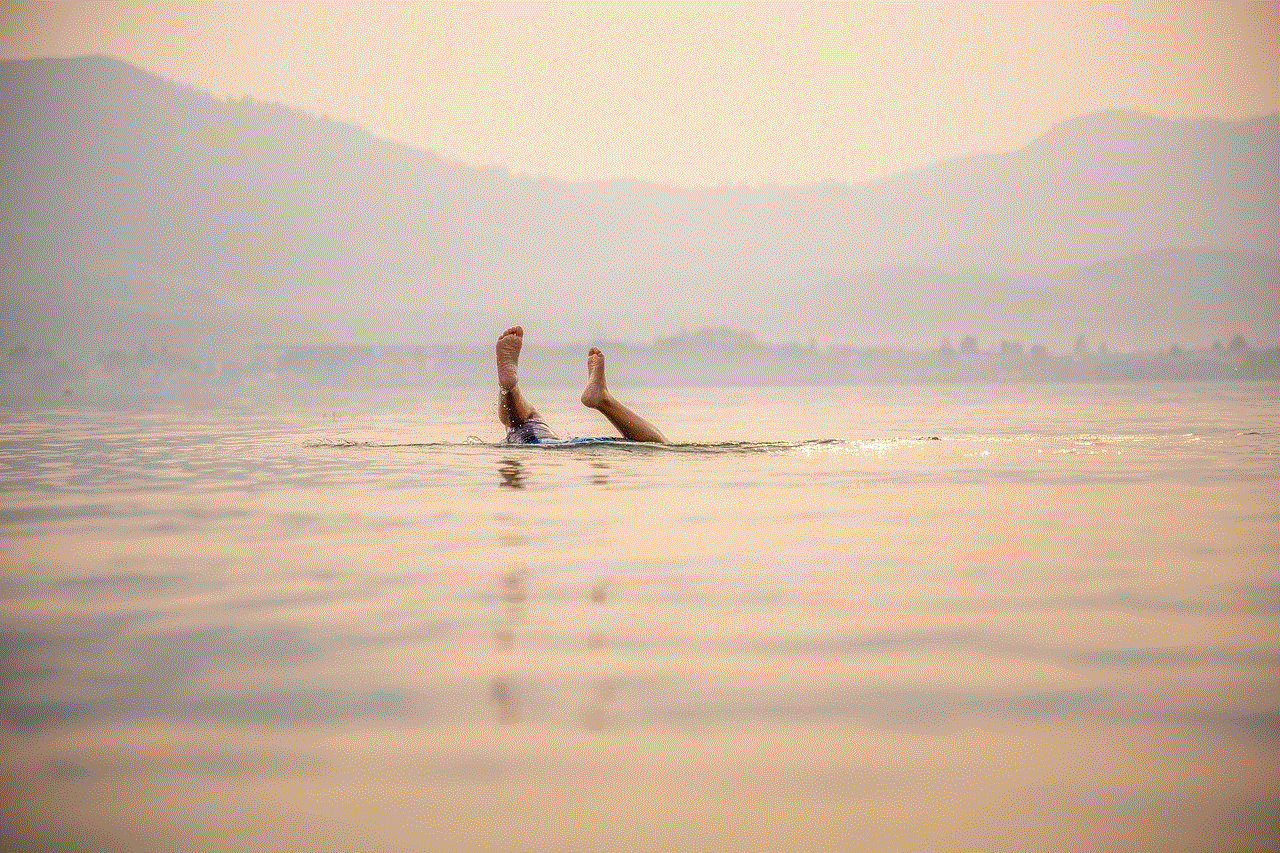
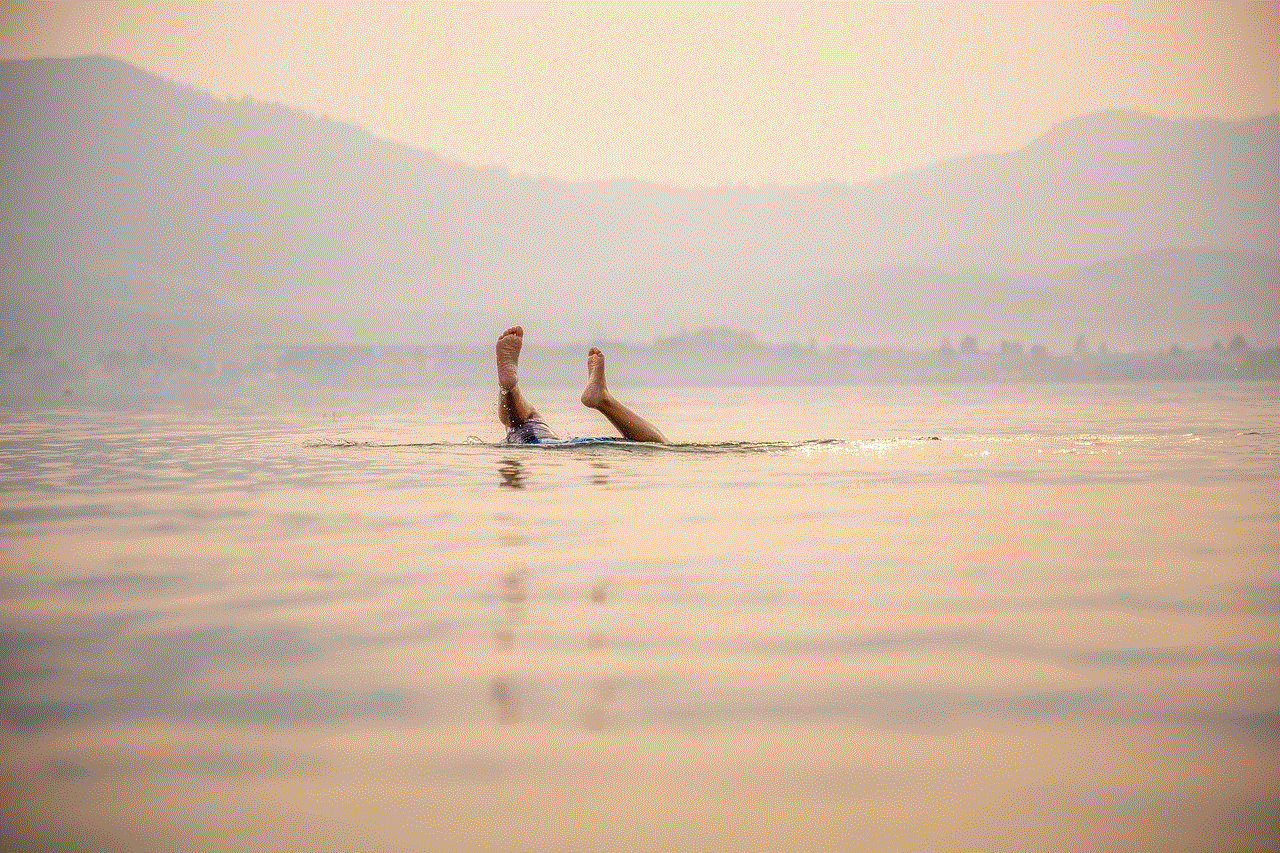
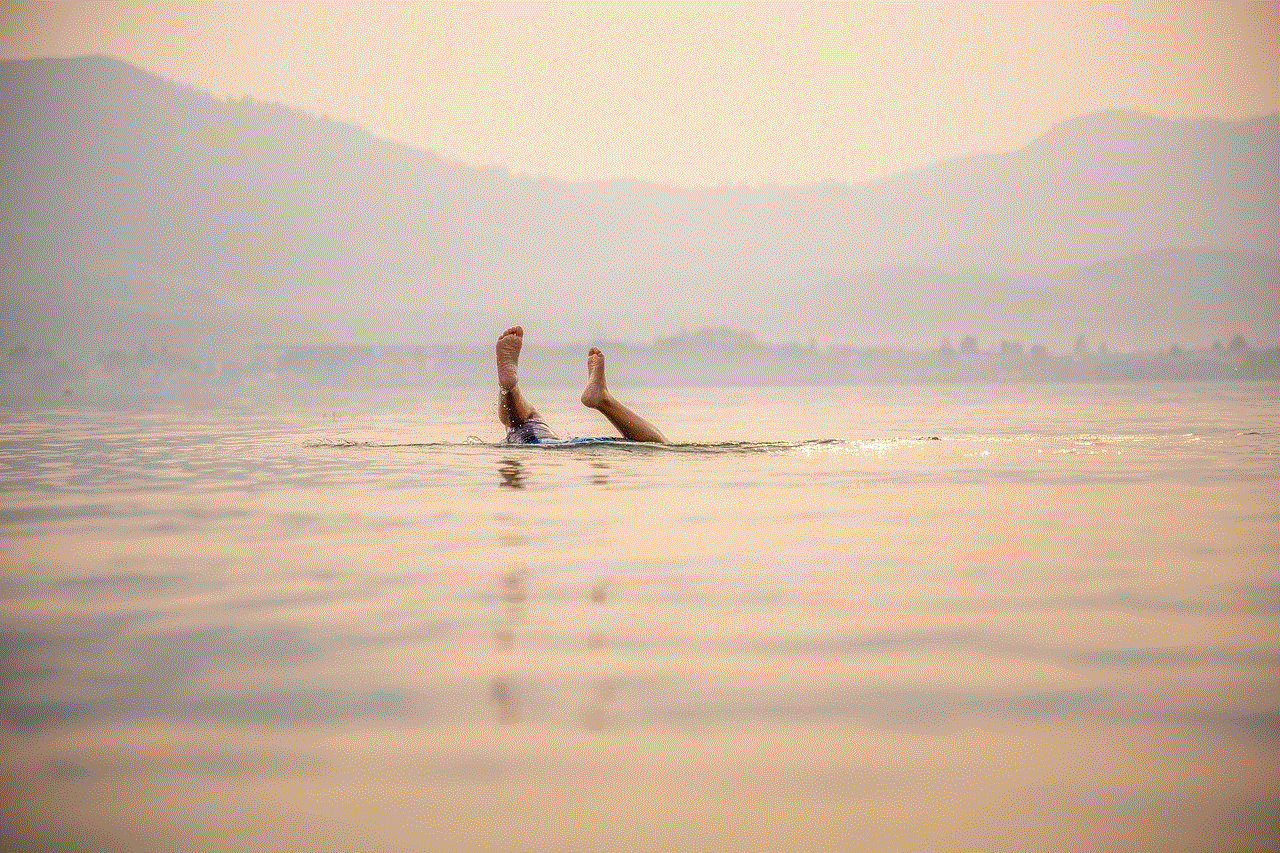
Another way to block a group text on an iPhone is by muting it. This method allows you to stay in the group chat but prevents you from receiving notifications every time a message is sent. To mute a group text, open the chat and tap on the group’s name at the top of the screen. Then, toggle the “Hide Alerts” button to the on position. This will mute the group, and you will no longer receive notifications from it.
If you want to completely block a group text on your iPhone, you can use the “Do Not Disturb” feature. This will not only mute the group chat but also prevent any notifications from appearing on your lock screen . To do this, go to your iPhone’s settings and tap on “Do Not Disturb.” Then, toggle on the “Manual” option and select the group text you want to block. This will prevent any notifications from appearing on your lock screen or interrupting you while you’re using your phone.
How to Block a Group Text on Android
If you have an Android device, blocking a group text is slightly different. The first method is to leave the group chat. To do this, open the group text and tap on the three dots at the top right corner of the screen. Then, select “Leave Conversation” from the options that appear. This will remove you from the group and prevent you from receiving any further messages.
Another way to block a group text on an Android device is to mute it. To do this, open the group chat and tap on the three dots at the top right corner of the screen. Then, select “Mute” and choose the duration you want to mute the group for. This will prevent you from receiving notifications from the group for the selected time period.
If you want to completely block a group text on your Android device, you can use a third-party app. One popular app for this purpose is “GroupMe,” which allows you to block specific group texts. To do this, open the app and tap on the group you want to block. Then, tap on the three dots at the top right corner of the screen and select “Block group.” This will prevent any messages from that group from appearing in your inbox.
How to Block a Group Text on WhatsApp
WhatsApp is another messaging app that allows group texts. If you want to block a group chat on WhatsApp, there are a few ways to do so. The first method is to exit the group chat. To do this, open the chat and tap on the group’s name at the top of the screen. Then, scroll down and tap on “Exit Group.” This will remove you from the group and prevent you from receiving any further messages.
Another way to block a group text on WhatsApp is to mute it. This will prevent you from receiving notifications every time a message is sent in the group. To mute a group chat, open the chat and tap on the group’s name at the top of the screen. Then, select “Mute” and choose the duration you want to mute the group for.
If you want to completely block a group text on WhatsApp, you can use the “Block” feature. This will not only mute the group chat but also prevent any messages from appearing in your inbox. To block a group chat, open the chat and tap on the group’s name at the top of the screen. Then, select “More” and tap on “Block.” This will prevent any messages from that group from appearing in your inbox.
How to Block a Group Text on Facebook Messenger
Facebook Messenger is another popular messaging app that allows group texts. To block a group chat on Facebook Messenger, open the chat and tap on the group’s name at the top of the screen. Then, tap on the “i” icon, and select “Leave Group.” This will remove you from the group and prevent you from receiving any further messages.
Another way to block a group text on Facebook Messenger is to mute it. This will prevent you from receiving notifications every time a message is sent in the group. To mute a group chat, open the chat and tap on the group’s name at the top of the screen. Then, select “Notifications” and choose the duration you want to mute the group for.
If you want to completely block a group text on Facebook Messenger, you can use the “Ignore” feature. This will not only mute the group chat but also prevent any messages from appearing in your inbox. To ignore a group chat, open the chat and tap on the group’s name at the top of the screen. Then, select “Ignore Group” and confirm your choice.
In Conclusion
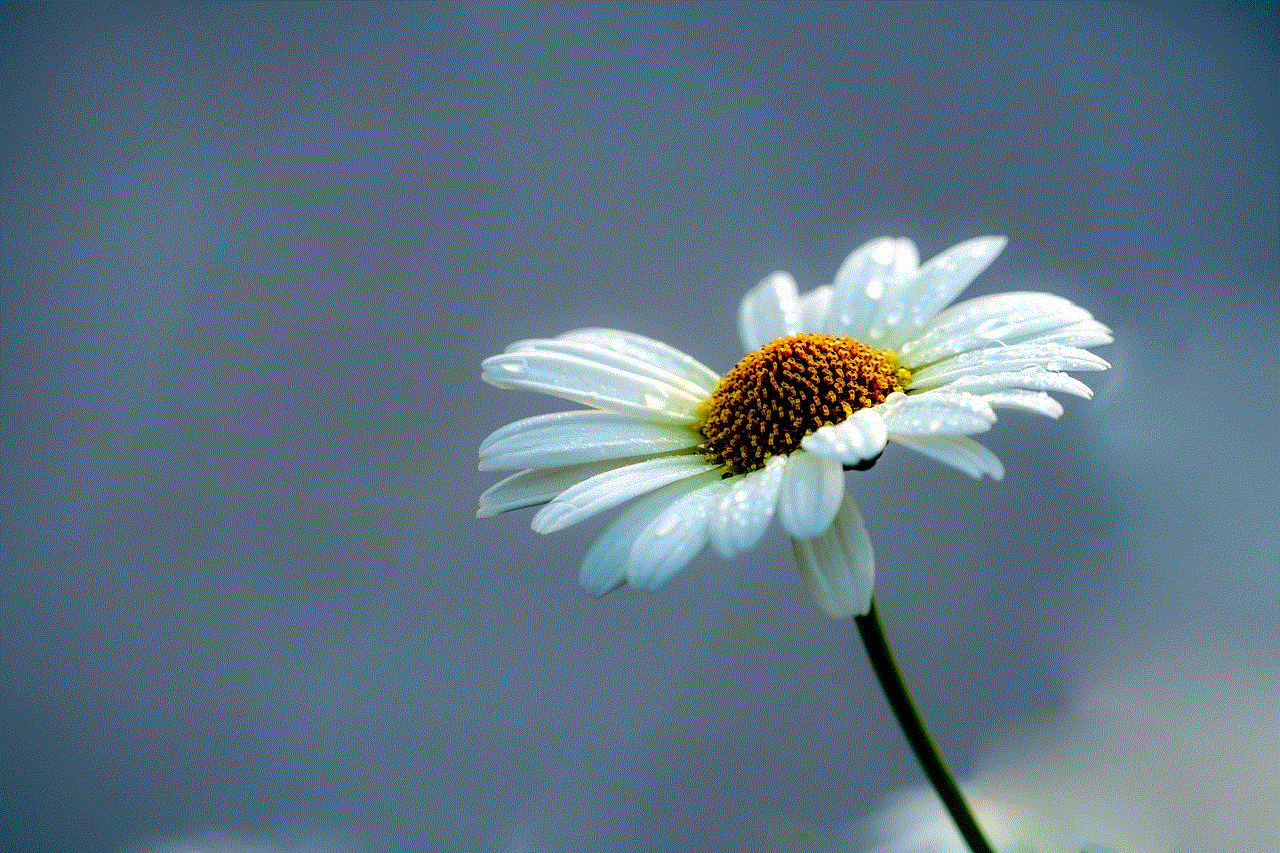
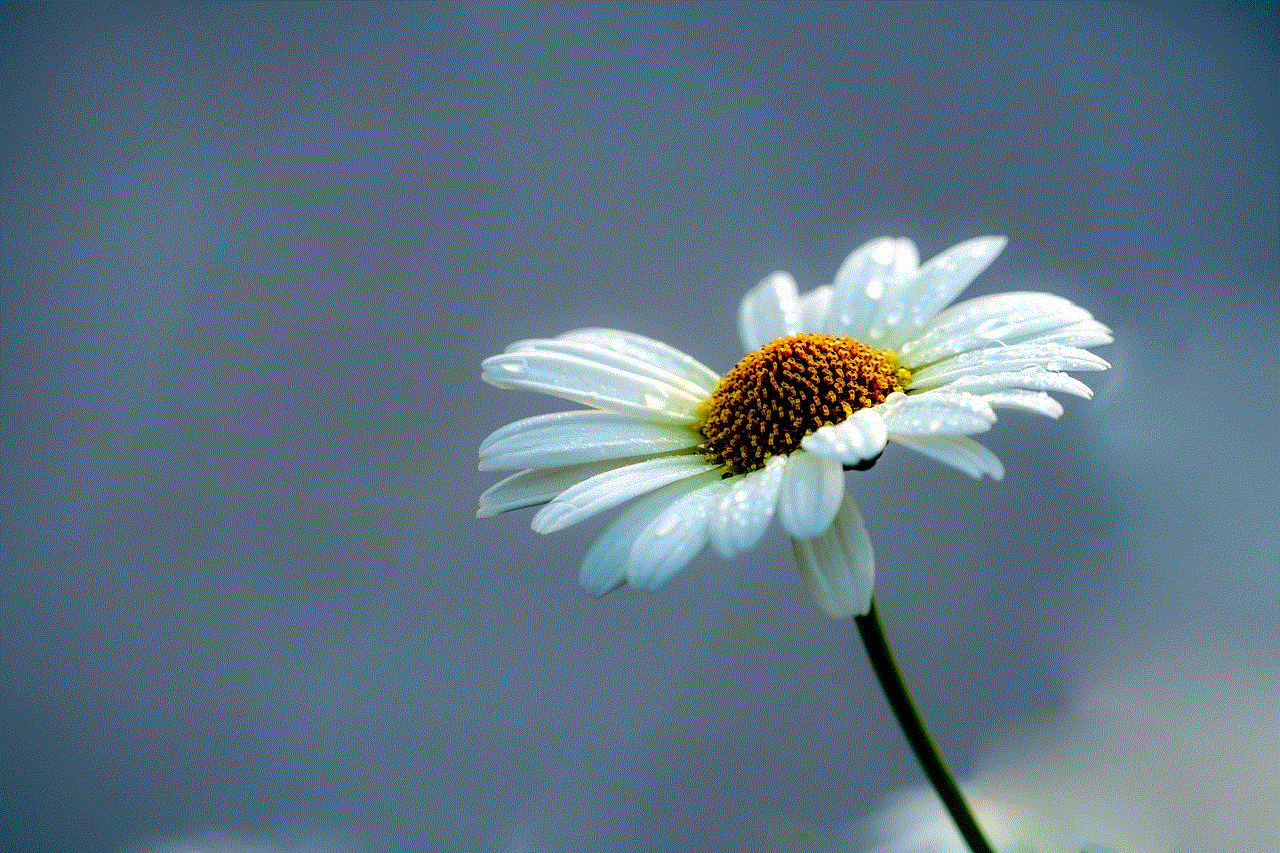
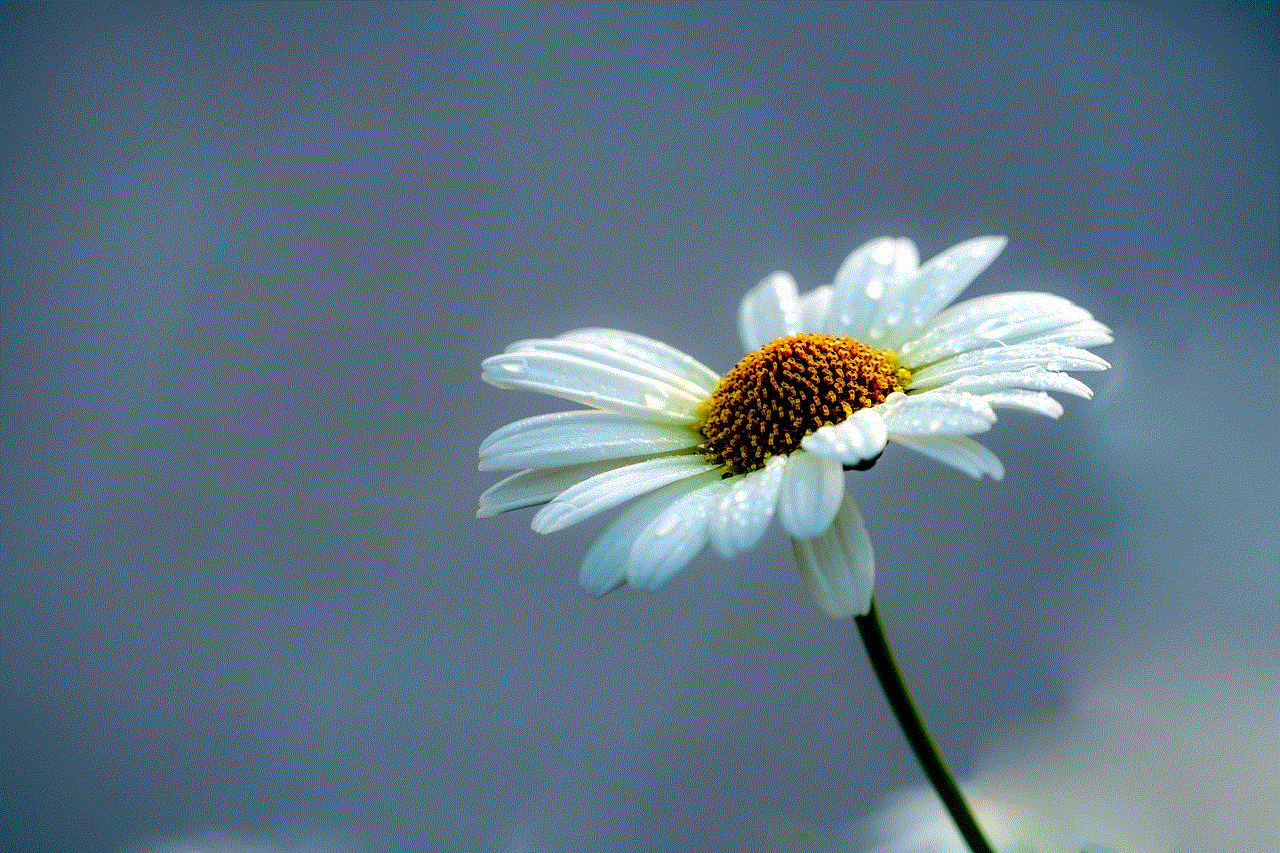
Group texts can be a useful way to communicate with multiple people at once. However, there may come a time when you want to block a group text for various reasons. Whether it’s to avoid spam or to have some privacy, there are different methods you can use to block a group text on different devices and messaging apps. By following the steps mentioned in this article, you can effectively block a group text and have more control over your messaging experience.

