definition of fire
Fire is a natural phenomenon that has been a crucial part of human existence since the dawn of time. It is a chemical process that involves the rapid oxidation of a combustible material, resulting in the release of heat, light, and various gases. Fire has played a central role in the development of human civilization, from providing warmth and protection to aiding in cooking and the creation of tools and weapons.
The definition of fire is often associated with the element of heat and flame, but it is much more complex than that. Fire is a chemical reaction that requires three elements to occur – fuel, oxygen, and heat. Without any one of these components, fire cannot exist. This simple definition of fire has been studied and analyzed by scientists for centuries, and yet, there is still much to be discovered about this powerful force of nature.
One of the earliest definitions of fire can be traced back to the ancient Greek philosopher, Aristotle. He believed that fire was one of the four basic elements that made up the world, along with earth, water, and air. According to Aristotle, fire was the element of transformation and had the power to change matter from one form to another. This definition of fire was widely accepted for centuries until advancements in science and technology allowed for a more in-depth understanding of the phenomenon.
In the 17th century, the famous scientist Robert Boyle conducted a series of experiments to study the properties of fire. He discovered that fire was not an element but rather a chemical reaction that occurred when a combustible material was heated to its ignition point. This groundbreaking discovery led to a more modern definition of fire as a combustion process involving the rapid oxidation of a fuel source.
Today, fire is defined as a rapid, self-sustaining chemical reaction that releases heat and light through the oxidation of a fuel source in the presence of oxygen. The fuel source can be anything that is combustible, including wood, paper, gas, or even metal. Oxygen is essential for fire to occur as it is the oxidizing agent that allows the fuel to burn. Heat is the energy that is needed to initiate and sustain the chemical reaction, and it can come from various sources, such as a spark, a flame, or even friction.
One of the most significant factors that contribute to the spread and intensity of a fire is the type of fuel being burned. Different fuels have different properties and can produce varying amounts of heat and smoke when burned. For example, a fire fueled by wood will produce more heat and smoke than a fire fueled by paper due to the density and chemical composition of the materials. This is why firefighters must have a thorough understanding of the different types of fuels and how they behave in a fire to effectively combat it.
Another crucial aspect of fire is its classification. There are three main types of fire – Class A, Class B, and Class C. Class A fires involve solid materials such as wood, paper, or cloth. Class B fires involve flammable liquids such as gasoline, oil, or paint. Class C fires involve electrical equipment, such as appliances or wiring. Each class of fire requires a different type of extinguishing agent, and it is crucial to identify the type of fire correctly to ensure the most effective response.
The behavior of fire is also a significant aspect of its definition. Fire has a distinct pattern of movement, often described as a triangle. The base of the triangle is the source of the fire, and the tip is the hottest part, known as the fire point. As the fire consumes the fuel, it creates a convection current, pulling in air and creating a draft that feeds the flames. The fire point is where the combustion process is most intense, and it is also where the most heat is released.
The color of a fire can also provide valuable information about its temperature and the type of fuel being burned. A fire that burns at a higher temperature will produce a blue flame, while a fire that burns at a lower temperature will produce a yellow or orange flame. The color of the smoke can also indicate the type of fuel being burned, with black smoke indicating an uncontrolled fire, and white smoke indicating a well-controlled fire.
Apart from its destructive potential, fire also has numerous beneficial uses. Fire has been used for cooking and warmth since the earliest days of human civilization. The discovery of fire also played a crucial role in the development of tools and weapons, as it allowed for the manipulation of metals. Today, fire is used in various industries, such as manufacturing, energy production, and cooking, to name a few. Controlled burns are also used in agriculture and forestry to manage land and promote healthy growth.
In conclusion, the definition of fire has evolved over time, from a mystical element to a complex chemical reaction. The understanding of fire has come a long way, but there is still much to be discovered about this powerful force of nature. Its ability to transform and its destructive potential make fire a fascinating and essential aspect of our lives. While we must always be aware of its dangers, we must also appreciate the role fire has played in our evolution and continue to harness its power for the betterment of society.
where is gallery on my phone
As smartphones become an integral part of our daily lives, the need to store and access photos on the go has become increasingly important. After all, who doesn’t love capturing memories and sharing them with friends and family? This is where the gallery feature on our phones comes in, allowing us to easily organize, view, and share our photos with just a few taps. But with the ever-evolving technology and constantly changing phone models, it’s not uncommon for users to get confused about the location of the gallery on their phone. In this article, we will explore the different locations of the gallery on various phone brands and how to access it.
Before we dive into the specifics, it’s essential to understand what a gallery is and what it does. A gallery is a pre-installed app on smartphones that stores all the photos and videos taken with the device’s camera. It also allows users to organize their photos into albums, edit them, and share them with others. The gallery is where all your memories are stored, making it an essential feature for any smartphone user.
The location of the gallery may vary depending on the brand and model of the phone. For example, on Android devices, the gallery can be found either in the app drawer or on the home screen. To access it from the app drawer, simply swipe up from the bottom of the screen, and you will see a list of all your installed apps. Look for the app named “Gallery” or “Photos” and tap on it to open. If you can’t find it in the app drawer, you can also search for it by using the search bar at the top of the screen.
On the other hand, if you have a Samsung phone, the gallery app can be found in the “Samsung” folder on the home screen. This folder contains all the pre-installed Samsung apps, including the gallery. Some Samsung devices also have a “Gallery” shortcut on the bottom menu bar, making it even easier to access.
For iPhone users, the gallery is known as the “Photos” app, and it can be found on the home screen. Simply tap on the app to open it, and you will be taken to your photo library. Alternatively, you can also access the gallery by swiping down from the top right corner of the screen to open the control center. From there, tap on the “Photos” icon to open the app.
Nowadays, many phones also come with a dedicated camera app, which can also act as a gallery, allowing users to view and edit their photos without having to switch between apps. For example, on the Google Pixel phone, the camera app has a “Photos” tab, which stores all the photos and videos taken with the device’s camera. This eliminates the need for a separate gallery app, making it more convenient for users.
Apart from the traditional locations mentioned above, some phone brands have their own unique ways of accessing the gallery. For instance, Huawei phones have a feature called “Smart Assistance,” which can be accessed by swiping down from the middle of the home screen. From there, you can tap on the “Gallery” icon to open the app. Similarly, on LG phones, you can access the gallery by swiping up from the bottom of the screen and tapping on the “Gallery” icon.
Some phone manufacturers also offer the option to customize the location of the gallery app. For example, on OnePlus phones, you can choose to have the gallery app in the app drawer or on the home screen. To change the location, simply long-press on the app icon and select “Add to Home screen” or “Remove from Home screen.”
If you can’t seem to find the gallery app on your phone, it’s essential to check if it’s hidden. Some phone brands allow users to hide apps from the app drawer or home screen, making them harder to find. To check if the gallery app is hidden, go to the app drawer or home screen and look for a three-dot menu icon. Tap on it, and you should see an option to “Show hidden apps.” If the gallery app is hidden, it will appear in the list, and you can unhide it by tapping on the “Hide” button next to it.
Another reason why you may not be able to find the gallery app on your phone could be that it has been disabled. Some users disable apps they don’t use to free up storage space or improve performance. To check if the gallery app is disabled, go to the phone’s settings and look for the “Apps” or “Applications” section. From there, you can see a list of all the apps installed on your phone. Look for the gallery app and see if it’s enabled. If it’s not, simply tap on it and select “Enable” to make it visible again.
In some cases, the gallery app may not be pre-installed on your phone, especially if you have a budget or older model. In such cases, you can download a third-party gallery app from the Google Play Store or Apple App Store. Some popular options include Google Photos, Simple Gallery, and QuickPic. These apps offer similar features to the traditional gallery app and can be easily downloaded and installed on your phone.
In conclusion, the gallery is an essential feature on our phones that allows us to store, organize, and share our photos and videos. The location of the gallery may vary depending on the brand and model of the phone, but it can usually be found in the app drawer or on the home screen. If you can’t find it, make sure to check if it’s hidden or disabled. And if all else fails, you can always download a third-party gallery app to fulfill your photo storage needs. With the ever-evolving technology, it’s always a good idea to explore the different features and locations on your phone to make the most out of it.
how do you sign into imessage
iMessage is a popular messaging service developed by Apple Inc. that allows users to send text messages, photos, videos, and other multimedia content to other Apple device users. It is a convenient and efficient way to communicate with friends, family, and colleagues, as it utilizes the internet rather than traditional SMS messaging. However, in order to use iMessage, users must first sign in to their Apple account. In this article, we will discuss the steps on how to sign into iMessage and also explore some useful tips and tricks.
Step 1: Create an Apple ID
The first step to sign into iMessage is to create an Apple ID. This is a unique username and password that is used to access all Apple services, including iMessage. To create an Apple ID, go to the Apple website and click on the “Create Your Apple ID” link. You will be prompted to enter your personal information, such as your name, email address, and password. Make sure to choose a strong password to protect your account.
Step 2: Enable iMessage
Once you have created your Apple ID, you will need to enable iMessage on your device. This can be done by going to the Settings app on your iPhone, iPad, or Mac. If you are using an iPhone or iPad, go to “Messages” and toggle the iMessage button to the on position. If you are using a Mac, open the Messages app and go to Preferences > Accounts. Make sure the iMessage option is checked.
Step 3: Sign in to iMessage
Now that iMessage is enabled, you can sign in to your account. On your iPhone or iPad, open the Messages app and tap on the “Sign In” button. Enter your Apple ID and password and tap on “Sign In” again. On your Mac, open the Messages app and click on “Messages” in the menu bar. Select “Preferences” and then click on the “Accounts” tab. Click on the “Sign In” button and enter your Apple ID and password.
Step 4: Verify your phone number and email address
After signing in, you will be prompted to verify your phone number and email address. This is important as it allows other iMessage users to identify you by your phone number or email address. To verify your phone number, enter the code that is sent to your device. To verify your email address, click on the link in the email that is sent to you.



Step 5: Add additional email addresses
You can add additional email addresses to your iMessage account by going to Settings > Messages > Send & Receive on your iPhone or iPad. On your Mac, go to Messages > Preferences > Accounts. You can then add your email address by clicking on the “+” button. This allows you to receive iMessages sent to your email address on all your devices.
Step 6: Set up text message forwarding
iMessage also allows you to send and receive text messages from your other Apple devices, such as your iPad or Mac. To set this up, go to Settings > Messages > Text Message Forwarding on your iPhone or iPad. On your Mac, go to Messages > Preferences > Accounts and click on the “Enable this account” button next to your phone number. You will be prompted to enter a code that is sent to your device to verify your phone number.
Step 7: Troubleshoot sign-in issues
If you encounter any issues while signing in to iMessage, there are a few things you can try. First, make sure you have a stable internet connection. If you are using a Wi-Fi network, try switching to cellular data and vice versa. You can also try restarting your device or signing out and signing back in to your Apple ID. If the problem persists, you may need to contact Apple Support for further assistance.
Tips and Tricks for using iMessage
Now that you know how to sign into iMessage, here are some useful tips and tricks to enhance your messaging experience.
1. Use emojis and stickers
iMessage offers a wide range of emojis and stickers that you can use to add some fun and personality to your messages. Simply tap on the emoji button next to the text field to access them.
2. Send audio messages
Instead of typing out a long message, you can send an audio message by pressing and holding the microphone button next to the text field. This is a great option for when you’re on the go or when you want to add a personal touch to your message.
3. Send handwritten messages
You can also send handwritten messages on iMessage by turning your device to landscape mode and writing on the screen with your finger. This is a fun and creative way to communicate with your friends and family.
4. Use message effects
iMessage also offers various message effects that you can use to make your messages stand out. For example, you can send a message with confetti or balloons that will appear on the recipient’s screen when they open the message.
5. Use apps within iMessage
There are many apps that can be accessed within iMessage, such as games, stickers, and even payment apps. These apps can be downloaded from the App Store and can be used to enhance your messaging experience.
6. Mute or leave group chats
If you’re part of a group chat that is constantly buzzing with notifications, you can mute the conversation by swiping left on the chat and tapping on “Hide Alerts”. You can also leave the group chat entirely by tapping on “Details” and then “Leave this Conversation”.
7. Schedule messages
If you want to send a message at a specific time, you can schedule it on iMessage. Simply press and hold the send button and select the “Schedule Send” option. You can then choose the date and time for your message to be sent.
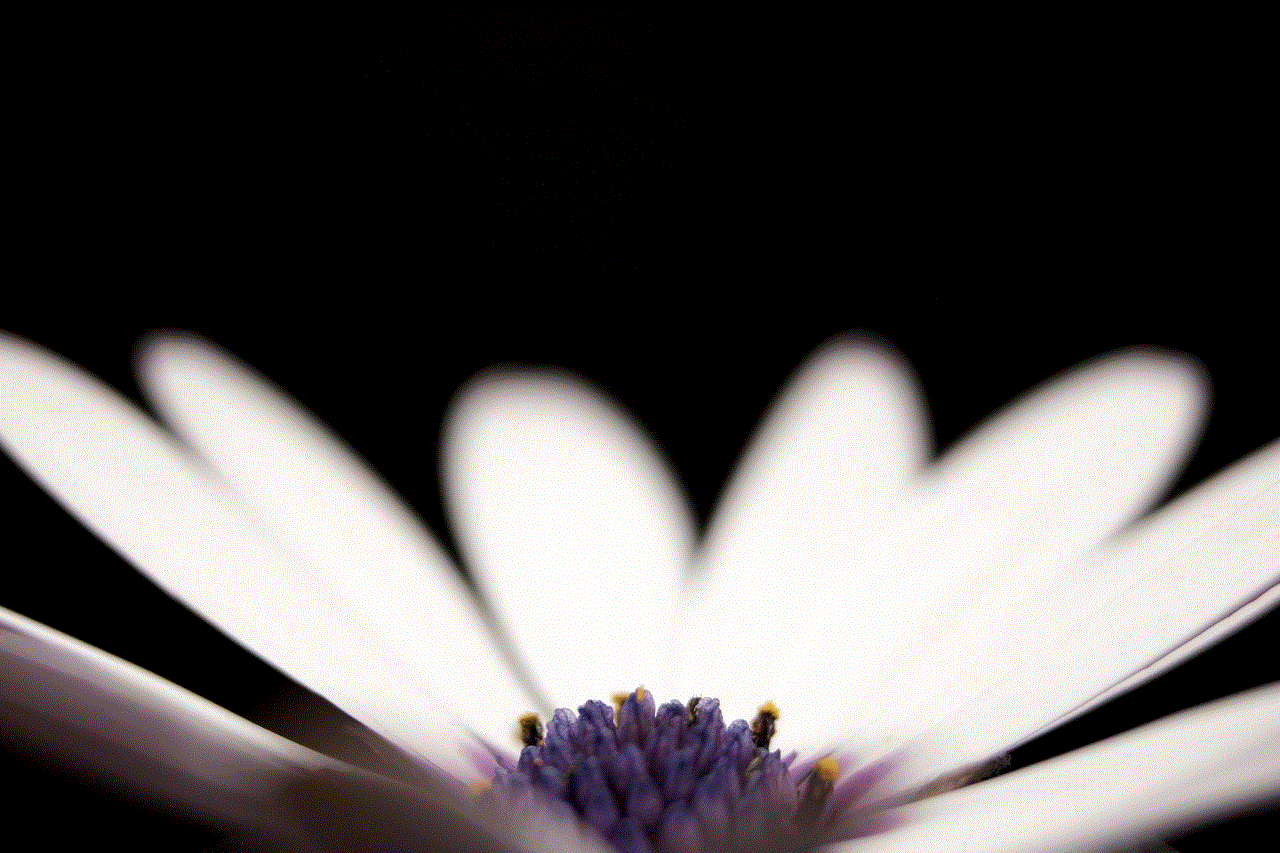
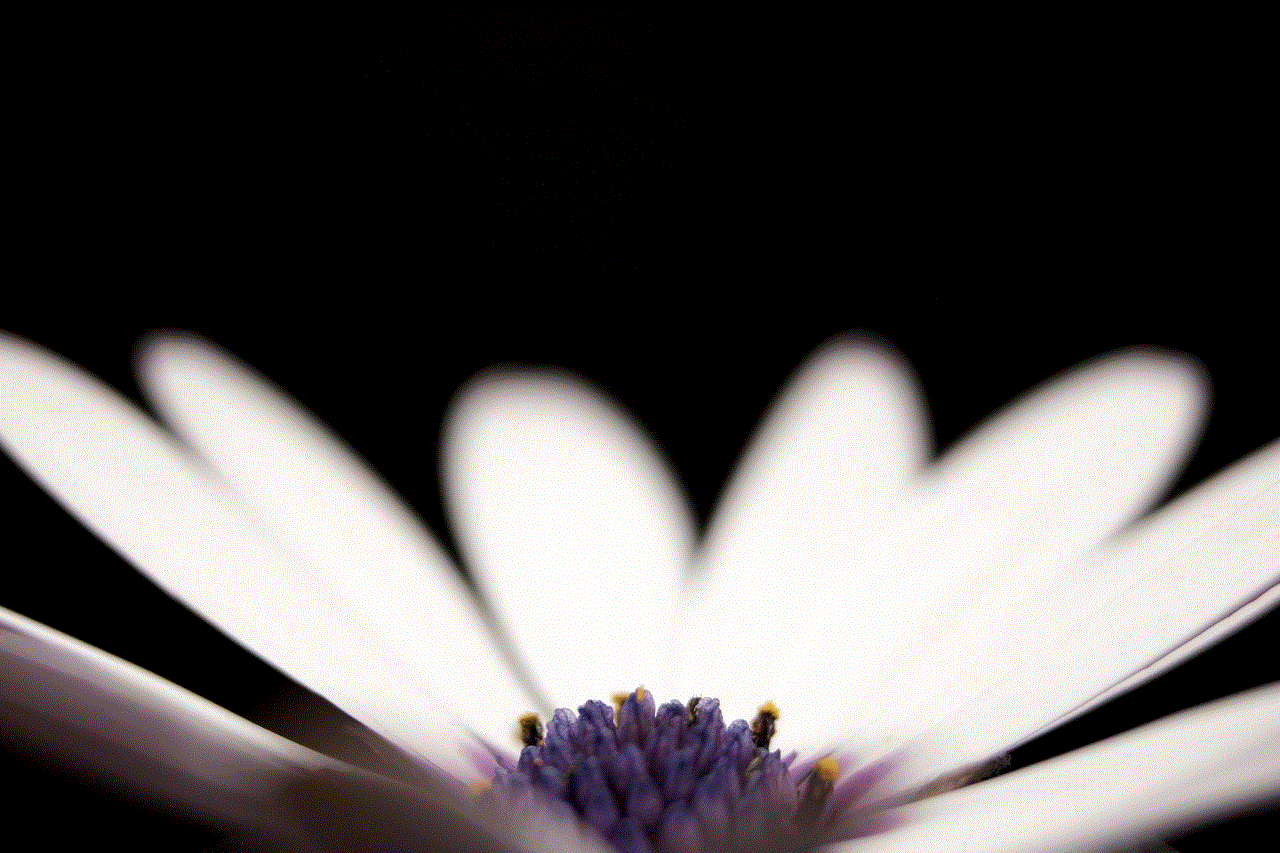
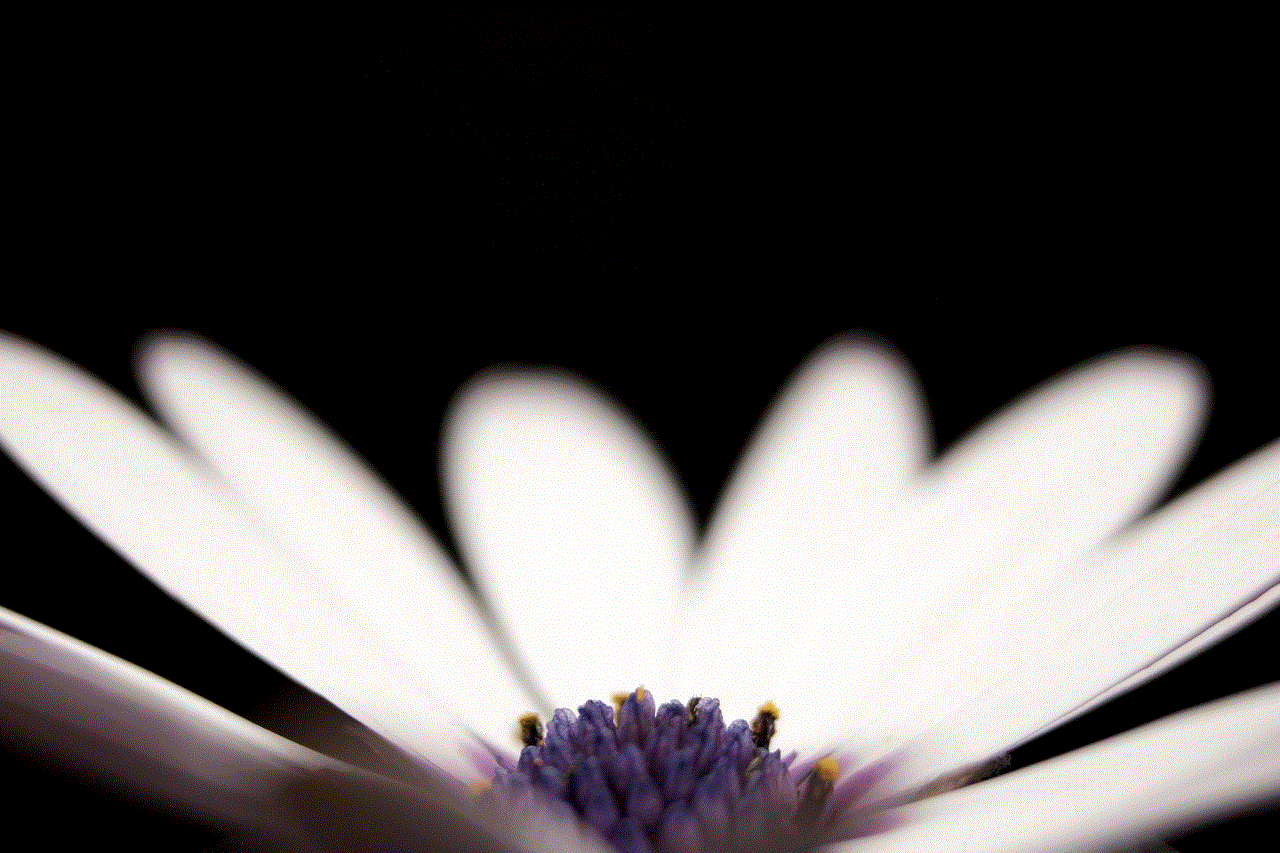
In conclusion, signing into iMessage is a simple process that can be done by creating an Apple ID and enabling iMessage. With its various features and capabilities, iMessage is a popular and convenient messaging service that allows Apple users to stay connected and have fun while communicating with one another. So, sign in to iMessage and start enjoying all the benefits it has to offer.

