how do i find a name for a phone number
In today’s digital age, it’s not uncommon to receive calls or messages from unknown phone numbers. Whether it’s a telemarketer, a wrong number, or a potential scam, it can be frustrating and even concerning to receive calls from unfamiliar numbers. In such situations, the first thought that comes to mind is often, “Who is this calling me?” or “How do I find a name for this phone number?”
Fortunately, there are several ways to find a name for a phone number. In this article, we will explore the different methods you can use to identify the owner of a phone number and provide some tips for dealing with unknown callers.
Method 1: Use a Reverse Phone Lookup Service
One of the most common and effective ways to find a name for a phone number is by using a reverse phone lookup service. These services allow you to search for a name and other information associated with a specific phone number.
There are several reverse phone lookup services available online, and many of them are free to use. Some popular options include Whitepages, AnyWho, and Truecaller. To use these services, all you have to do is enter the phone number in the search bar, and the website will provide you with the name and other available information associated with that number.
However, it’s important to note that not all phone numbers will have information available on these sites. Privacy laws and individual preferences may prevent some numbers from being listed publicly.
Method 2: Use Social Media
Another effective way to find a name for a phone number is by using social media platforms. Many people have their phone numbers linked to their social media accounts, making it easy to find them through a simple search.
If you have the phone number in question, you can try entering it in the search bar of popular social media platforms such as Facebook, Instagram , or Twitter. If the owner of the number has their phone number listed on their profile, it will show up in the search results. You can then click on their profile to find out more information, such as their name, profile picture, and other details.
Method 3: Google the Phone Number
Believe it or not, a simple Google search can often yield results when trying to find a name for a phone number. Many people use their phone numbers for various online activities, such as signing up for services or creating accounts on websites.
To try this method, simply enter the phone number in the Google search bar and hit enter. If the number is associated with any online activity, it will show up in the search results. You can then click on the links to find out more information about the owner of the number.
Method 4: Check Online Directories
Another way to find a name for a phone number is by checking online directories. Websites like Whitepages, AnyWho, and YellowPages allow you to search for people and businesses by their phone numbers.
If the owner of the number has their information listed in these directories, you may be able to find their name and other details by searching for the phone number on these sites. However, keep in mind that not all phone numbers will be listed on these directories, and the information may not always be up to date.
Method 5: Ask Your Friends or Family
If you’re still unable to find a name for the phone number using the methods mentioned above, you can always ask your friends or family if they recognize the number. They may have received calls from the same number or know someone who does.
It’s also possible that the number belongs to someone you know, but it’s saved under a different name in your phone. By asking around, you may be able to identify the owner of the number.
Tips for Dealing with Unknown Callers
Sometimes, finding a name for a phone number is not the only concern. Dealing with unknown callers can also be a nuisance. Here are some tips to help you handle unknown callers:
1. Don’t Answer Unknown Numbers
If you receive a call from a number you don’t recognize, it’s best not to answer it. Let the call go to voicemail, and if it’s important, the caller will leave a message.
2. Block the Number
If you continue to receive unwanted calls from the same number, you can block the number on your phone. Most smartphones have a feature that allows you to block numbers from contacting you.
3. Don’t Engage with Scammers
If the unknown caller is a scammer, it’s best not to engage with them. Scammers often use tactics to try and get personal information from you, so it’s important not to give them any information.
4. Use Caller ID Apps
There are several caller ID apps available that can help you identify unknown numbers. These apps use crowdsourcing to gather information about different phone numbers and provide you with the name and location of the caller.
5. Register for the Do Not Call Registry
If you’re receiving frequent calls from telemarketers, you can register your phone number on the National Do Not Call Registry. This will prevent telemarketers from contacting you, and if they do, you can report them.
Final Thoughts
In conclusion, finding a name for a phone number is possible using various methods such as reverse phone lookup services, social media, and online directories. However, it’s important to respect people’s privacy and not use this information for malicious purposes.
If you’re receiving unwanted calls from unknown numbers, it’s best to ignore them or take steps to block them. By following the tips mentioned in this article, you can effectively deal with unknown callers and protect your privacy.
reset passcode on xbox 360
Resetting the Passcode on Xbox 360: A Comprehensive Guide
Introduction:
The Xbox 360 is a popular gaming console that provides users with an immersive gaming experience. To ensure the security of personal information and restrict unauthorized access, the console allows users to set a passcode. However, there may be instances when you forget your passcode or need to reset it for various reasons. This article will guide you through the process of resetting the passcode on your Xbox 360 console, providing step-by-step instructions and troubleshooting tips.
1. Understanding the Passcode:
The passcode on your Xbox 360 is a four-digit code that acts as a security measure. It restricts access to certain features, such as purchasing content, changing settings, or signing in to your Xbox Live account. It is essential to keep your passcode secure and memorable. However, if you forget your passcode, or if there is a need to reset it, there are a couple of methods you can try.
2. Resetting the Passcode Using the Xbox 360 Console:
The first method to reset your passcode involves using the Xbox 360 console itself. Follow these steps to reset your passcode directly on your console:
Step 1: Turn on your Xbox 360 console and navigate to the “Settings” menu.
Step 2: Select “System Settings” and then choose “Console Settings.”
Step 3: Scroll down and select “System Info.”
Step 4: Press the following button combination on your controller: LT + RT + X + Y.
Step 5: You will be prompted with a message asking if you want to reset your passcode. Select “Yes.”
Step 6: A new passcode screen will appear, allowing you to set a new four-digit passcode. Choose a memorable code and confirm it.
Step 7: Your passcode will be reset, and you can now access the restricted features on your Xbox 360 console.
3. Resetting the Passcode Using Xbox 360 Account Management:
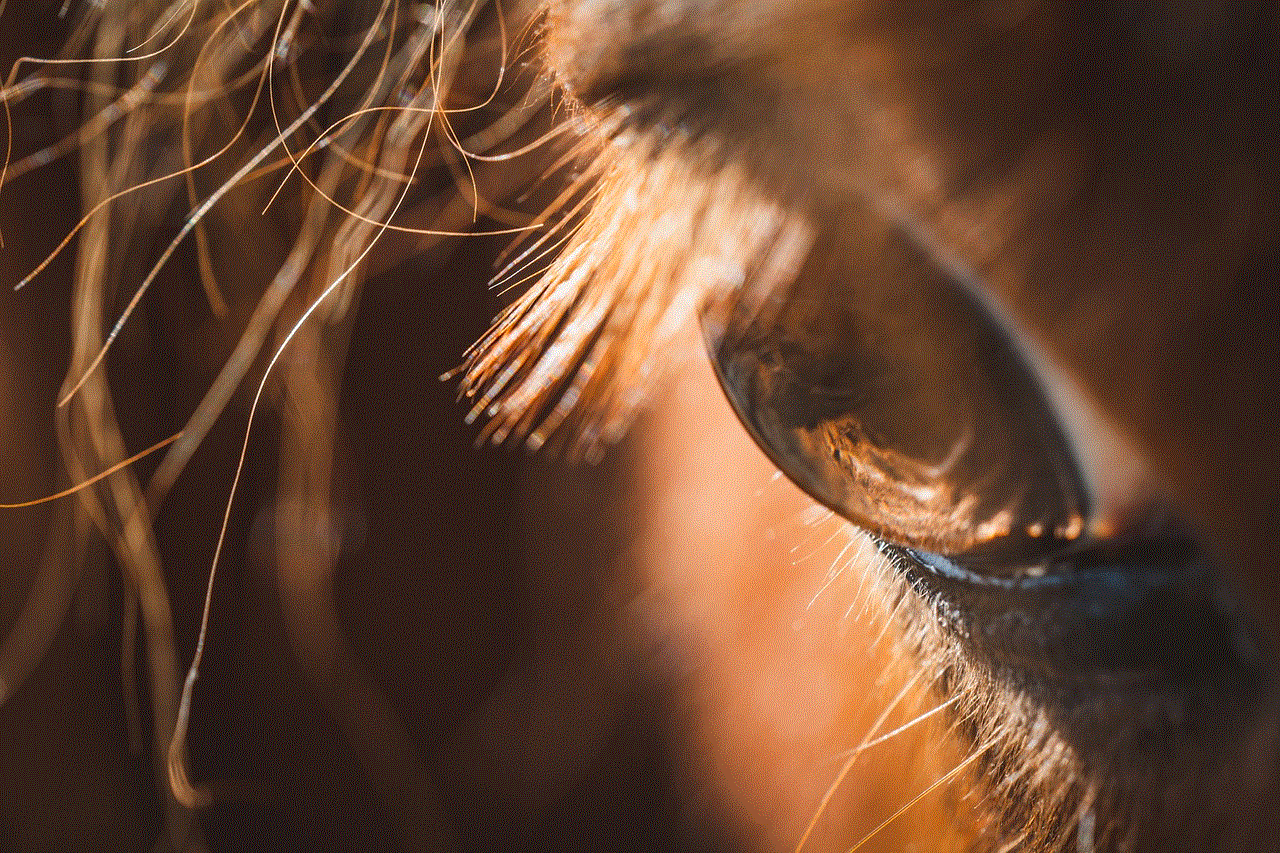
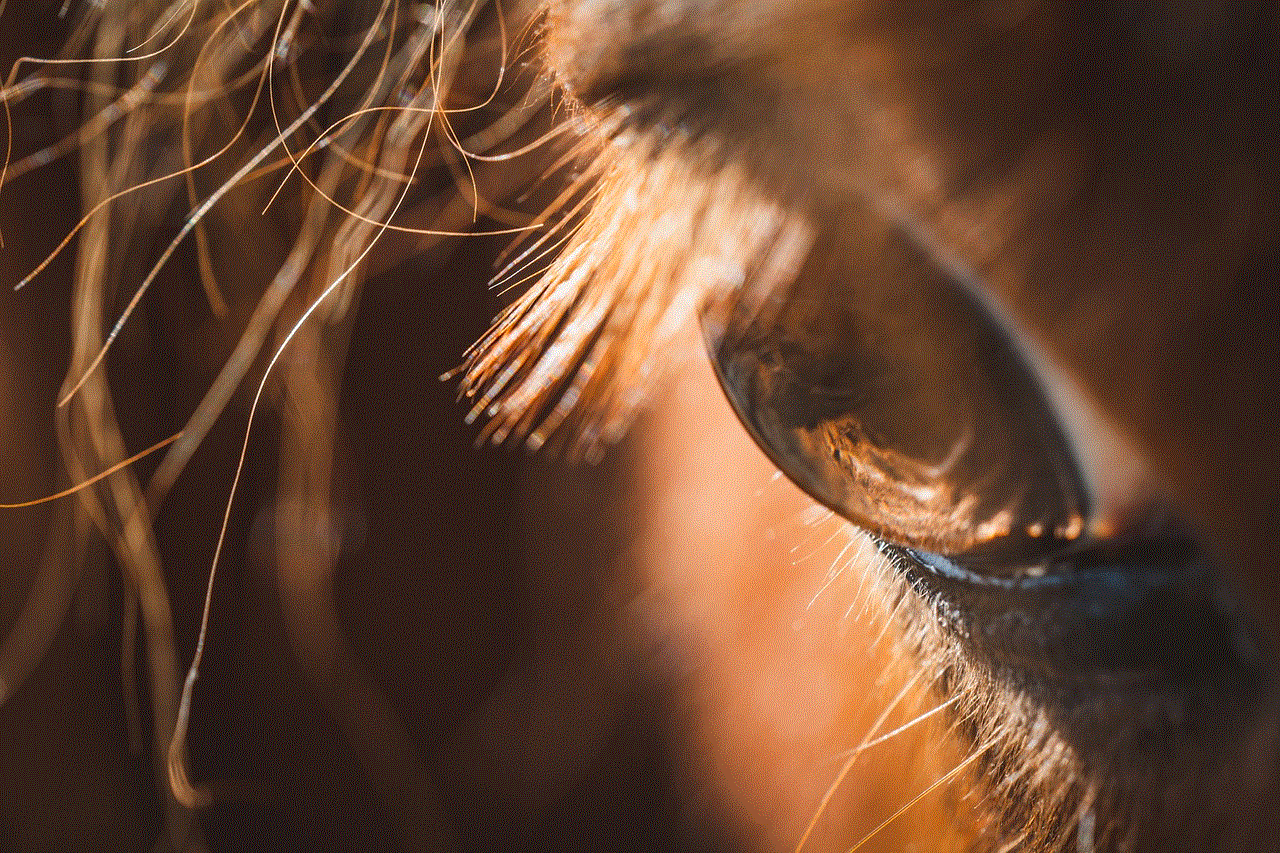
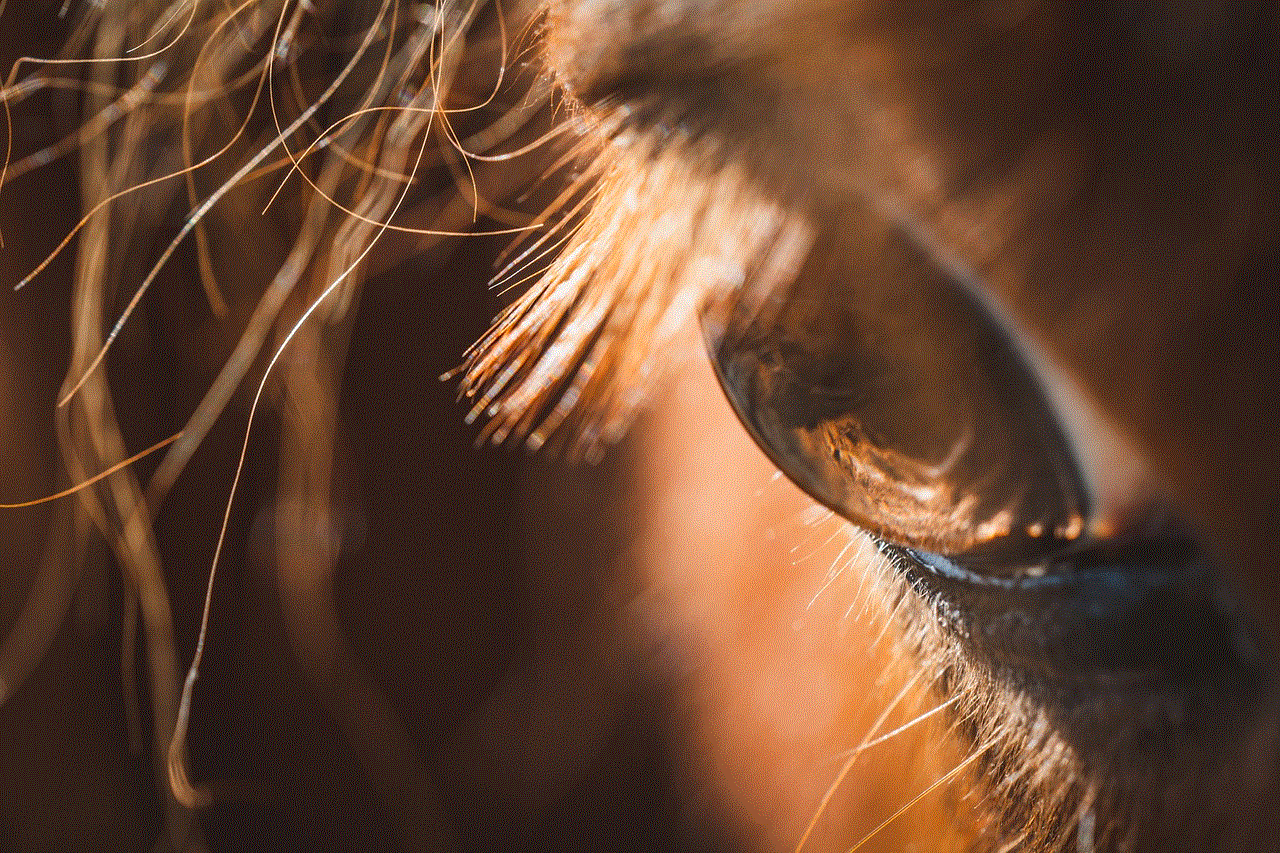
If the above method doesn’t work for you, another way to reset your passcode is through the Xbox 360 Account Management website. Follow these steps to reset your passcode using this method:
Step 1: On your computer or mobile device, open a web browser and visit the Xbox 360 Account Management website.
Step 2: Sign in to your Xbox Live account using your email and password associated with your Xbox 360 console.
Step 3: Once signed in, navigate to the “Security” or “Account Security” section of the website.
Step 4: Locate the option to reset your passcode and follow the on-screen instructions.
Step 5: You may be asked to verify your identity through additional security measures, such as providing your email or phone number linked to your account.
Step 6: Once verified, you will be prompted to set a new passcode. Choose a new four-digit code and confirm it.
Step 7: Your passcode will be reset, and you can now use the new code to access restricted features on your Xbox 360 console.
4. Troubleshooting Tips:
If you encounter any issues while trying to reset your passcode, here are some troubleshooting tips that may help:
a. Ensure you are connected to the internet: Make sure your Xbox 360 console is connected to the internet before attempting to reset your passcode. A stable internet connection is necessary to access the Xbox 360 Account Management website.
b. Clear cache: If you are experiencing any glitches or errors during the passcode reset process, try clearing your console’s cache. To do this, navigate to the “System Settings” menu, select “Storage,” and then choose your storage device. Finally, select “Clear System Cache” and confirm the action.
c. Contact Xbox Support: If you have followed all the steps mentioned above and are still unable to reset your passcode, it is advisable to contact Xbox Support for further assistance. They can guide you through the process or provide alternative solutions based on your specific scenario.
Conclusion:
In conclusion, resetting the passcode on your Xbox 360 console is a straightforward process that can be done either through the console itself or the Xbox 360 Account Management website. By following the steps outlined in this article, you can regain access to restricted features and ensure the security of your personal information. If you encounter any issues, don’t hesitate to refer to the troubleshooting tips or seek assistance from Xbox Support. Enjoy your gaming experience on the Xbox 360 console with the peace of mind that your passcode is secure and easily reset when needed.
youtube disable end screen
YouTube is one of the most popular platforms for sharing and consuming video content. With millions of videos uploaded every day, content creators strive to engage their audience and keep them hooked until the very end. To facilitate this, YouTube introduced the end screen feature, which allows creators to add interactive elements to their videos in the final moments. However, there may be instances where disabling the end screen is necessary. In this article, we will explore the reasons behind disabling the end screen on YouTube and how to do it effectively.
Before diving into the reasons for disabling the end screen, let’s first understand what it is and how it works. The end screen is a feature that appears during the last 5-20 seconds of a YouTube video. It allows creators to promote their other videos, playlists, channels, or even external websites. These clickable elements are displayed on top of the video, encouraging viewers to continue watching or explore more content from the same creator.
So why would someone want to disable this feature? One of the main reasons is to provide a seamless viewing experience for the audience. Sometimes, having an end screen can be distracting or interrupt the flow of the video. This is particularly true for certain types of content, such as short films or music videos, where maintaining a cinematic experience is crucial. By disabling the end screen, creators can ensure that their viewers are fully immersed in the story or visuals without any interruptions.
Another reason for disabling the end screen is to avoid promoting unrelated or outdated content. YouTube’s algorithm automatically selects which videos, playlists, or channels to promote based on the creator’s past performance and audience preferences. However, there may be instances where the recommended content is not relevant to the video at hand. Disabling the end screen can prevent viewers from being directed to unrelated videos and instead focus on the content they initially intended to watch.
Furthermore, disabling the end screen can be beneficial for creators who want to direct their viewers to a specific call-to-action (CTA) outside of YouTube. This could be a website, a crowdfunding campaign, or a merchandise store, for example. By eliminating the distractions of the end screen, creators can increase the chances of their audience following the desired CTA and converting into customers or supporters.
Now that we have explored the reasons behind disabling the end screen, let’s discuss the steps to achieve it. Disabling the end screen is a relatively simple process that can be done through YouTube’s Creator Studio. Here’s a step-by-step guide:
1. Log in to your YouTube account and navigate to the Creator Studio.
2. Select the video for which you want to disable the end screen.
3. Click on the “Edit” button next to the video title.
4. In the video editor, click on the “End screen & Annotations” tab.
5. You will see a preview of the end screen on the right side of the screen.
6. To disable the end screen, click on the “Turn off end screen” button.
7. Confirm your selection by clicking on the “Save” button.
8. Once saved, the end screen will no longer appear on your video.
It is important to note that disabling the end screen is a permanent action. Once disabled, it cannot be re-enabled for the same video. Therefore, it is advisable to carefully consider the implications before making this decision.



In conclusion, the end screen feature on YouTube provides creators with a valuable tool to engage and retain their audience. However, there may be situations where disabling the end screen is necessary to maintain a seamless viewing experience, avoid promoting unrelated content, or direct viewers to specific CTAs. By following the simple steps outlined in this article, creators can effectively disable the end screen on their YouTube videos. Ultimately, the decision to disable the end screen should be based on the specific needs and goals of each creator and their content.

