how do you get back deleted messages on iphone
Losing important messages on your iPhone can be a frustrating experience. Whether it was a sentimental text from a loved one, important work information, or a crucial piece of evidence in a legal matter, the thought of not being able to retrieve it can be daunting. However, with the right tools and techniques, it is possible to recover deleted messages on your iPhone. In this article, we will discuss various methods that can help you retrieve your deleted messages and provide some tips to prevent this from happening in the future.
Part 1: Understanding How Messages are Stored on Your iPhone
Before we dive into the methods of recovering deleted messages, it is important to understand how messages are stored on your iPhone. When you send or receive a message, it is stored in a database on your device. This database is constantly updated and backed up regularly to iCloud or iTunes, depending on your settings. This means that even if you delete a message from your device, it may still be stored in a backup.
Part 2: Check Your Recently Deleted Folder
The first thing you should do when trying to recover deleted messages on your iPhone is to check the “Recently Deleted” folder. This folder serves as a temporary storage space for deleted messages and is accessible for up to 30 days. To access this folder, open the Messages app and tap on “Edit” in the top left corner. This will reveal a list of options, including “Recently Deleted.” Tap on this option to access the folder and see if your deleted messages are there.
Part 3: Restore from iCloud Backup
If you have enabled iCloud backup on your iPhone, you may be able to restore your deleted messages from a previous backup. To do this, go to “Settings” > [Your Name] > “iCloud” > “iCloud Backup” and make sure the toggle is switched on. If it is, your device will automatically backup your data, including messages, to iCloud. To restore from a backup, go to “Settings” > “General” > “Reset” > “Erase All Content and Settings.” This will erase all data on your device, and you can then set it up using your iCloud backup.
Part 4: Use a Third-Party Data Recovery Tool
If the above methods do not work, or if you do not have a recent backup, you can use a third-party data recovery tool to retrieve your deleted messages. These tools use advanced algorithms to scan your device and recover any deleted data, including messages. Some popular options include EaseUS MobiSaver, iMyFone D-Back, and Dr. Fone. These tools may come at a cost, but they offer a higher chance of recovering your deleted messages.
Part 5: Contact Your Service Provider
In some cases, your service provider may be able to retrieve your deleted messages. However, this option is not always available, and it may come at a cost. If you have important messages that you need to recover, it may be worth contacting your service provider to see if they offer this service and at what cost.
Part 6: Tips to Prevent Future Message Deletion
While it is possible to recover deleted messages on your iPhone, prevention is always better than cure. Here are some tips to help you prevent future message deletion:
1. Regularly Backup Your Device: As mentioned earlier, regular backups to iCloud or iTunes can save you from losing important data, including messages. Make sure to back up your device at least once a week to ensure you always have a recent backup.
2. Enable Messages in iCloud: With the release of iOS 11.4, Apple introduced a new feature called “Messages in iCloud.” This feature syncs your messages across all your Apple devices and stores them in iCloud. This means that even if you delete a message on one device, it will still be accessible on your other devices.
3. Archive Important Messages: If you have important messages that you do not want to risk losing, consider archiving them. This will remove them from your main inbox, but they will still be accessible in the “Archived” folder. To archive a message, swipe left on it and tap “Archive.”
4. Be Cautious When Clearing Conversations: Clearing conversations in your Messages app is a quick way to free up some storage space. However, be cautious when doing this as it will permanently delete all messages in that conversation, including any important ones.
5. Use iMessage on Your Mac: iMessage on your Mac has a feature that allows you to keep messages on your device for up to one year. This can be useful if you accidentally delete a message on your iPhone and need to retrieve it.
Part 7: Conclusion
Losing important messages on your iPhone can be a stressful experience, but it is not the end of the world. With the various methods discussed in this article, you have a good chance of retrieving your deleted messages. However, prevention is always better than cure, and it is important to regularly backup your device and enable features like “Messages in iCloud” to prevent future message deletion. If all else fails, consider using a third-party data recovery tool or contacting your service provider for assistance. Remember to always be cautious when deleting messages and consider archiving important ones to avoid losing them in the future.
can you undelete facebook messages
facebook -parental-controls-guide”>Facebook has become one of the most popular social media platforms in the world, with over 2.8 billion active users as of 2021. With so many people using the platform to connect with friends and family, it is inevitable that some important messages may be accidentally deleted. Whether it was a sentimental message from an old friend or an important business communication, the thought of losing these messages can be distressing. Fortunately, there are ways to recover deleted Facebook messages and in this article, we will explore how to undelete Facebook messages.
Before we dive into the process of recovering deleted Facebook messages, it is important to understand how messages are deleted on the platform. When a user deletes a message, it is not permanently removed from Facebook’s servers. Instead, it is marked as “archived” and can be accessed through the platform’s “Archived” feature. However, if a user chooses to permanently delete a message, it cannot be retrieved through this method. In this case, the only way to recover the message is through the use of third-party tools.
Now, let’s take a look at the different ways to undelete Facebook messages.
1. Check the “Archived” folder
The easiest way to retrieve deleted Facebook messages is by checking the “Archived” folder. This feature allows users to archive conversations, making them temporarily hidden from the main inbox. To access this folder, go to your messages and click on the “More” option. If the message you are looking for is in this folder, you can simply click on it and select the “Unarchive” option to restore it to your main inbox.
2. Use the “Download Your Information” feature
Facebook has a feature called “Download Your Information” which allows users to download a copy of all their Facebook data, including messages. To use this feature, go to your Facebook settings and click on “Your Facebook Information”. From there, select “Download Your Information” and choose the date range for the messages you want to recover. Once the download is complete, you can open the downloaded file and search for the deleted messages.
3. Use a data recovery tool
If the above methods do not work, you can use a data recovery tool to retrieve deleted Facebook messages. There are several third-party tools available online that claim to be able to recover deleted messages from Facebook. However, it is important to be cautious when using these tools as they may require access to your Facebook account and personal information.
4. Contact the recipient
If you have deleted a message that was sent to someone else, you can try contacting the recipient and asking them to forward the message back to you. This method will only work if the recipient has not deleted the message from their end.
5. Check email notifications
If you have email notifications turned on for your Facebook account, you may be able to find the deleted message in your email inbox. Facebook sends email notifications for new messages, so if you haven’t deleted the notification, you may be able to find the message there.
6. Check your phone’s storage
If you have the Facebook Messenger app on your phone, the messages you have received and sent may be stored in your phone’s storage. You can check if the deleted message is still on your phone by using a file manager app and navigating to the “Facebook” folder.
7. Use data recovery software
There are various data recovery software available that can help you retrieve deleted Facebook messages from your phone’s storage. These software work by scanning your phone’s storage and recovering deleted data. However, not all of them are reliable, so make sure to do thorough research before using one.
8. Contact Facebook support
If none of the above methods work, you can contact Facebook support for assistance. While they may not be able to retrieve the deleted message, they may be able to provide you with more information on the situation.
9. Prevention is better than cure
The best way to avoid the hassle of trying to retrieve deleted Facebook messages is by preventing them from being deleted in the first place. You can do this by regularly backing up your Facebook data, including your messages. This way, even if you accidentally delete a message, you can restore it from the backup.
10. Be careful when deleting messages
Lastly, it is important to be careful when deleting messages on Facebook. Make sure to double-check before hitting the delete button and consider archiving important conversations instead of permanently deleting them.
In conclusion, while there is no guarantee that you will be able to retrieve deleted Facebook messages, there are several methods that you can try. It is important to keep in mind that prevention is always better than cure, so make sure to be careful when deleting messages and to regularly back up your Facebook data.
how to unblock on cashapp
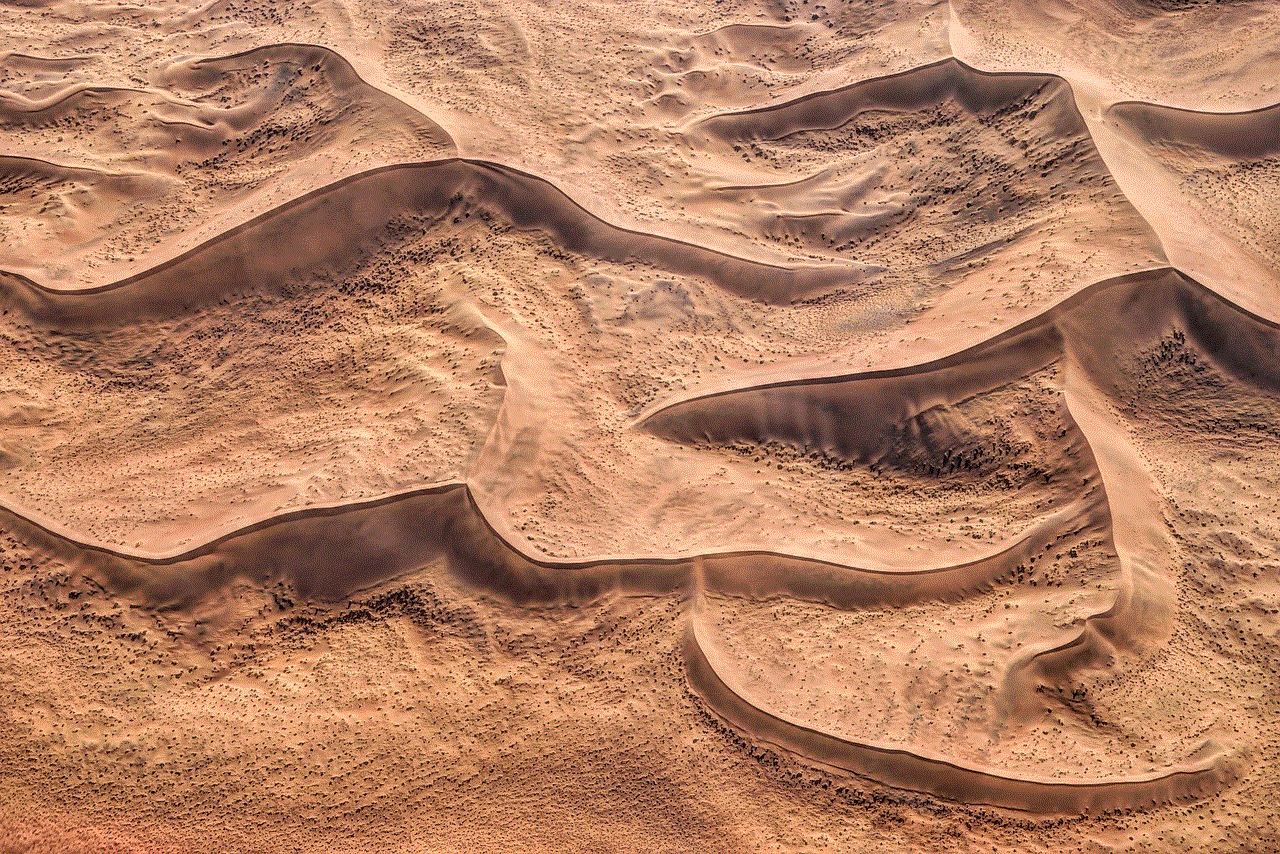
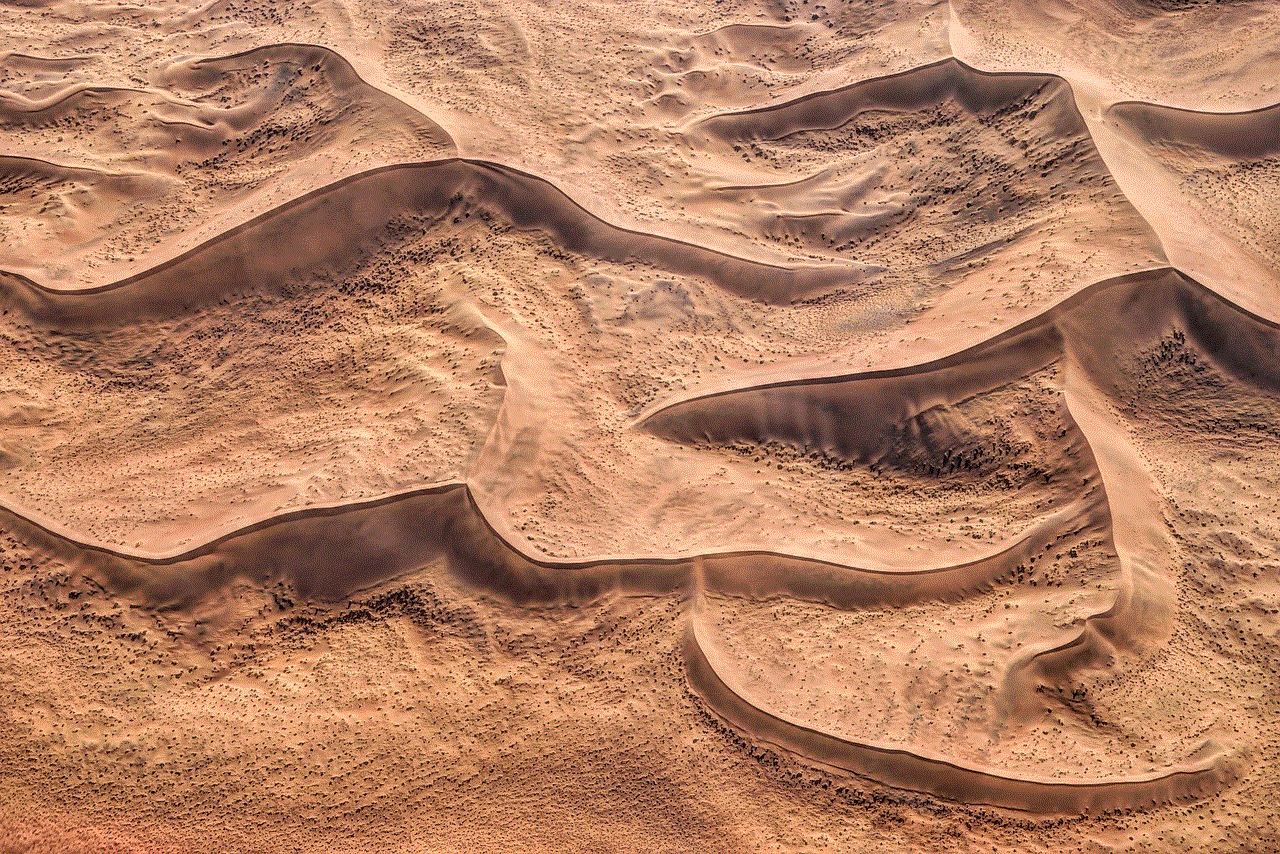
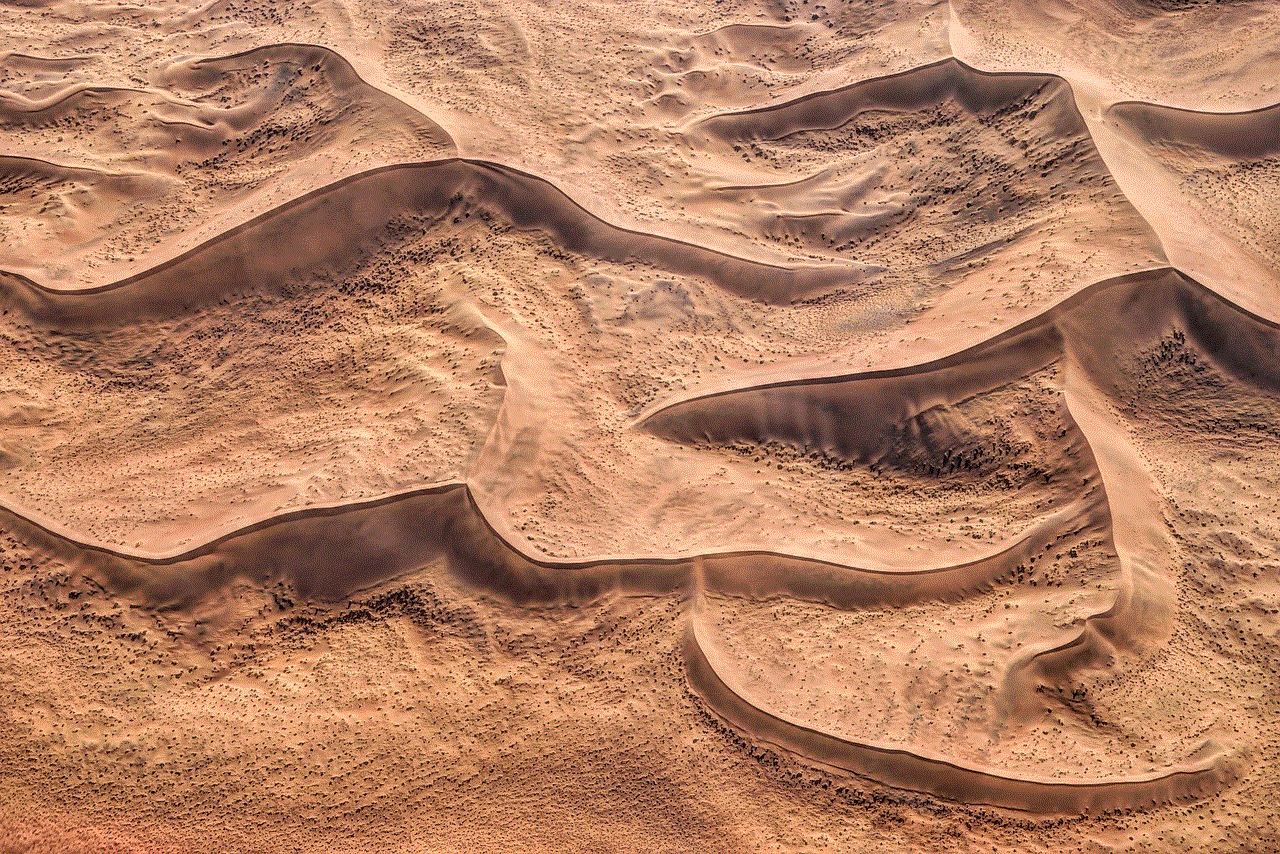
Cash App, formerly known as Square Cash, is a popular peer-to-peer mobile payment app that allows users to send and receive money quickly and easily. With millions of users worldwide, Cash App has become a convenient and efficient way to handle financial transactions. However, like any other app, Cash App is not without its issues. One common problem that users encounter is being blocked on the app. In this article, we will discuss everything you need to know about how to unblock on Cash App.
What Does it Mean to be Blocked on Cash App?
Being blocked on Cash App means that you are unable to send or receive money from a particular user. This can happen for various reasons, such as a security concern, a violation of Cash App’s terms and conditions, or simply because the user has chosen to block you. Regardless of the reason, being blocked on Cash App can be frustrating, especially if you have an urgent need to send or receive money from that particular user.
How to Tell if You Have Been Blocked on Cash App
The first sign that you have been blocked on Cash App is that you will not be able to send or receive money from the user who has blocked you . Additionally, if you try to send a payment to the blocked user, you will receive an error message stating that the transaction cannot be completed. Furthermore, if you try to search for the blocked user’s name or username, they will not appear in your contact list or search results on Cash App. These are all indicators that you have been blocked on Cash App.
Reasons Why You May Have Been Blocked on Cash App
There are several reasons why you may have been blocked on Cash App. One of the most common reasons is a security concern. If Cash App detects any suspicious activity on your account, they may temporarily block your account until the issue is resolved. Another reason could be that you have violated Cash App’s terms and conditions. For instance, if you use Cash App for illegal or fraudulent activities, your account may be blocked. Additionally, the user may have chosen to block you for personal reasons.
How to Unblock on Cash App
If you have been blocked on Cash App, there are a few steps you can take to try and unblock the user. The first thing you can do is to contact the user and ask them to unblock you. If they have blocked you by mistake, they can unblock you by going to the “Settings” tab on their Cash App and selecting “Privacy & Security.” From there, they can select “Blocked Contacts” and remove your name from the list. However, if the user has blocked you intentionally, this method may not work.
Another option is to contact Cash App’s customer support. You can do this by going to the “Support” tab on the Cash App and selecting “Contact Support.” From there, you can explain your situation and provide any necessary information to verify your account. Cash App’s customer support team will then review your case and determine if your account can be unblocked.
If you are unable to contact the user or reach out to Cash App’s customer support, you can try creating a new account and adding the user as a new contact. However, keep in mind that this method may not be successful if the user has blocked your phone number or email on Cash App.
Tips to Avoid Being Blocked on Cash App
To avoid being blocked on Cash App in the future, here are a few tips to keep in mind:
1. Use Cash App for legitimate transactions only. Avoid using it for illegal or fraudulent activities.
2. Make sure to verify your account using your valid identification documents. This will help prevent your account from being blocked due to security concerns.
3. Always keep your account information, such as your password and PIN, safe and secure. Do not share it with anyone.
4. Be careful when sending money to unfamiliar users. It is always best to double-check the recipient’s information before sending a payment.
5. If you have any issues with the app, such as a failed transaction, contact Cash App’s customer support for assistance instead of repeatedly trying to make the transaction, which may trigger a security block.
Final Thoughts



Being blocked on Cash App can be frustrating, but with the steps mentioned above, you can try to unblock the user or contact Cash App’s customer support for assistance. As a precaution, always use Cash App for legitimate transactions and keep your account information safe. By following these tips, you can avoid being blocked on Cash App in the future and continue to enjoy fast and convenient money transfers with the app.

