how to add snapchat friends
# How to Add Snapchat Friends: A Comprehensive Guide
Snapchat is one of the most popular social media platforms today, particularly among younger users. With its unique features like disappearing messages, fun filters, and engaging stories, Snapchat offers a vibrant way to connect with friends and family. However, adding friends on Snapchat can be a bit perplexing for new users. In this article, we will explore various methods to add friends on Snapchat, tips for managing your friend list, and best practices for ensuring a safe and enjoyable experience on the platform.
## Understanding Snapchat’s Friend System
Before diving into the specifics of adding friends, it’s essential to understand how Snapchat’s friend system works. Unlike other social media networks, where you can send a friend request that awaits approval, Snapchat allows users to immediately connect with others. When you add someone as a friend, they are instantly added to your friend list, allowing you to share snaps and stories with them. However, they will receive a notification upon your addition, which could prompt either a friendly connection or an awkward situation.
## Methods to Add Friends on Snapchat
Snapchat provides several methods to add friends, catering to various user preferences and situations. Here are the primary methods you can use:
### 1. Adding Friends via Snapcode
One of the most popular methods to add friends on Snapchat is through Snapcodes. Each user has a unique Snapcode, which is a QR-like code that can be scanned to add them instantly. Here’s how to add friends using Snapcodes:
1. **Open Snapchat:** Launch the Snapchat app on your device.
2. **Access the Camera Screen:** Ensure you are on the camera screen, as this is where the Snapcode scanning occurs.
3. **Scan Snapcode:** Point your camera at your friend’s Snapcode, or tap on the ghost icon at the top of the screen to access your profile. Here, you can choose “Add Friends” and then select “Scan from Snapcode.”
4. **Confirm Addition:** Once the code is scanned, you’ll see a prompt to add the user as a friend. Confirm this action, and voila! You’re now connected.
### 2. Adding Friends via Username
If you know your friend’s Snapchat username, you can easily find and add them. Here’s how:
1. **Open Snapchat:** Launch the app.
2. **Go to Your Profile:** Tap on your profile icon located in the upper left corner of the screen.
3. **Find Add Friends:** Select the “Add Friends” option.
4. **Search by Username:** Enter your friend’s username in the search bar. Once their profile appears, tap “Add” next to their name.
### 3. Adding Friends from Contacts
Snapchat allows users to sync their contacts, enabling you to find and add friends who are already on the platform. To add friends from your contacts, follow these steps:
1. **Open Snapchat:** Launch the app and go to your profile.
2. **Access Add Friends:** Tap on “Add Friends.”
3. **Sync Contacts:** Choose the option to add friends from your contacts. You may need to grant Snapchat permission to access your contacts.
4. **Select Friends to Add:** Browse through the list of contacts who have Snapchat accounts and tap “Add” next to those you wish to connect with.
### 4. Adding Friends via Quick Add
Snapchat’s Quick Add feature suggests users you might know based on mutual friends and other factors. To use this feature:
1. **Open Snapchat:** Launch the app and go to your profile.
2. **Access Add Friends:** Tap on “Add Friends.”
3. **View Quick Add Suggestions:** Scroll down to see the Quick Add section, where Snapchat suggests users based on your existing connections.
4. **Add Friends:** Tap “Add” next to anyone you’d like to connect with.
### 5. Adding Friends Through Snap Map
The Snap Map feature allows users to see where their friends are located in real-time, provided they have enabled location sharing . If you spot someone you want to add, you can do so directly from the map:
1. **Open Snap Map:** Pinch the camera screen to access the Snap Map.
2. **Find Friends on the Map:** Zoom in to see your friends’ Bitmojis or Snap Map icons.
3. **Tap on the Icon:** Select the Bitmoji of the person you wish to add.
4. **Add as Friend:** Choose the option to add them as a friend.
## Managing Your Friend List
Once you start adding friends on Snapchat, managing your friend list becomes essential. Here are some best practices for keeping your friend list organized:
### 1. Regularly Review Your Friend List
It’s a good idea to review your friend list periodically. This allows you to remove friends you no longer interact with or who do not contribute positively to your Snapchat experience. To remove a friend:
1. **Go to Your Profile:** Tap on your profile icon.
2. **Select My Friends:** Click on “My Friends.”
3. **Choose a Friend to Remove:** Find the friend you want to remove and tap on their name.
4. **Select Remove Friend:** Tap on the three dots next to their name and choose “Remove Friend.”
### 2. Utilize Privacy Settings
Snapchat offers various privacy settings to control who can view your snaps and stories. You can customize these settings to ensure that only your friends can see your content:
1. **Open Snapchat:** Launch the app and go to your profile.
2. **Access Settings:** Tap on the gear icon in the upper right corner.
3. **Select Who Can…:** Under the “Privacy” section, you can adjust who can view your stories, send you snaps, and see your location on Snap Map.
### 3. Create Custom Friend Lists
Snapchat allows users to create custom friend lists, enabling you to share specific snaps and stories with select groups. This is particularly useful for managing your interactions with different groups of friends:
1. **Open Snapchat:** Launch the app and navigate to your profile.
2. **Select My Friends:** Tap on “My Friends.”
3. **Choose a Friend:** Tap and hold on a friend’s name, then select “Create Group.” You can add other friends to this group as well.
## Tips for Safe and Enjoyable Snapchat Experience
While adding friends and sharing content can be fun, it’s crucial to prioritize safety and well-being on social media. Here are some tips to help you navigate Snapchat responsibly:
### 1. Be Cautious with Personal Information
Avoid sharing sensitive personal information, such as your address, phone number, or school details, on Snapchat. Even if you think you know someone well, it’s best to err on the side of caution.
### 2. Use the Ghost Mode Feature
If you prefer to keep your location private, consider using the Ghost Mode feature on Snap Map. This option allows you to hide your location from others while still being able to see your friends’ locations.
### 3. Report Inappropriate Behavior
If you encounter any inappropriate behavior or content on Snapchat, do not hesitate to report it. Snapchat provides a reporting feature for users to flag accounts or snaps that violate community guidelines.
### 4. Be Mindful of Friend Requests
Only accept friend requests from people you know personally or trust. If someone you don’t recognize sends you a request, it’s wise to decline or ignore it.
### 5. Engage Positively
Lastly, engage positively with your friends on Snapchat. Share uplifting content, celebrate each other’s achievements, and communicate openly. A positive online environment leads to a more enjoyable experience for everyone.
## Conclusion



Adding friends on Snapchat is a straightforward process, with multiple methods to connect with others. Whether you choose to use Snapcodes, usernames, or your contact list, Snapchat provides an engaging platform for sharing moments and building relationships. As you expand your friend list, remember to manage your connections wisely and prioritize your safety on the platform. With these tips in mind, you’ll be well on your way to enjoying all that Snapchat has to offer. Happy snapping!
switch to personal account instagram
# Switch ing to a Personal Account on Instagram : A Comprehensive Guide
Instagram has become one of the leading social media platforms globally, offering a space for individuals and businesses alike to showcase their creativity, connect with followers, and promote their brands. While many users opt for business accounts to take advantage of analytics and advertising tools, others prefer the simplicity and authenticity of a personal account. In this article, we will explore the reasons to Switch to a personal account on Instagram, the step-by-step process to do so, and the benefits and drawbacks of making this change.
## Understanding Instagram Account Types
Instagram provides users with three types of accounts: personal, business, and creator. Each type is designed to cater to different needs and goals.
1. **Personal Account**: This is the default account type for all new users. It allows individuals to share photos and videos, connect with friends and family, and engage with the Instagram community without the additional features that come with business accounts. Personal accounts are ideal for users who wish to maintain privacy or simply enjoy the platform without the pressure of marketing or analytics.
2. **Business Account**: Designed for brands and organizations, business accounts provide advanced features such as insights into audience engagement, advertising tools, and the ability to add contact buttons. These accounts are suitable for those looking to promote products or services and engage with a larger audience.
3. **Creator Account**: This type is tailored for content creators, influencers, and public figures. It offers unique features like creator-specific insights, audience growth metrics, and flexible messaging options, making it easier for creators to manage their presence on the platform.
## Reasons to Switch to a Personal Account
### 1. Simplified User Experience
One of the primary reasons many users choose to switch to a personal account is the simplified user experience it offers. Personal accounts do not require users to focus on metrics, engagement rates, or follower counts. Instead, they allow users to post content simply for enjoyment and connection. For those who feel overwhelmed by the pressure of maintaining a business or creator account, a personal account can provide much-needed relief.
### 2. Enhanced Privacy Control
Personal accounts offer a higher degree of privacy control compared to business accounts. Users can set their profiles to private, allowing only approved followers to see their posts and stories. This feature is especially beneficial for individuals who wish to share personal moments without exposing their lives to the public eye. With a personal account, users have the ability to curate their audience and maintain a sense of security.
### 3. Freedom from Marketing Pressure
Running a business or creator account often comes with the expectation of regular content creation, engagement with followers, and strategic marketing efforts. For many users, this can lead to burnout or a loss of enjoyment in using the platform. By switching to a personal account, individuals can post content at their own pace without the pressure to market themselves or their products.
### 4. Focus on Authentic Connection
Personal accounts emphasize genuine connection over metrics and engagement rates. Users can interact with friends and family without the pressure of growing a following or promoting a brand. This focus on authenticity can lead to more meaningful interactions and a more enjoyable experience on the platform.
### 5. Less Frequent Algorithm Changes
Business accounts often face the brunt of Instagram’s algorithm changes, which can affect visibility and engagement. Personal accounts, on the other hand, are less likely to be impacted by these changes. This stability allows users to share content without worrying about how algorithm updates may affect their reach.
## How to Switch to a Personal Account on Instagram
Switching to a personal account on Instagram is a straightforward process. Follow these steps to make the change:
### Step 1: Open Instagram Settings
1. Launch the Instagram app on your mobile device.
2. Tap on your profile icon in the bottom right corner to go to your profile.
3. Tap the three horizontal lines (hamburger menu) in the top right corner.
4. Select “Settings” from the menu that appears.
### Step 2: Access Account Settings
1. In the Settings menu, scroll down and tap on “Account.”
2. Here, you’ll see various account options. Look for the option labeled “Switch to Personal Account.”
### Step 3: Confirm the Switch
1. After tapping “Switch to Personal Account,” Instagram will prompt you to confirm your decision.
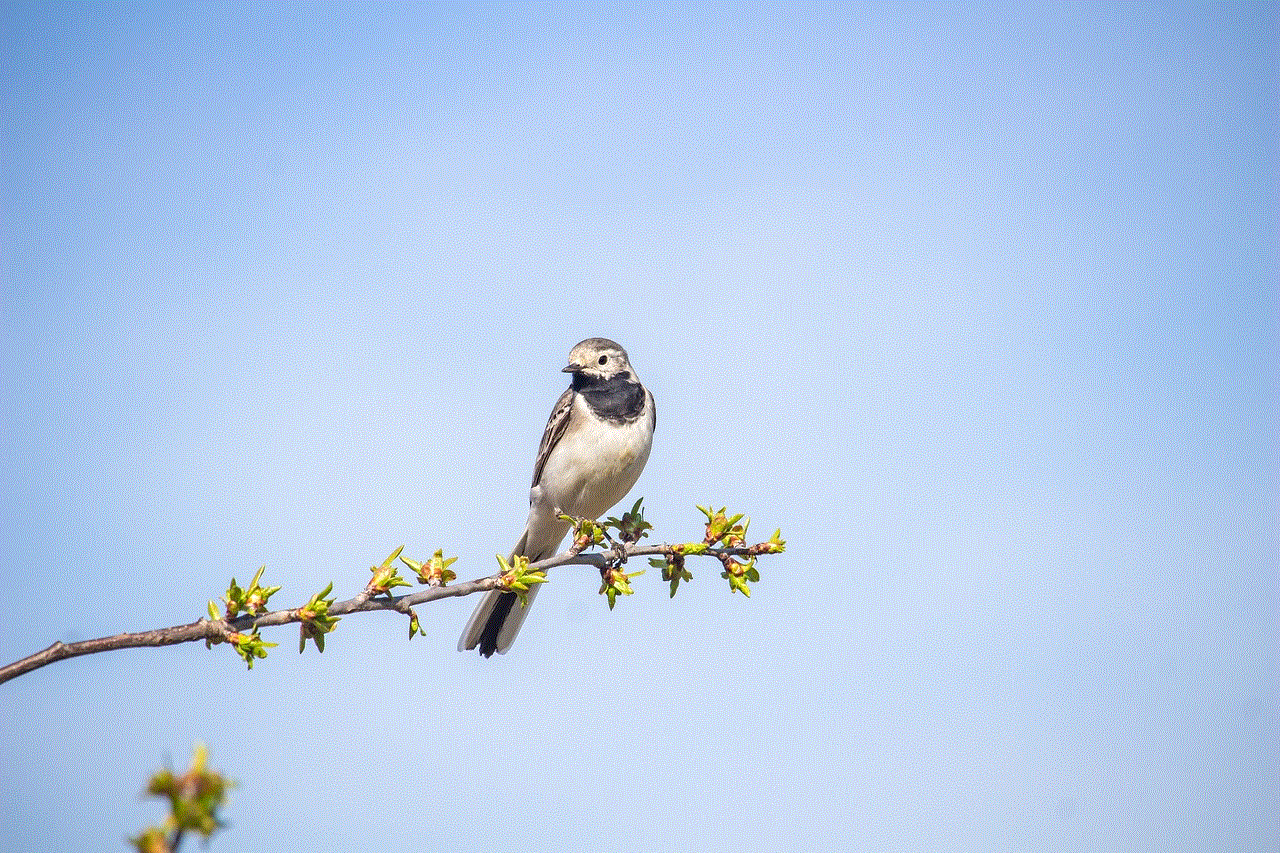
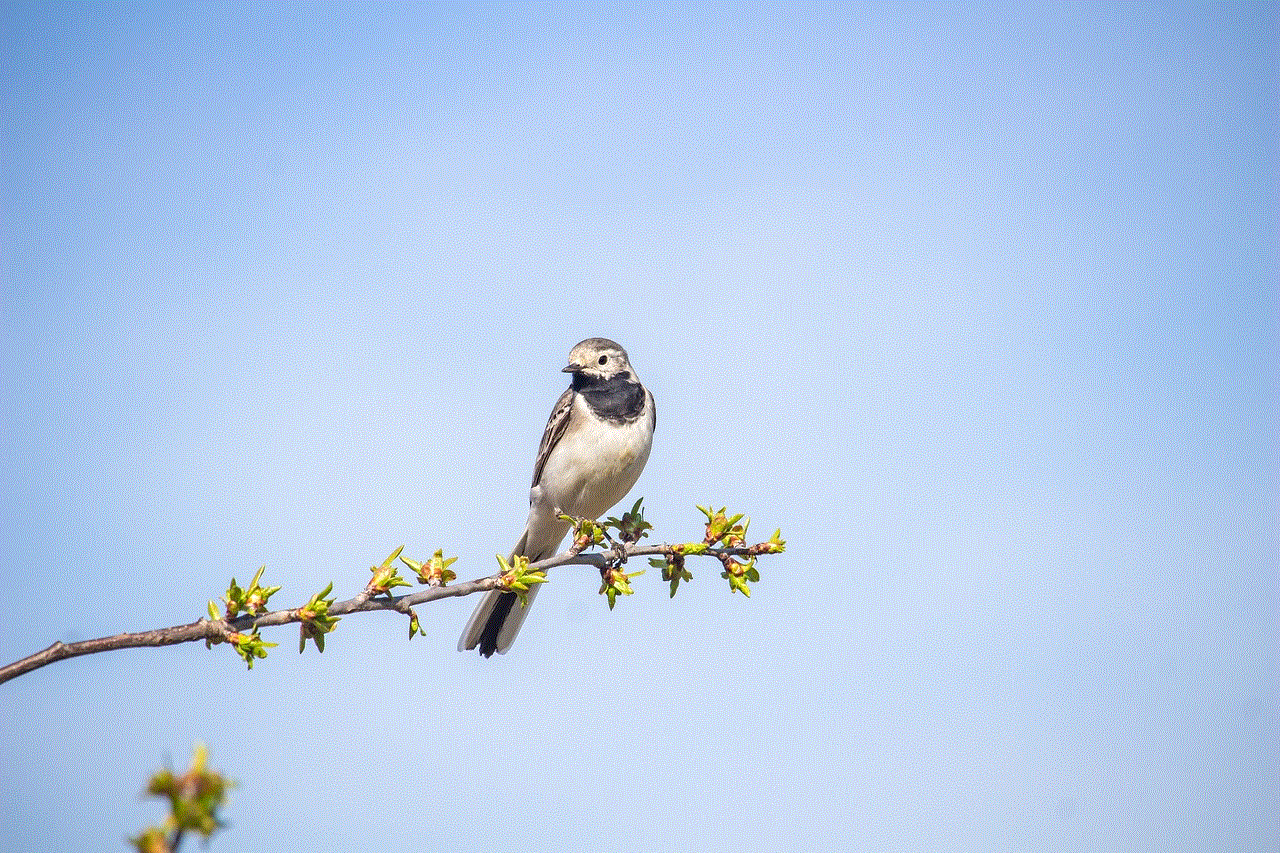
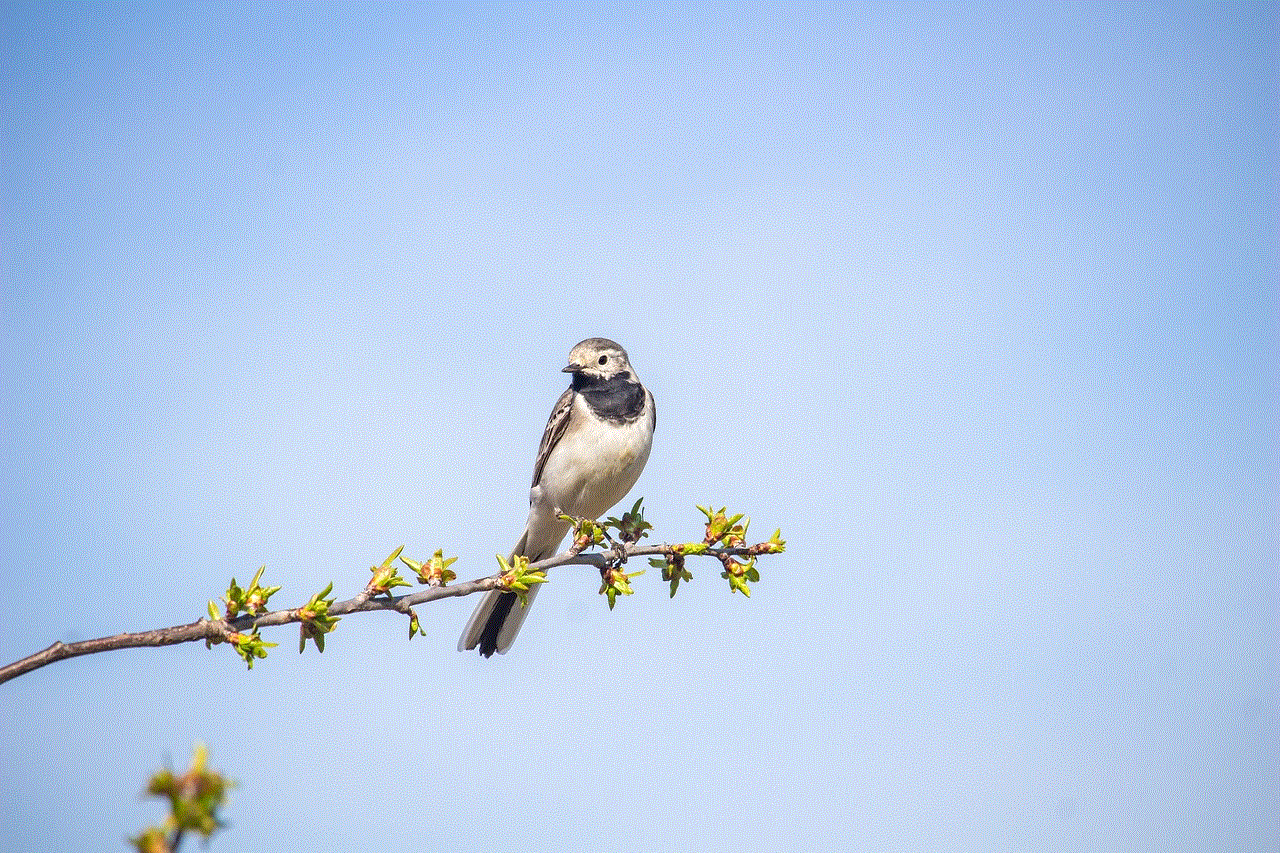
2. Review any information provided about the features you will lose by switching (such as insights and contact buttons).
3. If you’re ready to proceed, confirm your choice.
### Step 4: Review Your Profile
1. Once you’ve switched to a personal account, take a moment to review your profile.
2. Update any necessary information, such as your bio or profile picture, to reflect your new account type.
## Benefits of a Personal Account
Switching to a personal account on Instagram comes with several advantages:
### 1. Enhanced Privacy
As mentioned earlier, personal accounts allow users to control who sees their content. This feature is invaluable for those who wish to share personal moments without broadcasting them to the world.
### 2. Freedom from Analytics
With a personal account, users can post content without being bogged down by analytics. This freedom allows for a more relaxed approach to sharing, making it easier to enjoy the platform.
### 3. Creative Freedom
Personal accounts encourage creative expression without the constraints of branding or marketing. Users are free to explore their interests, share hobbies, and express themselves authentically.
### 4. Less Stress
For many, the pressure to perform and engage as a business or creator can lead to stress and anxiety. A personal account alleviates this burden, allowing users to focus on what they love most about Instagram: sharing and connecting.
### 5. Building Genuine Relationships
With a focus on authentic connection, personal accounts can foster deeper relationships among friends and family. Users can engage with their loved ones in a more meaningful way, strengthening their bonds.
## Drawbacks of a Personal Account
While there are many benefits to switching to a personal account, there are also some drawbacks to consider:
### 1. Lack of Business Features
Personal accounts do not provide access to business features, such as insights, promotional tools, and contact buttons. For users who rely on these features for marketing or brand promotion, this can be a significant disadvantage.
### 2. Limited Audience Reach
Personal accounts may not have the same reach as business accounts. Users looking to grow their audience or promote their work may find it challenging to do so with a personal account.
### 3. Inability to Run Ads
Personal accounts cannot run ads on Instagram, which can limit exposure for those looking to promote a business or products. This limitation may hinder growth opportunities for entrepreneurs and creators.
### 4. Difficulty in Collaborations
For influencers and creators, collaborating with brands or other creators is often easier with a business account. Personal accounts may miss out on potential partnerships and sponsorships due to their lack of visibility.
## Making the Decision
Choosing between a personal, business, or creator account ultimately depends on your goals and how you want to use Instagram. If your primary focus is connecting with friends and family, sharing personal moments, and enjoying the platform without pressure, a personal account may be the best fit for you. However, if you are looking to promote a brand, build an audience, or engage in collaborations, you may want to consider maintaining a business or creator account.
## Conclusion



Switching to a personal account on Instagram can offer a refreshing change for those who seek a simpler, more authentic experience on the platform. The benefits of enhanced privacy, freedom from marketing pressures, and the ability to focus on genuine connections make personal accounts an attractive option for many users. However, it is essential to weigh the drawbacks, such as the lack of business features and limited audience reach, before making the switch.
Ultimately, the decision should align with your personal goals and how you wish to engage with the Instagram community. Whether you choose a personal, business, or creator account, the platform offers a unique space to connect, share, and express yourself. As you navigate this decision, remember that Instagram is a tool for creativity and connection—choose the account type that best serves your needs and allows you to enjoy your time on the platform.

