how to block your number from being seen
In today’s digital age, privacy is becoming a growing concern for many people. With the rise of smartphones and caller ID, it has become easier for others to track and identify our phone numbers. This can be a cause for concern for those who wish to keep their phone numbers private and avoid unwanted calls or messages. Fortunately, there are ways to block your number from being seen by others. In this article, we will discuss the various methods you can use to protect your phone number from being seen.
1. Use a Caller ID Blocking Code
The most common and easiest way to block your number from being seen is by using a caller ID blocking code. This code will prevent your phone number from being displayed on the recipient’s caller ID when you make a call. The code varies depending on your location, but in most countries, it is *67. To use this code, simply dial *67 followed by the phone number you wish to call. For example, if the number you want to call is 555-1234, you would dial *675551234. This will block your number for that specific call only.
2. Use the Built-In Caller ID Blocking Feature on Your Phone
Many smartphones come with a built-in caller ID blocking feature that allows you to block your number from being seen. The steps to activate this feature may vary depending on the make and model of your phone, but it is usually found in the phone settings. Once activated, your phone number will be blocked for all outgoing calls unless you turn off the feature.
3. Contact Your Phone Carrier
If you want to block your number from being seen on all outgoing calls permanently, you can contact your phone carrier and ask them to activate the caller ID blocking feature. This will block your number from being displayed for all calls made from your phone. However, keep in mind that this service may come with an additional cost, depending on your carrier.
4. Use Third-Party Caller ID Blocking Apps
There are also third-party apps available that can help you block your number from being seen. These apps usually offer additional features such as call recording and call blocking. Some popular options include Call Control, Mr. Number, and Truecaller. These apps are available for both Android and iOS devices and can be downloaded from the respective app stores.
5. Hide Your Number on WhatsApp
If you use WhatsApp for messaging and calling, you can also hide your phone number from being seen by others. To do this, go to the app’s settings, select Account, and then Privacy. From there, you can choose to hide your last seen, profile photo, and about information. You can also select who can see your status updates and block specific contacts from seeing your information. This will prevent your phone number from being seen by unwanted individuals.
6. Use a Disposable Phone Number
Another option to keep your phone number private is by using a disposable phone number. This is a temporary number that you can use for specific purposes, such as online shopping or signing up for services. There are many apps and websites that offer disposable phone numbers for free or for a small fee. This way, you can protect your real phone number from being seen by strangers.
7. Enable Do Not Disturb Mode
Do Not Disturb mode is a feature available on most smartphones that allows you to block all incoming calls and notifications. When this mode is activated, your phone will not ring or vibrate when you receive a call or message. This feature can be useful if you want to have some peace and quiet or if you do not want to be disturbed by unknown numbers.
8. Use a VoIP Service
VoIP (Voice over Internet Protocol) services, such as Skype and Google Voice, allow you to make calls using the internet instead of your phone’s cellular network. These services usually provide you with a virtual phone number, which you can use to make calls and send messages. This way, your real phone number remains hidden from the person you are contacting.
9. Change Your Phone Number
If you are receiving unwanted calls or messages, changing your phone number may be the best solution. This way, you can start fresh with a new number and only give it out to people you trust. However, keep in mind that changing your phone number can be a hassle and may not be a feasible option for everyone.
10. Be Careful Who You Give Your Number To
Last but not least, the best way to prevent your number from being seen by unwanted individuals is by being careful who you give it to. Only share your number with people you trust and avoid giving it out to strangers or on public forums. This will significantly reduce the chances of your number being misused or shared without your consent.
In conclusion, there are various methods you can use to block your number from being seen. Whether you want to protect your privacy or avoid unwanted calls, these methods can help you keep your phone number private. It is essential to choose the method that best suits your needs and to be cautious when sharing your number. With these tips, you can have peace of mind knowing that your phone number is protected.
how to see hidden likes on facebook
In recent years, facebook -parental-controls-guide”>Facebook has implemented a new feature that allows users to hide their likes on posts from public view. This feature has sparked much debate and controversy among users, with some applauding the increased privacy and others criticizing the lack of transparency. So, if you’re wondering how to see hidden likes on Facebook, read on to find out more.
What are hidden likes on Facebook?
Hidden likes on Facebook refer to the number of likes a post receives, which are not visible to the public. Instead, only the person who posted the content can see the total number of likes it has received. This means that if you come across a post with hidden likes, you won’t be able to see how many people have liked it or who those people are.
Why did Facebook introduce hidden likes?
The introduction of hidden likes on Facebook was initially done as a test in select countries, such as Australia, Brazil, and Canada, in 2019. The main reason for this change was to reduce the pressure and competitiveness associated with the number of likes a post receives. The idea was that by hiding the likes, users would focus more on the quality of their content rather than the number of likes it receives.
Moreover, Facebook also aimed to address the issue of social comparison and the negative impact it can have on mental health. By hiding likes, users are less likely to compare their posts with others and feel the pressure to constantly post content that will receive a high number of likes. This change was also in line with Facebook’s mission to create a more positive and healthy online environment.
How to see hidden likes on Facebook?
Now that we understand what hidden likes are and why Facebook introduced them, let’s discuss how you can see hidden likes on Facebook. The process is relatively simple, and there are a few different ways to do it.
1. Use a third-party tool
One way to see hidden likes on Facebook is by using a third-party tool. These tools are designed to provide users with more insights into their social media presence, including hidden likes on Facebook. Some popular tools include Likealyzer, Socialbakers, and Fanpage Karma. These tools require users to connect their Facebook account and provide them with access to their data. However, it’s important to note that using these tools may violate Facebook’s terms of service, so proceed with caution.
2. Ask the person who posted the content
If you come across a post with hidden likes from someone you know, you can simply ask them to share the number of likes with you. As the owner of the post, they are the only ones who can see the total number of likes it has received. This method may not be applicable if you don’t know the person who posted the content or if they choose not to share the information with you.
3. Check the Insights tab for business pages
For business pages on Facebook, the total number of likes can be seen in the Insights tab. If you’re an admin of a business page, you can access this tab and see the total number of likes for each post. However, this method only works for business pages and not personal accounts.
4. Use the Facebook mobile app
Another way to see hidden likes on Facebook is by using the mobile app. Open the post in question and click on the three dots in the top right corner. This will open a menu with various options, including “View Edit History.” Click on this option, and you’ll be able to see the total number of likes the post has received.
5. Report the post
Reporting the post is another way to see hidden likes on Facebook. This method involves reporting the post for violating Facebook’s community standards. Once reported, Facebook will show you the total number of likes the post has received as part of the review process. However, this method should only be used if you genuinely believe the post violates Facebook’s guidelines.
6. Check the “People who like this” section
For posts with hidden likes, the number of people who have liked the post is still visible. You can see this by clicking on the “People who like this” section under the post. This will show you a list of all the people who have liked the post, and by counting them, you can get an estimate of the total number of likes.
7. Use a proxy server
Another method to see hidden likes on Facebook is by using a proxy server. This method involves changing your IP address to appear as if you’re accessing Facebook from a different location. By doing this, you may be able to see the total number of likes on posts that are hidden in your region. However, this method is not foolproof and may not work for all posts.
8. Wait for Facebook to make changes
One of the simplest ways to see hidden likes on Facebook is by waiting for Facebook to make changes. As mentioned earlier, hidden likes were initially introduced as a test in select countries. There is a chance that Facebook may decide to roll back this feature and make the likes visible again. So, if you’re patient, you may be able to see the hidden likes without any additional effort.
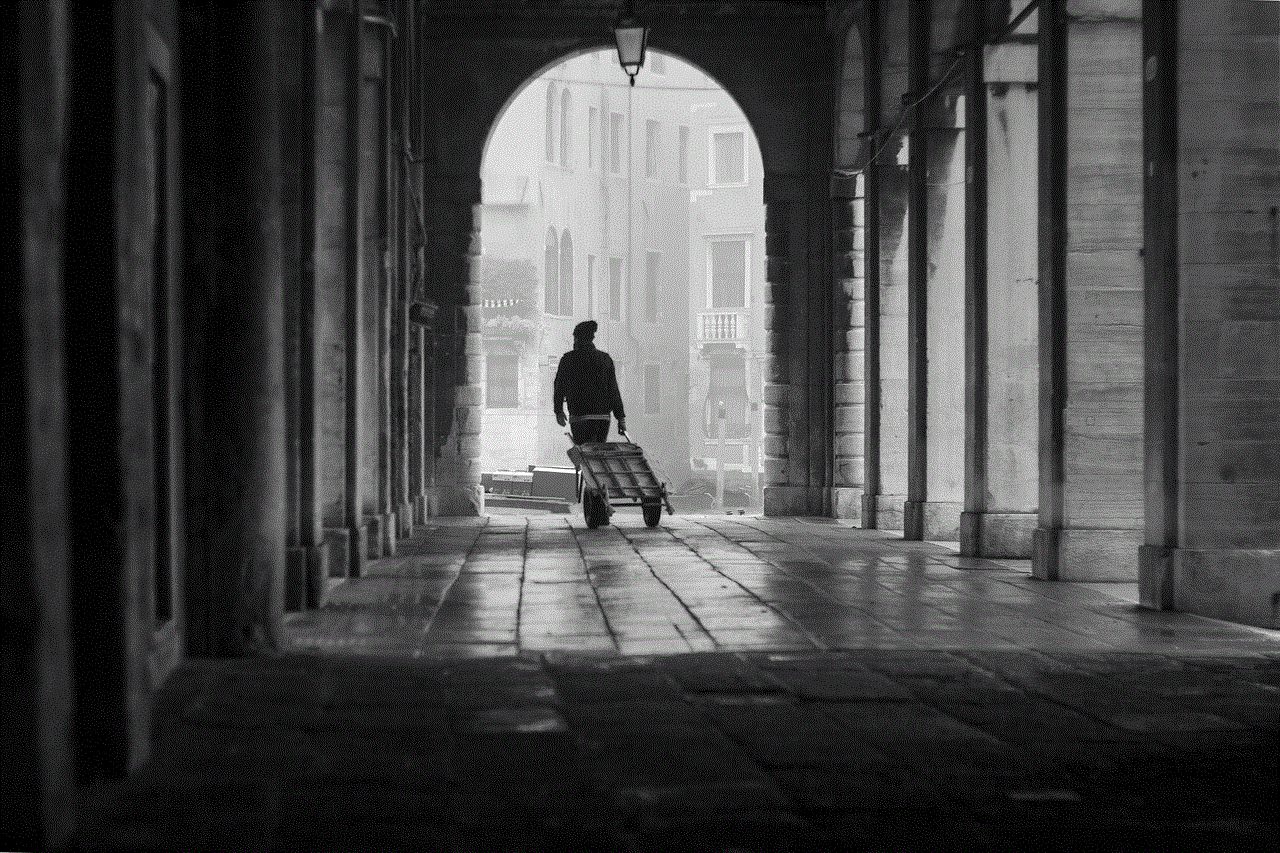
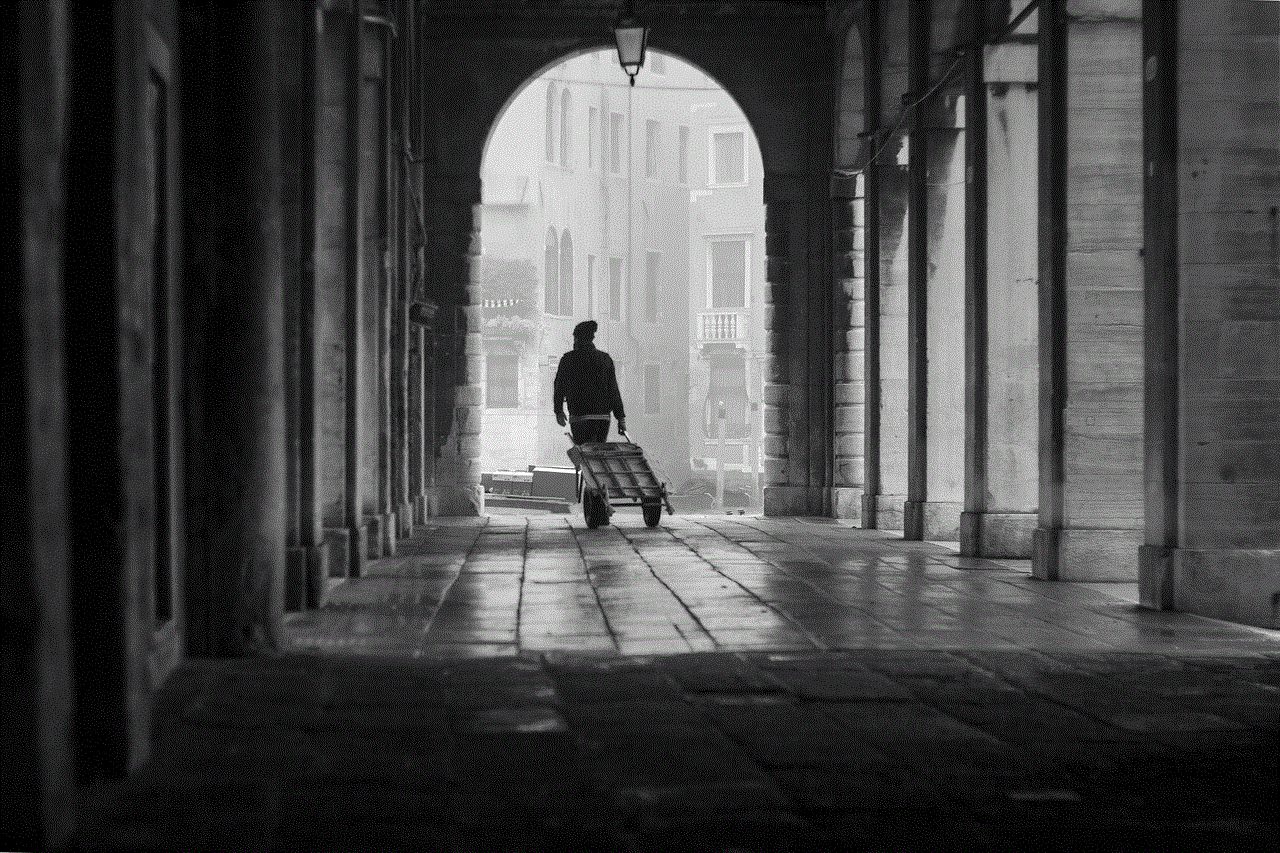
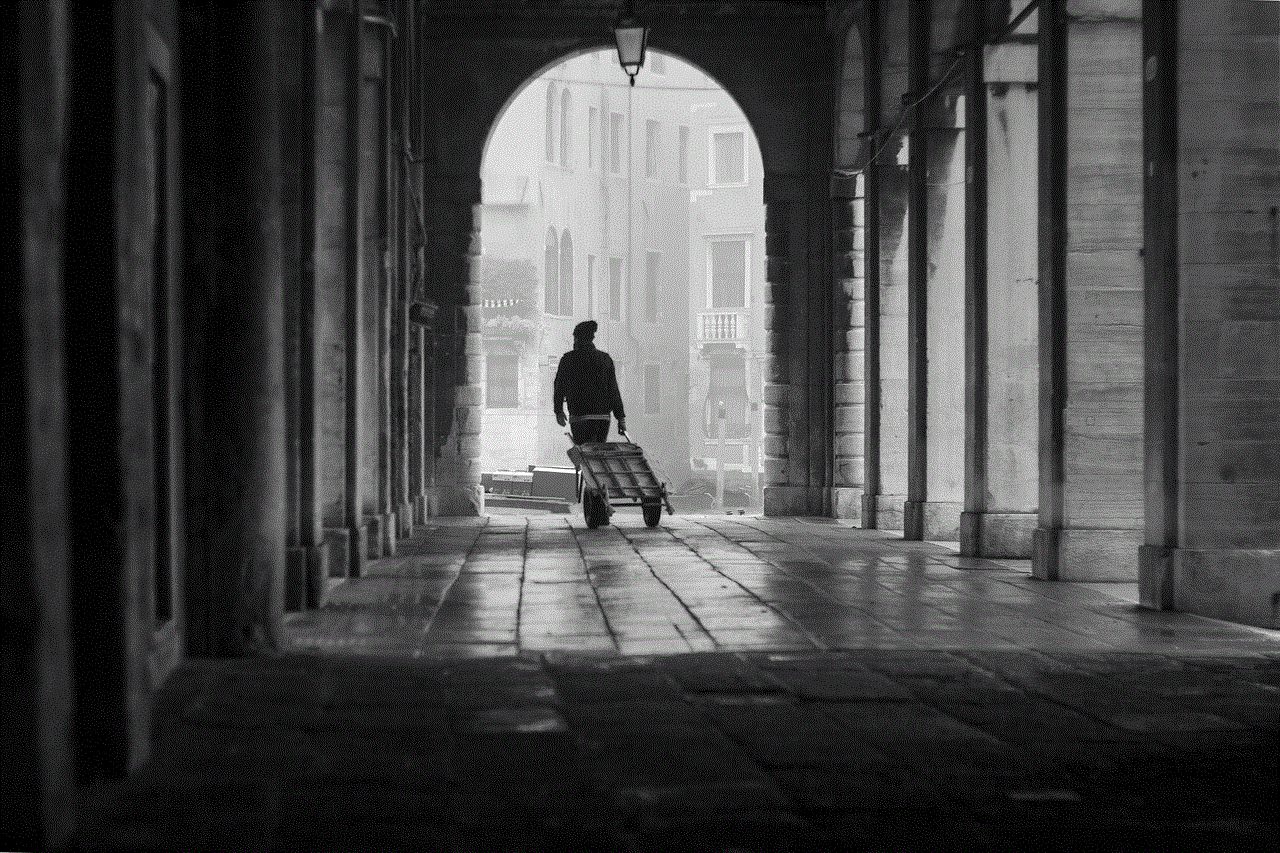
9. Use a private browser
Using a private browser is another way to see hidden likes on Facebook. A private browser allows you to browse the internet without saving your browsing history, cookies, or other data. By using this feature, you may be able to see the total number of likes on posts that are hidden when using a regular browser.
10. Contact Facebook support
If all else fails, you can try contacting Facebook support for help. Facebook has a dedicated support team that can assist with various issues, including hidden likes. However, there is no guarantee that they will be able to help, and their response time can vary.
In conclusion, Facebook’s decision to hide likes on posts was met with mixed reactions. While some users appreciate the increased privacy and reduced pressure, others feel that this change takes away from the platform’s transparency. Regardless of your stance on the matter, the methods mentioned above can help you see hidden likes on Facebook. However, it’s important to respect people’s privacy and not use these methods to view hidden likes without their consent.
snapchat won’t let me add friends
Snapchat is one of the most popular social media platforms, with over 265 million daily active users worldwide. This app allows users to share photos and videos with their friends and followers, with the added feature of being able to add filters, text, and stickers to make their content more fun and engaging. It’s no wonder why so many people are using Snapchat to connect with their loved ones and share their daily lives.
However, like any other app, Snapchat can sometimes encounter technical issues that can cause inconvenience to its users. One of the most commonly reported issues is the inability to add friends on the app. Users often complain that Snapchat won’t let them add friends, leaving them frustrated and confused. If you are also facing this problem, don’t worry, you are not alone.
In this article, we will delve deeper into the reasons why Snapchat won’t let you add friends and provide you with solutions to fix this issue. So, let’s get started!
Possible Reasons Why Snapchat Won’t Let You Add Friends
Before we dive into the solutions, it is essential to understand the possible reasons behind this problem. There can be various causes why Snapchat won’t let you add friends, and some of them are listed below:
1. Technical Glitches: Like any other app, Snapchat can also experience technical glitches and bugs that can hinder its normal functioning. These glitches can cause issues in adding friends on the app.
2. Outdated Version: If you are using an outdated version of Snapchat, it can also lead to problems in adding friends. The developers regularly release updates to fix bugs and improve the app’s performance, and not updating to the latest version can cause compatibility issues.
3. Privacy Settings: Snapchat has a feature that allows users to control who can add them as friends. If you have set your privacy settings to ‘Only Friends’ or ‘Custom,’ then you may not receive friend requests from other users.
4. Connectivity Issues: Snapchat is an online app, and it requires a stable internet connection to function correctly. If you have a weak or unstable internet connection, it can prevent you from adding friends on the app.
5. Server Outage: Snapchat servers can sometimes go down due to maintenance or other reasons, and this can also lead to issues in adding friends on the app.
Now that we have looked at the possible reasons behind Snapchat not letting you add friends, let’s move on to the solutions to resolve this issue.
How to Fix Snapchat Not Letting You Add Friends
1. Update Snapchat to the Latest Version
The easiest and most common solution to fix any app-related issues is to update it to the latest version. Developers regularly release updates that fix bugs and improve the app’s performance. So, if you are facing issues in adding friends on Snapchat, make sure to check for updates and install them if available.
To update Snapchat on an iOS device, go to the App Store, tap on your profile icon, and then tap on ‘Update’ next to Snapchat. On an Android device, go to the Google Play Store, tap on the three horizontal lines, and then select ‘My apps & games.’ Here you will see a list of apps with available updates, and you can update Snapchat from here.
2. Check Your Privacy Settings
As mentioned earlier, Snapchat has a feature that allows users to control who can add them as friends. If you have set your privacy settings to ‘Only Friends’ or ‘Custom,’ then you may not receive friend requests from other users. To check and change your privacy settings, follow these steps:
– Open Snapchat and tap on your profile icon in the top left corner.
– Tap on the gear icon to access your settings.
– Scroll down to the ‘Who Can…’ section and tap on ‘Contact Me.’



– Here, you can choose who can add you as a friend. If it is set to ‘Custom,’ make sure to add your friends’ usernames to the list.
3. Check Your Internet Connection
Snapchat requires a stable internet connection to function correctly. If you have a weak or unstable internet connection, it can prevent you from adding friends on the app. Make sure that you have a stable internet connection, and if you are using mobile data, try switching to a Wi-Fi network and see if the issue persists.
4. Restart Your Device
Sometimes, a simple restart can fix many app-related issues. If you are facing problems in adding friends on Snapchat, try restarting your device and see if it resolves the issue.
5. Clear Snapchat Cache
Snapchat stores temporary data on your device to help the app run smoother. However, this cache can sometimes cause issues, and clearing it can help fix the problem. To clear Snapchat’s cache, follow these steps:
– Open Snapchat and tap on your profile icon in the top left corner.
– Tap on the gear icon to access your settings.
– Scroll down and tap on ‘Clear Cache.’
– A pop-up message will appear, asking you to confirm. Tap on ‘Clear’ to proceed.
6. Reinstall Snapchat
If none of the above solutions work, you can try reinstalling Snapchat. This will remove any corrupt files that may be causing issues in adding friends on the app. To reinstall Snapchat, follow these steps:
– On an iOS device, press and hold the Snapchat icon until it starts shaking, then tap on the ‘x’ icon to delete it. On an Android device, press and hold the Snapchat icon, then drag it to the ‘Uninstall’ option.
– Go to the App Store or Google Play Store, search for Snapchat, and reinstall it.
– Log in with your credentials, and see if the issue is resolved.
7. Contact Snapchat Support
If none of the above solutions work, there may be a more severe issue with your Snapchat account or the app itself. In this case, it is best to contact Snapchat support for assistance. You can do so by going to the Snapchat support page on their website and submitting a request or by tweeting at their support handle on Twitter .
Tips to Avoid Future Problems in Adding Friends on Snapchat
1. Keep Your App Updated
As mentioned earlier, keeping your app updated is crucial to avoid any issues. Make sure to regularly check for updates and install them to ensure smooth functioning.
2. Check Your Privacy Settings
If you have set your privacy settings to ‘Only Friends’ or ‘Custom,’ make sure to add your friends’ usernames to the list to avoid any problems in adding them on the app.
3. Use a Stable Internet Connection
Snapchat requires a stable internet connection to function correctly, so make sure that you have a stable Wi-Fi or mobile data connection while using the app.
4. Clear Snapchat Cache Regularly
Clearing Snapchat’s cache regularly can help prevent any issues arising from corrupt files. Make sure to do this at least once a month.



In conclusion, Snapchat not letting you add friends is a common issue that can be caused due to various reasons. By following the solutions mentioned in this article, you can resolve this problem and continue connecting with your friends on this popular social media platform. Additionally, by following the tips mentioned above, you can avoid facing this issue in the future. Happy snapping!

