how to change xbox live parental control settings
How to Change Xbox Live Parental Control Settings
Introduction
Xbox Live is a popular online gaming service provided by microsoft -parental-controls-guide”>Microsoft for its Xbox gaming console. It allows users to play games online, communicate with friends, and access various entertainment applications. However, as a parent, you might be concerned about the content your child can access or the people they interact with on Xbox Live. That’s where parental control settings come in handy. In this article, we will guide you through the process of changing Xbox Live parental control settings to ensure a safe and appropriate gaming experience for your child.
Understanding Xbox Live Parental Controls
Xbox Live offers a range of parental control settings that allow you to restrict certain features and content based on your child’s age and maturity level. These controls can help you manage your child’s gaming activities, limit their online interactions, and ensure they are exposed to age-appropriate content. By setting up parental controls on Xbox Live, you can have peace of mind knowing that your child is using the gaming console responsibly.
Accessing Parental Control Settings
To change Xbox Live parental control settings, you need to access the settings menu on your Xbox console. Here’s how you can do it:
1. Turn on your Xbox console and sign in to your Xbox Live account.
2. Navigate to the “Settings” tab, usually located in the top-right corner of the screen.
3. From the settings menu, select “Account.”
4. Under the “Account” menu, choose “Family settings.”
5. You may be prompted to enter your account password or provide other verification details to access the family settings.
6. Once you have successfully authenticated, you will be able to view and modify various parental control options.
Setting Up Content Restrictions
One of the essential aspects of Xbox Live parental controls is content restriction. With content restrictions, you can control the types of games, movies, and other media that your child can access. Here’s how you can set up content restrictions on Xbox Live:
1. After accessing the family settings menu, select “Content restrictions.”
2. You will see several options, such as “Web filtering,” “Game restrictions,” “App restrictions,” and “Media restrictions.”
3. Select the option you want to modify first. For example, if you want to restrict games, choose “Game restrictions.”
4. You will have different age options to choose from, ranging from “All,” “Child,” “Teen,” to “Adult.” Select the appropriate age rating that matches your child’s maturity level.
5. Repeat the process for other content types like apps, movies, and web browsing. Adjust the restrictions based on your child’s age and your family’s values.
Managing Communication and Multiplayer Settings
In addition to content restrictions, Xbox Live parental controls also allow you to manage communication and multiplayer settings. These options are crucial for ensuring your child’s safety and controlling their interactions with other players on the platform. Here’s how you can manage communication and multiplayer settings:
1. From the family settings menu, select “Privacy & online safety.”
2. You will see various options for managing communication, such as “Privacy settings,” “Online safety,” and “Friends list.”
3. Select “Privacy settings” to control who can communicate with your child on Xbox Live.
4. Here, you can choose between “Everyone,” “Friends,” “Friends of friends,” or “Block.” Consider your child’s age and maturity level when deciding on the appropriate setting.
5. To manage online safety, select “Online safety” from the privacy settings menu.
6. Xbox Live offers different safety levels, including “Child,” “Teen,” and “Adult.” Choose the option that aligns with your child’s age and your desired level of control.
7. You can also manage your child’s friends list by selecting “Friends list” from the privacy settings menu.
8. From here, you can add or remove friends, accept or decline friend requests, and control who can see your child’s online status.
Monitoring and Viewing Activity Reports
Xbox Live parental controls allow you to monitor and view activity reports to keep track of your child’s gaming habits and online interactions. This feature enables you to ensure that your child is using the gaming console responsibly and within the established boundaries. Here’s how you can monitor and view activity reports on Xbox Live:
1. From the family settings menu, select “View activity.”
2. You will be presented with various options to customize activity reports, including “Email weekly reports” and “Manage activity reporting.”
3. Enabling “Email weekly reports” will send you a summary of your child’s gaming activities, online interactions, and content accessed each week.
4. By selecting “Manage activity reporting,” you can access detailed reports that show your child’s gaming history, apps used, and the amount of time spent on each activity.
5. Utilize these reports to have open conversations with your child about their gaming habits, encourage responsible use, and address any concerns that may arise.
Conclusion
Changing Xbox Live parental control settings is crucial for ensuring a safe and appropriate gaming experience for your child. By following the steps outlined in this article, you can set up content restrictions, manage communication and multiplayer settings, and monitor your child’s gaming activities on Xbox Live. Remember to regularly review and update these settings as your child grows older and their gaming needs change. By actively engaging in your child’s gaming experience and utilizing parental control features, you can foster a healthy and enjoyable gaming environment for the entire family.
how do i change my name on airdrop
How to Change Your Name on Airdrop: A Step-by-Step Guide
Airdrop is a useful feature on Apple devices that allows users to quickly share files, photos, and other content with nearby devices. When using Airdrop, your name is displayed to other users who are in close proximity and want to share files with you. If you want to change your name on Airdrop, whether for privacy reasons or personal preference, this article will guide you through the process. In this step-by-step guide, we will explain how to change your name on Airdrop on various Apple devices, including iPhones, iPads, and Mac computers.
Before we begin, it’s important to note that changing your name on Airdrop will not affect your device’s overall settings or your Apple ID. It only changes the name displayed to others when they attempt to share content with you. With that in mind, let’s dive into the steps to change your name on Airdrop.
1. Changing Your Name on Airdrop on an iPhone or iPad:
a. Open the “Settings” app on your iPhone or iPad.
b. Scroll down and tap on “General.”
c. Tap on “About.”
d. On the “About” page, you will see your current name listed at the top. Tap on it.
e. A text field will appear, allowing you to edit your name. Enter your desired name.
f. Tap “Done” to save your changes.
2. Changing Your Name on Airdrop on a Mac:
a. Click on the Apple menu in the top-left corner of the screen and select “System Preferences.”
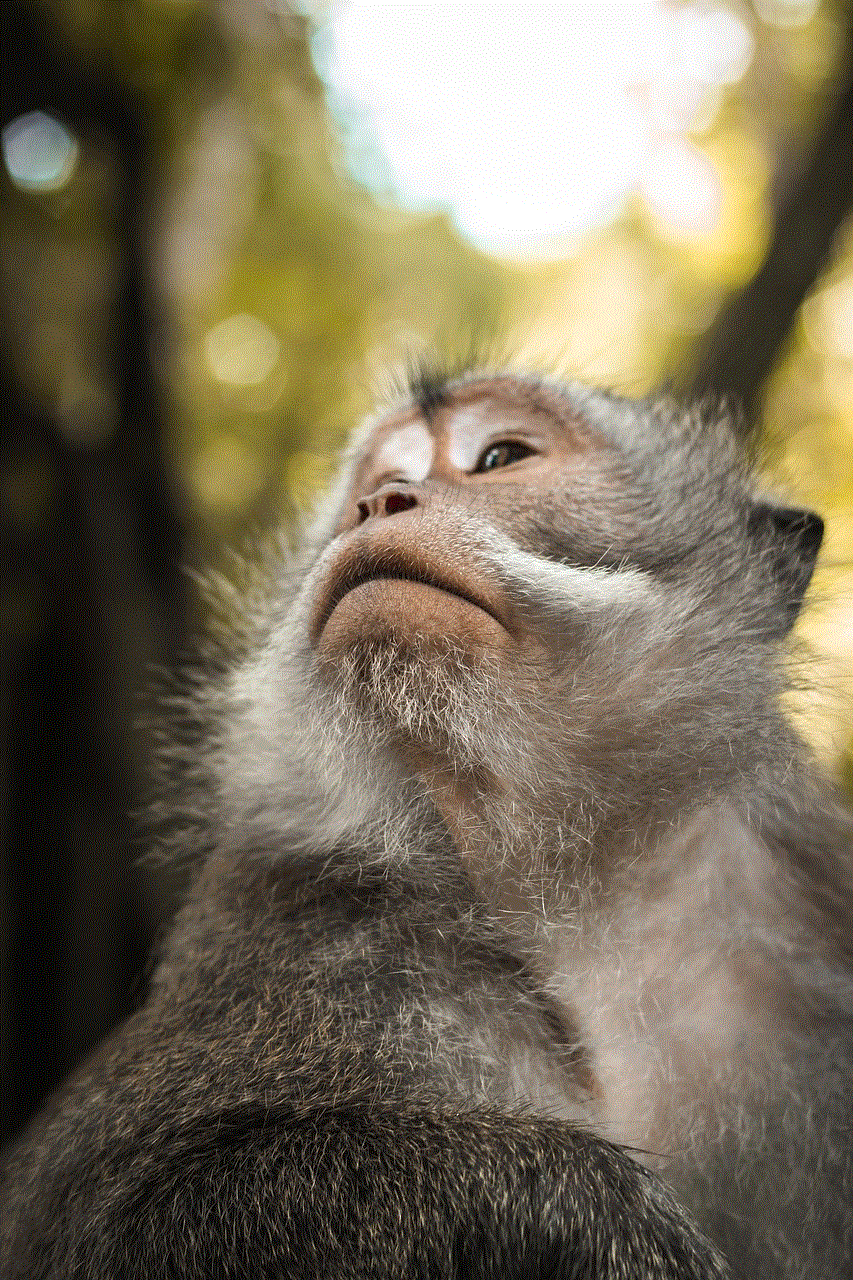
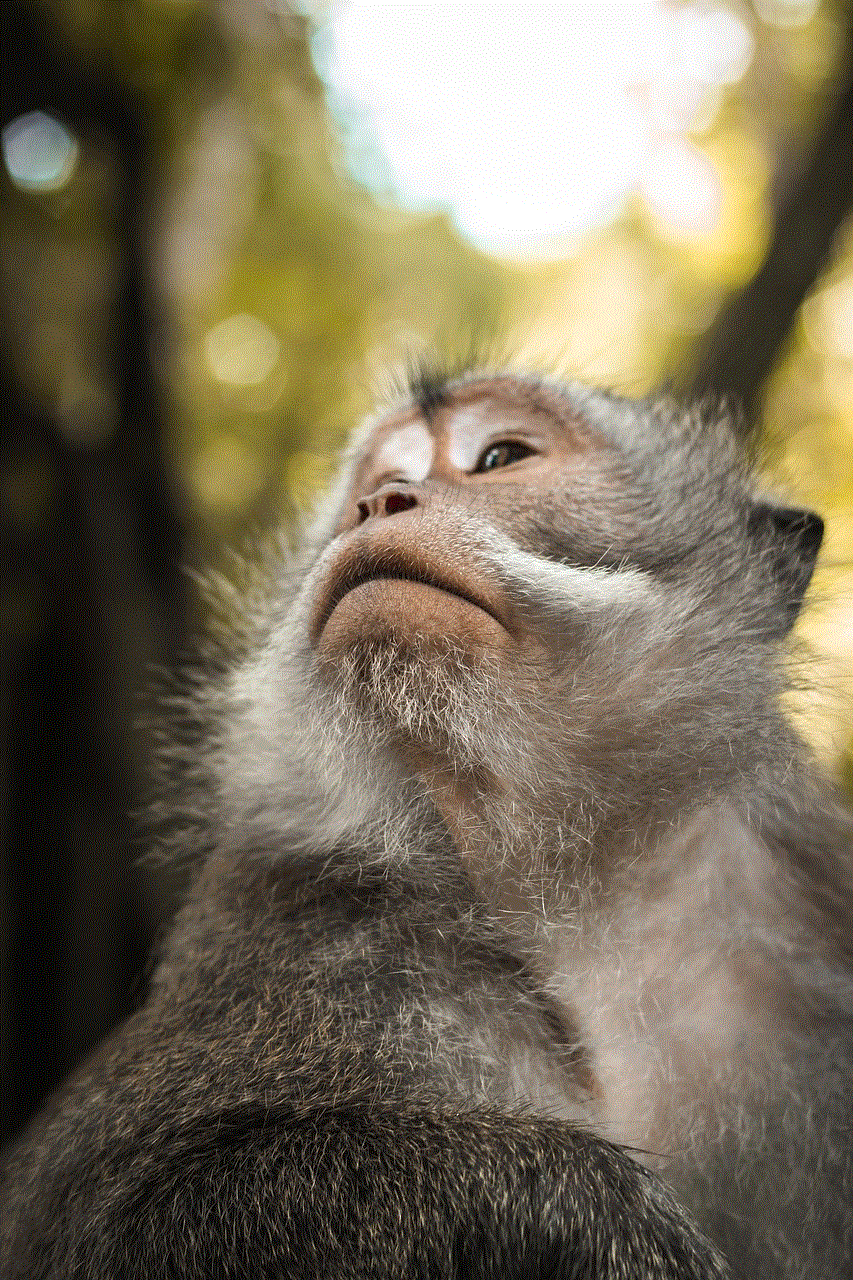
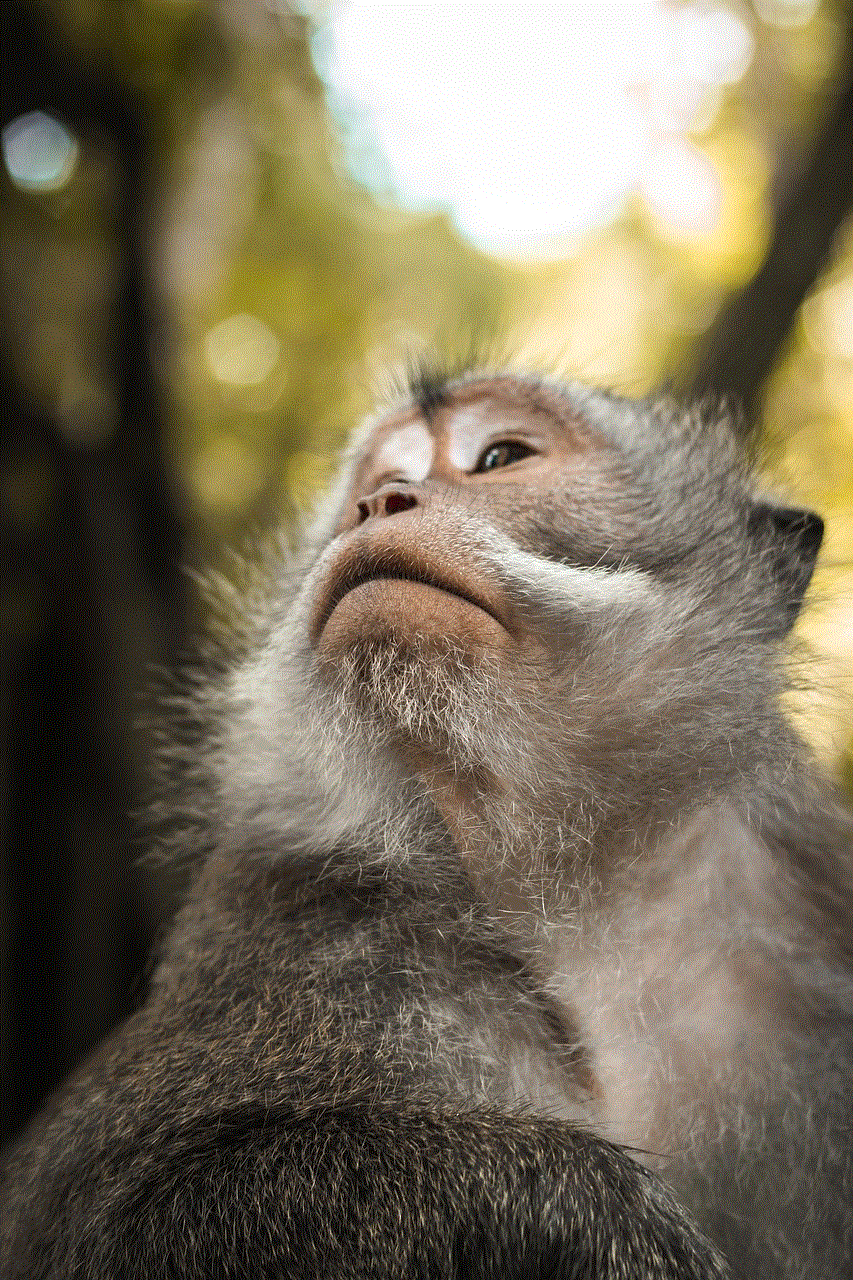
b. In the System Preferences window, click on “Sharing.”
c. You will see your current name listed at the top of the Sharing preferences. Click on it.
d. Enter your desired name in the text field.
e. Close the Sharing preferences window to save your changes.
3. Changing Your Name on Airdrop Using Contacts:
a. Open the “Contacts” app on your iPhone, iPad, or Mac.
b. Find and select your own contact card.
c. Tap or click on the “Edit” button.
d. Edit your name to your desired name.
e. Save your changes.
4. Changing Your Name on Airdrop Using iCloud:
a. Open the “Settings” app on your iPhone or iPad.
b. Tap on your Apple ID at the top of the screen.
c. Tap on “Name, Phone Numbers, Email.”
d. Tap on the “Edit” button next to your name.
e. Enter your desired name.
f. Tap “Done” to save your changes.
5. Changing Your Name on Airdrop Using macOS Contacts:
a. Open the “Contacts” app on your Mac.
b. Find and select your own contact card.
c. Click on the “Edit” button.
d. Edit your name to your desired name.
e. Save your changes.
6. Changing Your Name on Airdrop Using macOS System Preferences:
a. Click on the Apple menu in the top-left corner of the screen and select “System Preferences.”
b. In the System Preferences window, click on “Users & Groups.”
c. Click on your user account on the left side of the Users & Groups preferences.
d. In the Full Name field, enter your desired name.
e. Close the Users & Groups preferences window to save your changes.
7. Changing Your Name on Airdrop Using iOS Contacts:
a. Open the “Phone” or “Contacts” app on your iPhone or iPad.
b. Find and select your own contact card.
c. Tap on the “Edit” button.
d. Edit your name to your desired name.
e. Save your changes.
8. Changing Your Name on Airdrop Using iOS Settings:
a. Open the “Settings” app on your iPhone or iPad.
b. Tap on your Apple ID at the top of the screen.
c. Tap on “Name, Phone Numbers, Email.”
d. Tap on the “Edit” button next to your name.
e. Enter your desired name.
f. Tap “Done” to save your changes.
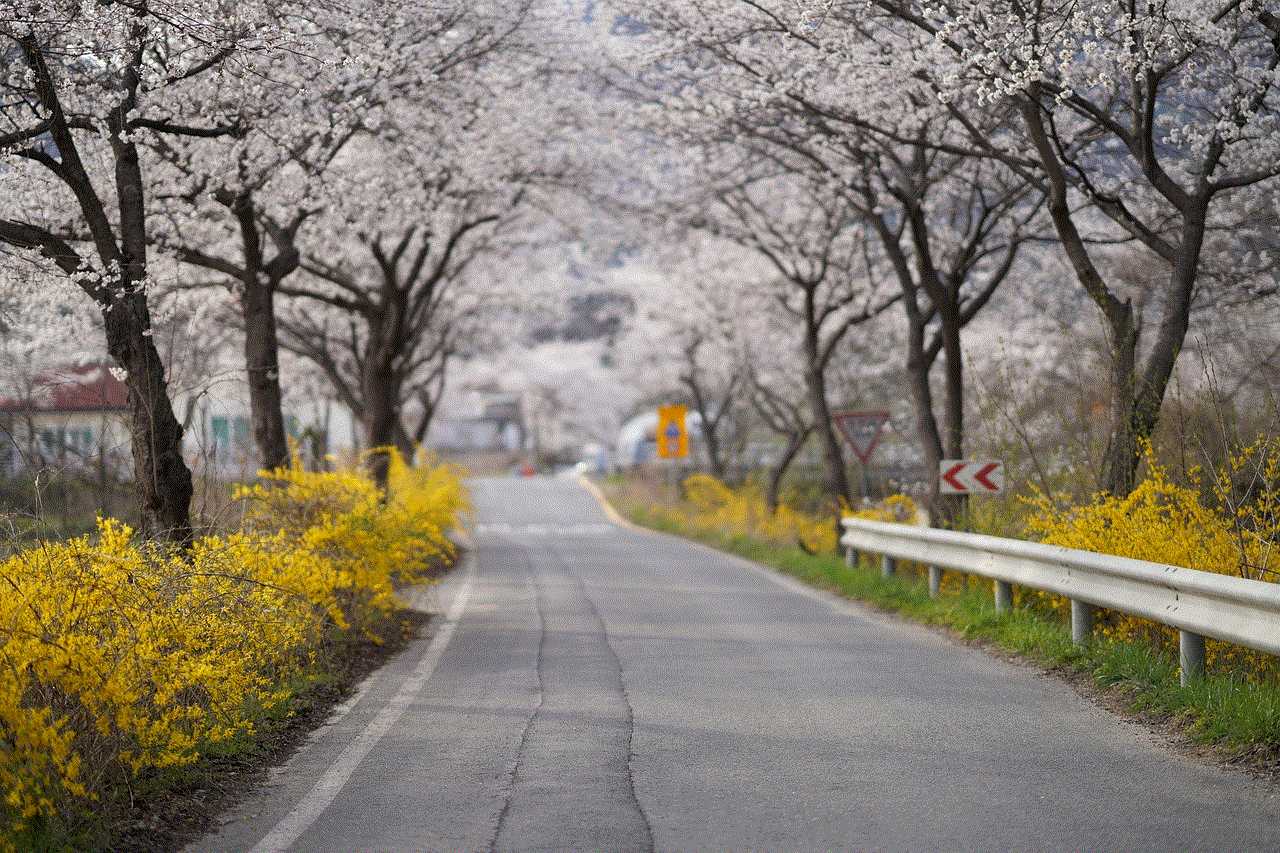
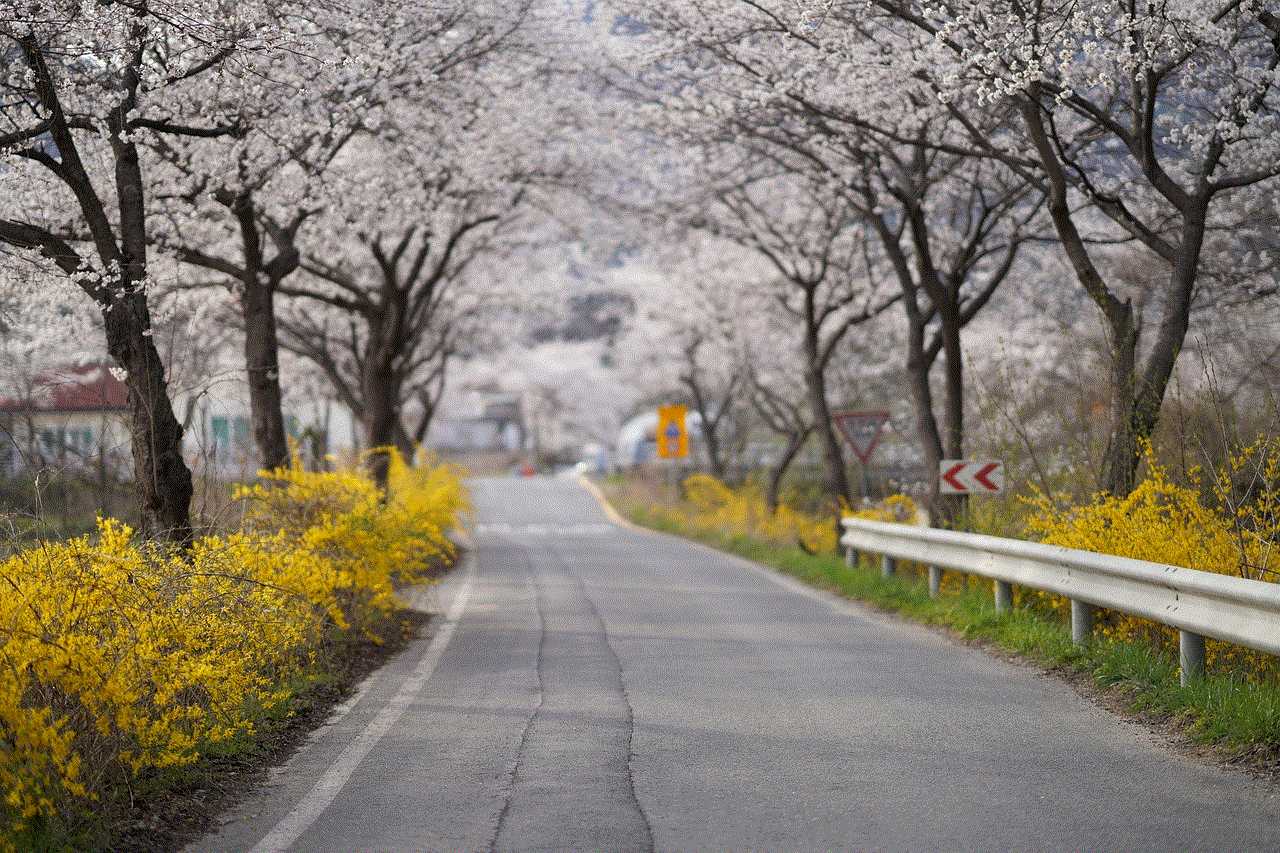
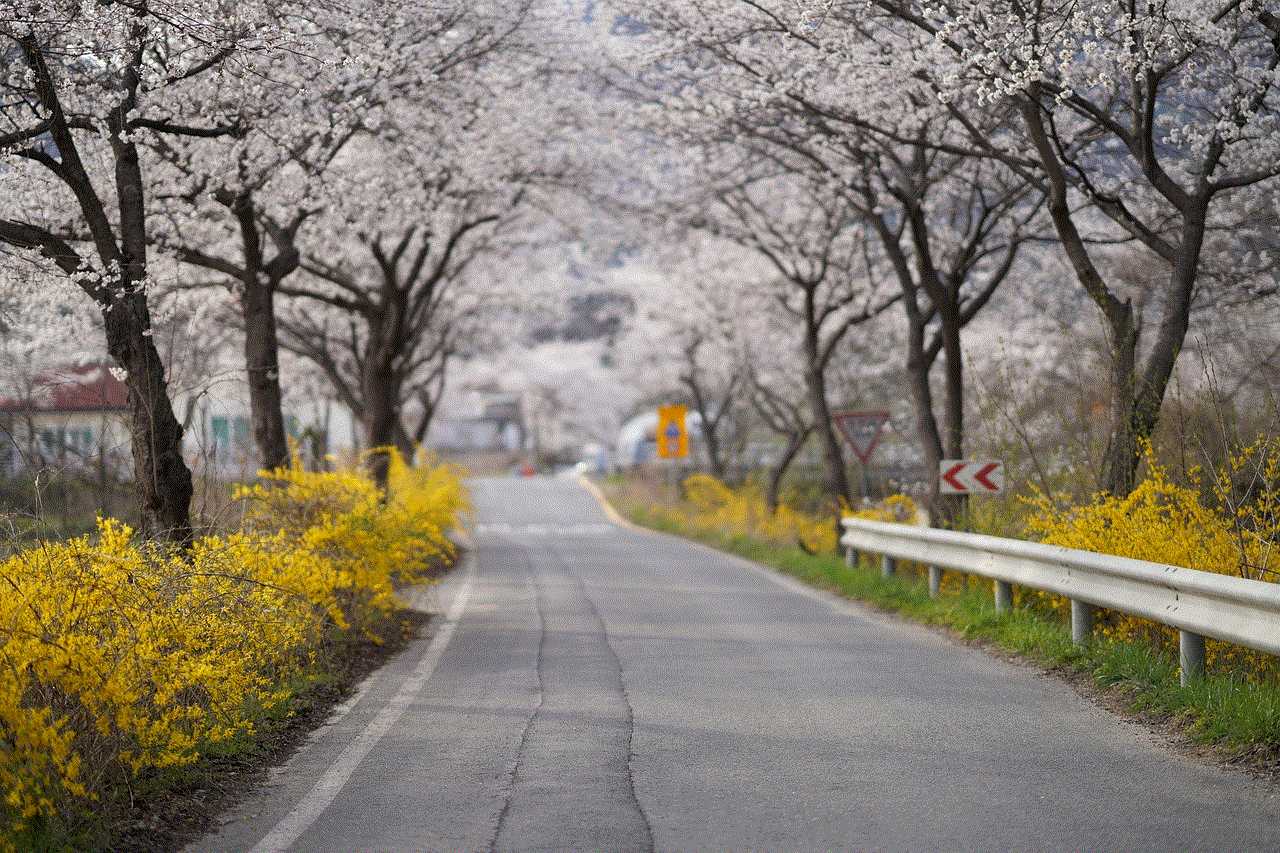
9. Troubleshooting: If the changes you made to your name on Airdrop are not reflected, try restarting your device and checking for any software updates. Additionally, ensure that your device is connected to a stable Wi-Fi or cellular network.
10. Conclusion:
Changing your name on Airdrop can be done easily on various Apple devices, including iPhones, iPads, and Mac computers. Whether you want to protect your privacy or simply prefer a different name, following the step-by-step guide provided in this article will help you change your name on Airdrop effortlessly. Remember, altering your Airdrop name will not affect your device settings or Apple ID – it only modifies the name displayed to others when sharing files through Airdrop. Enjoy the enhanced privacy and personalization that comes with changing your name on Airdrop!
when you see it lifeguard picture
Title: When You See It: The Importance and Responsibilities of a Lifeguard
Introduction:
When it comes to ensuring public safety around water bodies, lifeguards play an indispensable role. Their vigilant presence and quick response can mean the difference between life and death. In this article, we will explore the significance of a lifeguard’s duties, the skills required to excel in this role, and the challenges they face. By delving into the world of lifeguards, we aim to raise awareness about their importance and highlight the dedication and commitment required for this crucial profession.
Paragraph 1: Understanding the Role of a Lifeguard
A lifeguard is a trained professional responsible for ensuring the safety of individuals in and around bodies of water, such as swimming pools, beaches, and water parks. Their primary duty is to prevent accidents and respond swiftly in emergency situations. Lifeguards must be proficient swimmers, trained in first aid and CPR, and possess excellent observational and communication skills. They act as a crucial link between water enthusiasts and emergency medical services.
Paragraph 2: The Importance of Lifeguards in Water Safety
Lifeguards are indispensable in maintaining water safety. Their presence instills confidence in swimmers, as they know help is at hand should an emergency arise. Lifeguards constantly scan the water, identifying potential risks and taking proactive measures to prevent accidents. Their swift response to emergencies, such as drowning or injuries, can be lifesaving. Their knowledge of water rescue techniques, first aid, and CPR equips them to handle a wide range of situations effectively.
Paragraph 3: The Skills and Training of a Lifeguard
Becoming a lifeguard requires a combination of physical and mental skills. Lifeguards must undergo rigorous training to develop strong swimming abilities, endurance, and stamina. They must be able to swim long distances, tow and support injured or unconscious victims, and navigate turbulent waters. In addition to physical skills, lifeguards are trained in water rescue techniques, first aid, and CPR. This comprehensive training equips them with the necessary skills to respond to emergencies swiftly and effectively.
Paragraph 4: The Challenges Faced by Lifeguards
Being a lifeguard comes with its own set of challenges. Lifeguards must remain focused and vigilant for extended periods, constantly scanning the water for signs of distress. They need to be able to recognize potential risks, such as weak swimmers, dangerous currents, or hazardous weather conditions. Furthermore, lifeguards often work long hours in challenging environments, dealing with difficult patrons and managing crowded spaces. Their ability to remain calm under pressure and make split-second decisions is critical in ensuring the safety of all individuals in their care.
Paragraph 5: Lifeguard Equipment and Tools
Lifeguards rely on specialized equipment and tools to carry out their duties effectively. These include rescue tubes, rescue boards, life jackets, whistles, and communication devices. These tools enable lifeguards to reach victims quickly, provide flotation assistance, and alert others to potential dangers. Furthermore, lifeguard towers or stands provide an elevated vantage point for improved visibility, allowing them to monitor larger areas effectively.
Paragraph 6: Lifeguard Zones and Rules
To maintain order and safety, lifeguards often divide the water into different zones. These zones may include swimming areas, designated surfing or boating zones, and non-swimming areas. By enforcing specific rules, such as no running, diving in shallow water, or swimming outside designated areas, lifeguards can prevent accidents and ensure the safety of all individuals within their jurisdiction.
Paragraph 7: Lifeguards as Educators and Communicators
Lifeguards not only enforce rules but also educate the public about water safety. They actively communicate with swimmers, providing guidance on safe swimming practices, potential hazards, and emergency procedures. Lifeguards are a vital source of information, ensuring that individuals are aware of the risks associated with water activities and how to mitigate them effectively.
Paragraph 8: Lifeguards and Teamwork
Lifeguarding is rarely a solo endeavor. Lifeguards work in teams, coordinating their efforts to cover larger areas and respond to emergencies efficiently. Effective communication, trust, and coordination are essential components of lifeguard teamwork. By working together, lifeguards can maximize their effectiveness and ensure comprehensive coverage of their assigned areas.
Paragraph 9: Lifeguard Certification and Recertification
To become a lifeguard, individuals must undergo certification through recognized lifeguarding organizations. These certifications typically include training in water rescue techniques, first aid, and CPR. Lifeguards must also undergo regular recertification to maintain their skills and stay updated on the latest safety protocols. This ensures that lifeguards remain competent and capable of responding to emergencies effectively.
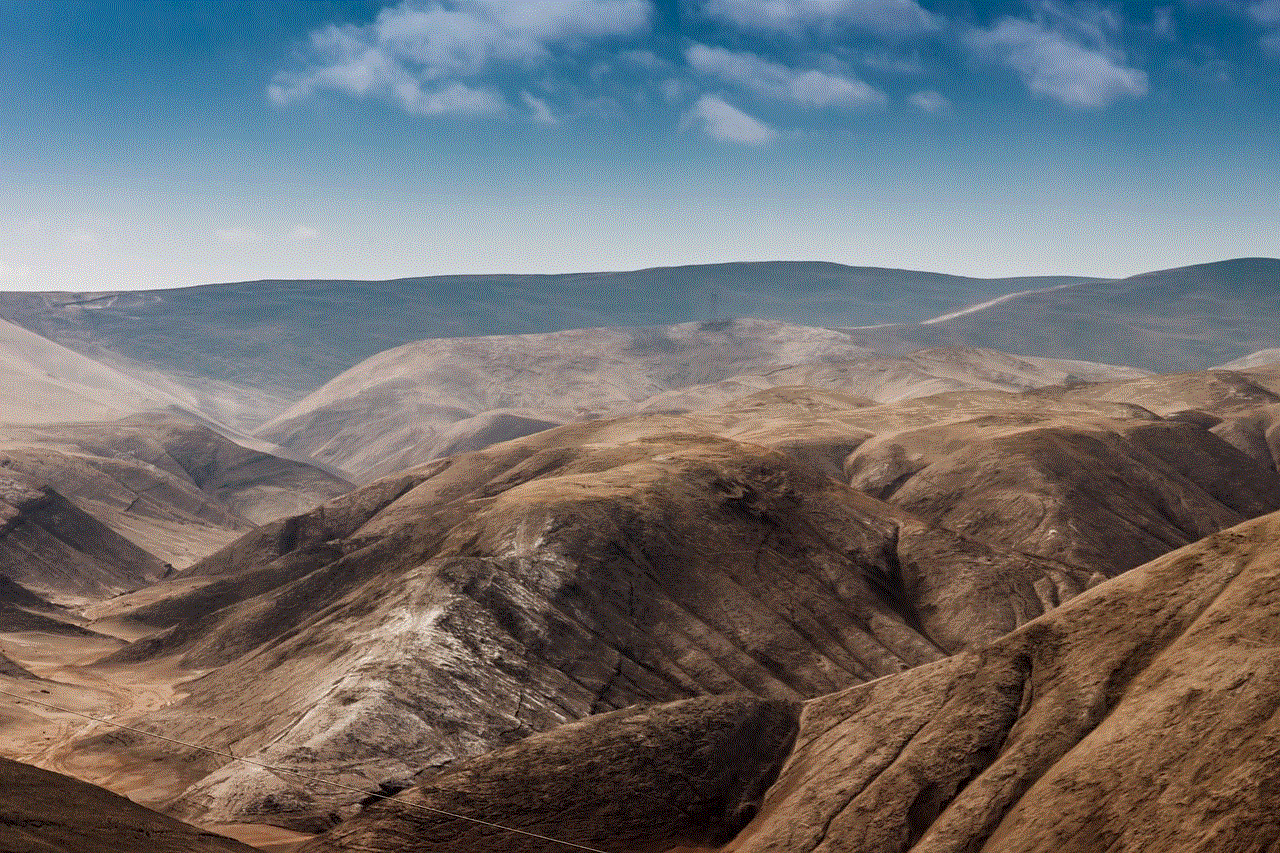
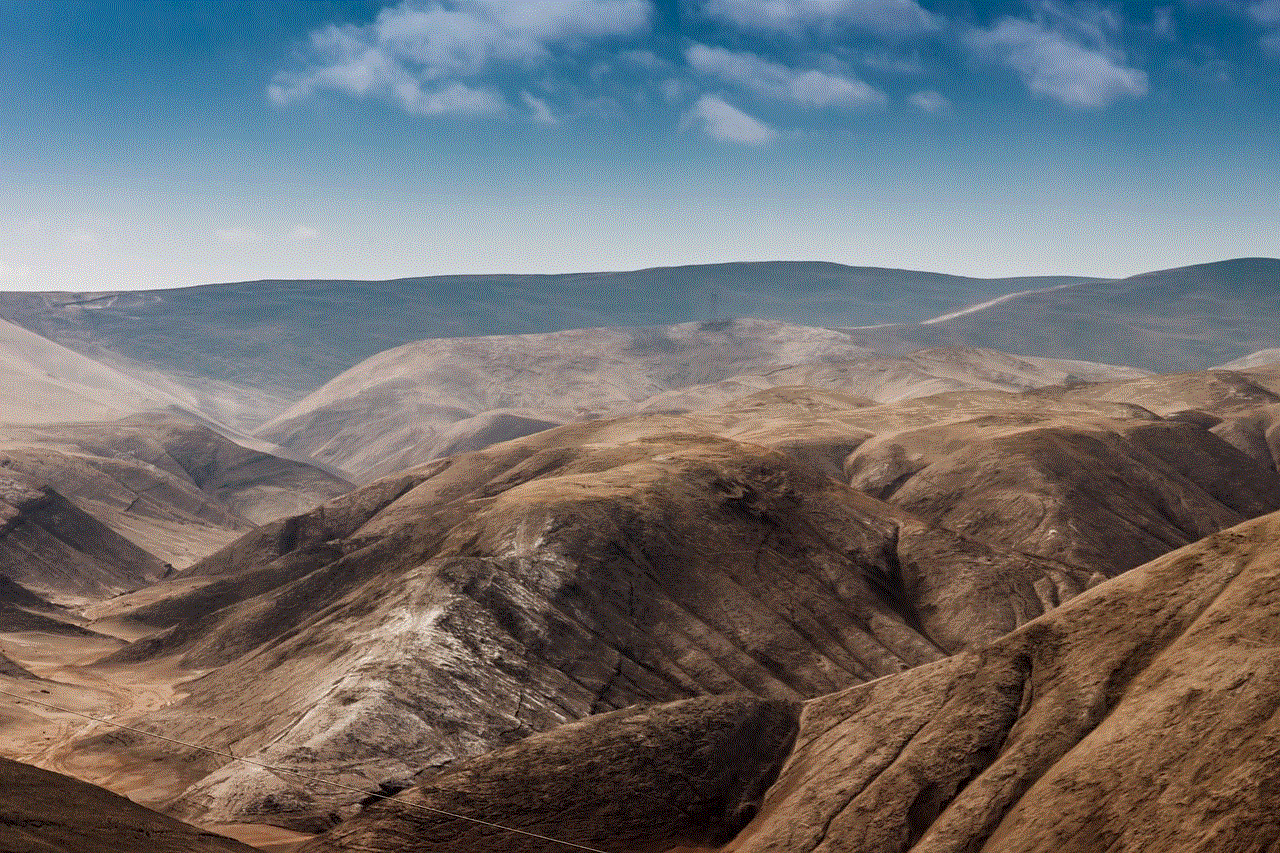
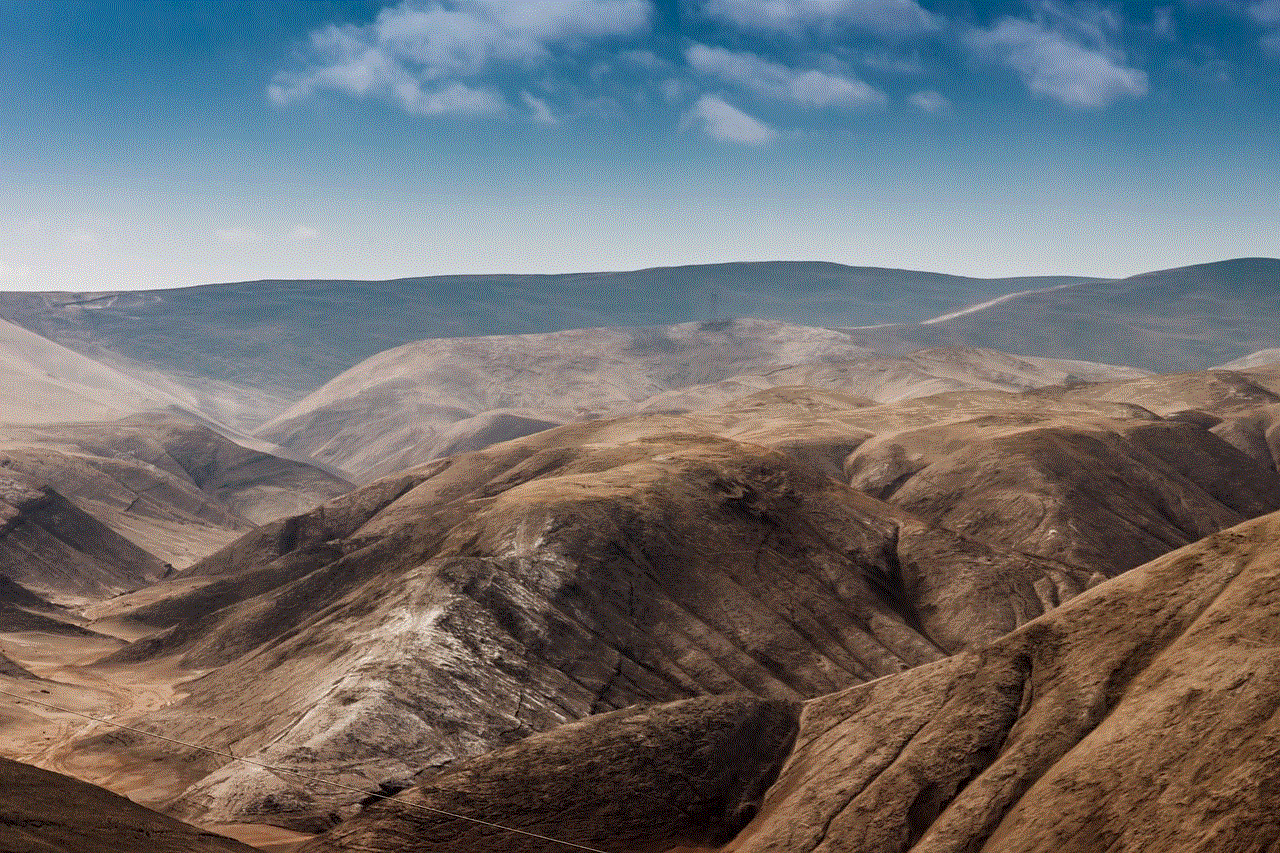
Paragraph 10: Conclusion
Lifeguards play a vital role in ensuring the safety of individuals enjoying water activities. Their dedication, training, and ability to respond swiftly are critical elements in preventing accidents and saving lives. By understanding the importance of lifeguards and the challenges they face, we can foster a greater appreciation for their profession and promote water safety in our communities.

