how to change your phone number on instagram
Instagram is one of the most popular social media platforms, with over 1 billion active users worldwide. It is a powerful tool for connecting with friends and family, sharing photos and videos, and even promoting businesses. However, as with any online platform, it is important to keep your personal information safe and secure. This includes your phone number, which is often linked to your Instagram account. In this article, we will discuss how to change your phone number on Instagram to protect your privacy and security.
Why Change Your Phone Number on Instagram?
There are several reasons why you may want to change your phone number on Instagram. The most common reason is if you have changed your phone number in real life. If you no longer have access to your old number, it is important to update your Instagram account with your new number so that you can continue to use the app without any interruptions.
Another reason to change your phone number on Instagram is if you are concerned about your privacy and security. Your phone number is often used as a form of identification on social media platforms, and it can be easily accessed by anyone who has your phone number. This can make you vulnerable to spam calls, text messages, and even hacking attempts. By changing your phone number, you can limit the amount of personal information that is linked to your Instagram account.
How to Change Your Phone Number on Instagram
Now that you understand the importance of changing your phone number on Instagram, let’s discuss how to do it. The process is quite simple and can be completed in a few easy steps.
Step 1: Open the Instagram App
The first step is to open the Instagram app on your mobile device. You can do this by tapping on the Instagram icon on your home screen or by searching for it in your app drawer.
Step 2: Go to Your Profile
Next, tap on the profile icon in the bottom right corner of the screen. This will take you to your profile page.
Step 3: Go to Settings
In the top right corner of your profile page, you will see three horizontal lines. Tap on these lines to open the settings menu.
Step 4: Tap on “Edit Profile”
Scroll down the settings menu until you see the “Edit Profile” option. Tap on it to open your profile settings.
Step 5: Edit Your Phone Number
In the “Edit Profile” menu, you will see your current phone number listed under the “Private Information” section. Tap on your phone number to edit it.
Step 6: Enter Your New Phone Number
You will now see a screen where you can enter your new phone number. Make sure you enter the correct number and double-check it for any mistakes.
Step 7: Verify Your Number
After entering your new phone number, tap on “Next” to verify it. Instagram will send a verification code to your new number. Enter this code in the space provided to verify your number.
Step 8: Save Changes
Once your new number is verified, tap on “Save” in the top right corner of the screen. This will update your phone number on your Instagram account.
Step 9: Remove Your Old Phone Number
After saving your new number, you will see both your old and new numbers listed in your profile settings. To remove your old number, tap on it and select “Remove Phone Number” from the options.
Step 10: Confirm Removal
Instagram will ask you to confirm the removal of your old number. Tap on “Remove” to complete the process.
Congratulations, you have successfully changed your phone number on Instagram!
Tips for Changing Your Phone Number on Instagram
Here are a few tips to keep in mind when changing your phone number on Instagram:
1. Make sure you enter the correct number to avoid any issues with verification.
2. If you are unable to receive the verification code, try refreshing the app or restarting your device.
3. If you have a business account on Instagram, make sure to update your phone number in your business settings as well.
4. If you are concerned about your privacy, you can also choose to hide your phone number on your profile by selecting the “Only Me” option in the “Private Information” section.
5. If you have a two-factor authentication (2FA) set up on your Instagram account, make sure to update your phone number in your 2FA settings as well.
6. If you are experiencing any issues while changing your phone number, you can reach out to Instagram support for assistance.
Final Thoughts
Changing your phone number on Instagram is a simple process that can be completed in just a few minutes. It is important to keep your personal information up-to-date on social media platforms to protect your privacy and security. By following the steps outlined in this article, you can easily update your phone number on Instagram and continue to use the app with peace of mind. Remember to always be cautious when sharing personal information online and regularly update your security settings to stay safe on social media.
telegram can’t be displayed
Telegram is a popular instant messaging platform that has gained immense popularity in recent years. With over 400 million active users, it is one of the most widely used messaging apps in the world. However, despite its widespread usage, there are times when users face issues with the app, and one of the most common issues is when Telegram can’t be displayed. In this article, we will delve deeper into this problem, explore its causes, and provide solutions to fix it.
Before we dive into the reasons why Telegram can’t be displayed, let’s first understand what the app is all about. Telegram is a cloud-based messaging app that allows users to send and receive messages, photos, videos, and other files. It is known for its security and privacy features, with messages being encrypted end-to-end. Telegram also offers features like group chats, voice and video calls, and the ability to create channels for broadcasting messages to a large audience.
Now, coming back to the issue of Telegram not being displayed, there can be various reasons behind it. Let’s take a look at some of the common causes of this problem.
1. Network Issues
One of the most common reasons why Telegram can’t be displayed is due to network issues. If your internet connection is unstable or weak, it can cause the app to malfunction. In such cases, the app may fail to load, and you may see a blank screen instead of your chats. To fix this, try switching to a different network or restarting your router. You can also enable the airplane mode on your device for a few seconds and then turn it off to reset your network connection.
2. Outdated App Version
Telegram regularly releases updates to fix bugs and improve the app’s performance. If you are using an outdated version of the app, it may not function properly, and you may encounter issues like the app not being displayed. To check for updates, go to the app store on your device and look for the Telegram app. If an update is available, download and install it.
3. Cache and Data Buildup
Like any other app, Telegram also stores cache and data on your device to improve its performance. However, with time, this buildup of cache and data can cause the app to malfunction. To fix this, go to your device’s settings, find the Telegram app, and clear its cache and data. This will not delete your chats, but it will reset the app’s settings, and you should be able to display Telegram again.
4. Software Conflict
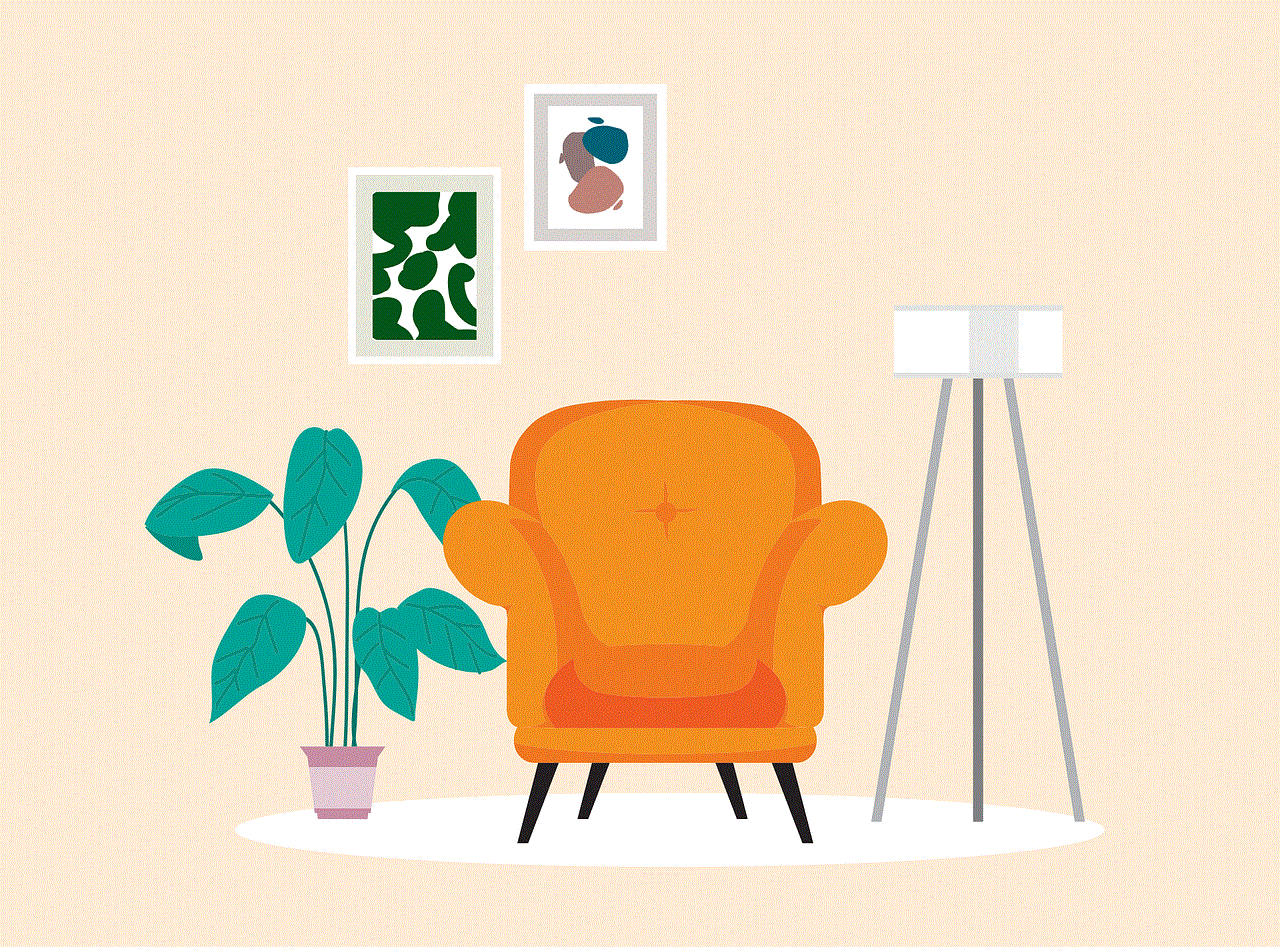
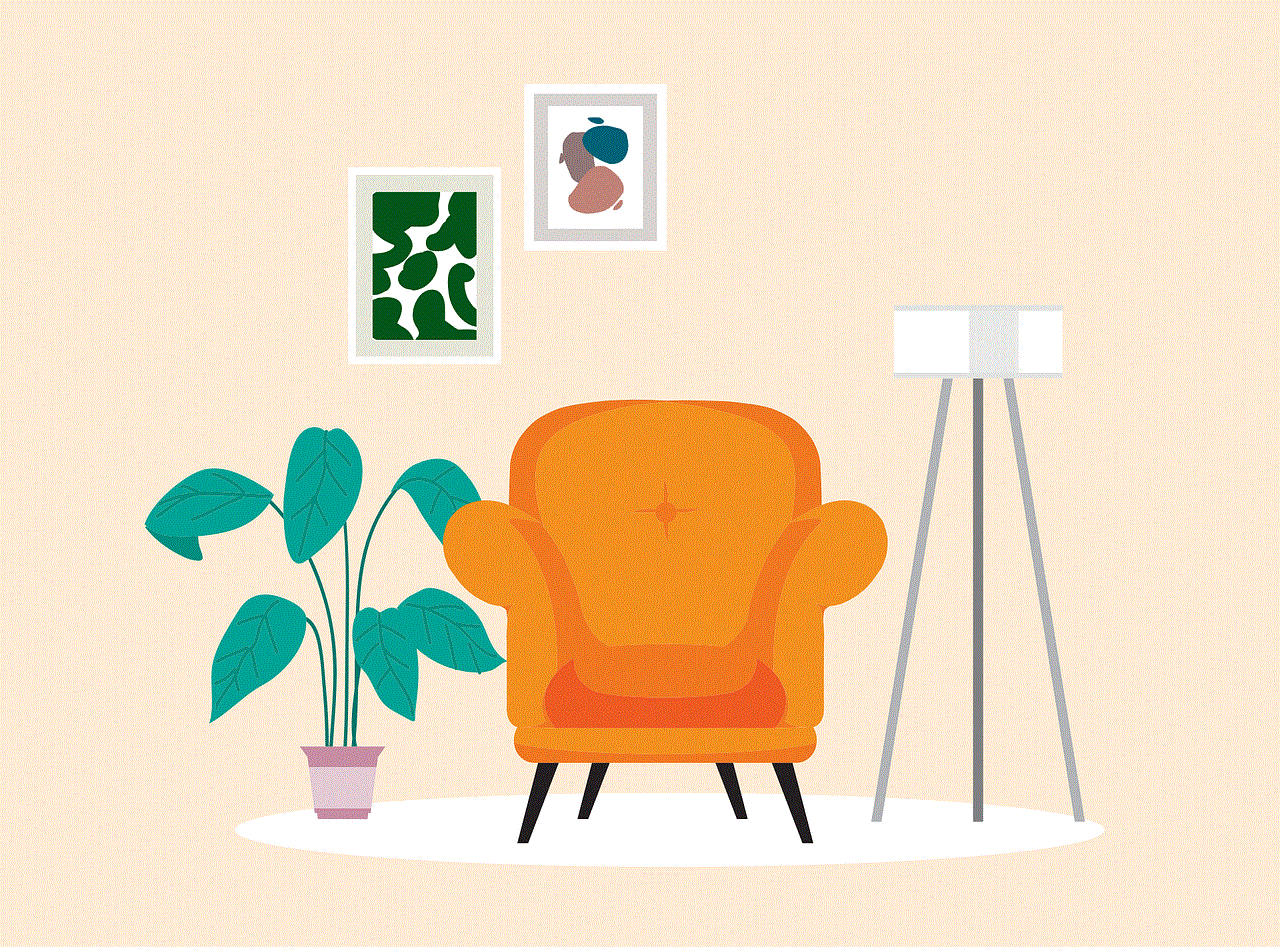
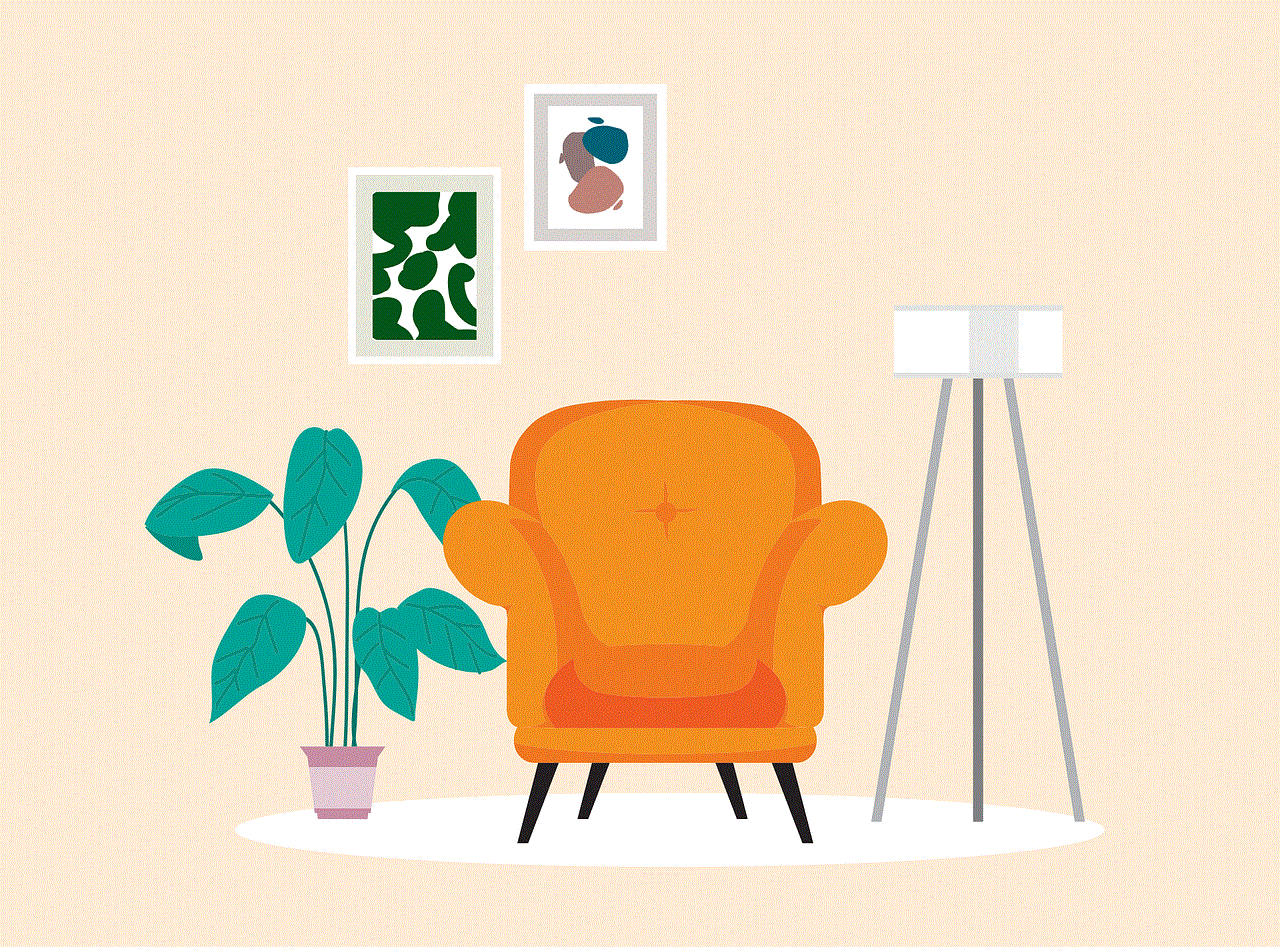
Sometimes, certain software on your device can conflict with Telegram, causing the app to not display properly. This can be due to a recent update of the software or an incompatible version. To fix this, try disabling or uninstalling the software and see if the issue persists.
5. Device Compatibility Issues
Telegram is compatible with a wide range of devices, but if you are using an older device or an unsupported operating system, you may encounter issues with the app. To check if your device is compatible, visit the Telegram website and look for the list of supported devices and operating systems. If your device is not on the list, it may be time to upgrade to a newer device.
6. Server Outage
Telegram has a vast network of servers that handle the app’s traffic. However, there are times when these servers may experience outages or technical glitches, causing the app to not display properly. In such cases, there is not much you can do but wait for the issue to be resolved by Telegram’s team.
7. Security Software Interference
If you have security software installed on your device, it may interfere with Telegram’s functioning. Some security apps may flag Telegram as a potential threat and block it from displaying. To fix this, add Telegram to the list of trusted apps on your security software or disable it temporarily while using the app.
8. Corrupted App Files
If the app files of Telegram are corrupted, it may cause the app to malfunction and not display properly. This can happen due to various reasons, such as a failed update or a virus attack. To fix this, uninstall the app from your device and reinstall it from the app store.
9. Incompatible Plugins or Themes
Telegram allows users to customize their app by using third-party plugins and themes. However, some of these plugins and themes may not be compatible with the app, causing it to not display properly. To fix this, disable or uninstall any third-party plugins or themes that you have added to the app and see if the issue is resolved.
10. Device Storage Full
If your device’s storage is full, it can cause apps to malfunction, including Telegram. The app may not be able to save new messages or load old ones, leading to a blank screen or other display issues. To fix this, free up some storage space on your device by deleting unnecessary files or apps.
In conclusion, if you are facing the issue of Telegram not being displayed, there can be various reasons behind it. It is essential to identify the cause and try the appropriate solutions to fix the problem. With the tips mentioned in this article, we hope you can resolve the issue and continue using Telegram without any further interruptions.
how to sound like ghostface
Ghostface is a character that has been haunting our nightmares since the release of the iconic horror movie, Scream, in 1996. With his signature ghostly mask and menacing voice, he has become one of the most recognizable and feared villains in the horror genre. But what exactly makes Ghostface so terrifying? It’s not just his physical appearance, but also the way he speaks and the tone of his voice that sends chills down our spines. In this article, we will explore the characteristics and techniques that can help you sound like Ghostface.
First and foremost, it is important to understand the origins of Ghostface’s voice. In the Scream franchise, Ghostface is portrayed by different characters, but they all possess the same voice. This voice is achieved through the use of a voice changer device, which distorts the voice and adds a creepy undertone to it. While you may not have access to a voice changer, there are still ways to emulate Ghostface’s voice without one.
One of the key characteristics of Ghostface’s voice is his slow and deliberate speech. He never rushes his words and takes his time to enunciate each syllable. This creates a sense of anticipation and tension, making his words more impactful and eerie. To achieve this, it is important to speak slowly and carefully. Practice reading a passage out loud, paying attention to your speed and enunciation. Make sure to stretch out the words and pause between them to create a sense of suspense.
Another aspect of Ghostface’s voice is the raspy quality to it. This can be achieved by using your vocal cords in a different way. Instead of using your full voice, try speaking from the back of your throat or even whispering. This will create a harsh and gravelly tone, similar to Ghostface’s voice. However, be careful not to strain your vocal cords too much as it can cause damage. Take breaks and stay hydrated to prevent any strain on your voice.
Ghostface’s voice also has a distinct monotone quality to it, with little to no emotion. This adds to the creepiness factor as it makes him seem detached from reality. To achieve this, try to keep your voice flat and emotionless. Avoid using any inflections or changes in tone, as this can make your voice sound more human and less ghostly. It may feel unnatural at first, but with practice, you can master the monotone quality of Ghostface’s voice.
In addition to his voice, Ghostface also has a very distinctive laugh. This laugh has become synonymous with the character and is often imitated by fans. To sound like Ghostface, try to mimic his laugh. It is a high-pitched cackle with a hint of malice, almost like a child’s laughter gone wrong. Again, it is important to avoid straining your vocal cords while attempting the laugh. Take breaks and try to relax your throat muscles to prevent any strain.
Apart from the technical aspects of his voice, Ghostface also has a certain tone and language that he uses while speaking. He is known for his taunting and menacing tone, constantly playing mind games with his victims. To sound like Ghostface, try to adopt a similar tone. Use phrases and words that are unsettling and intimidating. For example, you could use phrases like “I see you” or “I know what you did” to create a sense of fear and paranoia.
Another aspect to keep in mind is Ghostface’s use of pop culture references in his speech. He often quotes famous horror movies and uses them to taunt his victims. To sound like Ghostface, try to incorporate these references into your speech. You could also use other well-known phrases or quotes and twist them to fit the horror genre. This not only adds to the authenticity of your Ghostface impression but also makes it more entertaining.
It is also important to remember that Ghostface is a character that uses fear as a weapon. He preys on the insecurities and vulnerabilities of his victims, using their fears against them. To sound like Ghostface, try to tap into your own fears and use them to create a sense of terror in your voice. Whether it’s a fear of the dark, spiders, or clowns, use that fear to add depth and authenticity to your Ghostface impression.
Furthermore, Ghostface is a character that enjoys toying with his victims. He often prolongs their suffering by dragging out his conversations and playing with their emotions. To sound like Ghostface, try to use this tactic in your speech. Take pauses between your words and draw out certain phrases to create a sense of tension. This will not only make your impression more realistic but also add to the creepiness factor.
Another element to keep in mind is the physicality of Ghostface’s voice. He is a character that is constantly moving and using his body to intimidate and scare his victims. To sound like Ghostface, try to move around while speaking. This will not only help you get into character but also add to the overall impression. You could also try using hand gestures or facial expressions to mimic Ghostface’s movements and expressions.
Lastly, practice makes perfect. To truly sound like Ghostface, it is important to practice and perfect your impression. Record yourself and listen back to see where you can improve. Watch clips of Ghostface from the Scream movies and try to mimic his voice and mannerisms. With time and practice, you will be able to sound like Ghostface with ease.
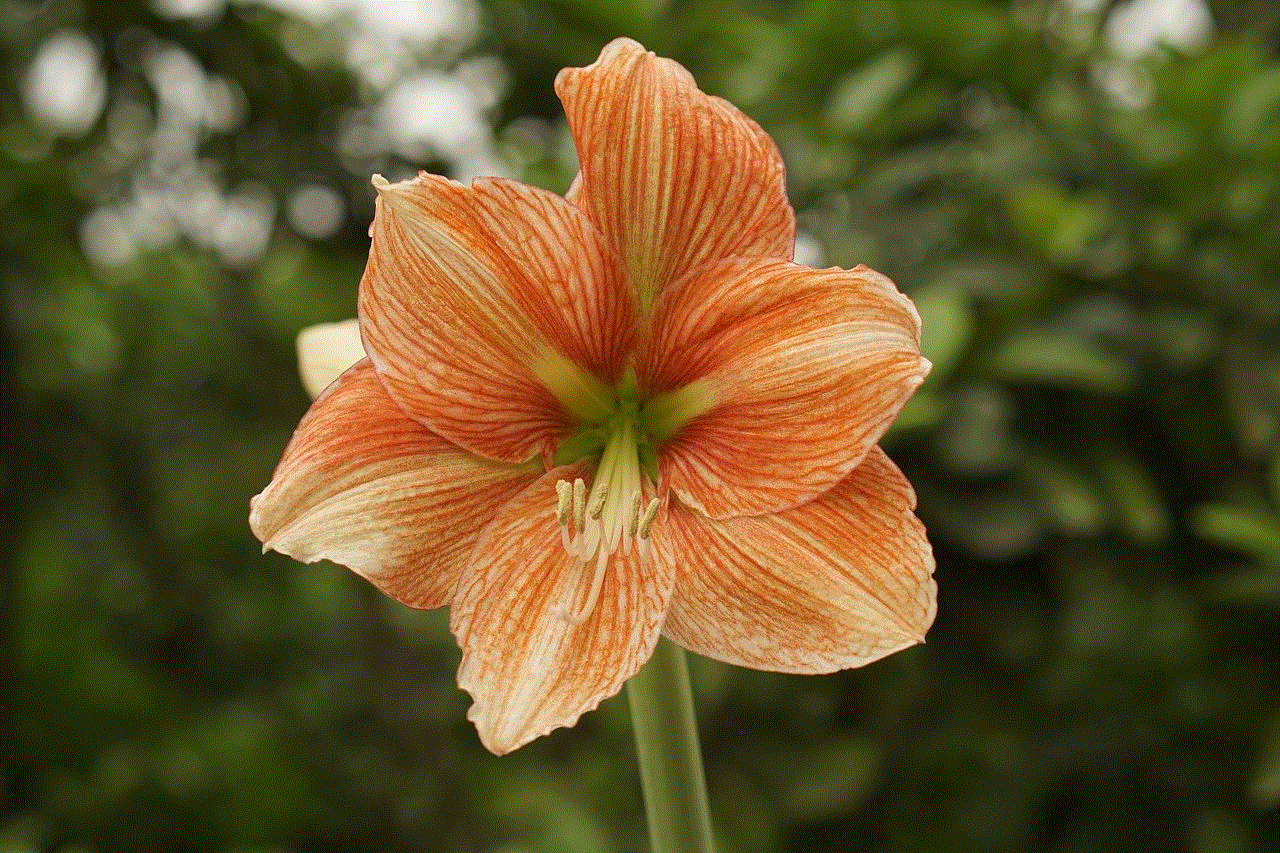
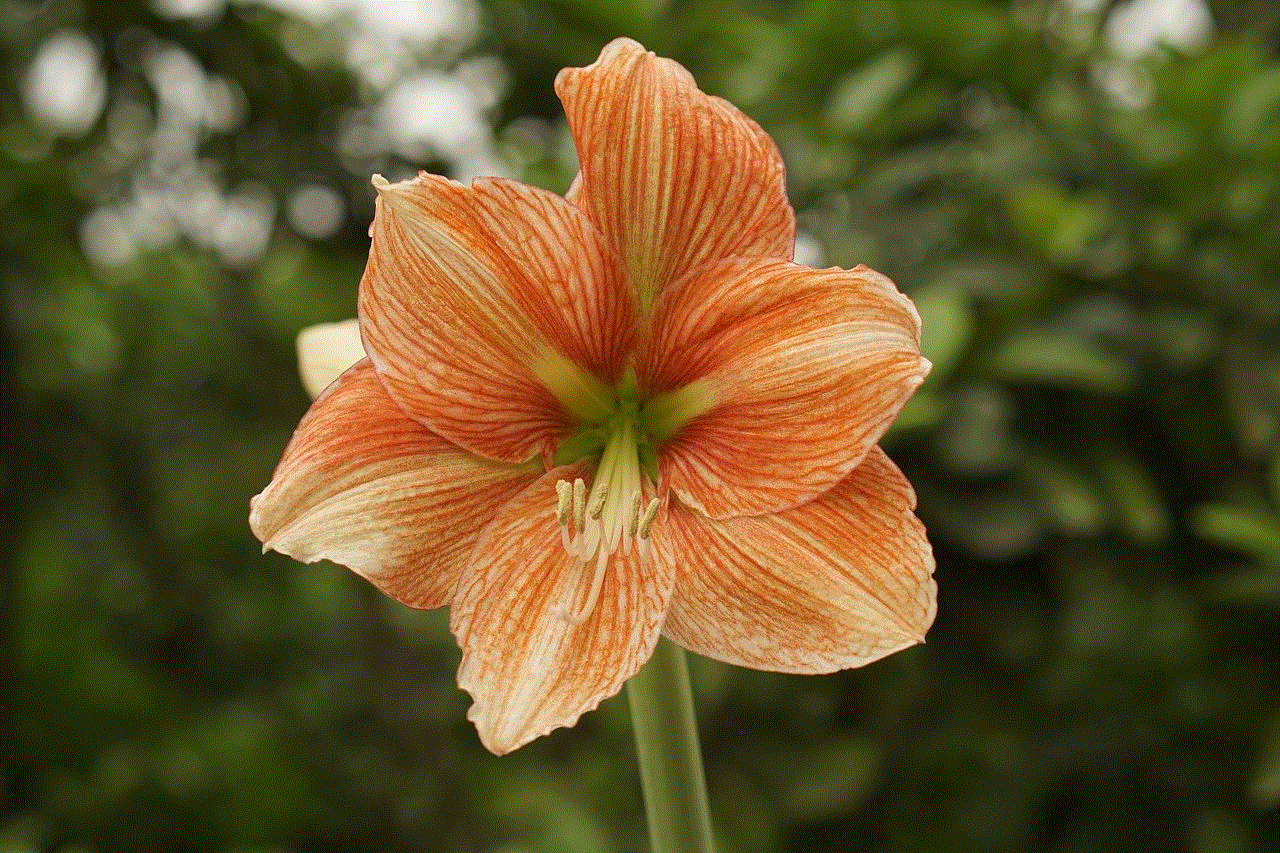
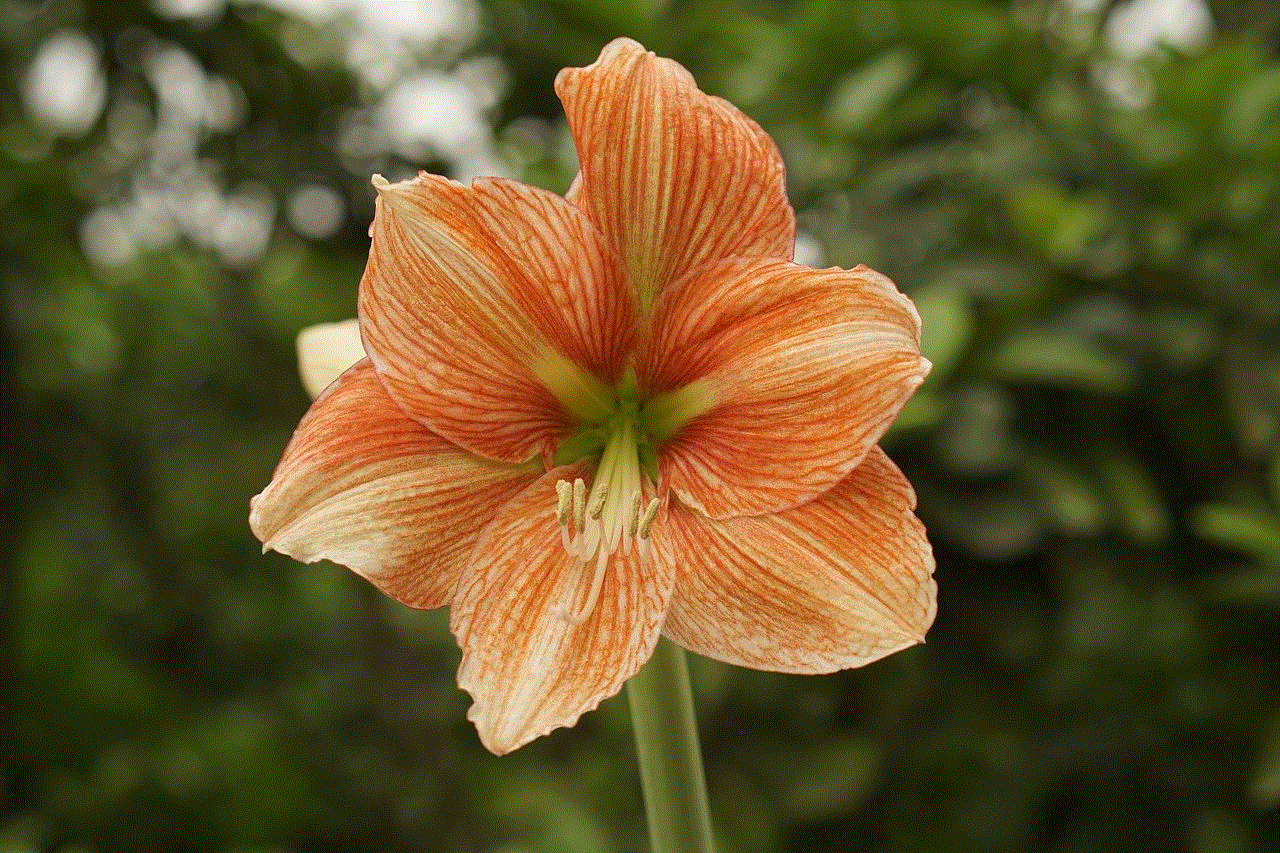
In conclusion, sounding like Ghostface requires a combination of technical aspects and a deep understanding of the character. By incorporating his slow and deliberate speech, raspy and monotone voice, iconic laugh, and taunting tone, you can achieve an authentic Ghostface impression. Remember to use pop culture references, tap into your own fears, and practice consistently to perfect your impression. With these tips, you will be able to sound like Ghostface and give anyone who hears you the chills.

