how to check data usage on iphone 13
The iPhone 13 is the latest addition to Apple’s iconic line of smartphones. It boasts of various advanced features, including a powerful A15 Bionic chip, an improved camera system, and longer battery life. However, one important aspect that many users tend to overlook is data usage. With the increasing reliance on our smartphones for tasks such as streaming, social media, and web browsing, it’s crucial to keep track of our data usage to avoid any unexpected charges. In this article, we will discuss in detail how to check data usage on iPhone 13 and some tips to manage it effectively.
What is Data Usage?
Before we dive into the specifics of checking data usage on iPhone 13, let’s first understand what data usage means. In simple terms, data usage refers to the amount of data that your device consumes over a certain period. This data includes all the information that is transmitted when you use your phone, such as browsing the internet, using apps, sending and receiving emails, and so on. Data usage is typically measured in megabytes (MB) or gigabytes (GB) and is an important aspect to keep track of, especially if you have a limited data plan.
Why is it Important to Check Data Usage on iPhone 13?
As mentioned earlier, data usage is crucial to keep track of, and this is especially true for iPhone 13 users. With the numerous features and apps available on the device, it’s easy to lose track of how much data we are using. It’s also important to note that the iPhone 13 is a 5G-enabled device, which means it can consume data at a much faster rate compared to its predecessors. This makes it even more critical to check data usage regularly to avoid any unexpected charges on your phone bill.
How to Check Data Usage on iPhone 13?
Now that we understand why it’s essential to monitor data usage on iPhone 13 let’s explore the various ways to do so.
1. Use the Built-in Data Usage Tracker
The first and easiest way to check data usage on your iPhone 13 is by using the built-in data usage tracker. This feature is available in the device’s settings and allows you to see how much data you have used in a specific period. To access this, go to Settings > Cellular > Cellular Data Usage. Here you will find a breakdown of your data usage, including the total amount used, as well as the usage for each app. You can also reset the data usage statistics at the bottom of the page to start tracking your usage from a specific date.
2. Check Data Usage for Individual Apps
Apart from the overall data usage, you can also check how much data each app on your iPhone 13 is consuming. To do this, go to Settings > Cellular, and you will see a list of all the apps installed on your device. Here you can toggle off the apps you don’t want to use cellular data for and check the data usage for each app. This allows you to identify which apps are consuming the most data and make adjustments accordingly.
3. Use Your Carrier’s App or Website
Another way to keep track of your data usage on iPhone 13 is by using your carrier’s app or website. Most carriers have a dedicated app or online portal that allows you to check your data usage in real-time. These apps also provide useful insights into your data usage, such as which apps are consuming the most data, and when you are using the most data. Some carriers also send notifications when you are close to exceeding your data limit, helping you avoid any extra charges.
4. Use Third-Party Apps
Apart from the built-in data usage tracker, there are also several third-party apps available on the App Store that can help you monitor your data usage. These apps offer more detailed insights into your data usage, such as hourly breakdowns, data usage by location, and more. Some popular options include DataMan, My Data Manager, and Data Usage Monitor, among others. These apps also allow you to set data usage limits and receive notifications when you are close to reaching them.
Tips to Manage Data Usage on iPhone 13
Now that you know how to check data usage on your iPhone 13 let’s look at some tips to manage it effectively.
1. Connect to Wi-Fi Whenever Possible
One of the simplest ways to manage data usage on your iPhone 13 is by connecting to Wi-Fi whenever possible. This is especially helpful for activities that consume a lot of data, such as streaming videos or downloading large files. By connecting to Wi-Fi, you can avoid using your cellular data and save it for when you really need it.
2. Turn off Background App Refresh
Background App Refresh is a feature that allows apps to refresh their content in the background, even when you are not using them actively. While this may be convenient, it also consumes a significant amount of data. To disable this feature, go to Settings > General > Background App Refresh and toggle it off for apps that you don’t need to refresh in the background.
3. Disable Automatic Downloads
Another feature that can consume a lot of data without you even realizing it is automatic downloads. This feature automatically downloads app updates, music, and other content when your iPhone 13 is connected to Wi-Fi. To disable this, go to Settings > App Store and toggle off the options for automatic downloads.
4. Use Low Data Mode
iPhone 13 also has a Low Data Mode feature that reduces the amount of data used by your device. When enabled, this feature prevents apps from using data in the background and reduces video quality in some apps. You can turn on Low Data Mode by going to Settings > Cellular > Cellular Data Options and toggling it on.
Conclusion
In conclusion, checking data usage on iPhone 13 is crucial to avoid any unexpected charges and to manage your data effectively. With the various built-in features and third-party apps, it’s relatively easy to keep track of your data usage and make necessary adjustments. By following the tips mentioned in this article, you can ensure that you are using your data efficiently and avoid any extra charges on your phone bill.
fly gps ???
Fly GPS is a popular location spoofing app that has gained immense popularity among users in recent years. It allows users to change their location on their mobile devices, making it appear as if they are in a different location than they actually are. This app has been widely used for various reasons, such as playing location-based games, accessing geo-restricted content, or simply for privacy purposes. However, the use of Fly GPS has also raised many concerns and controversies, leading to debates on whether it is ethical and legal to use such an app. In this article, we will delve into the world of Fly GPS and explore its features, uses, and controversies.
What is Fly GPS?
Fly GPS is a free-to-use mobile app developed by Samyak Jain, a software engineer from India. It was first released in 2016 and is available for both Android and iOS devices. The app allows users to change their mobile device’s GPS location, making it appear as if they are somewhere else. This feature is achieved by using GPS spoofing techniques, which involve altering the device’s GPS data to show a different location. In simpler terms, with Fly GPS, you can trick your phone into thinking you are in a different place than you actually are.
How Does Fly GPS Work?
Fly GPS uses a combination of GPS and Wi-Fi signals to determine the device’s location. It then alters the device’s GPS data to show a different location. The app has an on-screen joystick that lets users move around the map and select their desired location. It also has a built-in search feature, making it easier for users to find a specific location. Once the location is selected, the app sends the altered GPS data to the device, making it appear as if the user is in that location.
Uses of Fly GPS
Fly GPS has gained popularity among users for various reasons. One of the main uses of this app is for playing location-based games such as Pokemon Go , Ingress, or Harry Potter: Wizards Unite. These games require players to physically move around in the real world to progress in the game. By using Fly GPS, players can easily manipulate their location and catch rare Pokemon or access restricted areas without actually moving.
Another common use of Fly GPS is for accessing geo-restricted content. Many streaming services and websites have region-specific content, which means it is only available in certain countries. By changing their location with Fly GPS, users can bypass these restrictions and access the content they want. However, it is important to note that this is not always legal, and users should be cautious when using this app for such purposes.
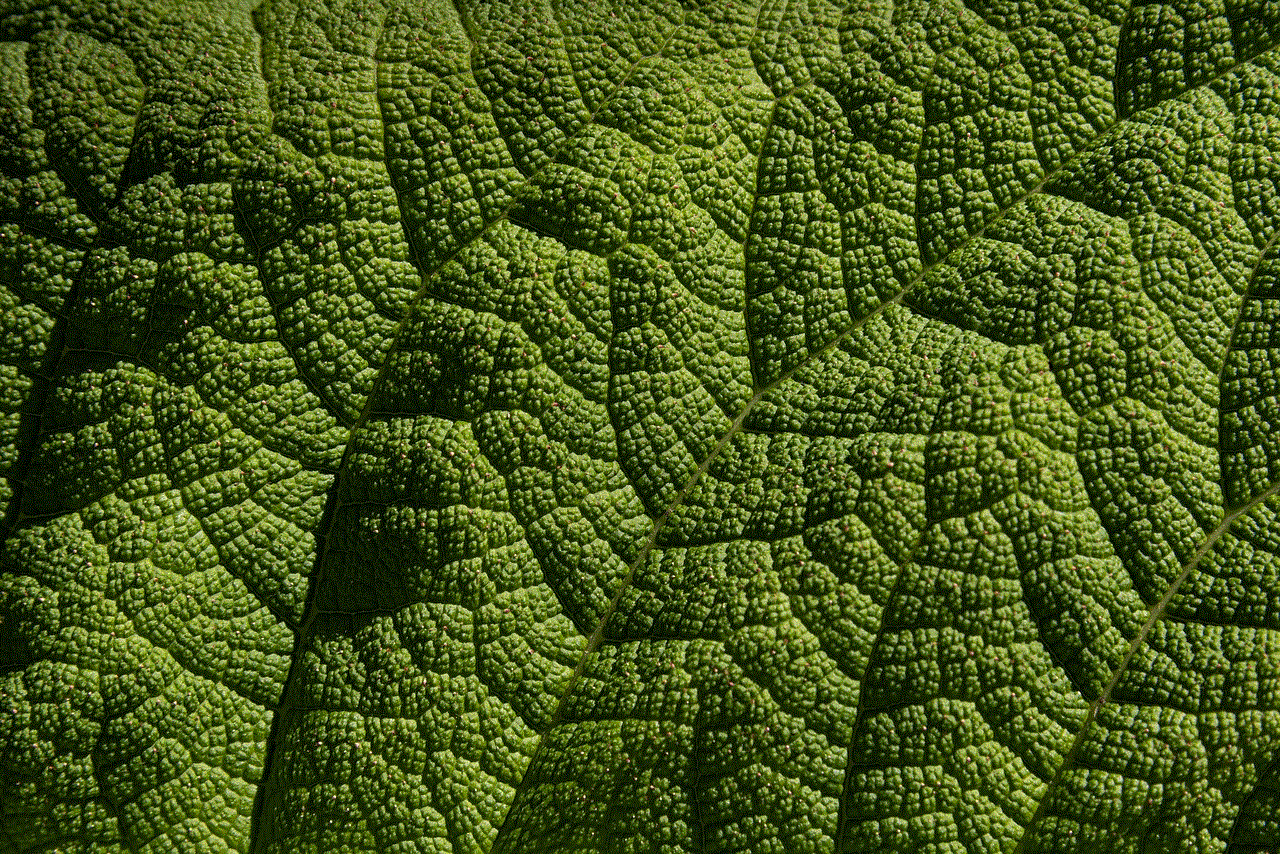
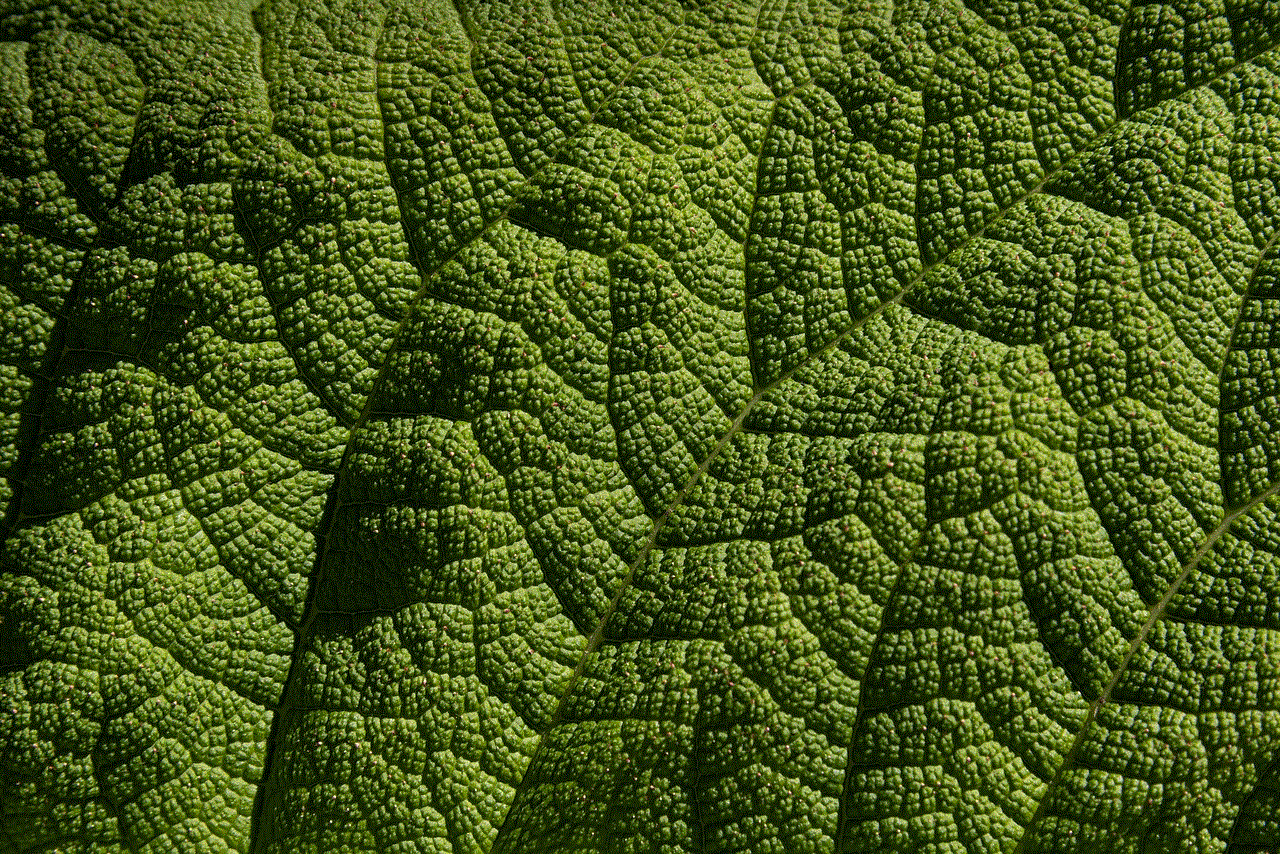
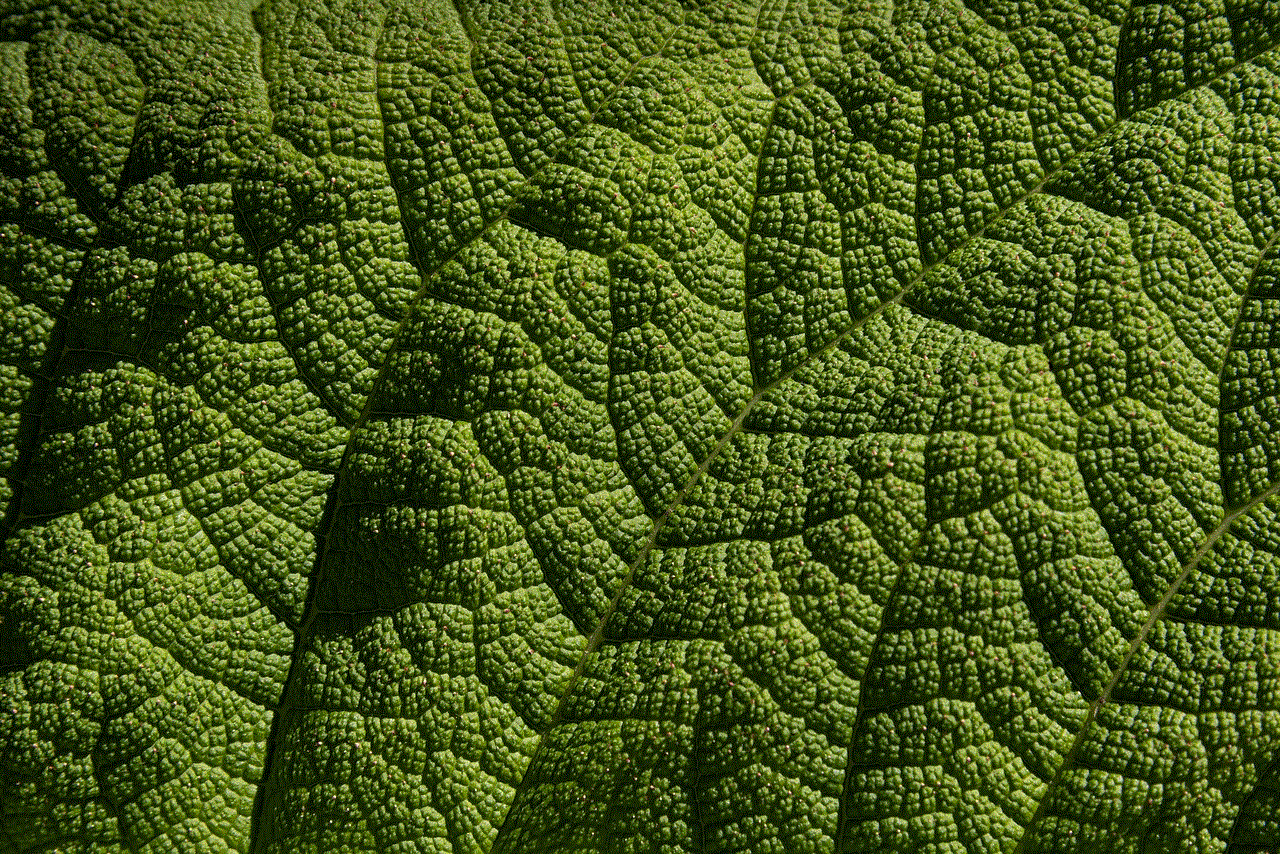
Privacy is another factor that has led to the popularity of Fly GPS. By changing their GPS location, users can protect their privacy by not disclosing their real location to apps or services that may track their location. This can be particularly useful when using dating apps or social media platforms, where users may not want their exact location to be revealed.
Controversies Surrounding Fly GPS
Despite its popularity, Fly GPS has also been at the center of many controversies. One of the main concerns is the app’s use for cheating in location-based games. This has led to many game developers banning users caught using GPS spoofing apps like Fly GPS. In 2016, Niantic , the developer of Pokemon Go, started detecting and banning players who were using such apps, resulting in a large number of players being banned.
Moreover, the use of Fly GPS for accessing geo-restricted content has also raised legal concerns. In some countries, accessing geo-restricted content is considered illegal, and using Fly GPS for this purpose can lead to legal consequences. In 2018, a man in the UK was fined for using a GPS spoofing app to watch BBC iPlayer, which is only available in the UK.
Another controversy surrounding Fly GPS is the potential security risks it poses. By using this app, users are essentially giving it access to their device’s location and other sensitive information. This raises concerns about the app’s security and the safety of user data. In 2017, it was reported that Fly GPS had a vulnerability that could potentially allow hackers to access user data. While the issue was fixed, it raised questions about the app’s security measures.
Is Using Fly GPS Ethical and Legal?
The use of Fly GPS has sparked debates on whether it is ethical and legal to use such an app. Some argue that as long as the app is not used for illegal purposes, it is harmless and should be allowed. However, others believe that using the app is a form of cheating and goes against the fair play rules of games. Moreover, the legality of using Fly GPS may vary from country to country, and users should be aware of the laws in their respective regions.
In conclusion, Fly GPS is a powerful app that has gained popularity for its ability to change a device’s location. It has been used for various purposes, including playing location-based games, accessing geo-restricted content, and protecting privacy. However, its use has also raised many concerns and controversies, leading to debates on whether it is ethical and legal to use such an app. While the app may have its uses, it is important for users to understand the potential consequences and use it responsibly.
life360 could not be located
Life360 is a popular location sharing app that allows users to stay connected with their family and friends in real-time. It has gained immense popularity in recent years, with over 18 million active users worldwide. The app uses GPS technology to track the location of its users and provides them with a sense of security and peace of mind. However, despite its widespread use and positive reviews, some users have reported encountering an error message that reads, “life360 could not be located.” In this article, we will explore the possible reasons for this error and provide solutions to fix it.
First and foremost, it is essential to understand the functioning of Life360 to better understand the error message. The app works by creating a private circle of family and friends, where all members can see each other’s real-time location on a map. The app also offers features like alerts for when a member arrives or leaves a specific location, a panic button for emergencies, and even a driver safety feature that alerts members if someone is driving over the speed limit. It is a useful tool for families and friends to stay connected and ensure each other’s safety.
Now, let’s delve into the possible reasons for encountering the “life360 could not be located” error message. The most common reason for this error is a weak or unstable internet connection. Since Life360 relies on GPS and internet connectivity to function correctly, any disruption in these services can lead to the error message. So, if you are experiencing this error, the first thing you should do is check your internet connection. If it is weak, try connecting to a more stable network or move to a location with better connectivity.
Another reason for this error could be outdated versions of the app. Like any other app, Life360 also releases updates to fix bugs and improve its functioning. If you have not updated the app to its latest version, you might encounter this error message. So, make sure to check for updates in your app store and download the latest version of Life360 to fix the issue.
If you have a stable internet connection and an updated version of the app, but you are still facing the “life360 could not be located” error message, then the problem could lie with the app’s location permissions . Life360 requires location services to be enabled on your device for it to function correctly. If you have previously denied the app permission to access your location, it could lead to this error message. To fix this, go to your device’s settings, and under the “Location” tab, enable location services for Life360.
In some cases, the app’s location accuracy settings can also cause the “life360 could not be located” error message. The app has three levels of location accuracy – high, medium, and low. If you have set the accuracy to low, it might lead to the error message as the app struggles to pinpoint your exact location. To fix this, go to the app’s settings and change the location accuracy to high.
If none of the above solutions work, then the problem could be with the app’s server. Like any other app, Life360 also has its servers, and sometimes they can experience technical issues, leading to the error message. In such cases, there is not much you can do except wait for the app developers to fix the issue. You can check the app’s social media pages or website for any updates on server issues.
Another possible reason for encountering the “life360 could not be located” error message is a problem with your device’s operating system. If you have an outdated or incompatible operating system, it could lead to compatibility issues with the app, resulting in the error message. To fix this, make sure to update your device’s operating system to the latest version.
In some cases, the error message could also be a result of a glitch in the app itself. Like any other app, Life360 is not immune to bugs and technical issues. If the error message persists, try restarting the app or even your device. If that does not work, try uninstalling and reinstalling the app. This will help clear any temporary bugs and glitches that might be causing the error.
If you are still facing the “life360 could not be located” error message, then there could be a problem with your device’s GPS. Life360 relies on GPS technology to track your location accurately. If your device’s GPS is not working correctly, it could lead to the error message. To fix this, go to your device’s settings and make sure the GPS is turned on. You can also try installing a third-party GPS app to check if the problem lies with your device’s GPS.
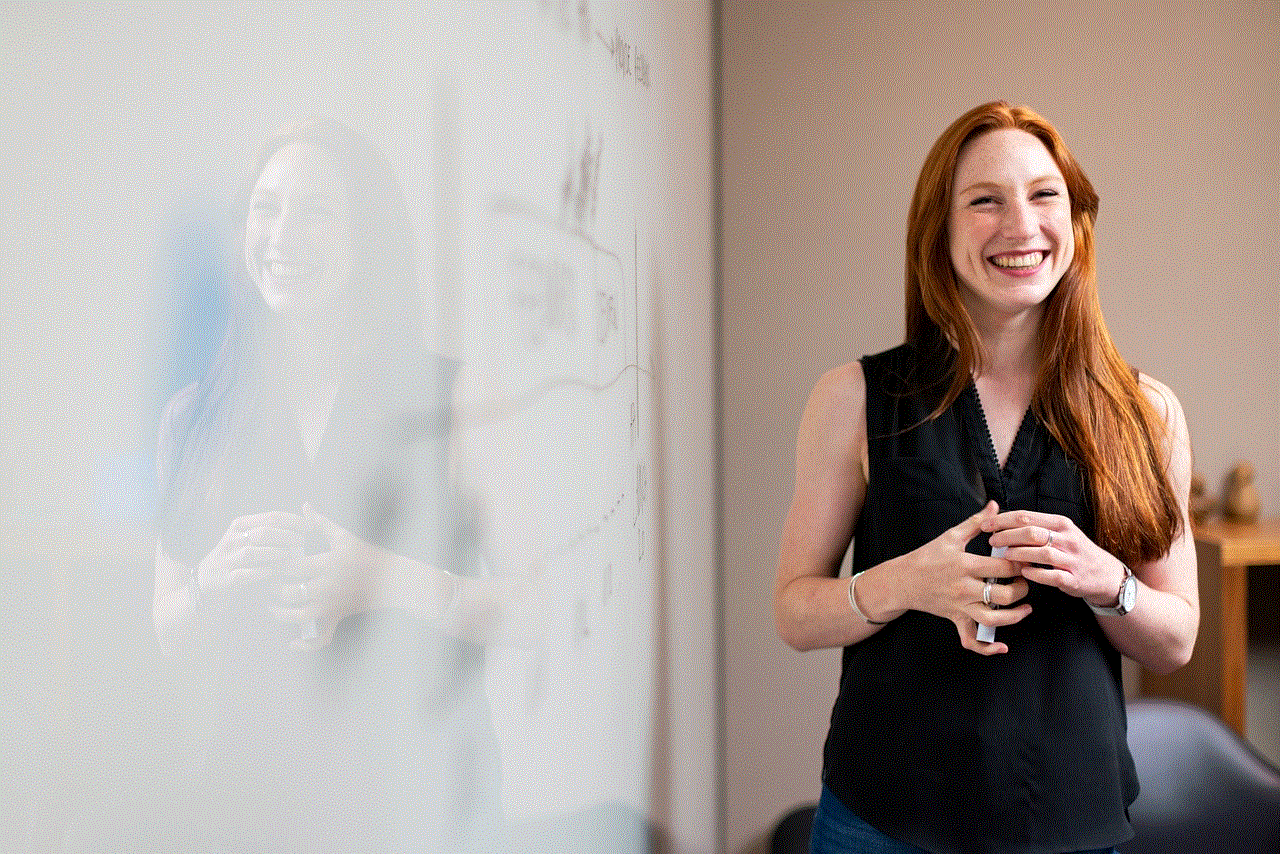
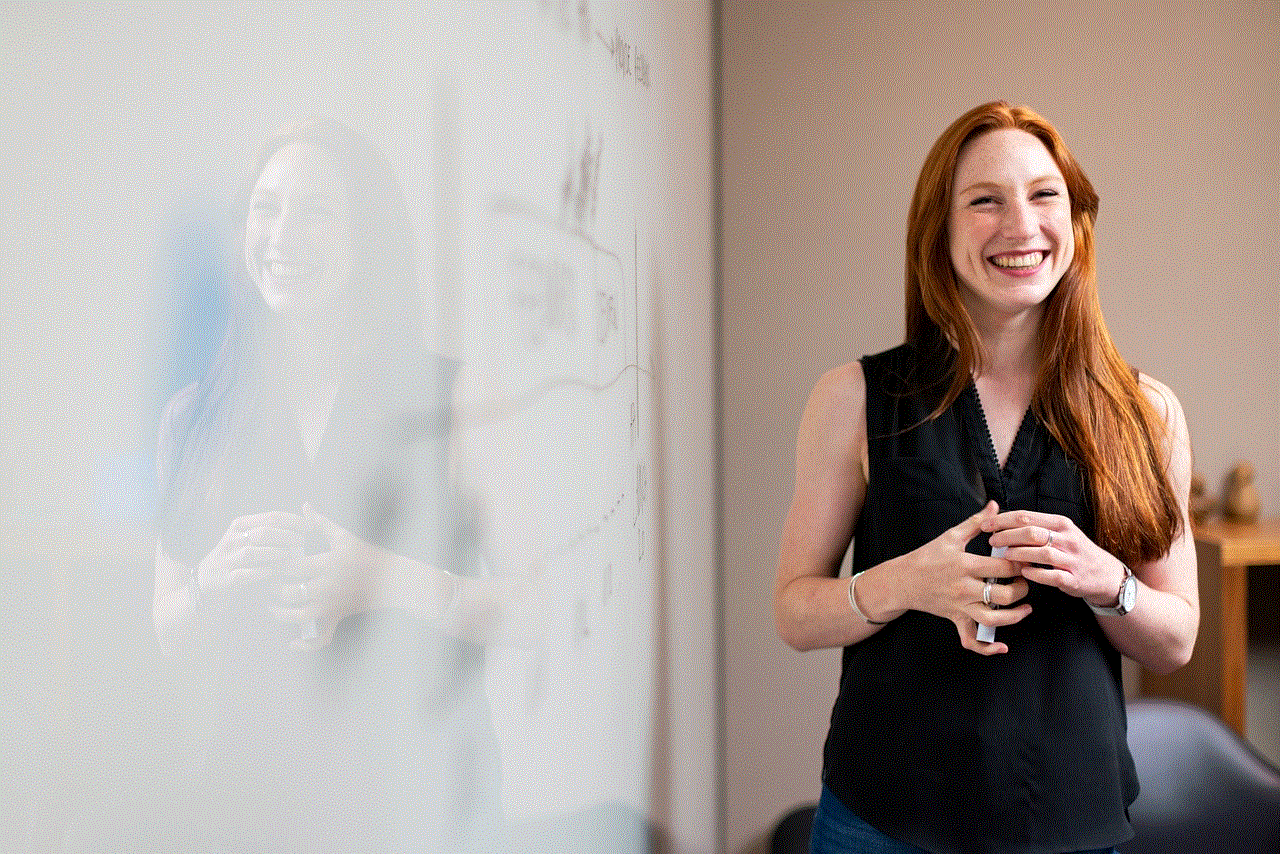
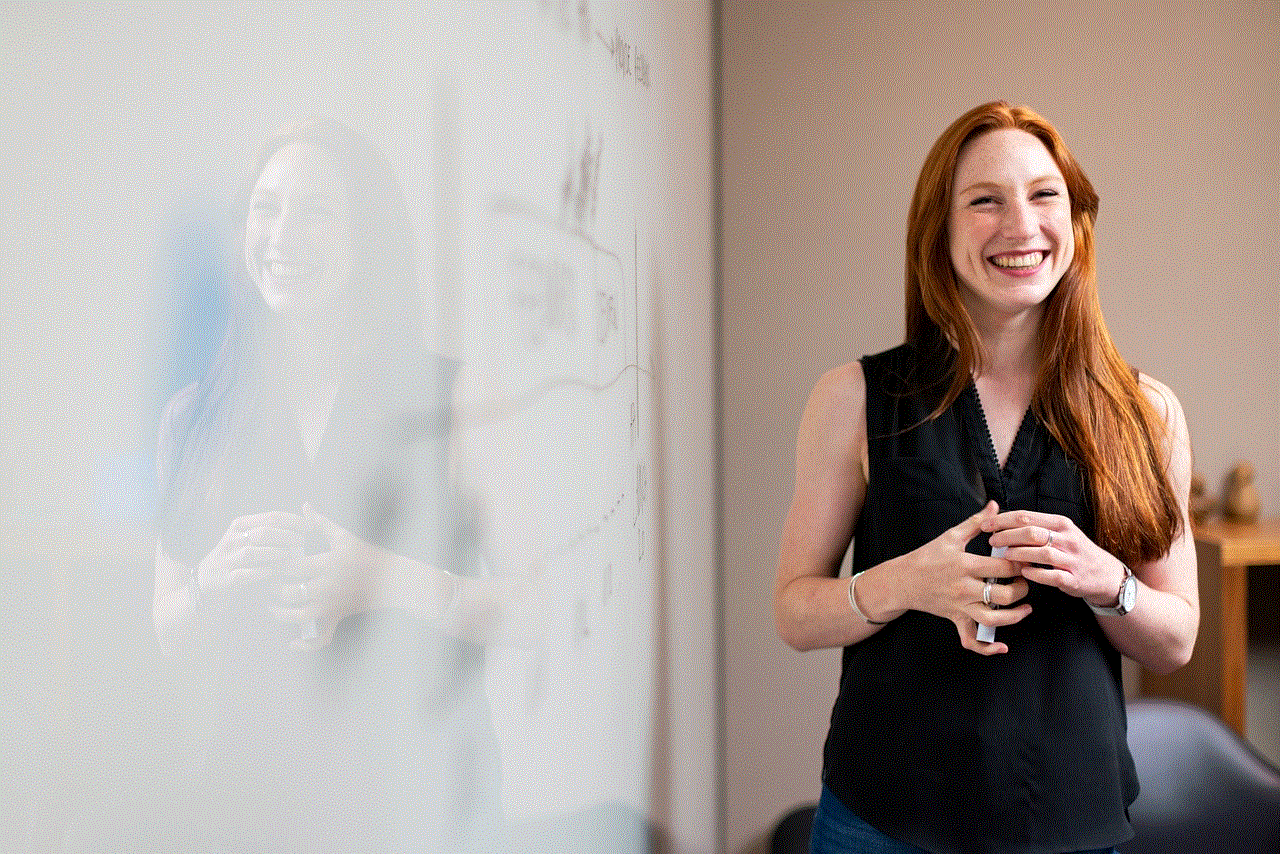
Lastly, if none of the above solutions work, then the issue could be with your account. In some cases, users have reported that their accounts were hacked, leading to the “life360 could not be located” error message. If you suspect your account has been compromised, contact Life360’s customer support immediately. They will guide you on how to secure your account and fix the error message.
In conclusion, Life360 is a useful app that helps users stay connected and ensure their loved ones’ safety. However, like any other technology, it can also encounter technical issues like the “life360 could not be located” error message. By understanding the app’s functioning and following the solutions mentioned above, you can fix the error and continue using the app without any hassle. Remember to always have a stable internet connection, update the app to its latest version, and grant it the necessary permissions to avoid encountering this error message in the future.

