how to freeze ipad screen for tracing
# How to Freeze iPad Screen for Tracing: A Comprehensive Guide
In the age of digital creativity, iPads have emerged as powerful tools for artists, designers, and educators. With the introduction of the Apple Pencil, the iPad has transformed into a versatile canvas for various forms of art and design. One popular technique among artists and learners is tracing, which allows individuals to replicate images or create new designs based on existing ones. However, to trace effectively on an iPad, one must first learn how to freeze the screen to keep the image in place. This article will explore various methods to freeze your iPad screen for tracing, along with tips and tricks to enhance your tracing experience.
## Understanding the Need for Tracing
Tracing is a valuable technique for both beginners and experienced artists. For beginners, it helps develop hand-eye coordination and muscle memory, while seasoned artists often use tracing to explore different styles or to replicate intricate designs. Tracing can also be beneficial in educational settings, where students can learn about proportions, shapes, and the fundamentals of drawing.
However, to trace effectively on an iPad, you need to have the image displayed in a way that allows you to focus on your drawing without distractions. Here, we will discuss how to freeze your iPad screen to achieve this.
## Basic Methods to Freeze the iPad Screen
### 1. Using Screen Capture
One of the simplest methods to freeze an image on your iPad is by taking a screenshot of the image you want to trace. To do this, follow these steps:
1. **Open the Image**: Navigate to the image you want to trace within any application (Photos, Safari, etc.).
2. **Take a Screenshot**: For most iPads, press the Volume Up and Side buttons simultaneously. If you have an iPad with a Home button, press the Home and the Top (or Side) buttons at the same time.
3. **Access Your Screenshot**: After capturing the screen, a thumbnail will appear in the bottom corner. Tap on it to edit or save it.
4. **Open in a Drawing App**: Export this screenshot into a drawing application like Procreate, Adobe Fresco, or Notability.
With the image now frozen in your drawing app, you can start tracing without any distractions.
### 2. Using Split View with Drawing Apps
If you want to keep the original image visible while you draw on the iPad, consider using Split View. This allows you to have two apps open simultaneously, making it easy to trace.
1. **Open the Image**: Start by opening the image in your Photos app or a web browser.
2. **Activate Split View**: Swipe up from the bottom of the screen to access the Dock. Then, drag your drawing app (like Procreate) to the left or right edge of the screen until it fills half of the display.
3. **Adjust the Split**: You can adjust the width of the apps by dragging the divider between them.
4. **Start Tracing**: With the image on one side and your drawing tools on the other, you can easily trace the image.
This method provides a convenient way to view the original image while working on your tracing.
### 3. Using the Markup Tool
For quick and easy tracing, you can also utilize the Markup tool available in the Photos app:
1. **Open the Image in Photos**: Find the desired image in your Photos app.
2. **Tap Edit**: Click on the “Edit” button in the top right corner.
3. **Select Markup**: Tap on the three dots in the upper right corner and select “Markup.”
4. **Choose Your Tools**: Use the pencil, pen, or highlighter to trace over the image directly.
5. **Save Your Work**: Once done, save your work and exit Markup mode.
This method allows you to trace directly on the image but may not be suitable for more detailed work.
## Advanced Techniques for Tracing
### 4. Using Transparency in Drawing Apps
Many drawing applications, such as Procreate, allow you to adjust the transparency of your images, enabling you to trace effectively. Here’s how to do it:
1. **Import Your Image**: Start by importing the image you want to trace into Procreate or any similar app.
2. **Adjust the Opacity**: Once the image is on your canvas, select the layer containing the image and adjust its opacity. Reducing the opacity to around 50% allows you to see your tracing lines clearly while still referencing the original image.
3. **Create a New Layer**: Add a new layer above the image layer to start your tracing. This way, you can easily erase or modify your lines without affecting the original image.
4. **Begin Tracing**: Use your Apple Pencil to trace over the image, following the lines and shapes.
This method is especially useful for detailed artwork, allowing you to maintain the integrity of the original image while creating your own unique piece.
### 5. Utilizing Layers for Complex Tracing
For artists looking to create more complex pieces, using multiple layers can enhance your tracing experience significantly. Here’s how to effectively use layers:
1. **Import the Original Image**: Just like before, start by importing the image into your drawing app.
2. **Create Multiple Layers**: Instead of just one layer for tracing, create several layers. For instance, you can have one layer for the basic outline, another for shading, and yet another for color.
3. **Lock the Original Layer**: After adjusting the opacity of your original image, lock that layer to prevent any accidental edits.
4. **Trace and Enhance**: Use each layer to build upon your tracing. You can add details, colors, and textures without altering the original image.
This technique allows for a more organized workflow and enables you to experiment with different styles and techniques.
### 6. Zooming In for Precision
When tracing intricate designs, it’s crucial to maintain precision. Zooming in on your image can help you achieve cleaner lines and more accurate details. Here’s how to zoom effectively:
1. **Use Your Fingers**: In most drawing apps, you can zoom in and out using a pinch gesture. Place two fingers on the screen and move them apart to zoom in.
2. **Adjust Your Canvas**: Move your canvas around as needed to focus on the sections you are tracing. This allows you to work on one small area at a time.
3. **Take Breaks**: Continuously zooming in can strain your eyes, so remember to take breaks and step back to see the overall composition.
Zooming in helps you capture finer details, which is especially important for realistic portraits or complex patterns.
## Essential Tools for Tracing on iPad
### 7. Recommended Apps for Tracing
While there are several drawing applications available for the iPad, certain apps stand out for their tracing capabilities. Here are a few recommendations:
1. **Procreate**: Known for its extensive features, Procreate offers layers, brushes, and a user-friendly interface. It’s excellent for both tracing and creating original artwork.
2. **Adobe Fresco**: With its vector and raster brushes, Adobe Fresco is ideal for artists who want to combine tracing with digital painting.
3. **Notability**: A great app for educators, Notability allows users to annotate images and can be used for tracing simple designs.
4. **Affinity Designer**: This is a powerful vector graphic design app that also allows for tracing and creating intricate designs.
Choosing the right app can significantly enhance your tracing experience and provide you with the tools you need to create stunning artwork.
### 8. Tools for the Apple Pencil
Investing in a good stylus, such as the Apple Pencil, can make a world of difference when it comes to tracing. Here are a few reasons why:
1. **Pressure Sensitivity**: The Apple Pencil offers pressure sensitivity, allowing you to create lines of varying thickness depending on how hard you press. This is essential for achieving depth and detail in your tracing.
2. **Tilt Functionality**: The tilt feature enables you to create shading and texture, mimicking traditional drawing techniques.
3. **Precision**: The fine tip of the Apple Pencil allows for greater accuracy, making it easier to trace intricate designs.
By utilizing the Apple Pencil, you can enhance your tracing capabilities and create artwork that closely resembles traditional hand-drawn pieces.
## Tips for Improving Your Tracing Skills
### 9. Practice Regularly
Like any skill, tracing improves with regular practice. Set aside time each week to trace different images and styles. This consistent practice will help you develop your technique and comfort with the tools.
### 10. Experiment with Different Styles
Tracing doesn’t have to be limited to realistic images. Experiment with different styles such as cartoons, abstract designs, or even typography. Exploring various styles will help broaden your artistic repertoire and inspire creativity.
### 11. Seek Feedback
Once you have completed your tracing, consider sharing your work with friends, family, or online communities. Constructive feedback can provide insights and help you grow as an artist.
### 12. Combine Tracing with Original Work
While tracing is a fantastic tool for learning and improving your skills, consider incorporating original elements into your traced work. This can involve adding your own colors, backgrounds, or adjustments to the traced lines, ultimately helping you develop your unique style.
## Conclusion
Tracing on the iPad can be a rewarding and educational experience for artists of all skill levels. By learning how to effectively freeze your iPad screen, whether through screenshots, Split View, or transparency adjustments, you can create a conducive environment for tracing. With the right tools, apps, and techniques, anyone can enhance their tracing skills and produce stunning artwork. Remember, practice and experimentation are key to mastering the art of tracing. Happy tracing!
find an app on iphone
# Finding the Right App on iPhone: A Comprehensive Guide
In the age of digital transformation, smartphones have become an integral part of our daily lives. Among the leading smartphones in the market, Apple’s iPhone stands out due to its high quality, user-friendly interface, and extensive app ecosystem. With millions of applications available in the App Store, finding the right app for your needs can be overwhelming. This article aims to guide you through the process of discovering the perfect app on your iPhone, covering everything from the basics of the App Store to advanced search techniques and app recommendations.
## Understanding the App Ecosystem
Before diving into the specifics of finding an app, it’s important to understand the vast ecosystem of applications available on the iPhone. The App Store is home to millions of apps across various categories, including productivity, entertainment, health, education, and more. Each app serves a unique purpose, catering to different user needs and preferences.
Apple’s App Store is known for its rigorous review process, ensuring that only high-quality and safe applications make it to the platform. This gives users a sense of security when downloading apps. However, with such a large selection, the challenge lies in identifying which apps are genuinely useful and worth your time.
## Navigating the App Store
The first step in finding an app on your iPhone is to open the App Store, which can be identified by its blue icon featuring a white “A” made of popsicle sticks. Upon launching the App Store, you’ll find several sections that help you explore the vast array of applications.
1. **Today Tab**: This section showcases daily app recommendations, trending apps, and stories behind popular applications. It’s a great place to start for discovering new and trending apps.
2. **Apps Tab**: Here, you can browse apps by category. Categories include games, productivity, health & fitness, and more. Each category features top charts, which highlight the most popular apps in that category.
3. **Games Tab**: This is dedicated to games, offering different sections for top charts, new releases, and curated collections. Whether you’re into action, puzzle, or strategy games, you’ll find something here.
4. **Updates Tab**: This keeps you informed about updates to your installed apps. Regular updates can enhance performance and introduce new features.
5. **Search Function**: The search bar is a powerful tool for finding specific apps. You can search by app name, keywords, or even features you’re looking for.
## Utilizing the Search Function
The search function in the App Store is one of the most effective ways to find an app that meets your needs. Here are some tips on how to use the search feature effectively:
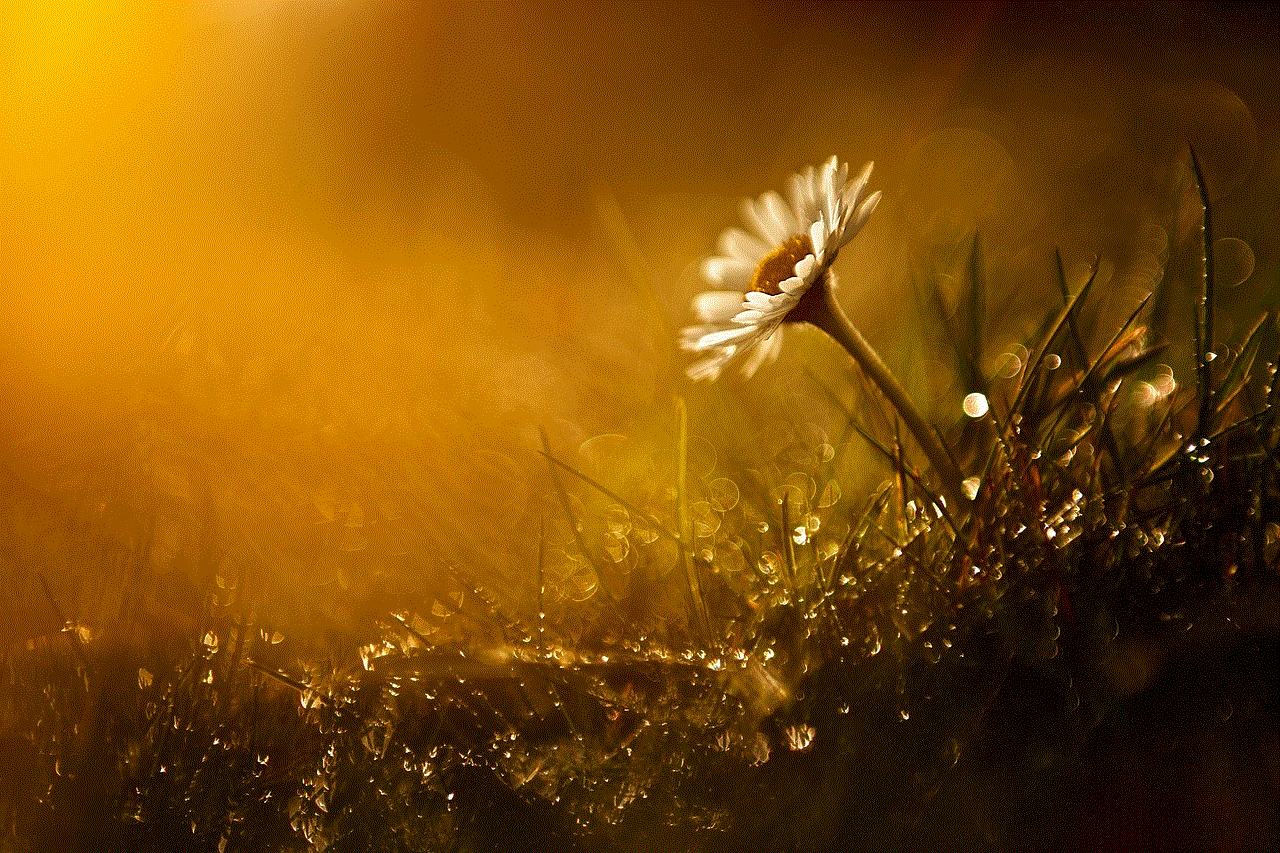
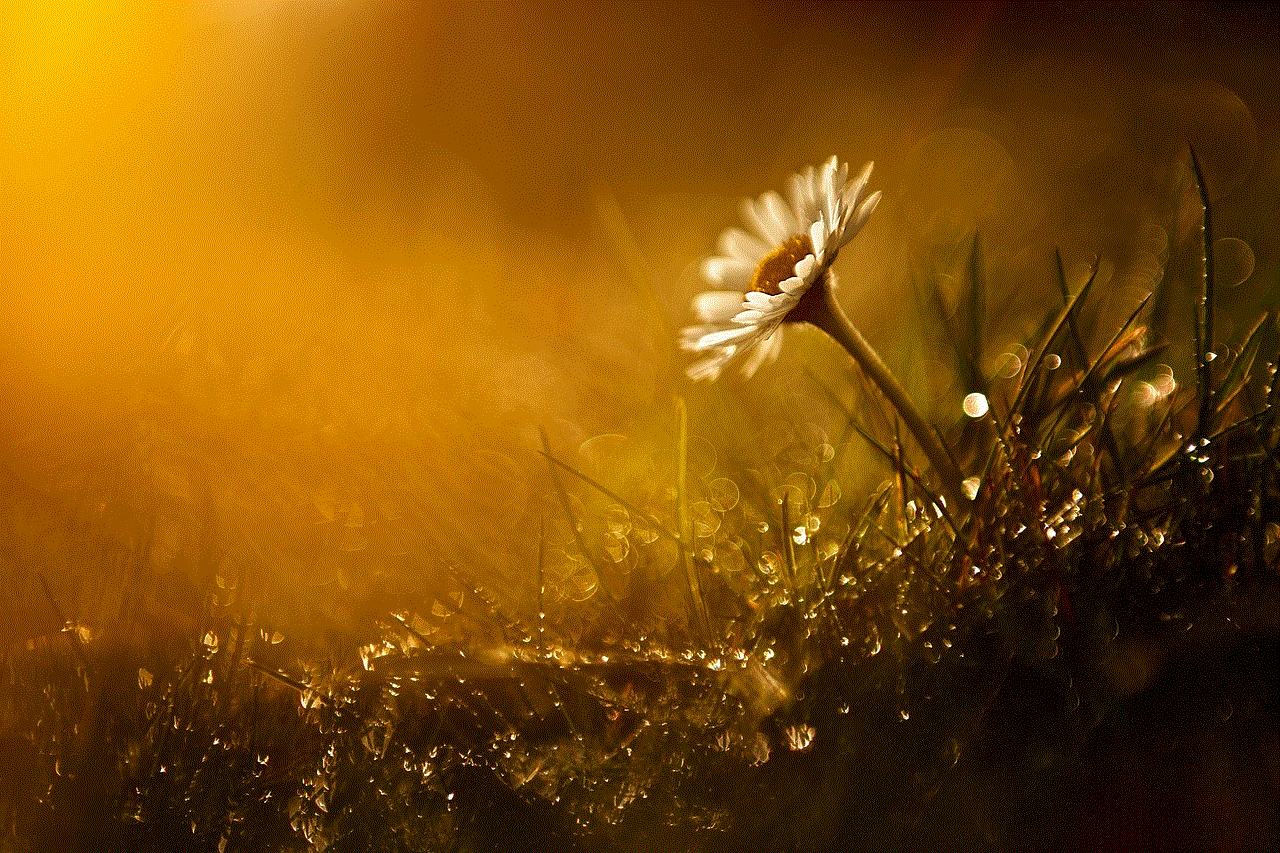
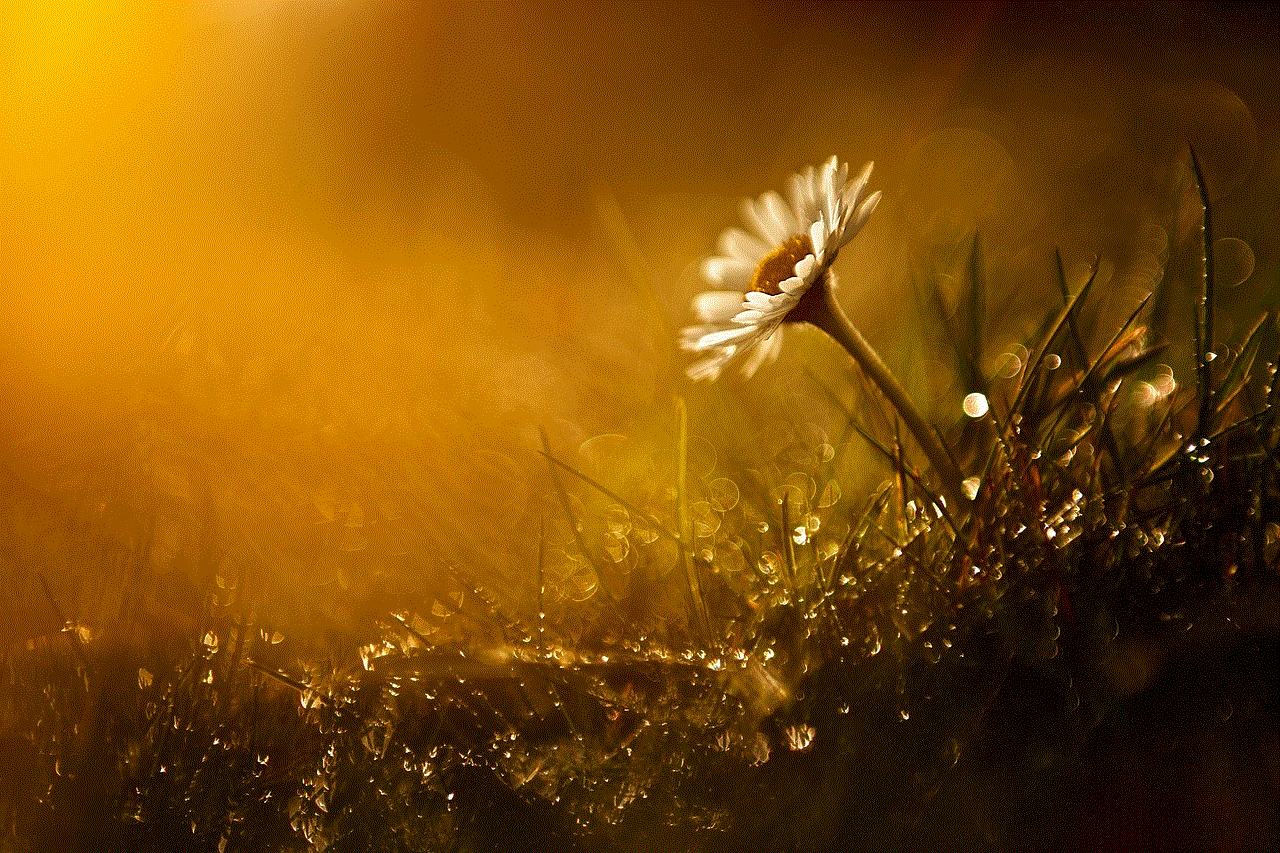
1. **Use Specific Keywords**: Think about what you need the app for. Instead of searching for “fitness,” try “yoga tracker” or “personal trainer app.” More specific keywords yield more relevant results.
2. **Check Ratings and Reviews**: When you find an app that seems promising, pay attention to its rating and user reviews. Ratings can give you a quick overview of the app’s quality, while reviews provide detailed insights into user experiences.
3. **Look for Features**: If you have specific features in mind, include them in your search. For example, if you’re looking for a budgeting app with bill reminders, search for “budgeting app with reminders.”
4. **Explore Developer Information**: Sometimes, familiar developers produce multiple useful apps. If you find an app you like, check out other apps by the same developer for more options.
## Making Use of Categories and Top Charts
While the search function is powerful, browsing through categories and top charts can also reveal hidden gems. Here’s how to make the most of these sections:
1. **Explore Categories**: If you’re not sure what you’re looking for, browsing categories can inspire you. For example, if you click on the “Productivity” category, you might find apps you didn’t know existed that could enhance your workflow.
2. **Check Top Charts**: The Top Charts section lists the most downloaded and top-rated apps. While trends can change quickly, these charts can help you gauge what’s popular among users and discover apps that are widely acknowledged as valuable.
3. **Curated Collections**: Apple often curates collections of apps based on themes, events, or seasons. For example, during the holiday season, you may find collections focused on gift planning, travel, or holiday recipes.
## Reading App Descriptions and Screenshots
Once you find an app that interests you, the next step is to dive deeper into its details. The app description and screenshots provide crucial information that can help you make an informed decision.
1. **App Description**: The description usually outlines the main features and functionalities of the app. Look for information on what the app can do and how it stands out from competitors. Pay attention to any in-app purchases or subscriptions that may be required.
2. **Screenshots and Videos**: Visual representations of the app offer a glimpse into its design and usability. Screenshots can help you understand the user interface and whether it aligns with your preferences.
3. **Version History**: Check the version history to see how frequently the app has been updated. Regular updates often indicate that the developers are committed to improving the app and addressing user feedback.
## Recommendations and Alternative Sources
In addition to the App Store, various online resources can provide app recommendations. Blogs, youtube -reviews”>YouTube channels, and social media platforms often feature curated lists of apps based on different themes and needs.
1. **Technology Blogs**: Websites like TechCrunch, The Verge, and CNET frequently publish articles highlighting the best apps for specific purposes, such as travel, productivity, or photography.
2. **YouTube Reviews**: Many tech enthusiasts and influencers create video reviews of apps. Watching these can give you a sense of how an app works in real-time, as well as its pros and cons.
3. **Social Media Recommendations**: Platforms like Twitter and Reddit have communities where users share their favorite apps. Engaging with these communities can help you discover unique apps that may not be as widely known.
## App Discovery Tools
Several dedicated app discovery tools exist outside the App Store that can enhance your app-finding experience. These tools often categorize apps based on user reviews, trends, and other factors.
1. **AppAdvice**: This website offers daily app recommendations, app sales, and news about new releases. It’s an excellent resource for discovering quality apps that align with your interests.
2. **Chartboost**: This platform is primarily for developers, but it also provides insights into trending apps and games based on user engagement.
3. **Setapp**: While primarily a subscription service for Mac applications, Setapp has a curated selection of iOS apps that can help enhance your productivity and creativity.
## Considering Your Needs and Preferences
Finding the right app involves more than just browsing the App Store; it requires reflection on your personal needs and preferences. Consider the following:
1. **Identify Your Purpose**: What do you want the app to achieve? Whether it’s improving productivity, tracking fitness goals, or enhancing your creative skills, defining your purpose will guide your search.
2. **Evaluate User Interface**: The design and usability of an app are crucial for a good user experience. An app that looks great but is difficult to navigate can lead to frustration.
3. **Check for Compatibility**: Some apps may not be compatible with older iPhone models or specific iOS versions. Always check the app requirements before downloading.
4. **Trial and Error**: Sometimes, the best way to find the right app is to try a few out. Many apps offer free versions or trials, allowing you to explore their features before committing to a purchase.
## Security and Privacy Considerations
In today’s digital landscape, security and privacy should be top priorities when downloading apps. Here are some essential tips to keep in mind:
1. **Read permissions **: Before downloading an app, review the permissions it requests. Be cautious of apps that ask for excessive permissions that seem unrelated to their functionality.
2. **Check Privacy Policies**: Familiarize yourself with the app’s privacy policy to understand how your data will be used and whether it will be shared with third parties.
3. **Use Trusted Sources**: Stick to downloading apps from reputable developers and the official App Store. Avoid third-party app stores or sites that could expose your device to malicious software.
4. **Regularly Update Apps**: Keep your apps updated to ensure you have the latest security features and fixes. Outdated apps can be vulnerable to security breaches.
## The Future of App Discovery on iPhone
As technology evolves, so does the app discovery process. Future developments may include enhanced AI-driven recommendations, more personalized app suggestions based on user behavior, and improved search functionalities. Staying informed about these trends will help you navigate the app ecosystem more efficiently.



### Conclusion
Finding the right app on your iPhone doesn’t have to be a daunting task. By understanding the App Store’s layout, utilizing search functions effectively, and considering your personal needs, you can discover the perfect applications to enhance your daily life. Whether you’re looking for productivity tools, creative outlets, or entertainment options, the right app can make a significant difference. With the right strategies and resources, you can confidently explore the vast world of iOS applications and find the ones that best suit your lifestyle.

