how to mute snapchat groups
Snapchat has become one of the most popular social media platforms in recent years, with millions of users worldwide. One of the key features of Snapchat is the ability to create and join groups, where users can chat and share content with multiple friends at once. However, sometimes these group chats can become overwhelming and disruptive, especially if you are receiving constant notifications. This is where the mute feature comes in handy. In this article, we will discuss how to mute Snapchat groups and effectively manage your notifications.
What is a Snapchat Group?
Before we dive into the process of muting a Snapchat group, let’s first understand what a group is on this platform. A Snapchat group is a chat that includes more than two users. This feature was introduced in 2016, allowing users to create groups of up to 32 people. This was a game-changing update for Snapchat, as it allowed users to chat and share content with multiple friends at once, instead of individually. Groups can be created for various reasons, such as planning an event, discussing a topic, or simply to stay connected with a group of friends.
Why Would You Want to Mute a Snapchat Group?
While Snapchat groups can be a fun way to stay connected with your friends, there are times when you may want to mute them. Some common reasons for muting a group chat include receiving too many notifications, being added to a group without your consent, or simply not wanting to be a part of the conversation. Whatever your reason may be, muting a Snapchat group can help you manage your notifications and maintain your privacy.
Steps to Mute a Snapchat Group
Now that we understand what a Snapchat group is and why you may want to mute it, let’s take a look at the steps to do so.
Step 1: Open the Snapchat app on your device and log in to your account.
Step 2: On the home screen, tap on the ‘Chats’ icon located at the bottom left corner.
Step 3: Scroll through your chat list and find the group that you want to mute.
Step 4: Once you have located the group, swipe right on the group name.
Step 5: This will open the group chat screen. At the top right corner, you will see the group name and a settings icon (three vertical dots). Tap on the settings icon.
Step 6: A new window will open, showing you all the members of the group. At the bottom of this window, you will see the ‘Notifications’ option. Tap on it.
Step 7: By default, the notification setting for a group is ‘Smart’. This means that you will receive notifications for messages that mention you or are sent directly to you. To fully mute the group, tap on the ‘Off’ option.
Step 8: A pop-up message will appear, asking you to confirm your action. Tap on ‘Turn Off’.
Step 9: The group chat screen will now show a crossed-out bell icon, indicating that notifications for this group have been turned off.
Congratulations, you have successfully muted the Snapchat group! You will no longer receive notifications for this group. However, you can still access the group chat and view the messages at any time.
Other Ways to Mute a Snapchat Group
Apart from the above-mentioned method, there are a few other ways to mute a Snapchat group. Let’s take a look at them.
Method 1: Mute a Group from the Group Chat Screen
Another way to mute a group is to do it directly from the group chat screen. Follow these steps:
Step 1: Open the Snapchat app and go to the ‘Chats’ section.
Step 2: Locate the group chat you want to mute and swipe right on the group name.
Step 3: Tap on the settings icon (three vertical dots) at the top right corner.
Step 4: In the settings window, tap on the ‘Notifications’ option.
Step 5: Choose the ‘Off’ option and confirm your action by tapping on ‘Turn Off’.
Method 2: Mute a Group from the Chat List
If you want to mute a group without even opening the chat, you can do so from the chat list as well. Here’s how:
Step 1: Open the Snapchat app and go to the ‘Chats’ section.
Step 2: Locate the group chat you want to mute and press and hold on the chat.
Step 3: A pop-up menu will appear, showing you different options. Tap on ‘More’.
Step 4: This will take you to a new screen where you will see the group name and the settings icon (three vertical dots). Tap on the settings icon.
Step 5: In the settings window, tap on the ‘Notifications’ option.
Step 6: Select the ‘Off’ option and confirm your action by tapping on ‘Turn Off’.
Method 3: Mute a Group from the Group Info Screen
If you want to mute a group from the group info screen, follow these steps:
Step 1: Open the Snapchat app and go to the ‘Chats’ section.
Step 2: Locate the group chat and swipe right on the group name.
Step 3: Tap on the settings icon (three vertical dots) at the top right corner.
Step 4: In the settings window, tap on the ‘Group Info’ option.
Step 5: This will open a new screen showing you all the members of the group. At the bottom of this screen, you will see the ‘Notifications’ option. Tap on it.
Step 6: Select the ‘Off’ option and confirm your action by tapping on ‘Turn Off’.
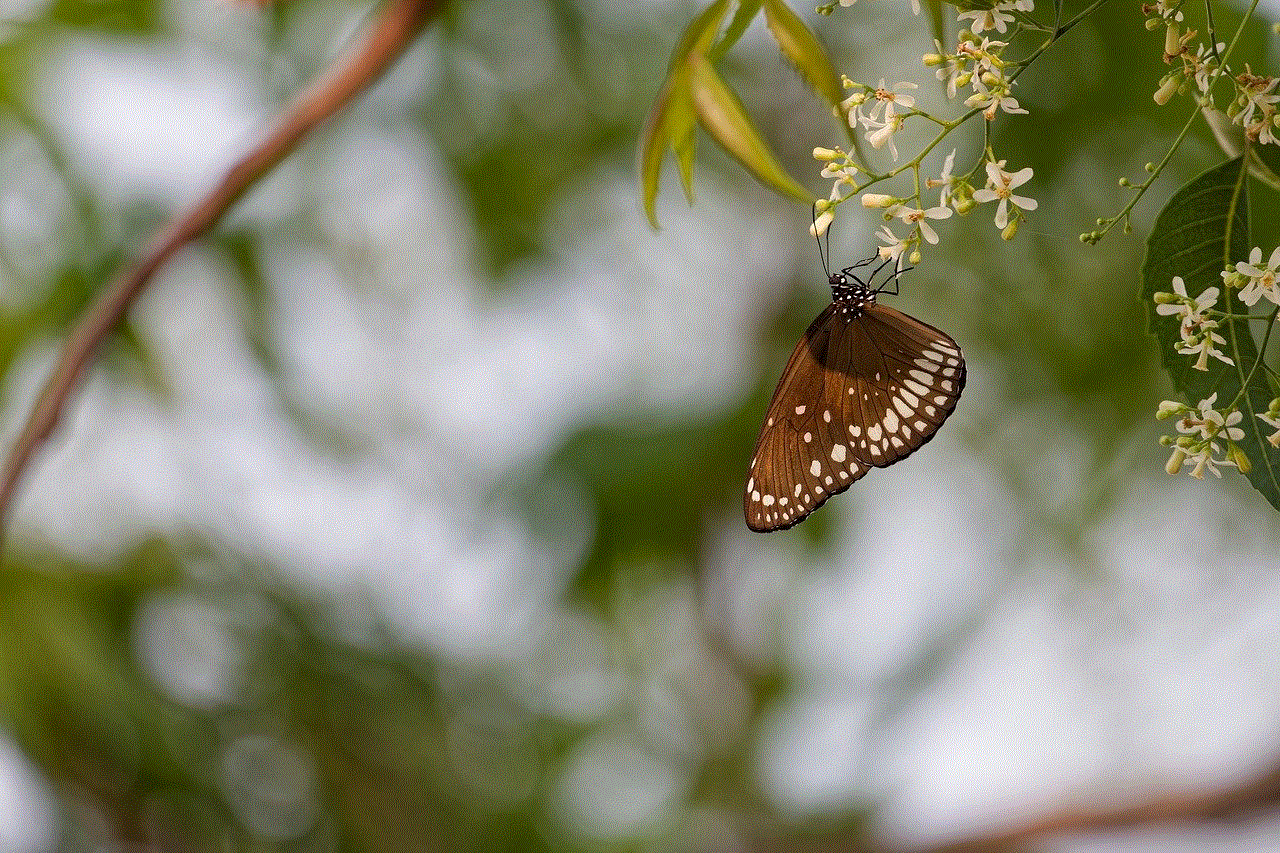
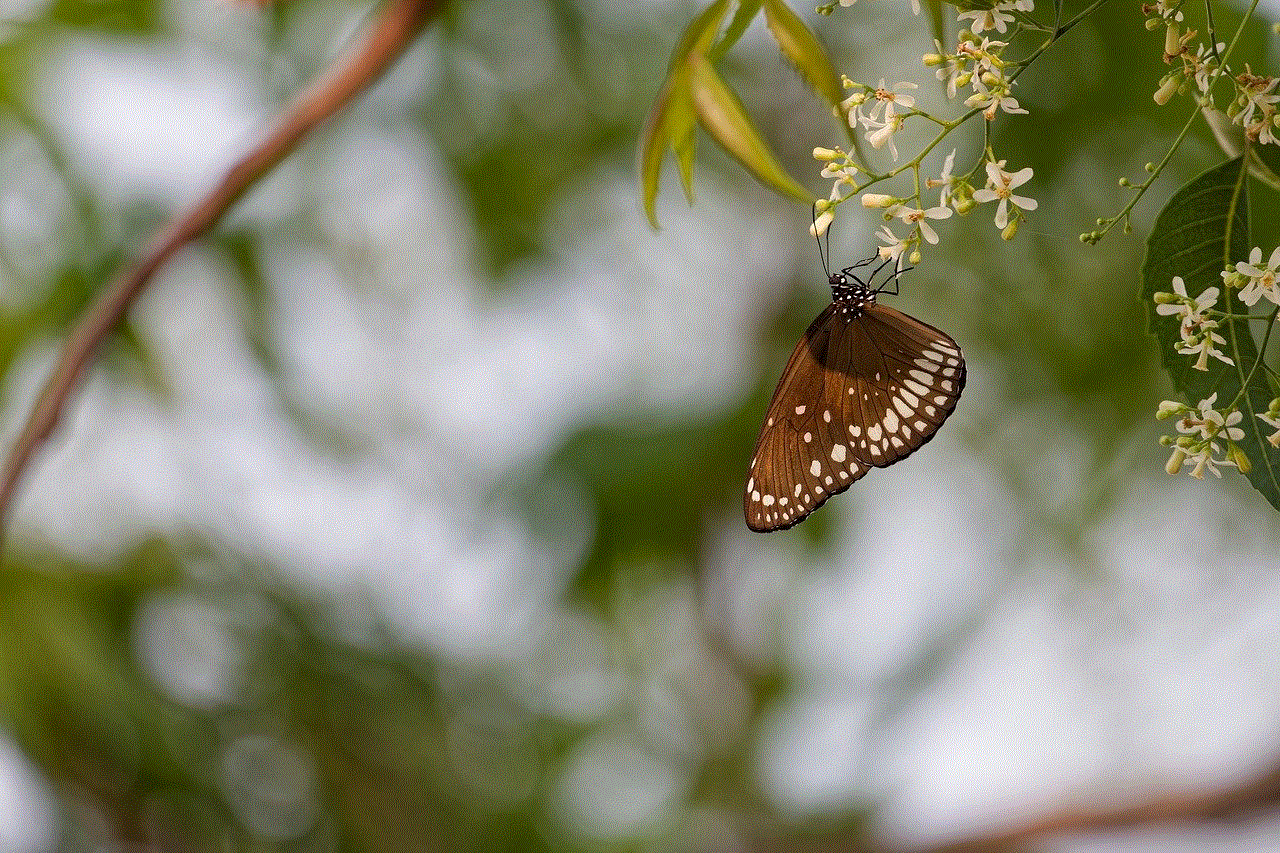
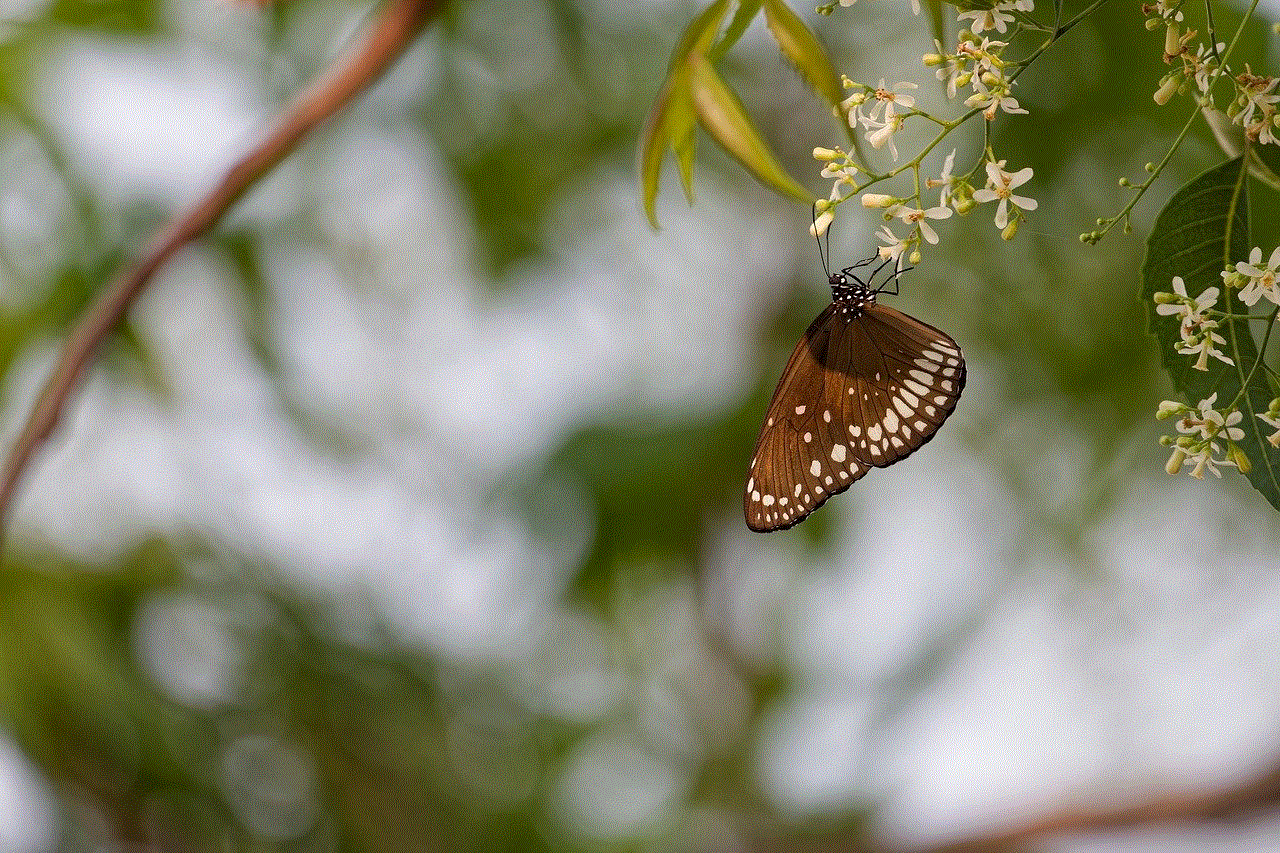
How to Unmute a Snapchat Group?
If you decide that you no longer want to mute a specific group, you can easily unmute it. Simply follow the same steps mentioned above and select the ‘Smart’ option instead of ‘Off’. This will enable notifications for the group, and you will start receiving notifications for messages in the group.
Tips for Managing Snapchat Group Notifications
Now that you know how to mute a Snapchat group, here are a few tips to help you manage your group notifications effectively.
1. Use the ‘Do Not Disturb’ Feature: If you do not want to receive any notifications from Snapchat, you can use the ‘Do Not Disturb’ feature. This will disable all notifications from the app, including group notifications.
2. Leave the Group: If you no longer want to be a part of a group, you can simply leave it. This will not only mute the group, but you will also no longer receive any messages from the group.
3. Enable ‘Mute Notifications’ for Specific Chats: Apart from muting a group, you can also mute notifications for specific chats on Snapchat. This can be useful if you want to mute a specific person or conversation without leaving the chat.
Conclusion
Muting a Snapchat group is a simple and effective way to manage your notifications and maintain your privacy. By following the steps mentioned in this article, you can easily mute any group on Snapchat. Additionally, we have also discussed a few other methods to mute a group, as well as tips for managing your group notifications. So, the next time you find yourself in a group chat that is becoming too overwhelming, simply mute it and enjoy a peaceful Snapchat experience.
twitter how many people blocked me
Twitter is one of the most popular social media platforms in the world, with over 330 million monthly active users. It allows people to connect with others, share their thoughts and opinions, and stay updated on current events. However, like any other social media platform, Twitter also has its fair share of controversies and issues. One of the most common concerns among users is the number of people who have blocked them. In this article, we will delve into the topic of how many people have blocked you on Twitter and what it means for your online presence.
Before we dive into the details, let’s first understand what blocking means on Twitter. When you block someone on Twitter, it means you are preventing that person from viewing your tweets, sending you direct messages, or following you. Similarly, you are also unable to view their tweets, send them direct messages, or follow them. Essentially, blocking someone is a way to cut off all communication with that person on the platform.
Now, coming back to the main topic, how can you find out how many people have blocked you on Twitter? Unfortunately, there is no direct way to know this information. Twitter does not have a feature that shows you the exact number of people who have blocked you. However, there are a few ways you can estimate the number of people who have blocked you.
Firstly, you can go through your list of followers and see if there are any accounts that you are unable to see or interact with. These could be the accounts that have blocked you. However, this method is not very effective as you may have a large number of followers, and manually checking each account can be time-consuming.
Another way to estimate the number of people who have blocked you is by using third-party apps or websites. Some apps like “Who unfollowed me on Twitter” claim to provide a list of people who have blocked you on the platform. However, the accuracy of these apps is debatable, and some of them may even require you to pay for their services.
The most reliable way to find out how many people have blocked you on Twitter is by using Twitter’s “mute” feature. When you mute someone on Twitter, it means you are hiding their tweets and retweets from your timeline. However, unlike blocking, the person you mute is still able to view your tweets and interact with your account. By muting a large number of accounts, you can get an idea of the number of people who may have blocked you.
Now that we have discussed the ways to estimate the number of people who have blocked you on Twitter let’s delve into the reasons why someone may choose to block you. One of the most common reasons for blocking is harassment or online bullying. Unfortunately, Twitter is not immune to cyberbullying, and many users have reported being harassed or bullied on the platform. In such cases, blocking is a way to protect oneself from further abuse.
Another reason for blocking someone on Twitter could be a difference in opinions or beliefs. Twitter is a platform where people from all walks of life come together to share their thoughts and opinions. It is inevitable that conflicts may arise, and some users may choose to block others who do not align with their beliefs.
Furthermore, some people may choose to block others for personal reasons. It could be because they do not want that person to see their tweets or interact with their account. They may also block someone who constantly sends them spam or unsolicited messages.
Apart from these reasons, there could be several other factors that may lead to someone blocking you on Twitter. However, it is essential to remember that being blocked by someone on Twitter does not reflect on your character or worth as a person. It is simply a personal preference of the other user, and it should not affect your self-esteem.
Now, you may be wondering why Twitter does not have a feature to show the number of people who have blocked you. The reason behind this is the platform’s focus on privacy and security. Twitter values its users’ privacy and does not want to reveal personal information without their consent. Showing the number of people who have blocked someone could potentially lead to privacy concerns and may also encourage more online harassment.
Moreover, Twitter also has strict guidelines and policies against harassment and bullying. By not disclosing the number of people who have blocked a user, the platform is preventing the possibility of retaliation or further harassment towards the person who blocked them.



In conclusion, the number of people who have blocked you on Twitter may be a matter of curiosity, but it should not define your online presence. Whether it is one person or a hundred people, being blocked on Twitter should not affect your self-worth. Instead, focus on creating a positive and meaningful presence on the platform by engaging with like-minded individuals and sharing your thoughts and opinions respectfully. Remember, Twitter is just a virtual space, and it is up to you to make it a positive or negative experience.

