how to put linktree on tiktok
# How to Put Linktree on TikTok : A Comprehensive Guide
In the ever-evolving world of social media, TikTok has emerged as a dominant force, offering creators a platform to showcase their talents, share their stories, and connect with audiences worldwide. However, one limitation that many users face is the inability to include clickable links in their video descriptions. This is where Linktree comes into play. In this article, we will explore what Linktree is, why you should use it, and, most importantly, how to integrate it into your TikTok profile effectively.
### Understanding Linktree
Linktree is a tool that allows users to create a single landing page containing multiple links. This is particularly useful for social media platforms like TikTok, where only one clickable link is allowed in your bio. By using Linktree, you can direct your followers to multiple destinations, such as your website, online store, blog, or other social media profiles. This versatility makes it easier for your audience to engage with your content across various platforms.
### Why Use Linktree on TikTok?
The primary advantage of using Linktree on TikTok is the ability to share multiple links without overwhelming your bio. Here are several reasons why you should consider integrating Linktree into your TikTok strategy:
1. **Streamlined Content Sharing**: Instead of choosing just one link, you can curate a collection of your best content and resources that your followers can explore.
2. **Increased Engagement**: By providing multiple links, you can encourage your audience to interact with different facets of your brand or personality, increasing overall engagement.
3. **Analytics and Tracking**: Linktree offers analytics that can help you understand which links are performing best, giving you insights into your audience’s interests and behaviors.
4. **Customization**: You can customize your Linktree page to reflect your brand’s identity, making it visually appealing and on-brand.
5. **Flexibility**: As your content evolves, you can easily update your Linktree links without needing to change the link in your TikTok bio each time.
### Setting Up Your Linktree Account
Before you can add Linktree to your TikTok profile, you must first set up your Linktree account. Here’s a step-by-step guide to getting started:
#### Step 1: Sign Up for Linktree
1. **Visit the Linktree Website**: Go to [Linktree’s official website](https://linktr.ee).
2. **Create an Account**: You can sign up using your email address or through a social media account. Choose the method that suits you best.
3. **Choose a Plan**: Linktree offers both free and paid plans. The free plan provides basic features, while the paid plan includes advanced customization options and analytics. Decide which plan aligns with your needs.
#### Step 2: Customize Your Linktree Page
1. **Select a Theme**: Linktree provides various themes to choose from. Pick one that matches your personal or brand aesthetic.
2. **Add Links**: Start adding the links you want to share. You can include links to your website, social media profiles, blog posts, products, or any other relevant content.
3. **Organize Your Links**: You can arrange your links in order of priority or relevance. Make sure the most important links are easily accessible.
4. **Add Images**: You can also add images or icons to your links, making them visually appealing and easier to identify.
5. **Preview Your Page**: Before finalizing, take a moment to preview your Linktree page to ensure it looks the way you want.
### Connecting Linktree to Your TikTok Profile
Once you’ve set up your Linktree account and customized your landing page, it’s time to connect it to your TikTok profile. Here’s how to do it:
#### Step 1: Copy Your Linktree URL
1. **Get Your Link**: After customizing your Linktree page, copy the unique URL provided by Linktree. This will usually look something like `linktr.ee/yourusername`.
#### Step 2: Open TikTok
1. **Launch the App**: Open the TikTok app on your mobile device.
2. **Go to Your Profile**: Tap on the “Profile” icon at the bottom right of the screen to access your profile page.
#### Step 3: Edit Your Profile
1. **Tap on “Edit Profile”**: Look for the “Edit Profile” button and tap on it to make changes to your profile.
2. **Add Your Linktree URL**: In the “Website” section, paste your Linktree URL. This is the only clickable link that TikTok allows in your bio.
3. **Save Your Changes**: After you’ve added the link, make sure to save your changes.
### Promoting Your Linktree on TikTok
Now that you’ve successfully added your Linktree link to your TikTok profile, it’s time to promote it effectively. Here are several strategies to drive traffic to your Linktree:
#### 1. **Create Engaging Content**
The most effective way to promote your Linktree is to create engaging content that encourages viewers to check out your link. Whether it’s a tutorial, a behind-the-scenes look, or a humorous skit, make sure your content is high-quality and relevant to your audience.
#### 2. **Directly Mention Your Linktree**
In your TikTok videos, you can directly mention your Linktree. For example, you can say, “Check out the link in my bio for more awesome content!” This verbal cue can prompt viewers to visit your Linktree page.
#### 3. **Use Call-to-Actions (CTAs)**
Incorporate CTAs in your videos that encourage viewers to click the link in your bio. Phrases like “Don’t forget to check out my Linktree for more!” can effectively guide your audience.
#### 4. **Engage with Your Audience**
Respond to comments and engage with your followers. Building a relationship with your audience can lead to higher levels of trust, making them more likely to visit your Linktree.
#### 5. **Leverage Trends and Challenges**
Participate in TikTok trends and challenges to increase your visibility. When your videos gain traction, more viewers will see your profile and the Linktree link.
### Analyzing Your Linktree Performance
After you’ve started promoting your Linktree, it’s important to analyze its performance to see how well it’s driving traffic and engagement. Here’s how to make the most of Linktree’s analytics:
1. **Access Analytics**: If you’re on a paid plan, you can access detailed analytics that show how many clicks each link received.
2. **Identify Top Links**: Look for patterns in which links are performing well. This information can help you refine your content strategy and focus on what resonates with your audience.
3. **Test Different Links**: Experiment with different links and content types. For example, if you notice a particular blog post is getting a lot of clicks, consider creating more content around that topic.
4. **Optimize Your Linktree**: Based on your analytics, tweak your Linktree links and their order to maximize engagement. Highlight your best-performing content or promotions.
### Best Practices for Using Linktree on TikTok
To make the most of your Linktree on TikTok, consider the following best practices:
1. **Keep It Updated**: Regularly update your Linktree links to reflect your current content, promotions, or any seasonal offers.
2. **Prioritize Important Links**: Place the most important links at the top of your Linktree page to ensure they receive the most visibility.
3. **Use Clear Descriptions**: Write concise and clear descriptions for each link to help users understand what to expect when they click.
4. **Maintain Consistency**: Ensure that the content on your Linktree aligns with the content you share on TikTok. This consistency helps build trust with your audience.
5. **Monitor Performance**: Regularly check your Linktree analytics to see how your links are performing and make adjustments as needed.
### Conclusion
In summary, integrating Linktree into your TikTok profile is an excellent way to streamline your content sharing and engage with your audience effectively. By creating a well-organized Linktree page and promoting it through your TikTok videos, you can maximize your reach and drive traffic to your various platforms. Remember to keep your content fresh, monitor your performance, and adjust your strategy as needed. With these steps, you’ll be well on your way to leveraging Linktree to enhance your TikTok presence and connect with your followers like never before.
how to save a snap to my eyes only
# How to Save a Snap to My Eyes Only: A Comprehensive Guide
In the age of digital communication, Snapchat has emerged as one of the most popular social media platforms, particularly among younger audiences. Its unique blend of ephemeral content and interactive features has captured the attention of millions. One of its standout features is “My Eyes Only,” which allows users to store their private snaps securely. In this article, we will delve deep into how to save a snap to My Eyes Only, the importance of privacy, and tips for making the most of this feature.
## Understanding Snapchat ‘s My Eyes Only
Before we outline the steps to save a snap to My Eyes Only, it’s essential to understand what this feature entails. My Eyes Only is a special storage area within Snapchat where users can keep their snaps private and secure. This section is password-protected, ensuring that only the owner of the account can view the content stored within. This is particularly useful for users who want to share personal or sensitive moments without the fear of them being seen by others.
## Why Use My Eyes Only?
Privacy is a growing concern in today’s digital world. With the increasing amount of personal data shared online, it’s crucial to have a safe space for your private memories. Here are some reasons why you might want to use My Eyes Only:
1. **Enhanced Privacy**: This feature allows you to store snaps that you wouldn’t want anyone else to see. Whether it’s a personal photo, a screenshot, or a video, My Eyes Only keeps it secure.
2. **Control Over Your Content**: By saving snaps to My Eyes Only, you have full control over who can view your content. This feature empowers users to curate their digital presence carefully.
3. **Organized Storage**: My Eyes Only provides a separate area for your private content, making it easier to manage and access your snaps without sifting through your entire camera roll.
4. **Temporary Sharing**: If you want to share something temporarily but still want to keep it for yourself, saving it to My Eyes Only is a perfect option.
## Steps to Save a Snap to My Eyes Only
Now that we understand the importance of My Eyes Only, let’s go through the step-by-step process to save a snap to this private folder.
### Step 1: Create Your My Eyes Only Password
Before you can save any snaps to My Eyes Only, you need to set up a password for this feature. Follow these steps:
1. Open Snapchat and log into your account.
2. Swipe down to access your profile.
3. Tap on the settings gear icon in the top right corner.
4. Scroll down and locate the “My Eyes Only” option.



5. Tap on it, and then select “Set Up My Eyes Only.”
6. You will be prompted to create a password. Choose a secure password that you will remember, as this will be needed to access your private snaps in the future.
### Step 2: Take or Select a Snap
Once you have set up your My Eyes Only password, the next step is to take or select a snap that you wish to save privately. You can do this by:
1. Opening the Snapchat camera by tapping on the camera icon.
2. Taking a new photo or video, or swiping up to access your Memories.
3. If you want to save an existing snap from Memories, select the snap you wish to move.
### Step 3: Save to My Eyes Only
After you have taken or selected a snap, saving it to My Eyes Only is straightforward:
1. Tap on the snap you want to save to bring up additional options.
2. Tap on the three-dot icon in the top right corner (or the menu icon).
3. Select “Move to My Eyes Only.”
4. You will be prompted to enter your My Eyes Only password. Enter it to confirm the move.
5. Once confirmed, the snap will be moved to My Eyes Only, and it will no longer be accessible in your Memories.
### Step 4: Accessing My Eyes Only
To view your saved snaps in My Eyes Only, follow these steps:
1. Swipe up from the camera screen to access Memories.
2. Tap on the “My Eyes Only” tab.
3. Enter your password to unlock the section.
4. You will now have access to all the snaps you have saved privately.
### Step 5: Managing Your My Eyes Only Snaps
Once you have saved snaps to My Eyes Only, you may want to manage them. This includes deleting, viewing, or exporting your snaps. Here’s how to do it:
1. **Viewing**: Simply enter My Eyes Only using your password to view your snaps.
2. **Deleting**: To delete a snap from My Eyes Only, open the snap, tap on the three-dot icon, and select “Delete Snap.”
3. **Exporting**: You can also export snaps from My Eyes Only back to your Memories. Open the snap, tap on the three-dot icon, and select “Export Snap.” This will move it back to your Memories.
## Tips for Using My Eyes Only Effectively
While saving snaps to My Eyes Only is relatively straightforward, there are several tips you can follow to ensure you make the most of this feature:
### 1. Regularly Update Your Password
For enhanced security, consider changing your My Eyes Only password regularly. This can help prevent unauthorized access to your private snaps. Make sure to choose a strong and unique password that you can remember.
### 2. Organize Your Snaps
If you tend to save a lot of snaps to My Eyes Only, consider organizing them by category or date. While Snapchat doesn’t provide folders within My Eyes Only, you can create a system in your mind to make it easier to find specific snaps.
### 3. Use the Feature Sparingly
While My Eyes Only is a great tool for privacy, it’s essential to use it wisely. Not every snap needs to be saved privately. Reserve this feature for snaps that are genuinely personal or sensitive.
### 4. Backup Important Snaps
If you have snaps that hold significant sentimental value, consider backing them up outside of Snapchat. You can save them to your device’s gallery or upload them to a cloud storage service. This ensures that even if you lose access to your Snapchat account, your memories are safe.
### 5. Educate Yourself on Snapchat’s Privacy Settings
While My Eyes Only is a robust privacy feature, it’s essential to familiarize yourself with Snapchat’s broader privacy settings. Review who can see your snaps, who can contact you, and what information you’re sharing. Understanding these settings can help you maintain a safe and enjoyable experience on the platform.
## The Importance of Digital Privacy
In today’s digital landscape, safeguarding personal information has never been more critical. With the rise of social media, users often share aspects of their lives without considering the potential consequences. My Eyes Only serves as a reminder that while sharing can be fun, preserving privacy is equally important.
### The Psychological Impact of Digital Sharing
The act of sharing on social media can lead to a unique psychological phenomenon known as “social validation.” Many individuals seek likes, comments, and shares as forms of approval. However, this can lead to over-sharing and a lack of regard for personal boundaries. Features like My Eyes Only encourage users to think critically about what they share and to cherish their private moments.
### The Rise of Data Privacy Regulations
As concerns over data privacy grow, many countries have implemented regulations to protect users’ information. Understanding these regulations can help users navigate social media platforms more effectively. It’s crucial to stay informed about how your data is being used and to take advantage of privacy features like My Eyes Only.
## Conclusion
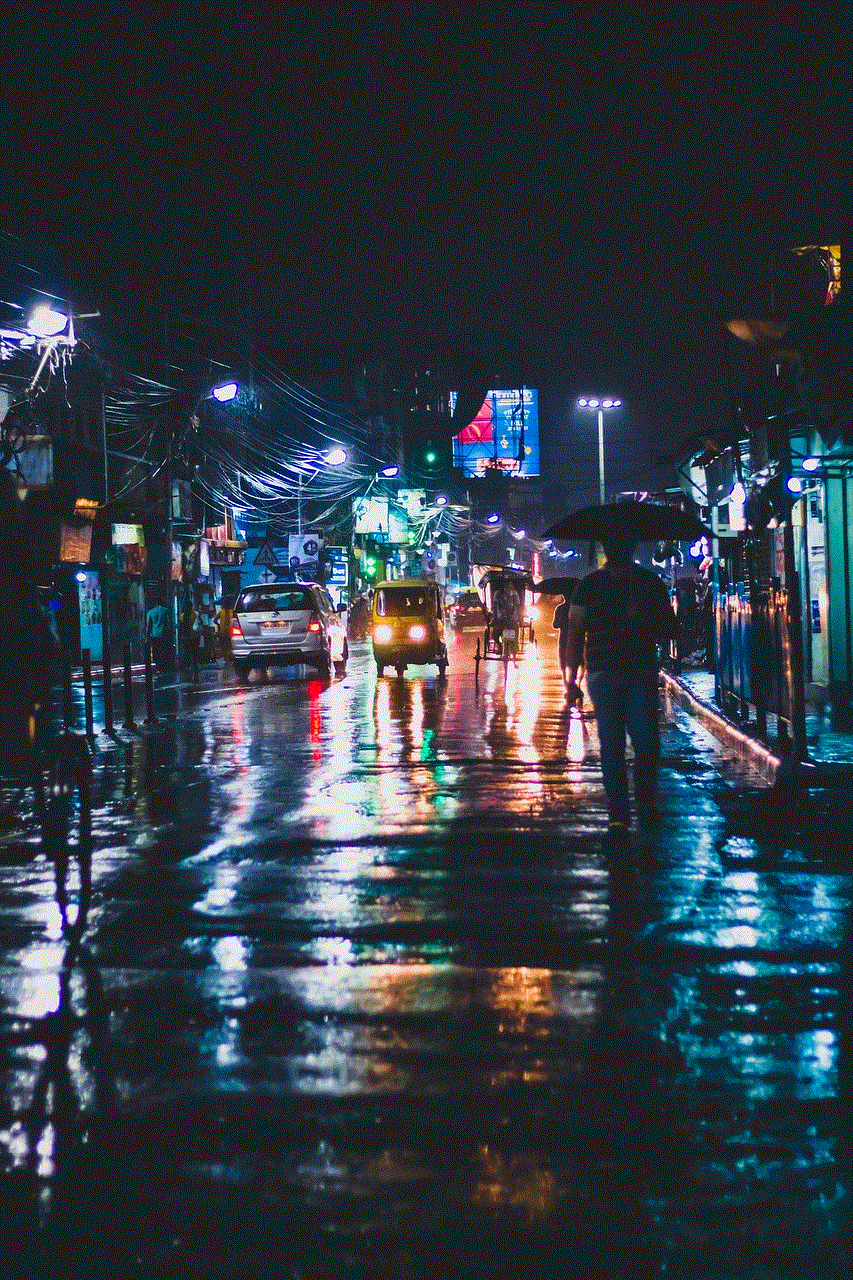
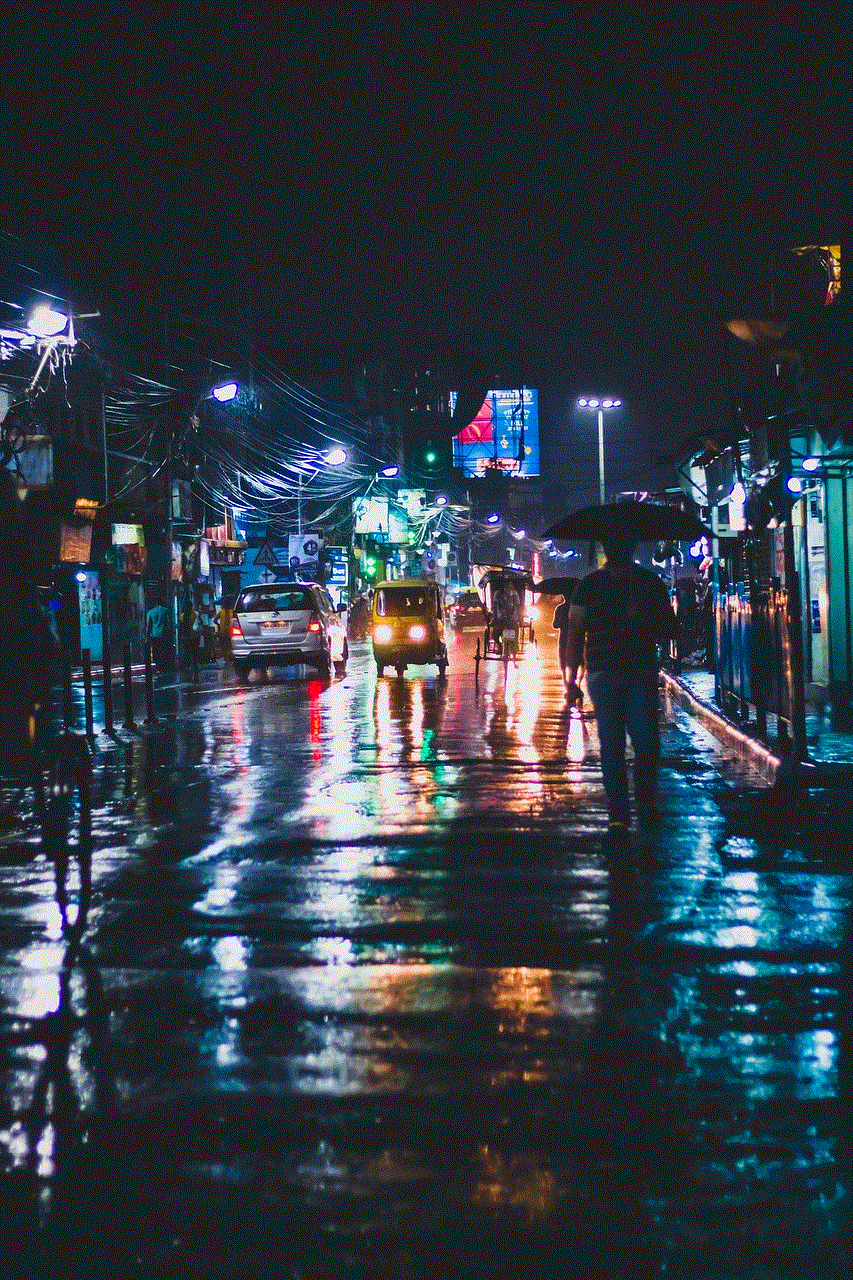
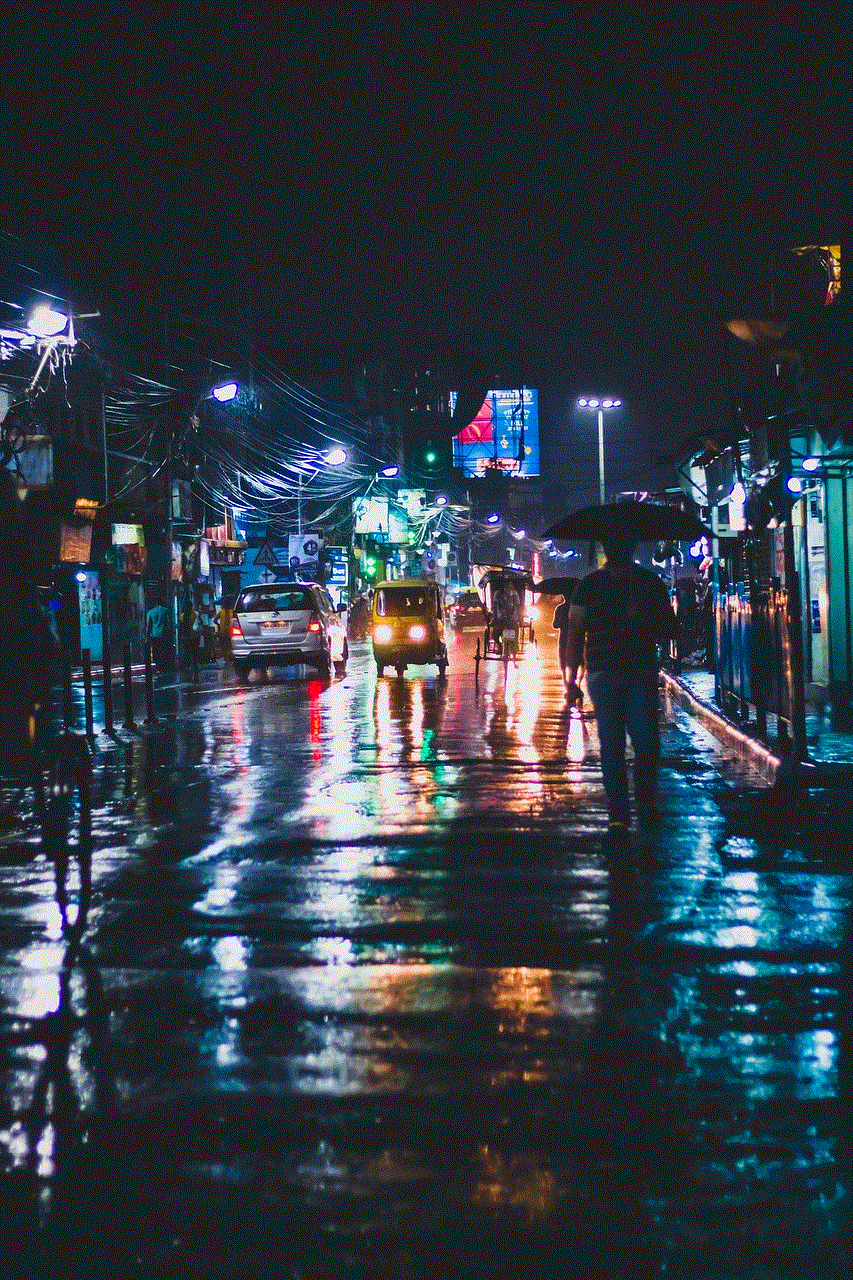
In conclusion, Snapchat’s My Eyes Only feature provides a valuable tool for users to safeguard their personal and sensitive content. By following the steps outlined in this article, you can effectively save snaps to this private storage area and manage your content securely. Remember to prioritize your digital privacy and use features like My Eyes Only to protect the moments that matter most to you. As social media continues to evolve, being aware of the tools at your disposal can help you maintain a healthy balance between sharing and privacy.

