how to turn off your dms on discord
Discord has become one of the most popular messaging and communication platforms, with over 250 million users worldwide. It offers a wide range of features, including chat rooms, voice and video calls, and direct messaging (DMs). While DMs can be a convenient way to communicate with friends and colleagues, there may be times when you want to turn them off. Whether you want to take a break from receiving messages or simply want to limit distractions, Discord allows you to turn off your DMs easily. In this article, we will discuss the steps you can take to turn off your DMs on Discord.
Before we dive into the process, let’s first understand what DMs are and their purpose. DMs, also known as private messages, are a way to communicate with other Discord users one-on-one. They can also be used to send direct messages to multiple users in a group chat. DMs are useful for having private conversations, sharing files, and coordinating with others. However, they can also be a source of spam, unwanted messages, and distractions. In such cases, turning off your DMs can be a useful feature.
Now, let’s explore the ways in which you can turn off your DMs on Discord. There are two main ways to do this – either by disabling DMs from individual users or by disabling them completely. Let’s look at both methods in detail.
1. Disabling DMs from Individual Users:
One way to turn off your DMs on Discord is by disabling them from individual users. This allows you to stop receiving messages from specific users while still allowing others to send you DMs. Here’s how you can do it:
Step 1: Open Discord and log into your account.
Step 2: Go to your Friends list by clicking on the Friends icon at the bottom left corner of the screen.
Step 3: Find the user whose DMs you want to turn off and click on their name to open their profile.
Step 4: Click on the three dots next to their name and select “Block” from the options.
Step 5: A confirmation message will appear. Click on “Block” again to confirm.
Step 6: You will no longer receive DMs from this user. The user will also be removed from your Friends list.
This method is useful if you only want to stop receiving messages from a few specific users. However, if you want to completely disable your DMs, you can follow the next method.
2. Disabling DMs Completely:
If you want to turn off your DMs completely, you can do so by changing your privacy settings on Discord. This will prevent anyone from sending you DMs, including your Friends. Here’s how you can do it:
Step 1: Open Discord and log into your account.
Step 2: Click on the gear icon next to your username at the bottom left corner of the screen to open User Settings.
Step 3: In the left menu, click on “Privacy & Safety.”
Step 4: Scroll down to the “Direct Messages” section and toggle off the option that says “Allow direct messages from server members.”
Step 5: A pop-up message will appear asking for confirmation. Click on “Disable” to confirm.
Step 6: You have successfully turned off your DMs on Discord. You will no longer receive any DMs from anyone, including your Friends.
You can also choose to allow DMs from your Friends by keeping the option toggled on and adding them to your “Allow Direct Messages From” list. This way, you will only receive DMs from your selected Friends, and others will not be able to send you messages.
It is important to note that disabling DMs will not prevent you from receiving messages in group chats or from server members. To turn off messages from servers, you will need to leave the server or mute notifications from that particular server.
If you want to turn off your DMs temporarily, you can also set your status to “Do Not Disturb.” This will prevent any DM notifications from popping up, and you can switch back to your usual status when you are ready to receive messages again.
Some users may also want to turn off their DMs on Discord to protect their privacy. If you don’t want to receive messages from strangers or spammers, it is recommended to keep your DMs disabled and only communicate with people you know.
In conclusion, turning off your DMs on Discord is a simple process that can be done in a few easy steps. Whether you want to take a break from receiving messages or want to limit distractions, Discord offers a convenient way to turn off your DMs. You can choose to disable DMs from specific users or completely disable them from everyone. With these options, you can have a more personalized messaging experience on Discord.
how do i change the name on my kindle fire
The Kindle Fire is a popular tablet device that has revolutionized the way we read books, watch movies, and browse the internet. While it comes with a default name, many users may want to change it to something more personal. Whether you want to change the name for security reasons, to add a touch of personality, or simply because you don’t like the default name, it can easily be done. In this article, we will guide you on how to change the name on your Kindle Fire.
Before we dive into the steps, let’s understand why it is important to change the name of your Kindle Fire. The default name of your device is usually a combination of the brand name and the model number, such as “Kindle Fire HD 8”. This name can be easily identified by others, especially if you are using public Wi-Fi or sharing your device with someone. It is always a good practice to change the name to something unique to avoid confusion or potential hacking attempts.
Now, let’s get into the steps on how to change the name on your Kindle Fire.
Step 1: Go to Settings
The first step is to go to the Settings menu on your Kindle Fire. This can be done by swiping down from the top of the screen and tapping on the “Settings” icon. Alternatively, you can also access it from the app drawer.
Step 2: Tap on “Device Options”
In the Settings menu, you will see various options such as “Wireless”, “Security”, “Device Options”, etc. Tap on “Device Options” to proceed.
Step 3: Select “Device Name”



Under the Device Options menu, you will find the “Device Name” option. Tap on it to change the name of your Kindle Fire.
Step 4: Enter the new name
A pop-up window will appear, showing the current name of your device. Simply delete the current name and enter the new name that you want to set for your Kindle Fire. You can use any combination of letters, numbers, and special characters to make it unique. Once done, tap on “Save” to confirm the changes.
Step 5: Restart your device
After changing the name, it is recommended to restart your device for the changes to take effect. To do so, press and hold the power button and tap on “Restart”. Once your device restarts, the new name will be displayed.
Congratulations, you have successfully changed the name on your Kindle Fire! You can now personalize your device with a unique name that reflects your personality.
But what if you want to change the name back to the default or change it again in the future? Don’t worry, we have got you covered.
Step 6: Repeat the process
To change the name again, simply follow the same steps mentioned above. You can change the name as many times as you want, depending on your preference.
Step 7: Use the Alexa app
If you have the Alexa app installed on your Kindle Fire, you can also change the name using voice commands. Simply say “Alexa, change the name of my Kindle” and follow the instructions. This method is convenient if you prefer using voice commands over manual settings.
Step 8: Use your Amazon account
If you have multiple devices linked to your Amazon account, you can also change the name of your Kindle Fire through your account settings. Simply log in to your Amazon account on a web browser, go to “Your Account”, and click on “Manage Your Content and Devices”. Under the “Devices” tab, select your Kindle Fire and click on “Edit” next to the name. Make the necessary changes and click on “Save” to confirm.
Step 9: Consider the limitations
While changing the name on your Kindle Fire is a simple process, there are a few limitations to keep in mind. The name can only be between 2-30 characters long and cannot contain any special characters such as emojis. Also, keep in mind that the name will appear on your Wi-Fi network, so make sure to choose a name that is not too long and easy to remember.
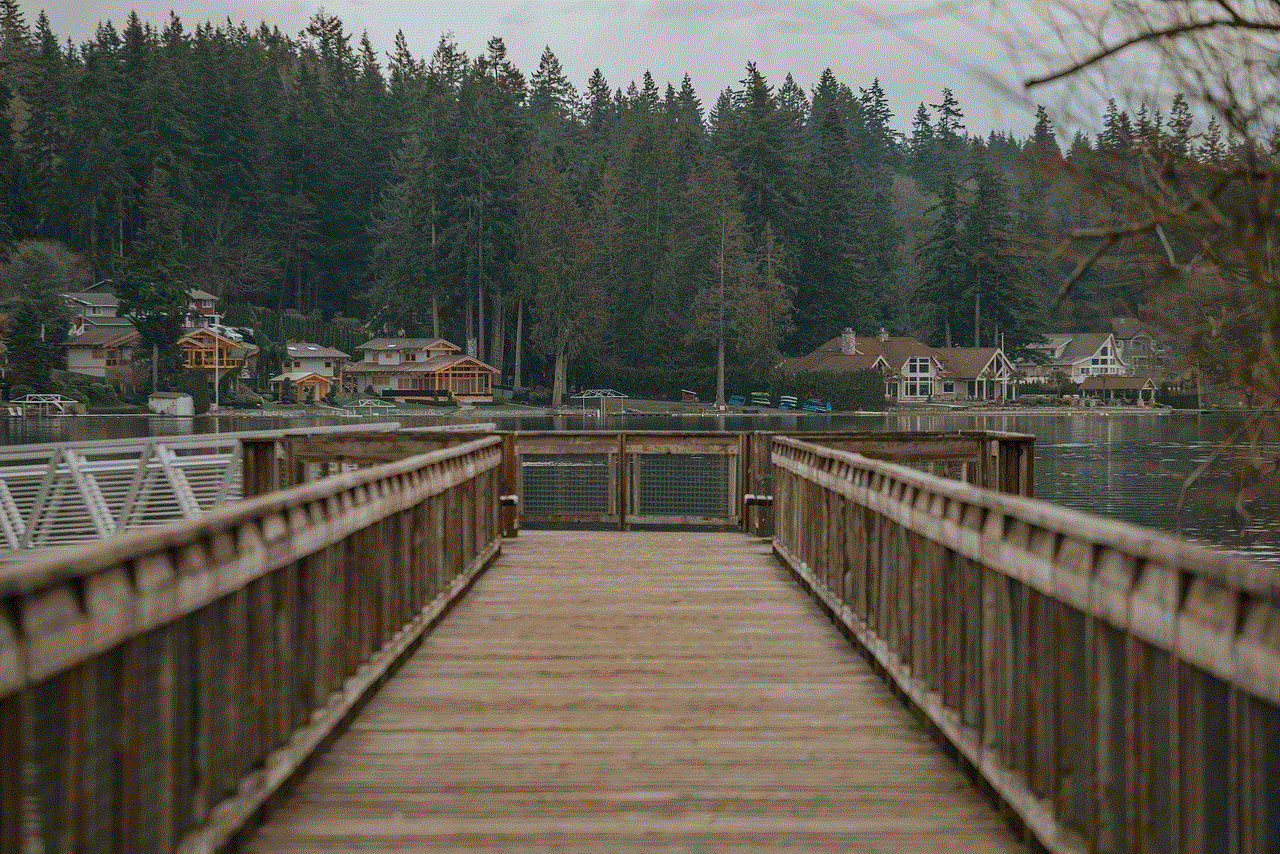
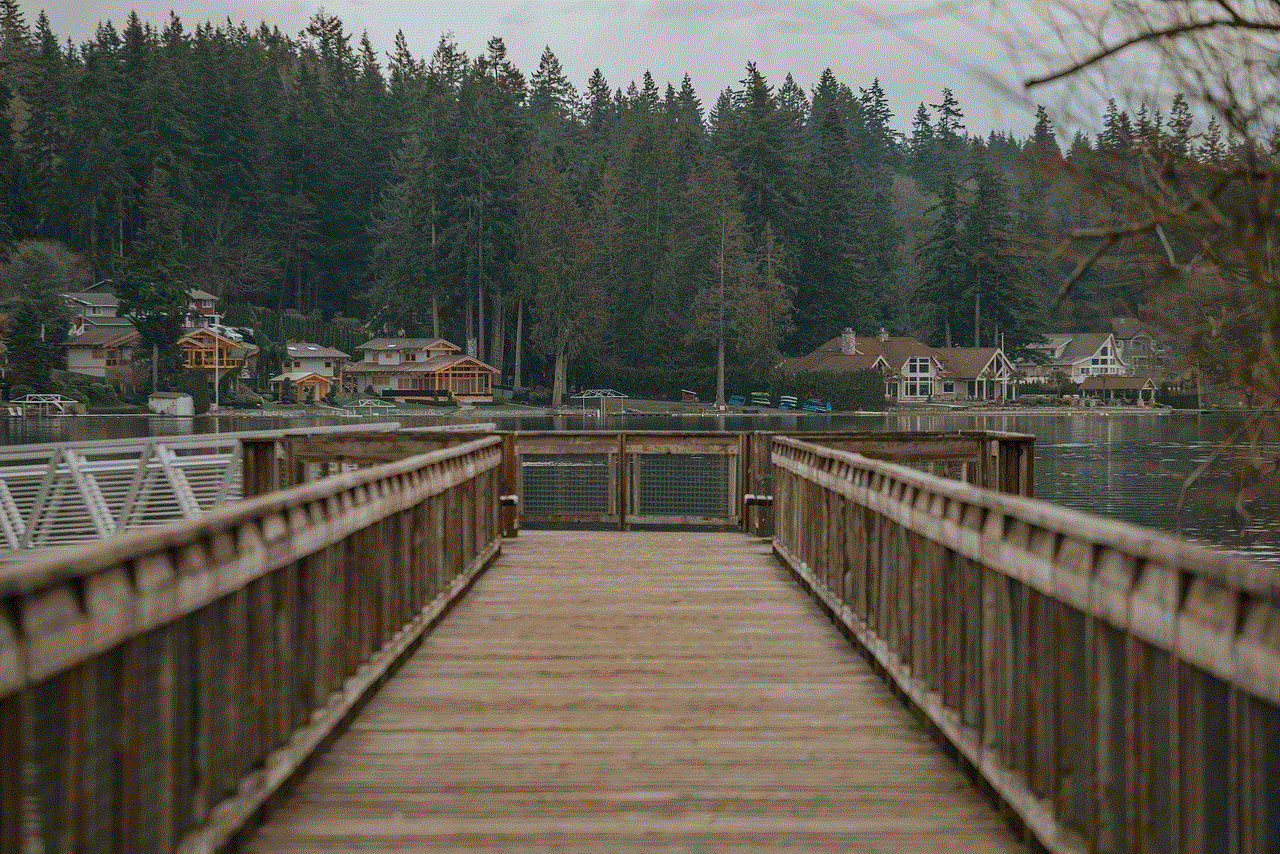
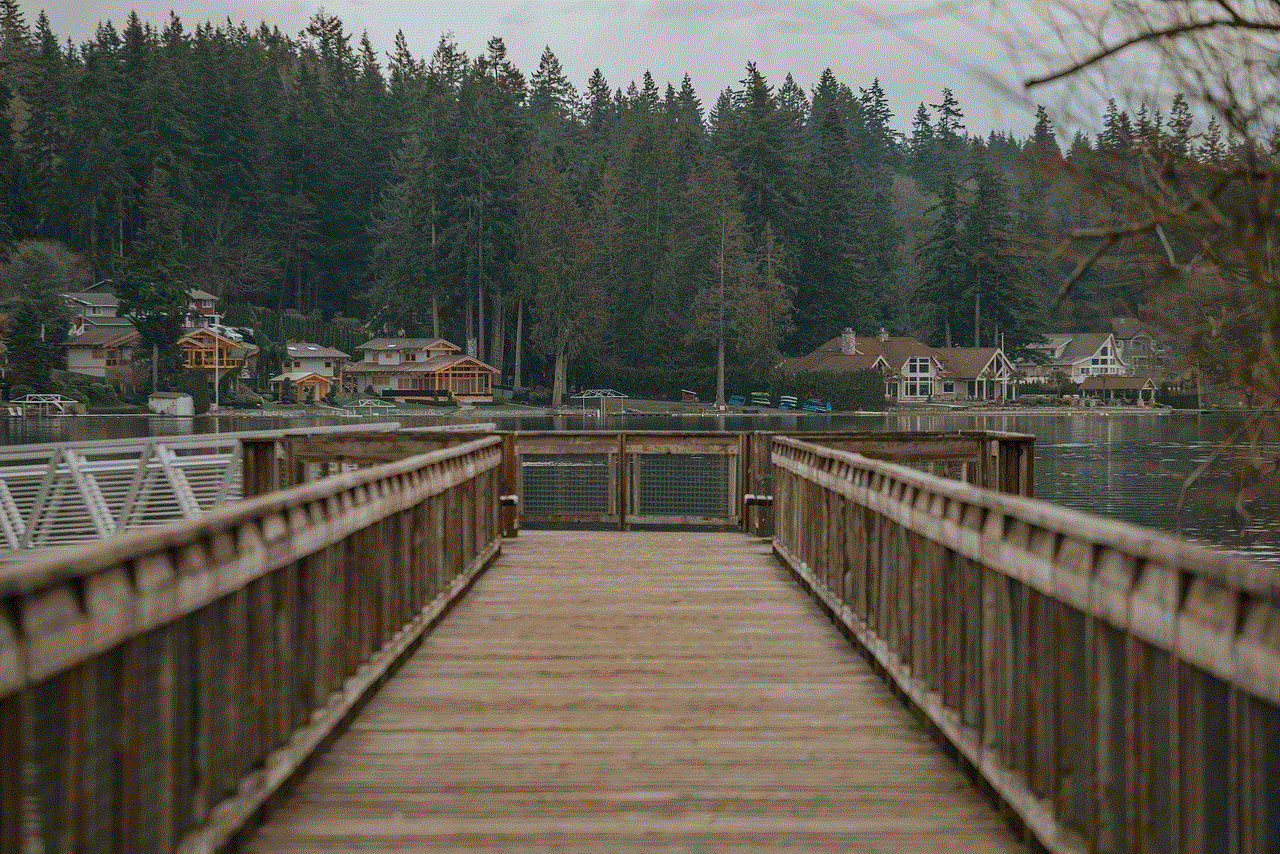
Step 10: Reset to factory settings
If you are having trouble changing the name or want to revert to the default name, you can reset your device to factory settings. This will erase all your data and settings, including the name, and restore it to its original state. To reset your Kindle Fire, go to “Settings” > “Device Options” > “Reset to Factory Defaults”. Keep in mind that this should be done as a last resort and you should always backup your data before resetting.
In conclusion, changing the name on your Kindle Fire is a simple process that can be done in a few easy steps. It not only adds a personal touch to your device but also enhances your security and privacy. So go ahead, give your Kindle Fire a unique name and make it truly yours!
send message without messenger
In today’s fast-paced world, communication has become an essential part of our daily lives. With the advancement of technology, we now have various methods of communication at our disposal. One such method is messaging, which has gained immense popularity in recent years. However, with the rise of messaging apps, the traditional method of sending messages without a messenger seems to have taken a backseat. In this article, we will delve deeper into the topic of sending messages without a messenger and explore the various ways in which it can still be done.
Before the advent of messaging apps, sending messages without a messenger was the norm. People used to communicate through letters, telegrams, and even carrier pigeons. However, with the introduction of the internet and mobile phones, the traditional methods of communication became obsolete. Nowadays, messaging apps like WhatsApp, Facebook Messenger, and iMessage have become the go-to option for sending messages. These apps not only provide instant messaging but also offer features like voice and video calls, making them even more popular.
However, there are still some situations where sending a message without a messenger is necessary. For example, if you are in a remote area with no internet connection or if your phone is not working, sending a message without a messenger becomes the only option. In such cases, traditional methods of communication come in handy. Let us now take a look at some of the ways in which you can send a message without a messenger.
The first and most obvious method is to send a message through SMS (Short Message Service). SMS is a service provided by mobile network operators that allows you to send short text messages to other mobile phone users. It is a simple and reliable way of communication, and almost all mobile phones come with this feature. However, there is a limit to the number of characters you can send in an SMS, and it also incurs a cost, depending on your mobile plan.
Another way to send a message without a messenger is by using email. While emails are primarily used for sending longer messages or documents, they can also be used for sending short messages. Most email services have a mobile app, making it easy to access and send emails from your phone. You can even send an email to a mobile number by using the recipient’s phone number followed by the email provider’s domain name. For example, if the recipient’s phone number is 1234567890 and their email provider is Gmail, the email address would be [email protected].
If you are in a situation where you do not have access to your phone or the internet, you can still send a message by using a payphone. Although payphones are becoming obsolete, they can still be found in some places. You can use coins or a prepaid phone card to make a call and send a message. However, payphones are not very reliable, and you may have to try a few times before successfully sending the message.
Another method to send a message without a messenger is by using a landline phone. If you have access to a landline phone, you can dial the recipient’s phone number and send a message through a text-to-speech service. This service allows you to type out a message, and a computerized voice reads it out to the recipient. It may not be the most efficient method, but it can be useful in certain situations.
In some countries, there are still telegraph services available, which can be used to send messages without a messenger. Telegraph services use Morse code to send messages over long distances. While this method may seem outdated, it is still used in some remote areas where other forms of communication are not available.
Apart from these traditional methods, there are also some modern ways to send a message without a messenger. One such way is by using a satellite phone. Satellite phones use satellite networks to make calls and send messages, making them useful in remote areas with no mobile network coverage. However, satellite phones are expensive and not easily accessible, making them less popular among the general public.
Another modern way to send a message without a messenger is through radio communication. This method is mostly used by emergency services and military personnel in remote areas. Radio communication is reliable and does not require any infrastructure, making it an excellent option in emergency situations.
Lastly, you can also send a message without a messenger by using a walkie-talkie. Walkie-talkies work on the same principle as radio communication, but they are smaller and more portable. They are commonly used by hikers and campers to communicate with each other in areas with no cell phone coverage.
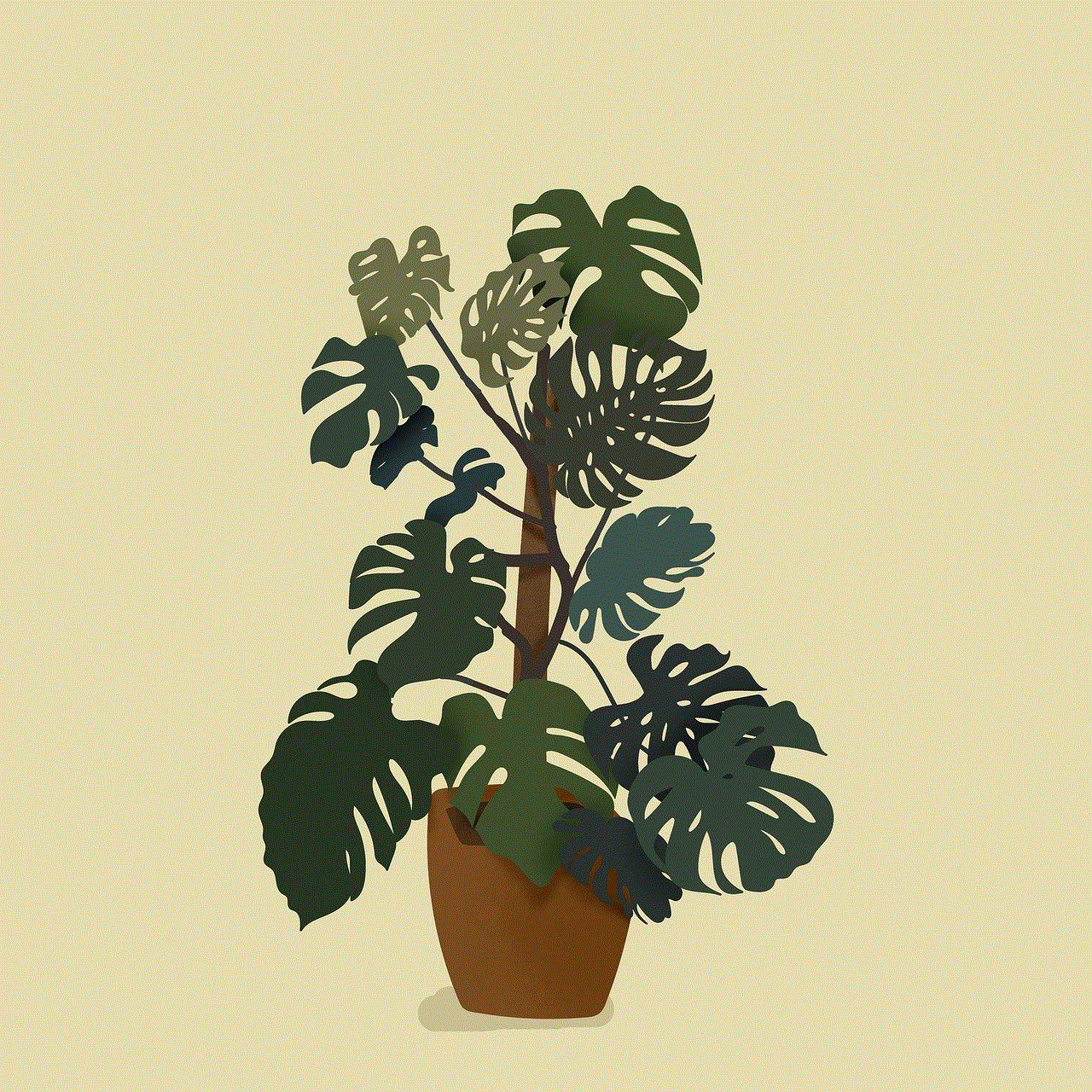
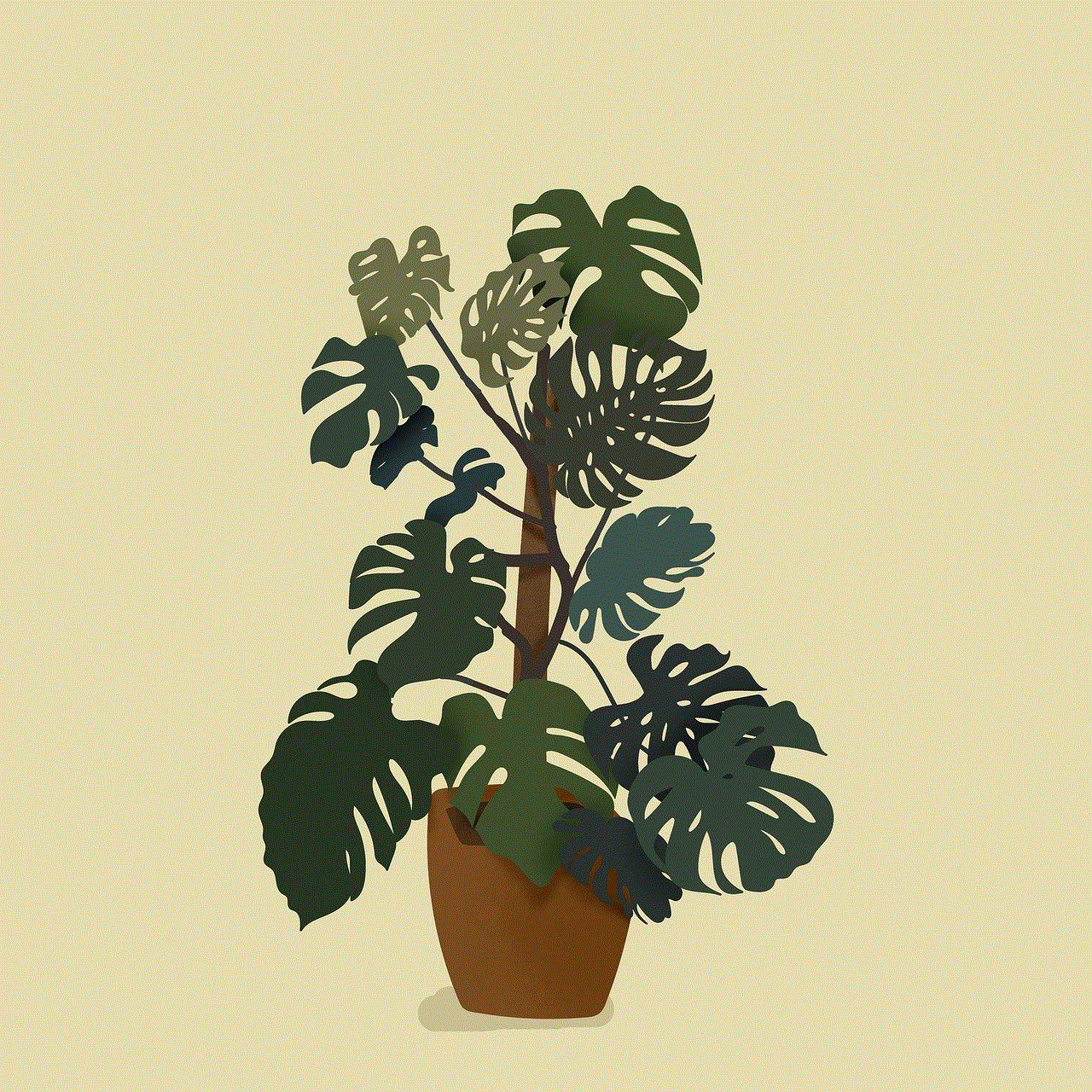
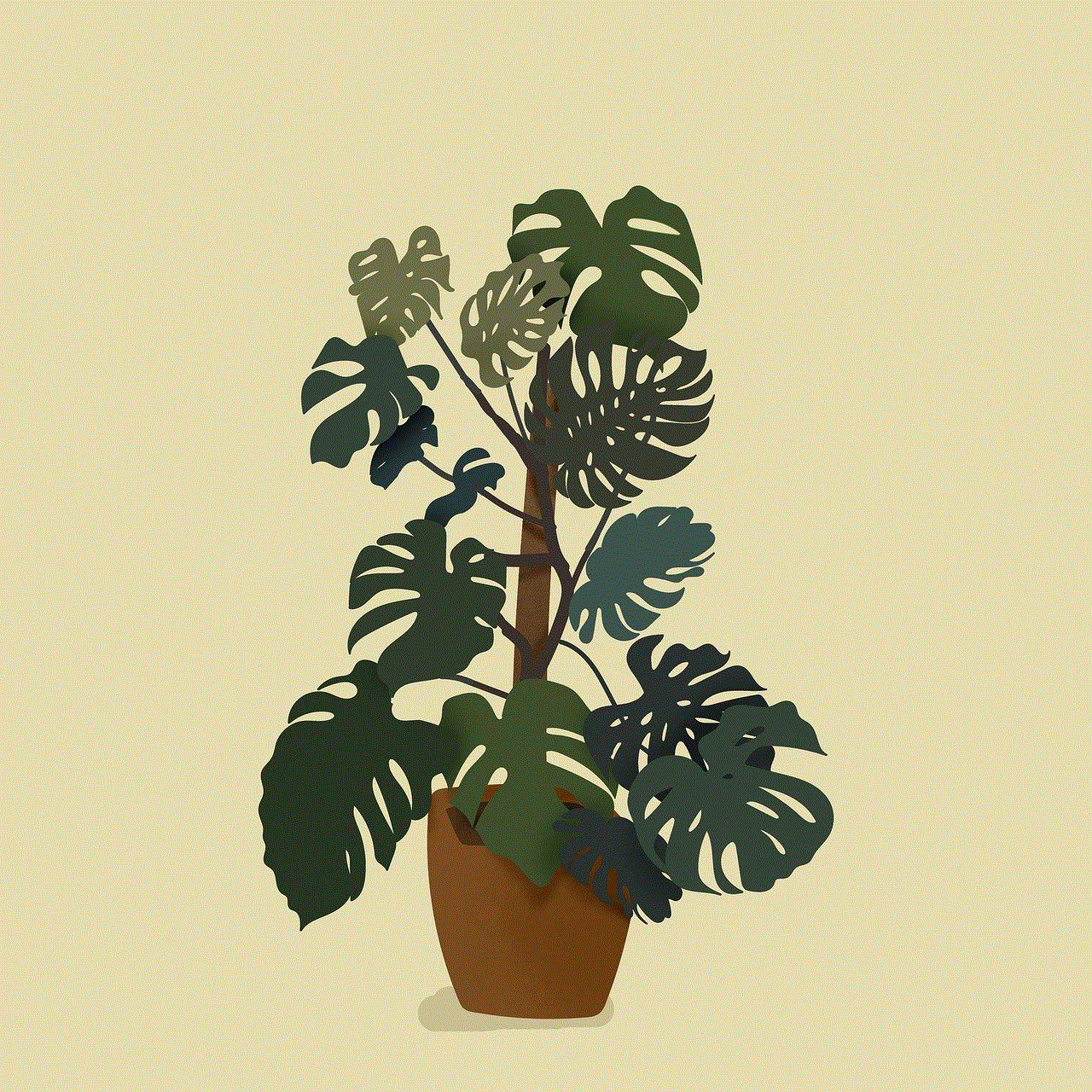
In conclusion, while messaging apps have become the preferred method of communication, there are still various ways to send a message without a messenger. In some cases, these traditional methods may even be more reliable and efficient. However, with the constant advancement in technology, it is possible that these methods may become obsolete in the future. Nevertheless, it is always good to have knowledge of these methods so that we are prepared for any situation where we may need to send a message without a messenger.

