how to unarchive text messages on android
Text messaging has become an integral part of our daily lives, allowing us to easily communicate with friends, family, and colleagues. With the increasing use of smartphones, a large amount of our conversations are now happening through text messages. However, as with any form of communication, there may be times when we need to access old text messages that have been archived on our Android devices. In this article, we will discuss how to unarchive text messages on Android, and why it is important to have a backup of your messages.
What are archived text messages?
Archiving messages on your Android device means that they are no longer visible in your main inbox. Instead, they are moved to a separate folder within your messaging app, making them less accessible to the user. This feature is useful for organizing your messages and keeping your inbox clutter-free. However, it can also be confusing for users who are not aware of how to access their archived messages.
Why do we need to unarchive text messages?
There are a few reasons why you may need to unarchive your text messages. The most common one is that you accidentally archived a conversation that you needed to refer to later. This can happen if you are trying to clear up space on your device, or if you are not familiar with the archiving feature. Another reason may be that you want to access an old conversation that you had with someone, but you cannot find it in your main inbox.
It is also important to have a backup of your messages in case you lose your device, or if it gets damaged or stolen. Archived messages are not automatically backed up by your device, so it is essential to know how to retrieve them in case of any unforeseen circumstances.
How to unarchive text messages on Android
The process of unarchiving text messages may vary slightly depending on the messaging app you are using, and the version of Android on your device. However, the general steps are similar and can be followed for most messaging apps.
Step 1: Open your messaging app
To start, open the messaging app on your Android device. This could be the default messaging app that came with your device, or a third-party app that you have downloaded.
Step 2: Look for the archived messages folder
In your messaging app, look for the ‘Archived’ folder. This could be accessed through the menu button, or by swiping left or right on your screen. If you are using the default messaging app on your device, you may need to tap on the three dots at the top right corner of your screen to access the menu.
Step 3: Select the conversation you want to unarchive
Once you have located the archived messages folder, you will see a list of all the conversations that you have archived. Select the conversation that you want to unarchive by tapping on it.
Step 4: Unarchive the conversation
After selecting the conversation, you will see a ‘More’ option at the top right corner of your screen. Tap on it, and you will see the option to ‘Unarchive’ the conversation. Tap on it, and the conversation will be moved back to your main inbox.
Step 5: Repeat for other conversations
If you have more than one conversation that you want to unarchive, repeat the same process for each of them.
Step 6: Check your main inbox
Once you have unarchived the conversations, go back to your main inbox and check if they have been restored. You should now be able to see the conversations in your main inbox, along with your other messages.
Step 7: Clear the archived folder (optional)
If you want to keep your inbox organized, you can clear the conversations from the archived folder. To do this, go back to the ‘Archived’ folder and select all the conversations that you have just unarchived. Then, tap on the ‘Delete’ option, and they will be removed from the archived folder.
Step 8: Use a backup app (optional)
If you want to have a backup of your archived messages, you can use a backup app to save them to your device or to the cloud. This will ensure that you have a copy of your messages even if your device is lost or damaged.
Step 9: Explore other options
If you are having trouble finding the archived messages folder, or if you are unable to unarchive your conversations, you can explore other options. For example, you can try searching for the conversation using keywords or contact names in your main inbox. You can also check the settings of your messaging app to see if there is an option to unarchive messages from there.
Step 10: Contact customer support (if needed)
If none of the above solutions work, you can contact customer support for your messaging app or your device. They may be able to provide you with further assistance on how to unarchive your messages.
In conclusion, archived text messages on Android can be easily unarchived by following a few simple steps. It is important to have a backup of your messages, whether through a backup app or by regularly saving important conversations, to avoid losing them in case of any unforeseen circumstances. Knowing how to unarchive text messages on Android can save you from the frustration of not being able to access important conversations, and keep your messaging app organized. So, the next time you accidentally archive a conversation, you know exactly what to do to retrieve it.
what does hide alerts do
In the world of technology, communication has become more convenient and accessible than ever before. With just a few taps on our devices, we can instantly connect with friends, family, and colleagues through various messaging platforms. However, with this ease of communication, there also comes the problem of constant interruptions and distractions from notifications. This is where the “hide alerts” feature comes into play.
Hide alerts is a feature present in most messaging apps, including iMessage, WhatsApp , and facebook -parental-controls-guide”>Facebook Messenger. It allows users to silence notifications from specific conversations or groups, preventing them from appearing on the lock screen or generating sound alerts. Essentially, it puts a temporary “do not disturb” mode on a particular conversation, allowing users to receive messages without being disturbed by notifications.
The hide alerts feature has become an essential tool for many individuals, especially in today’s fast-paced world, where we are bombarded with notifications from various sources every minute. In this article, we will delve deeper into what hide alerts do and why it has become a popular feature among messaging app users.
1. Provides Privacy and Security
One of the main reasons people use hide alerts is to maintain their privacy and security. With the rise of cybercrime and hacking, people have become more cautious about their online presence. By using hide alerts, users can prevent anyone from accessing their messages if they leave their phone unattended. It also ensures that sensitive information shared in a group chat or conversation remains confidential.
2. Avoids Distractions
We live in a world where we are constantly connected and bombarded with notifications from various apps. This can be overwhelming and highly distracting, especially when we are trying to focus on something important. By using hide alerts, users can mute conversations and avoid being disturbed by constant notifications. It is particularly useful during work hours or when we are trying to relax and unwind.
3. Helps Prioritize Important Conversations
In a world where we are constantly connected, it is easy to lose track of important conversations amidst the sea of messages and notifications. By using hide alerts, users can mute less important conversations and prioritize the ones that require immediate attention. This ensures that important messages do not get lost in the clutter of notifications.
4. Prevents Awkward Situations
We all have been in a situation where our phone has suddenly gone off in a quiet room, drawing everyone’s attention to us. This can be highly embarrassing, especially if the notification is from a personal or private conversation. By using hide alerts, users can prevent such awkward situations from occurring, ensuring their personal conversations remain private.
5. Allows for Undisturbed Sleep
With smartphones being an integral part of our lives, it is not uncommon for people to check their phones before going to bed and as soon as they wake up. However, this can disrupt our sleep pattern and affect our overall well-being. By using hide alerts, users can mute conversations and prevent notifications from waking them up in the middle of the night. This allows for a more peaceful and undisturbed sleep.
6. Avoids Unnecessary Arguments
In today’s digital age, it is easy to misinterpret someone’s message, leading to unnecessary arguments and misunderstandings. By using hide alerts, users can choose to mute conversations during heated discussions, preventing further escalation. It also allows for time to cool down and think before responding, avoiding any impulsive reactions.
7. Control Over Notifications
Hide alerts give users the power to control their notifications and decide which conversations they want to receive alerts for. This is particularly useful for group chats where there may be a lot of messages being exchanged, and not all of them may be relevant to everyone. By using hide alerts, users can choose to receive notifications only for messages directed at them, reducing the clutter of unnecessary notifications.
8. Mute Notifications Temporarily
Unlike blocking a contact, using hide alerts gives users the option to mute notifications temporarily. This is useful in situations where you may not want to block someone permanently but need a break from their messages for a while. It also allows the individual to unmute notifications whenever they want, giving them more control over their conversations.
9. Avoids Burnout
With the rise of social media and messaging apps, it is easy to get overwhelmed and experience burnout from constant notifications. By using hide alerts, users can mute conversations and take a break from the constant stream of messages. It is particularly useful during vacations or when taking a break from work, allowing individuals to disconnect and relax without worrying about notifications.
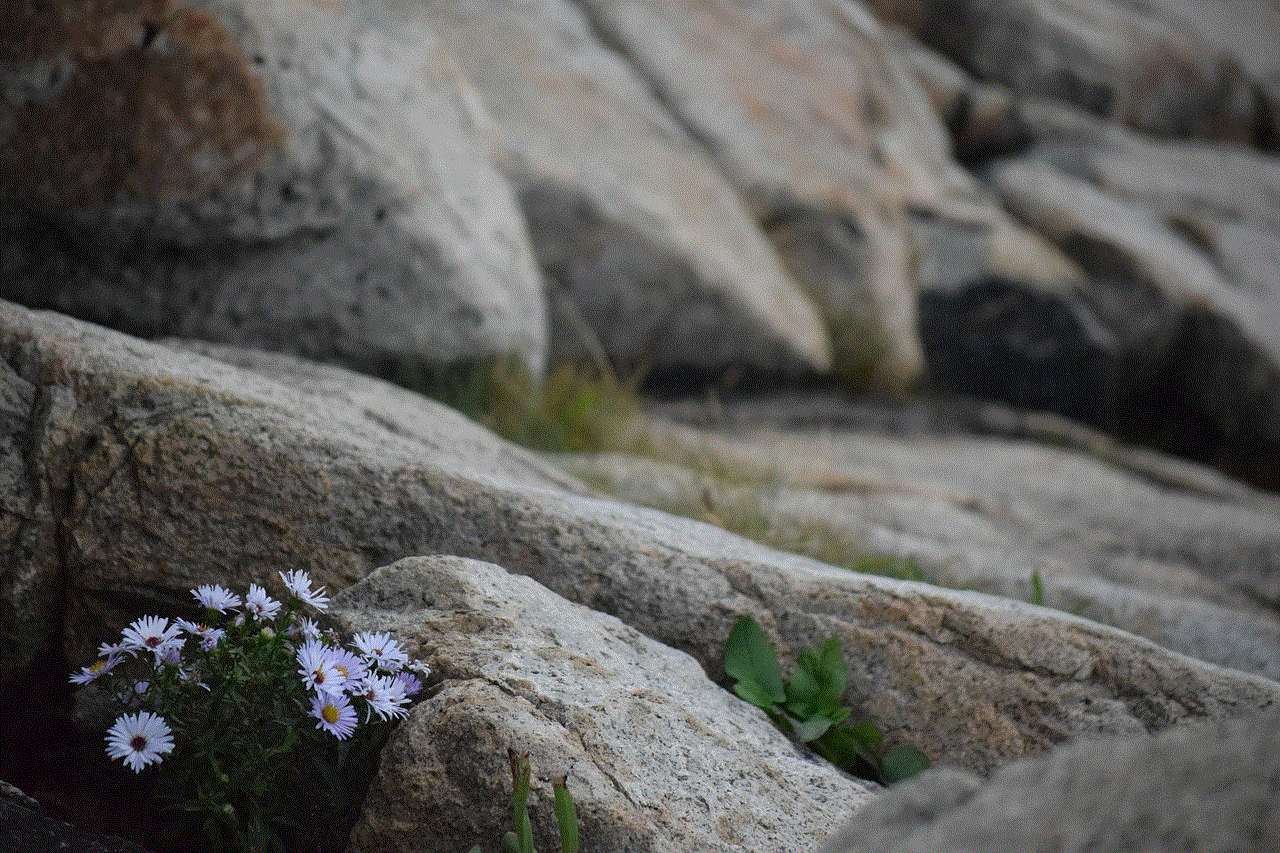
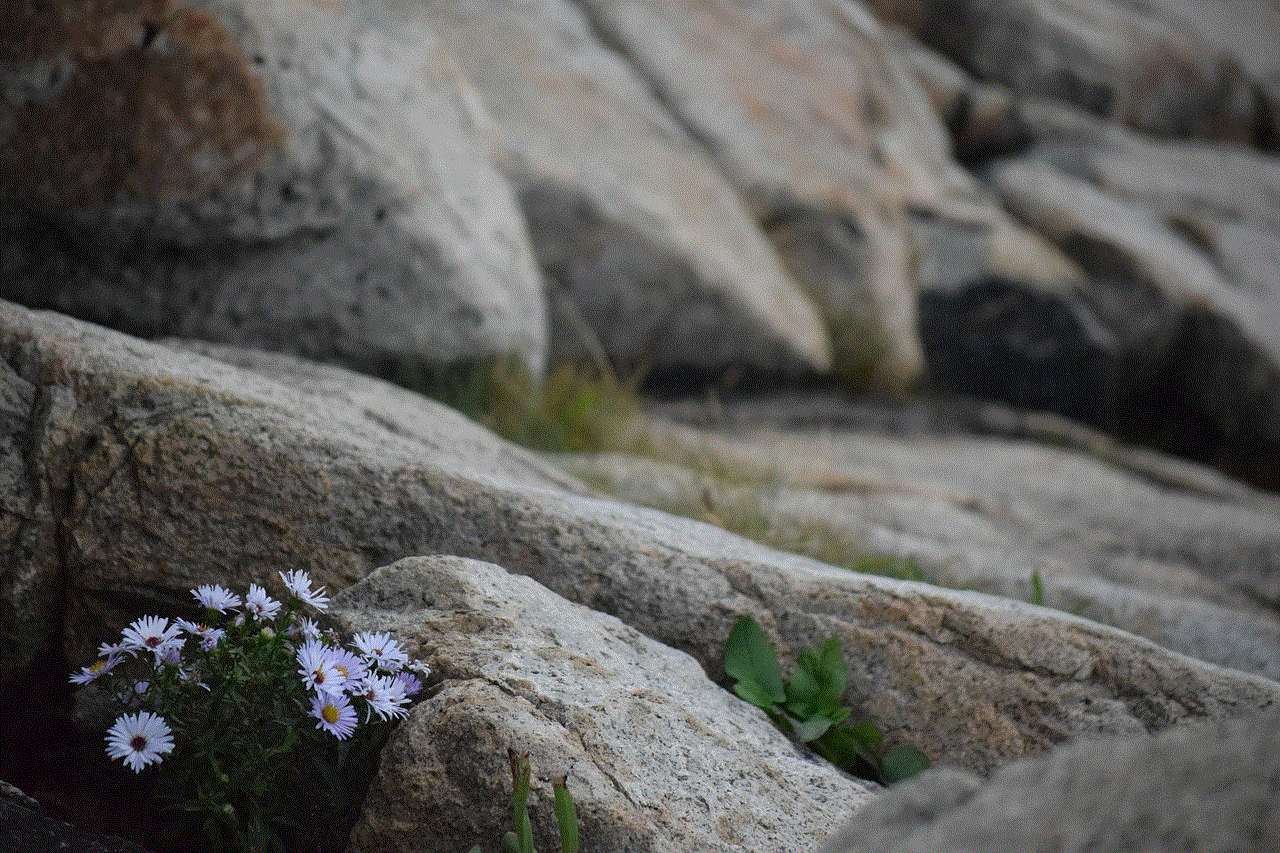
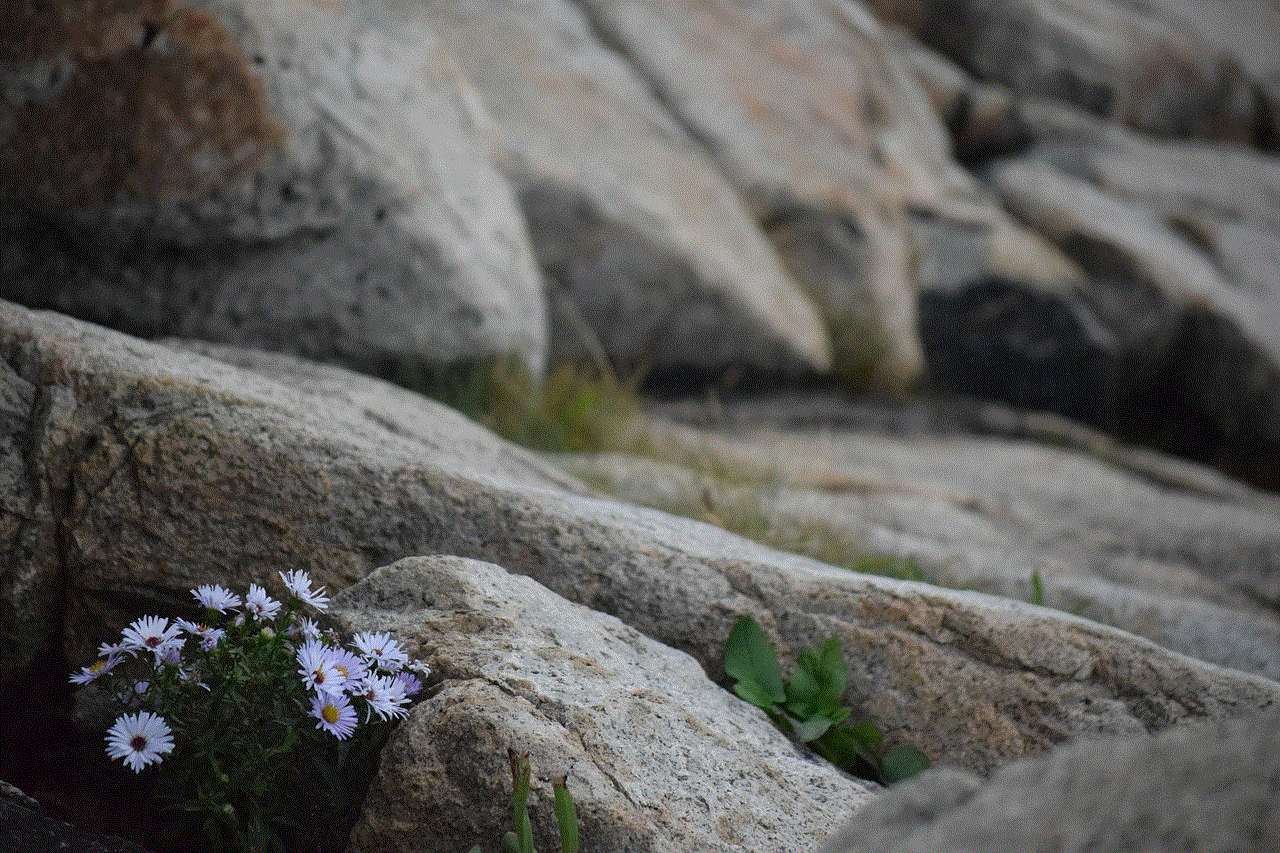
10. Prevents Information Overload
Lastly, hide alerts help prevent information overload. With the constant influx of messages, it is easy to get overwhelmed and miss out on important information. By using hide alerts, users can choose to receive notifications only for conversations they deem important, reducing the chances of missing out on crucial information.
In conclusion, hide alerts are a useful and versatile feature that allows users to have more control over their conversations. It provides privacy, avoids distractions, and prevents awkward situations, making it a popular feature among messaging app users. Whether it’s for work, personal, or leisure conversations, hide alerts have become an essential tool for managing notifications and maintaining a healthy balance in our digital lives.
how to check your phone number on android
In this digital era, owning a smartphone has become a necessity rather than a luxury. With the advancement of technology, smartphones have become an integral part of our daily lives. From making calls and sending text messages to browsing the internet and using various social media platforms, our smartphones have become our one-stop solution for all our needs. However, with so many features and apps, it can be easy to forget our own phone number. But don’t worry, in this article, we will guide you step by step on how to check your phone number on an Android device.
Step 1: Open your Phone App
The first step to check your phone number is to open the Phone app on your Android device. This app is usually located on your home screen or in the app drawer. It is represented by a green phone icon and is the default app for making calls on your device.
Step 2: Go to Settings
Once you have opened the Phone app, tap on the three dots in the top right corner of your screen. This will open a drop-down menu. From the menu, select the “Settings” option. This will take you to the settings page of your Phone app.
Step 3: Scroll down and select “About Phone”
On the settings page, scroll down until you find the option “About Phone”. Tap on it to proceed.
Step 4: Select “Status” or “Phone Identity”
On the “About Phone” page, you will see various options related to your device’s information. Here, look for the options “Status” or “Phone Identity”. The name of the option may vary depending on your device’s manufacturer. Tap on it to view your phone number.
Step 5: View your Phone Number
Once you have selected the “Status” or “Phone Identity” option, you will be able to see your phone number on the screen. If you have a dual SIM device, your phone number for both SIM cards will be displayed here. You can also copy your phone number by long-pressing on it.
Step 6: Check your SIM Card Tray
If you are unable to view your phone number through the above steps, you can also check your SIM card tray. Remove your SIM card tray and you will find your phone number printed on the back of the tray. This option is particularly useful for those who have changed their phone number or are using a new SIM card.
Step 7: Use a USSD code
Another way to check your phone number is by using a USSD code. Dial *#62# on your dial pad and tap the call button. This will display your phone number on the screen. However, this method may not work on all devices and carriers.
Step 8: Check with Your Network Provider
If none of the above methods work, you can always contact your network provider for assistance. They will be able to provide you with your phone number and also help you with any other queries related to your network.
Step 9: Check your Phone Settings
In some cases, your phone number may be stored in your phone’s settings. Go to your phone’s settings and look for the option “Phone”. Tap on it and you may find your phone number listed under your device’s name.
Step 10: Check your Call Log
If you have recently made a call or sent a text message, you can also check your call log or message log to find your phone number. Open your Phone app and tap on the call log or message log icon at the bottom of the screen. Your phone number will be displayed on the top of the screen.
Step 11: Use a Third-Party App
There are also various third-party apps available on the Google Play Store that can help you find your phone number. These apps not only display your phone number but also provide additional features such as call blocking and spam protection.
Step 12: Ask a Friend or Family Member
If you have just changed your phone number and are still unable to remember it, you can always ask a friend or family member to call or text you. This way, you can save your phone number in your contacts for future reference.
Step 13: Check your Phone Bill
If you are still unable to find your phone number, you can check your phone bill. Your phone number will be listed on your bill along with other details such as call and data usage.
Step 14: Contact your Phone Manufacturer
In rare cases, your phone number may not be displayed through any of the above methods. In such a scenario, you can contact your phone manufacturer for assistance. They will be able to help you find your phone number and also troubleshoot any other issues you may be facing.
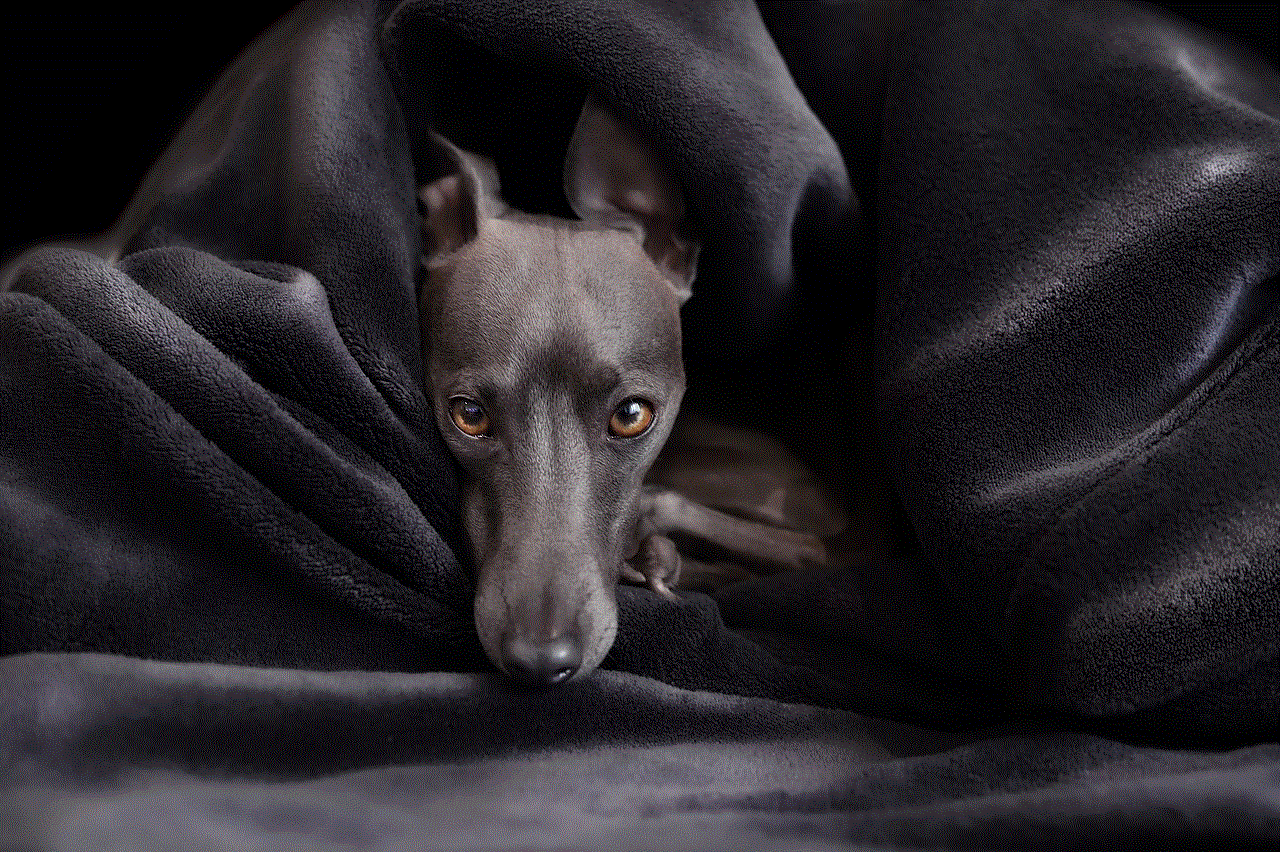
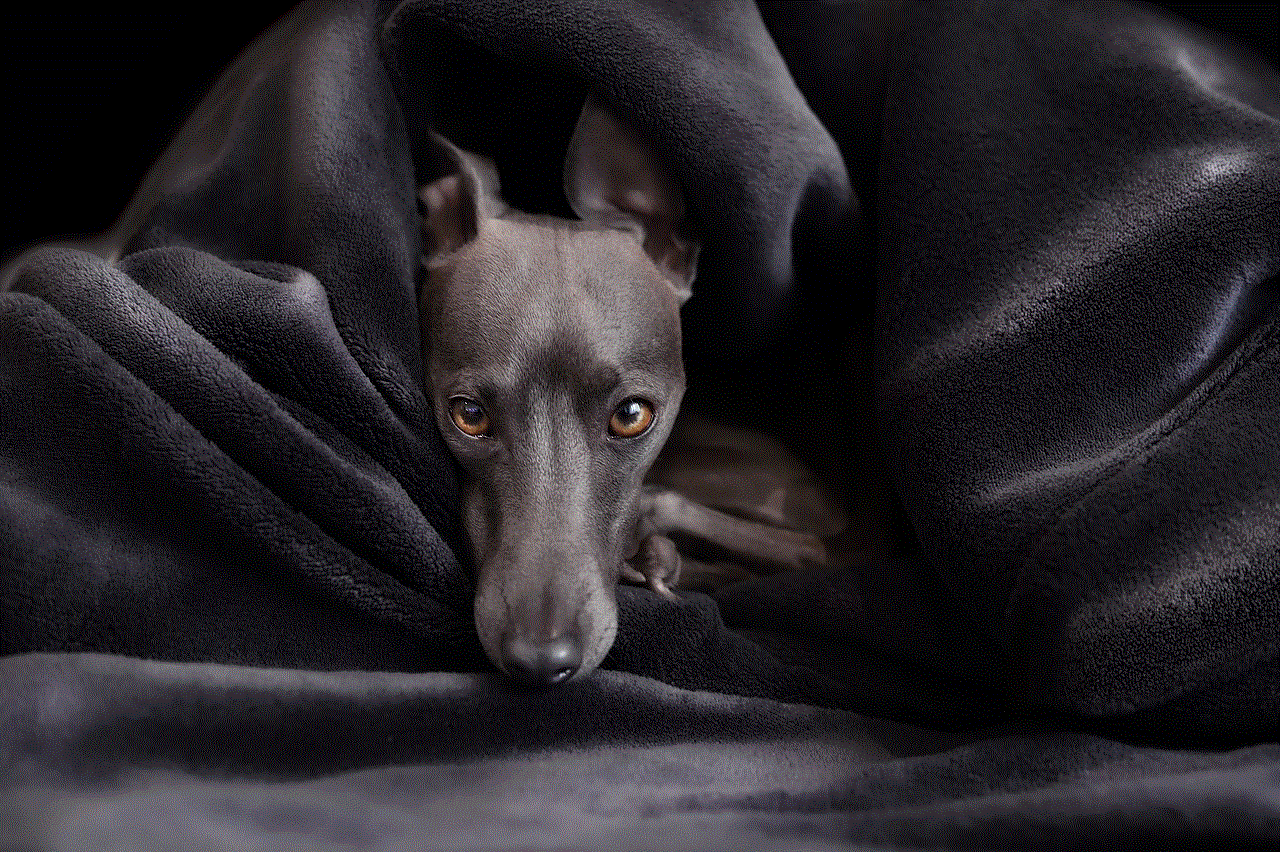
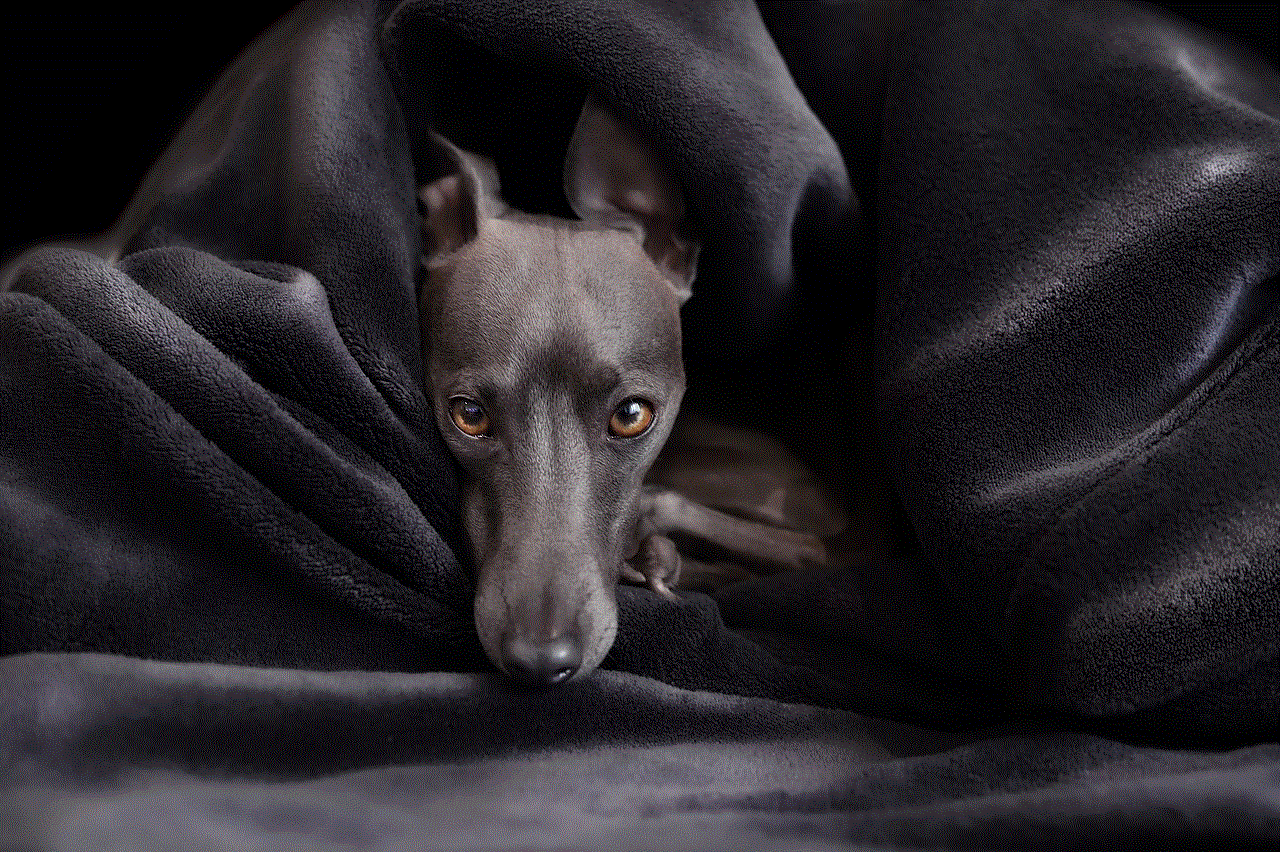
Final Words
We hope this article has provided you with various methods to check your phone number on an Android device. It is always important to know your phone number, especially in emergency situations. We recommend saving your phone number in your contacts for quick and easy access. If you have any other tips or methods to check your phone number, feel free to share them with us in the comments section below. Remember to always stay connected and stay updated with your phone number.

